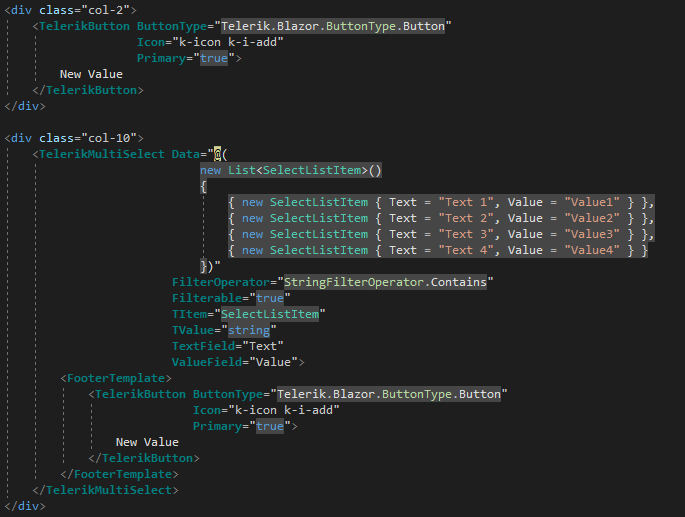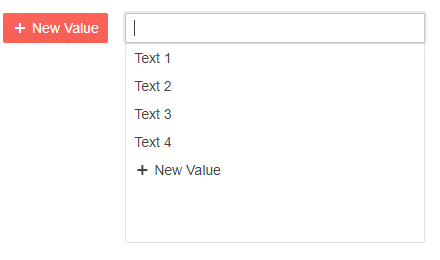Duplicated
Last Updated:
29 Sep 2021 05:47
by ADMIN
Sheraz
Created on:
07 Jul 2021 12:24
Category:
MultiSelect
Type:
Bug Report
Primary button in MultiSelect FooterTemplate is not shown correctly
Hi team,
I just upgraded Blazor version to 2.25 and the primary button in FooterTemplate of MultiSelect started behaving differently. This was shown correctly prior to update. Also, normal button where Primary="true" is shown with correct styling.
I have written a little code snippet to demonstrate.
<div class="row">
<div class="col-2">
<TelerikButton ButtonType="Telerik.Blazor.ButtonType.Button"
Icon="k-icon k-i-add"
Primary="true">
New Value
</TelerikButton>
</div>
<div class="col-10">
<TelerikMultiSelect Data="@(
new List<SelectListItem>()
{
{ new SelectListItem { Text = "Text 1", Value = "Value1" } },
{ new SelectListItem { Text = "Text 2", Value = "Value2" } },
{ new SelectListItem { Text = "Text 3", Value = "Value3" } },
{ new SelectListItem { Text = "Text 4", Value = "Value4" } }
})"
FilterOperator="StringFilterOperator.Contains"
Filterable="true"
TItem="SelectListItem"
TValue="string"
TextField="Text"
ValueField="Value">
<FooterTemplate>
<TelerikButton ButtonType="Telerik.Blazor.ButtonType.Button"
Icon="k-icon k-i-add"
Primary="true">
New Value
</TelerikButton>
</FooterTemplate>
</TelerikMultiSelect>
</div>
</div>
As it can be seen the the code for button is exactly same in both places but the output is different.
Please have a look into this.
Many thanks,
1 comment
ADMIN
Hristian Stefanov
Posted on:
14 Jul 2021 09:47