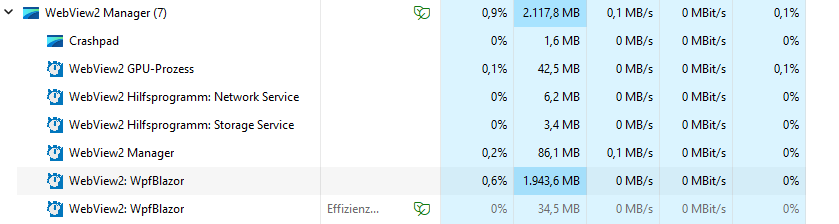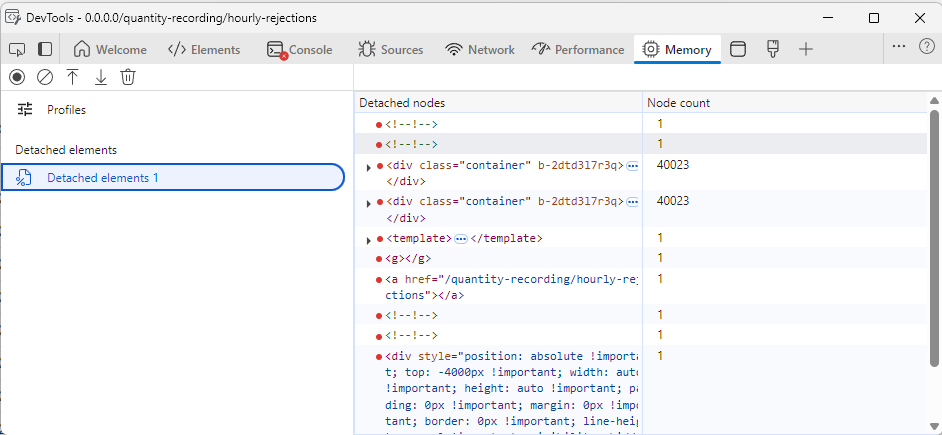When the FileSelect/Upload Multiple parameter is set to false, the component correctly restricts selection to a single file, but the UI labels still use plural wording (e.g., “Select files”, “Drag and drop files”). This creates a mismatch between the behavior and the displayed text.
The labels should dynamically switch to singular or plural based on the Multiple parameter value to ensure clarity and consistency.
In our application we use some large datasets and present them in a TelerikGrid. We use WPF + Blazor Hybrid and noticed, that in some cases the memory usage of the Web View process grows up to some gigabytes.
Here a screenshot of the task manager with a lot of RAM usage for the web view.
Here a screenshot of the detached DOM elements after a two navigations. The container divs are not garbage collected.
I tracked down the issue to come from the TelerikGrid, because when I remove it from the pages, everything runs fine. I also removed all GridColumns and the issue is still present. In the developer tools I noticed that one of the parent div elements remains in memory every time I navigate back and forth.
I also created a blank Blazor WebAssembly Standalone application and added a simple instance of the grid. Here, the issue is also present. I attach the one blazor page that causes the issue.
I've tested all major versions from 5.1 upwards, every version is affected.
The PDF standard allows two ways to configure Acro fields and relate them to inputs (widget annotations):
- The field can be independent of the input widget. There can even be multiple inputs that point to the same field.
- The field and the widget can be represented by the same object in the PDF file.
Adobe Acrobat supports both options. Telerik PdfProcessing supports only the first option, which is more commonly used. The PDF Viewer supports only the second option. If the PDF Viewer loads a file with the first configuration, the component saves new field values in such a way that they can't be retrieved by PdfProcessing. Moreover, if the PDF file is opened locally, it looks like the new values are there, but when you click on a field, the original value shows. The new value behaves like a placeholder rather than a real value.
To Reproduce
- Open a file with Acro fields in the PDF Viewer with enabled form filling
- Edit the fields and save the file.
- Open the file with a desktop client like Adobe Acrobat Reader.
- Click on a textbox.
- Result - the old value shows. Instead, the new value should persist.
Description
When going fast over the Grid rows with the mouse cursor, the rows are highlighted after a delay. The delay is more noticeable on higher resolutions (2560x1440 or higher).
Steps To Reproduce
- Hover the first Grid row and move the mouse cursor towards the last row (or vice versa).
Actual Behavior
In the app that targets .NET10 the row hover styles are applied with a delay, whereas in the app that targets .NET8 the hover styles are applied as soon as the mouse enters the boundaries of a row.
Expected Behavior
Similar performance in applying hover-related styles.
Browser
All
Last working version of Telerik UI for Blazor (if regression)
No response
The appointments at the start of the day seem accurate. If you scroll down, the position of the appointments does not line up with the grid line for the hour that it starts at or ends at. The issue can be observed in the live demo.

1. User clicks the sparkled button that opens the AI window in this demo: https://demos.telerik.com/blazor-ui/grid/ai-data-operations
2. User chooses a predefined prompt suggestion, enters one via the keyboard, or uses voice access to dictate one, and clicks apply. The operation runs successfully and returns output.
3. Now the user clicks the sparkled button again, and the AI window opens. Once open, the prompt text box fills with the previously entered request text.
How to remove or prevent the previously entered request text from filling the text box on every sequential opening of the AI window?
When copy-pasting a cell from Excel to the Spreadsheet, our component then generates an invalid horizontal alignment value, which does not conform to the document format specification:
<alignment horizontal="start" vertical="bottom" />The valid values for horizontal do not include start:
<simpleType name="ST_HorizontalAlignment">
<restriction base="xsd:string">
<enumeration value="general"/>
<enumeration value="left"/>
<enumeration value="center"/>
<enumeration value="right"/>
<enumeration value="fill"/>
<enumeration value="justify"/>
<enumeration value="centerContinuous"/>
<enumeration value="distributed"/>
</restriction>
</simpleType>Here are the steps:
1. Copy some basic content from Excel (two text cells)
2. Paste the content to the Telerik Blazor Spreadsheet component and save the XLSX file
When triggering Grid edit mode through the Grid state and the component is using adaptive mode, the edit form doesn't show.
Possible workarounds include:
- Trigger edit mode through built-in buttons in the Grid command column on in the Grid toolbar.
- Use inline or in-cell editing.
- Use a custom edit form in a separate Window component that fills the entire viewport.
I would like to have an event that fires when the user closes the Window and to be able to cancel the event. I would like to have an identifier if the user pressed the "Esc" key or the Close button rendered in the Browser.
---
ADMIN EDIT
---
At the time of writing, only using the VisibleChanged event can let you prevent the Window from closing. As a workaround, you can cancel this event and use a custom close command that will not trigger it to, effectively, disable closing with Esc: https://blazorrepl.telerik.com/mJbvlMEV17noCYuv21.
Please expose the popup collision settings of the Popup and Popover components to all other applicable components, such as:
- AutoComplete
- ColorPicker
- ComboBox
- DropDownList
- DatePicker
- DateRangePicker
- DateTimePicker
- MultiColumnComboBox
- MultiSelect
- TimePicker
- Tooltip
Currently the popup collision setting can be either Flip or Fit, but it will be useful to have a third setting that can use both positioning methods at the same time. Flip should be the default approach, but if the popup does not fit in either direction, then the component should fallback to a Fit approach.
The feature request also applies to the Popover component and any other component that exposes collision settings in the future.
The Grid in-cell editor will not close if the user selects content in more than one cell in the component. This can lead to problems related to uncommitted new values if the user "forgets" to confirm their edits and navigates away.
https://demos.telerik.com/blazor-ui/grid/editing-incell
Observe the inconsistency:
- While in edit mode, select the contents of another single cell. The cell in edit mode will close.
- While in edit mode, drag the mouse to select multiple other cells. The cell in edit mode will not close.
===
A possible workaround is to use @onfocusout and the Grid state to detect the problematic behavior and close the edit cell programmatically:
Issue: User is unable to switch time from the current value. If you try to select a different hour, minute, second, or AM/PM it snaps back to the current value and will never bind to a new value. If you switch out of mobile view the Adaptive Mode takes it out of full screen and it works.
Recreation Steps:
- Create a ListView
- Create a TimePicker within the ListView
- Set the Adaptive Mode on the TimePicker to Auto (This is key, if this property is removed it works)
- Run the page and switch to a mobile view format within the browse
Work-Around: We replaced the ListView with some simple divs and then everything works as intended. Additionally you can also just remove the Adaptive Mode and it will work within a ListView but you no longer get the fullscreen view.
Example Code:
@page "/test-timepicker-listview"
<h3>TimePicker in ListView Test</h3>
<TelerikListView Data="@TestItems" Width="100%">
<HeaderTemplate>
<div style="padding: 10px; background-color: #f0f0f0; font-weight: bold;">
Time Entry Items
</div>
</HeaderTemplate>
<Template>
<div style="padding: 15px; border-bottom: 1px solid #ddd;">
<div style="margin-bottom: 10px;">
<strong>Item:</strong> @context.Name
</div>
<div style="display: flex; align-items: center; gap: 10px;">
<label>Start Time:</label>
<TelerikTimePicker @bind-Value="@context.StartTime" Format="hh:mm tt" Width="150px"
AdaptiveMode="AdaptiveMode.Auto" />
</div>
<div style="display: flex; align-items: center; gap: 10px; margin-top: 10px;">
<label>End Time:</label>
<TelerikTimePicker @bind-Value="@context.EndTime" Format="hh:mm tt" Width="150px"
AdaptiveMode="AdaptiveMode.Auto" />
</div>
</div>
</Template>
</TelerikListView>
@code {
private List<TimeEntryItem> TestItems { get; set; } = new();
protected override void OnInitialized()
{
// Initialize with some test data
TestItems = new List<TimeEntryItem>
{
new TimeEntryItem { Id = 1, Name = "Morning Shift", StartTime = new DateTime(2025, 11, 18, 8, 0, 0), EndTime = new
DateTime(2025, 11, 18, 12, 0, 0) },
};
}
public class TimeEntryItem
{
public int Id { get; set; }
public string Name { get; set; } = string.Empty;
public DateTime StartTime { get; set; }
public DateTime EndTime { get; set; }
}
}