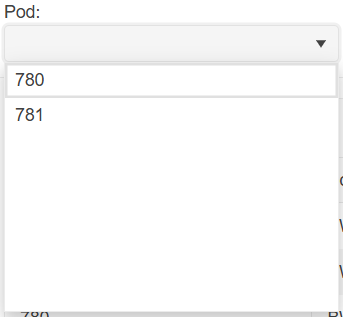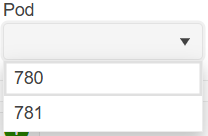The scenario involves a DropDownList, which receives its data through OnRead at runtime asynchronously. The initial OnRead event that the component fires is not used, so the app calls Rebind() at some point. In this case, the component Value doesn't display until the user opens the dropdown. A possible workaround is to set the Value after the OnRead execution is complete.
I need to be able to allow our users to tab into the dropdownlist control and open it with enter (similar to standard HTML select).
Here is also a sample from the W3 documentation to compare against: DropDownList keyboard support.
This only happens if the popup somehow could otherwise overflow the viewport, i.e. only when the DropDownList, the MultiSelect or the ComboBox component are very close to the bottom of the viewport.
I have a cascading DropDownList scenario with virtual scrolling. When the first DropDownList changes value, the second one should reset its scrollbar to the top, because it now contains new data. This doesn't happen.
Here is a REPL test page.
===
ADMIN EDIT
===
As a workaround for the time being, you may track when the value is changed in the parent DropDownList to dispose and re-initialize the child DropDownList.
Here is an example: https://blazorrepl.telerik.com/mdafHabk585ZtzyV54.
Currently, if I set a zoom level to the body/html different than 1 the DropDownList's popup is not positioned correctly.
Please provide support for proper rendering on different zoom/scale levels.
===
ADMIN EDIT
===
The request applies to all components that incorporate popup elements - for example, ComboBox, MultiSelect, DatePicker, TimePicker and more.
The DropDownList is supposed to open the popup element when Alt-Down is pressed. This doesn't work if the page itself scrolls. Pressing alt-down scrolls the page instead. This is on macOS Safari and Chrome on a MacBook.
https://demos.telerik.com/blazor-ui/dropdownlist/keyboard-navigation
Hello,
i am trying to add a Clear Button inside the DropDownList-Component.
I tried to follow the instructions provided here: How do I add a Clear button to a DropDownList? in UI for Blazor | Telerik Forums respectiveley here: Telerik REPL for Blazor - The best place to play, experiment, share & learn using Blazor.
But unfortunateley, the button is never inside the component. It's always next to it or under the component.
In your example provided above, the button is inside the component.
I would love to have any solution for this one. A clear button is needed quite often.
I also have attached our custom component, where we use the Telerik DropDownList Component.
Thank you
When using the DropDownList component with less than seven items, there is extra whitespace:
In terms of user experience, this extra whitespace is clutter as it takes up visual space yet serves no viable purpose to the user. Clutter gives an unfinished appearance and should be removed if possible.
You can remove the extra whitespace by specifying Height and MaxHeight in the DropDownListSettings render fragment:
<TelerikDropDownList Data="@_dropDownData" @bind-Value="@_selectedPod">
<DropDownListSettings>
<DropDownListPopupSettings Height="auto" MaxHeight="200px"/>
</DropDownListSettings>
</TelerikDropDownList>However, having to specify DropDownListSettings for every DropDownList component that has fewer than seven items is laborious and verbose. I would like there to be no extra whitespace in DropDownList components by default without having to specify DropDownListSettings.
Here is the scenario:
- A select component is near the bottom of the screen and its dropdown shows above the component.
- Height="auto" is set in the PopupSettings
- Filtering is enabled.
- Component version 6.1.0 or later
In this case, reducing or increasing the number of visible dropdown items does not adjust the open dropdown's position. As a result, it may either float too high, or overflow the screen.
Possible workarounds are:
- Use a fixed height in the PopupSettings.
- Downgrade to version 6.0.2.
Here is a test page:
<div style="height:80vh;background:linear-gradient(white,orange)">
<ol>
<li>Open a ComboBox</li>
<li>Type a character to filter and reduce the visible data items</li>
<li>Observe incorrect popup position that leaves a gap</li>
</ol>
<ol>
<li>Focus a closed ComboBox</li>
<li>Type a character to filter and display a reduced list of data items</li>
<li>Remove the filter string to increase the visible data item count</li>
<li>Observe incorrect popup position that overflows the screen</li>
</ol>
</div>
WORKS:
<TelerikComboBox Data="@ListItems"
@bind-Value="@SelectedValue"
TextField="@nameof(ListItem.Text)"
ValueField="@nameof(ListItem.Id)"
Filterable="true"
FilterOperator="@StringFilterOperator.Contains"
Width="300px" />
BROKEN:
<TelerikComboBox Data="@ListItems"
@bind-Value="@SelectedValue"
TextField="@nameof(ListItem.Text)"
ValueField="@nameof(ListItem.Id)"
Filterable="true"
FilterOperator="@StringFilterOperator.Contains"
Width="300px">
<ComboBoxSettings>
<ComboBoxPopupSettings Height="auto" MinHeight="50px" MaxHeight="60vh" />
</ComboBoxSettings>
</TelerikComboBox>
<div style="height:80vh;background:linear-gradient(orange, white)">
</div>
@code {
private List<ListItem> ListItems { get; set; } = new();
private int SelectedValue { get; set; }
protected override void OnInitialized()
{
ListItems = new List<ListItem>();
for (int i = 1; i <= 50; i++)
{
ListItems.Add(new ListItem()
{
Id = i,
Text = $"Item {i} {(char)Random.Shared.Next(65, 91)}{(char)Random.Shared.Next(65, 91)}{(char)Random.Shared.Next(65, 91)}{(char)Random.Shared.Next(65, 91)}"
});
}
base.OnInitialized();
}
public class ListItem
{
public int Id { get; set; }
public string Text { get; set; } = string.Empty;
}
}
When you select a date in DropDownList with dates in it (List<DateTime>), the @bind-Value is shaving off the milliseconds.
===ADMIN EDIT===
In the meantime, as a workaround for displaying milliseconds correctly, you can bind the DropDownList to a model. This way, you can use the "Id" to retrieve the selected item and display its precise milliseconds. Below is an example I've prepared to demonstrate this approach:
Selected value: @myDdlData.ToList().Where(x => x.Id == selectedValueId).FirstOrDefault()?.MyValueField.ToString("MM/dd/yyyy HH:mm:ss.fff")
<br />
<TelerikDropDownList Data="@myDdlData"
TextField="MyTextField"
ValueField="Id"
@bind-Value="selectedValueId">
</TelerikDropDownList>
@code {
public class MyDdlModel
{
public int Id { get; set; }
public DateTime MyValueField { get; set; }
public string MyTextField => MyValueField.ToString("MM/dd/yyyy HH:mm:ss.fff"); // Display formatted DateTime
}
private int selectedValueId { get; set; } = 1;
private IEnumerable<MyDdlModel> myDdlData = GenerateRandomDateTimes(20);
private static IEnumerable<MyDdlModel> GenerateRandomDateTimes(int count)
{
Random random = new Random();
DateTime startDate = DateTime.Now;
return Enumerable.Range(1, count)
.Select(x => new MyDdlModel
{
Id = x, // Unique integer Id
MyValueField = startDate.AddDays(x)
.AddMinutes(random.Next(0, 60))
.AddSeconds(random.Next(0, 60))
.AddMilliseconds(random.Next(0, 1000))
}).ToList();
}
}
The OnClose event fires multiple times when the handler uses the DialogFactory.
The behavior occurs with all select components (AutoComplete, ComboBox, DropDownList, MultiColumnComboBox, MultiSelect)
Possible workarounds include:
- Use a boolean flag to prevent the OnClose handler from executing the second time, for example, if the second execution occurs less than 1-2 seconds after the first one.
- Use OnChange instead of OnClose.
- Use a <TelerikDialog> component instead of ConfirmAsync.
Here is a test page that reproduces the issue:
<div style="display: flex; gap: 2em;">
<div>
<TelerikButtonGroup SelectionMode="@ButtonGroupSelectionMode.Single">
<ButtonGroupToggleButton @bind-Selected="@UseOnChange">Use OnChange</ButtonGroupToggleButton>
<ButtonGroupToggleButton @bind-Selected="@UseOnClose">Use OnClose</ButtonGroupToggleButton>
</TelerikButtonGroup>
<TelerikDropDownList Data="@Data"
@bind-Value="@Value"
ValueField="@nameof(SampleModel.Text)"
OnChange="@OnDropDownListChange"
OnClose="@OnDropDownListClose"
Width="160px" />
</div>
<div>
<TelerikButton OnClick="@( () => CloseLog = string.Empty )">Clear Event Log</TelerikButton>
<p>
<pre>@CloseLog</pre>
</p>
</div>
</div>
@code {
private List<SampleModel> Data { get; set; } = new();
private string Value { get; set; } = string.Empty;
private List<string> Values { get; set; } = new();
private string CloseLog { get; set; } = string.Empty;
private bool UseOnClose { get; set; } = true;
private bool UseOnChange { get; set; }
[CascadingParameter]
public DialogFactory? TelerikDialogs { get; set; }
private async Task OnDropDownListChange(object currentValue)
{
CloseLog += $"OnChange {DateTime.Now.ToString("HH:mm:ss.fff")} \n";
if (UseOnChange)
{
await TelerikDialogs!.AlertAsync("OnChange");
}
}
private async Task OnDropDownListClose(DropDownListCloseEventArgs args)
{
CloseLog += $"OnClose {DateTime.Now.ToString("HH:mm:ss.fff")} \n";
if (UseOnClose)
{
await TelerikDialogs!.AlertAsync("OnClose");
}
}
public class SampleModel
{
public int Id { get; set; }
public string Text { get; set; } = string.Empty;
}
}
Steps to reproduce:
- Open the Edit in Telerik REPL link from the demo page for DropDownList - Grouping.
- Add Filterable="true" to TelerikDropDownList.
- Run.
- Open the dropdown.
- Type in for instance the last item of the list "Röd Kaviar", that belongs to the category "Seafood".
Expected: the group name should change to "Seafood".
Actual: the group name is still "Beverages".
Hello,
would it be possible to add "OnFocus" event to DropDownList as there is already "OnBlur" event?
Thanks