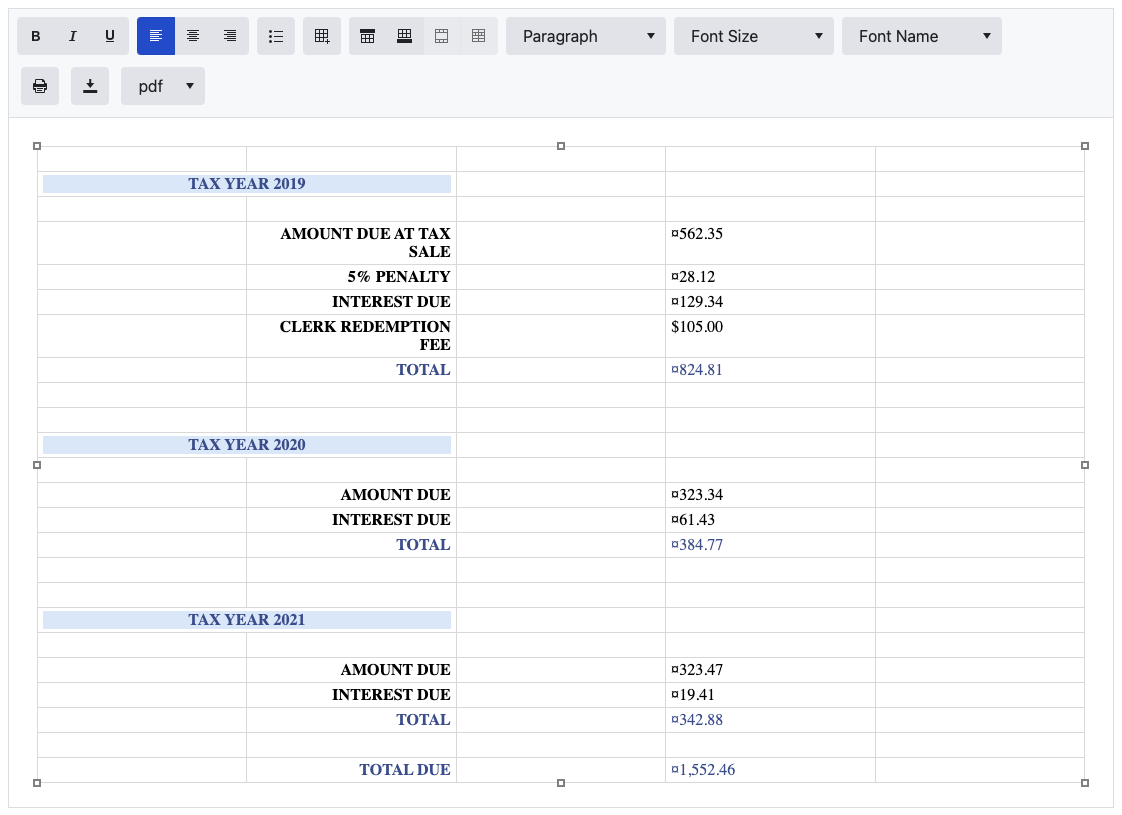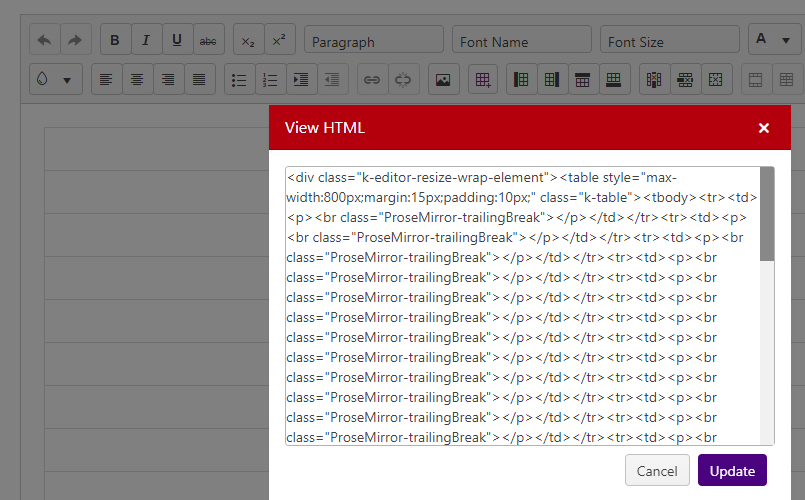I upgraded my Blazor UI package to 3.3.0 to try and get rid of the multiple tbody issue with adding a table. Now there is an even weirder problem. Adding a table with two columns via setting the Editor's value in the code block is causing several table cells to get inserted in between and around the desired ones.
This is my long html string:
<div style="padding:20px;text-align:center;">
<table style="width:100%;"><tbody>
<tr>
<td colspan="2">
<p style= "text-align:center; font-size: medium; color: #3E579A; background-color: #dbebfa;">
<strong>TAX YEAR 2019</strong>
</p>
</td>
</tr>
<tr>
<td colspan="1"><p style="text-align: right"><strong>AMOUNT DUE</strong></p></td>
<td colspan="1"><p style="text-align: left">$562.35</p></td>
</tr>
<tr>
<td colspan="1"><p style="text-align: right"><strong>5% PENALTY</strong></p></td>
<td colspan="1"><p style="text-align: left">¤28.12</p></td>
</tr>
<tr>
<td colspan="1"><p style="text-align: right"><strong>INTEREST DUE</strong></p></td>
<td colspan="1"><p style="text-align: left">¤129.34</p></td>
</tr>
<tr>
<td colspan="1">
<p style="text-align: right"><strong>LATE FEE</strong></p>
</td>
<td colspan="1">
<p style="text-align: left">$105.00</p>
</td>
</tr>
<tr>
<td colspan="1">
<p style="text-align: right;color: #3E579A;"><strong>TOTAL</strong></p>
</td>
<td colspan="1">
<p style="text-align: left;color: #3E579A;">¤824.81</p>
</td>
</tr>
<tr style="border:none;">
<td style="border:none;">
</td>
</tr>
<tr>
<td colspan="2">
<p style= "text-align:center; font-size: medium; color: #3E579A; background-color: #dbebfa;">
<strong>TAX YEAR 2020</strong>
</p>
</td>
</tr>
<tr>
<td colspan="1" style="width:50%;">
<p style="text-align: right"><strong>AMOUNT DUE</strong></p>
</td>
<td colspan="1" style="width:50%;">
<p style="text-align: left">¤323.34</p>
</td>
</tr>
<tr>
<td colspan="1">
<p style="text-align: right"><strong>INTEREST DUE</strong></p>
</td>
<td colspan="1">
<p style="text-align: left">¤61.43</p>
</td>
</tr>
<tr>
<td colspan="1">
<p style="text-align: right;color: #3E579A;"><strong>TOTAL</strong></p>
</td>
<td colspan="1">
<p style="text-align: left;color: #3E579A;">¤384.77</p>
</td>
</tr>
<tr style="border:none;">
<td style="border:none;">
</td>
</tr>
<tr>
<td colspan="2">
<p style= "text-align:center; font-size: medium; color: #3E579A; background-color: #dbebfa;">
<strong>TAX YEAR 2021</strong>
</p>
</td>
</tr>
<tr>
<td colspan="1" style="width:50%;">
<p style="text-align: right"><strong>AMOUNT DUE</strong></p>
</td>
<td colspan="1" style="width:50%;">
<p style="text-align: left">¤323.47</p>
</td>
</tr>
<tr>
<td colspan="1">
<p style="text-align: right"><strong>INTEREST DUE</strong></p>
</td>
<td colspan="1">
<p style="text-align: left">¤19.41</p>
</td>
</tr>
<tr>
<td colspan="1">
<p style="text-align: right;color: #3E579A;"><strong>TOTAL</strong></p>
</td>
<td colspan="1">
<p style="text-align: left;color: #3E579A;">¤342.88</p>
</td>
</tr>
<tr style="border:none;">
<td style="border:none;">
</td>
</tr>
<tr>
<td colspan="1">
<p style="text-align: right;color: #3E579A;"><strong>TOTAL DUE</strong></p>
</td>
<td colspan="1">
<p style="text-align: left;color: #3E579A;">¤1,552.46</p>
</td>
</tr>
</tbody>
</table>
</div>
This is the result:
At this point I am having to downgrade to 3.2.0 in order for it to look anything near what I need it to.
Here is my modal with the Editor component.
<div class="modal fade" id="bill-modal" tabindex="-1" aria-labelledby="bill-modal-label" aria-hidden="true" data-bs-backdrop="static" data-bs-keyboard="false">
<div class="modal-dialog modal-xl modal-fullscreen-lg-down">
<div class="modal-content">
<div class="modal-header">
<h5 class="modal-title" id="redemption-bill-modal-label">Bill</h5>
<button type="button" class="btn-close" data-bs-dismiss="modal" aria-label="Close"></button>
</div>
<div class="modal-body">
<TelerikEditor Id="TheEditor" @ref="@TheEditor" Value="@EditorContent" Tools="@Tools" EditMode="EditorEditMode.Iframe" Class="editor-iframe" Height="800px">
<EditorCustomTools>
<EditorCustomTool Name="MyCustomTools">
<div style="margin-right: 50px">
<TelerikButton OnClick="@Print" Icon="print" class="m-1"></TelerikButton>
<TelerikButton OnClick="@ExportToPdf" Icon="download" class="m-1"></TelerikButton>
<TelerikDropDownList Data="@SupportedExportFormats" @bind-Value="@ExportFormat" Width="auto" class="m-1"></TelerikDropDownList>
</div>
</EditorCustomTool>
</EditorCustomTools>
</TelerikEditor>
</div>
</div>
</div>
</div>I'm setting the Value via an exposed method that uses some complicated code to generate that html string above. I don't think it's necessary to have to strip out the proprietary data and paste that here, but please let me know if that would help resolve this issue.
Thanks.