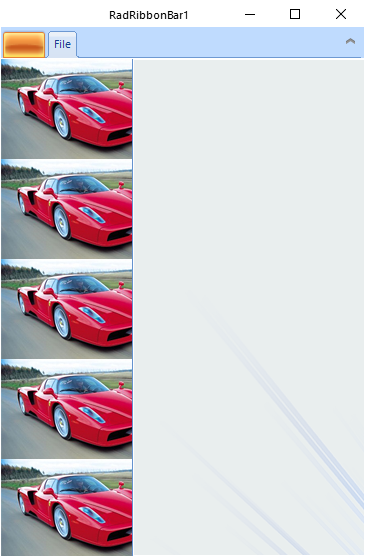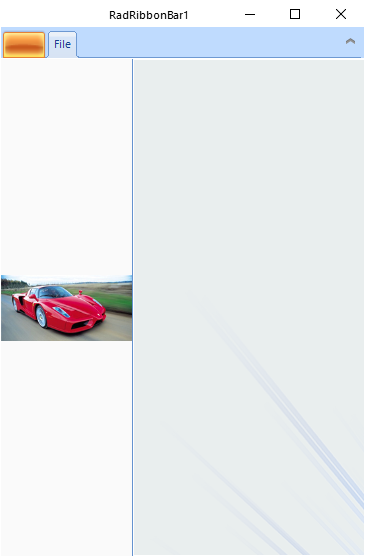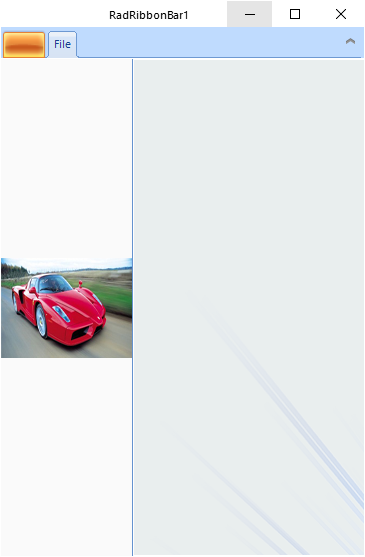UI for WinForms - Latest version.
RadRibbonBarBackstageView - Edit UI Elements
RootRadElement.BackstageViewElement.BackstageItemsPanelElement.BackgroundImage
Click the … button and select your image.
To REMOVE this image you SHOULD be able to do the following:
click on the property BackgroundImage which should highlight the image-string completely.
click delete.
done.
What you HAVE to do is this:
click on the property BackgroundImage.
click delete.
BEFORE YOU LEAVE THIS PROPERTY you have to click the … box
Once the box opens you have to click "Cancel"
Right below this property is BackgroundImageLayout - set to "Center"
There's a dropdown arrow presumably to allow you to change the layout but nothing happens when you click it.
*Missing Property?*
Whatever image you place in this control it gets stretched and there doesn't appear to be any way to avoid this:
place an image.
run the winforms ap.
set the main form in normal mode (not maximized) and resize the height.
Your image will stretch, shrink...this is not a UI property that should be presumed. We should be able to set None, Tile, Center, Stretch or Zoom.
Still *LOVE* your products :)
Kindest regards,
Curtis Smith