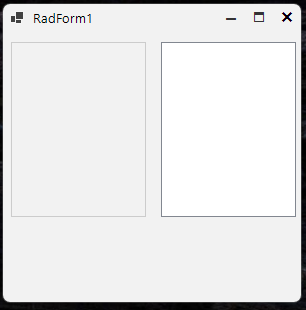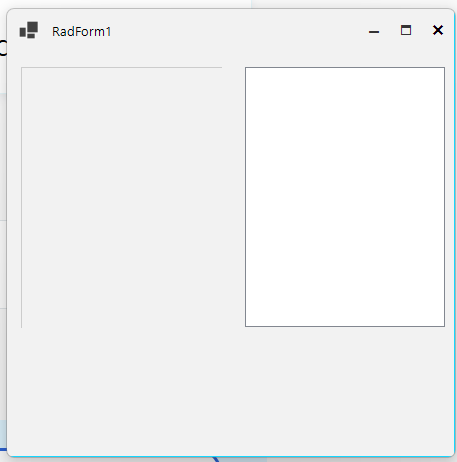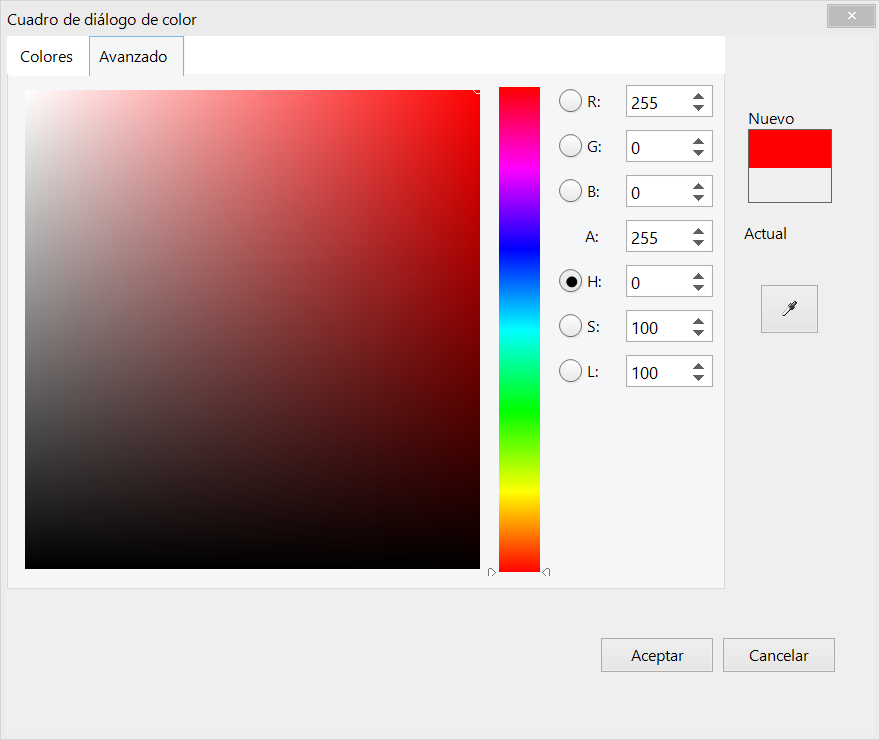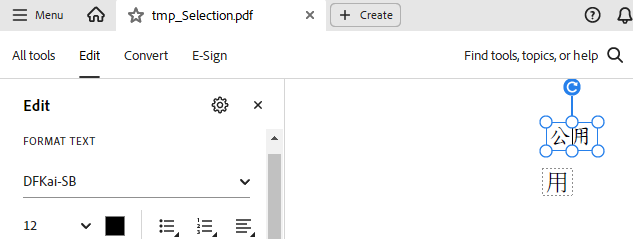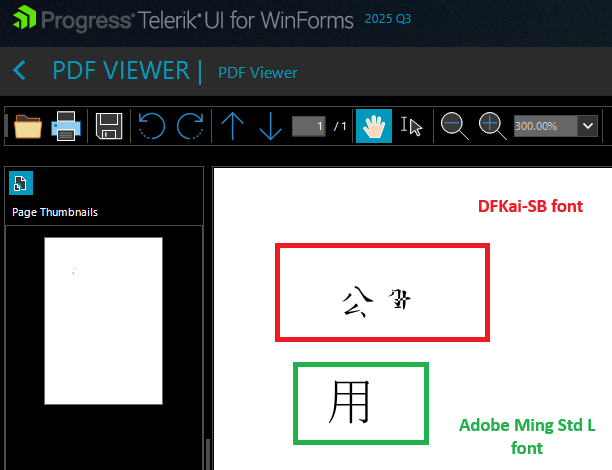We are experiencing a significant issue with the latest version of Telerik components for WinForms.
The RadTreeView control is affected.
The tree view is populated with nodes.
When nodes are expanded and then scrolled, the +/- indicators are no longer displayed correctly and the elements are also no longer displayed correctly. It even goes so far that no elements are displayed at all (only the root element always seems to remain).
It happens only on environments that we access by remote desktop connection. Never on the local environment till now.

I want to choose columns by checkboxes, something like this:

I am working with the RadListView and noticed that its right and bottom border gets clipped at some (not all) width/heights and some scale factors (most notably 150% and 175%). This problem does not occur with the basic System.Windows.Forms.ListView.
Here is the code that I have wrote to replicate this problem with both the WinForms list view and the RadListView.
private void InitializeComponent()
{
this.listView1 = new System.Windows.Forms.ListView();
this.radListView1 = new Telerik.WinControls.UI.RadListView();
((System.ComponentModel.ISupportInitialize)(this)).BeginInit();
this.SuspendLayout();
this.listView1.HideSelection = false;
this.listView1.Location = new System.Drawing.Point(155, 10);
this.listView1.Name = "listView1";
this.listView1.Size = new System.Drawing.Size(135, 175);
this.radListView1.Location = new System.Drawing.Point(5, 10);
this.radListView1.Name = "radListView1";
this.radListView1.Size = new System.Drawing.Size(135, 175);
this.radListView1.UseCompatibleTextRendering = true;
this.Controls.Add(this.radListView1);
this.Controls.Add(this.listView1);
this.Name = "RadForm1";
this.Text = "RadForm1";
((System.ComponentModel.ISupportInitialize)(this)).EndInit();
this.ResumeLayout(false);
}Here is a screenshot of the dialog when the scale factor is at 100% (left is the RadListView component):
and here is a screenshot of when my display is scaled at 150% (left is the RadListView component):
To replicate: run the project attached, both at 100% scaling and 150% scaling.
Thanks!
Provide an option to edit the cards.
Currently, we have a custom solution for card editing through a dialog: Task Card Edit Dialog - Telerik UI for WinForms
Hi Guys,
ColorDialog on higher dpi has some small problems.
1. Size of dialog is larger so there is large gap in right and bottom part.
2. Selected radio button black circle is not in center of larger circle.
Best regards
Rene
When using DFKai-SB , the glyphs are not rendered like in Adobe or the browser:
Adobe:
PdfViewer:
Repro-steps:
- Use the code beneath.
- Run this form.
- 20 records are shown, the "AddNewRow" is shown.
- Select all records.
- Press <delete>
- 0 records are shown (as expected), the "AddNewRow" is invisible (unexpected).
- Close the program.
- Modify LoadTable(true) to LoadTable(false). Records will not be created..
- Run this form.
- 0 records are shown (as expected), the "AddNewRow" is invisible (unexpected).
Expected behavior:
- Even when the dataTable or view has no rows, we should still be able to add new rows.
Observed behavior:
- When datatable/view is empty, no new records are allowed to enter.
Please observe that Grid.UserAddedRow is not handled, but since we cannot even see the AddNewRow, it is not required for this bug.
public partial class TestForm: Form
{
private readonly DataView _view;
public TestForm()
{
InitializeComponent();
_view = new DataView(LoadTable(true));
_grid.ColumnCount = _view.Table.Columns.Count;
_grid.RowCount = _view.Count;
_grid.AllowAddNewRow = true;
_grid.SelectionMode = VirtualGridSelectionMode.FullRowSelect;
}
static private DataTable LoadTable(bool fill)
{
var table = new DataTable();
table.Columns.Add("Number", typeof(int));
if (fill)
for(int i = 0; i < 20; i++)
table.Rows.Add(i);
return table;
}
#region Windows Form Designer generated code
/// <summary>
/// Required method for Designer support - do not modify
/// the contents of this method with the code editor.
/// </summary>
private void InitializeComponent()
{
this._grid = new Telerik.WinControls.UI.RadVirtualGrid();
((System.ComponentModel.ISupportInitialize)(this._grid)).BeginInit();
this.SuspendLayout();
//
// _grid
//
this._grid.Dock = System.Windows.Forms.DockStyle.Fill;
this._grid.Location = new System.Drawing.Point(0, 0);
this._grid.MultiSelect = true;
this._grid.Name = "_grid";
this._grid.SelectionMode = Telerik.WinControls.UI.VirtualGridSelectionMode.FullRowSelect;
this._grid.Size = new System.Drawing.Size(800, 450);
this._grid.TabIndex = 0;
this._grid.CellValueNeeded += new Telerik.WinControls.UI.VirtualGridCellValueNeededEventHandler(this._grid_CellValueNeeded);
this._grid.UserDeletedRow += new Telerik.WinControls.UI.VirtualGridRowsEventHandler(this._grid_UserDeletedRow);
//
// TestForm
//
this.AutoScaleDimensions = new System.Drawing.SizeF(6F, 13F);
this.AutoScaleMode = System.Windows.Forms.AutoScaleMode.Font;
this.ClientSize = new System.Drawing.Size(800, 450);
this.Controls.Add(this._grid);
this.Name = "TestForm";
this.Text = "TestForm";
((System.ComponentModel.ISupportInitialize)(this._grid)).EndInit();
this.ResumeLayout(false);
}
#endregion
private Telerik.WinControls.UI.RadVirtualGrid _grid;
private void _grid_CellValueNeeded(object sender, Telerik.WinControls.UI.VirtualGridCellValueNeededEventArgs e)
{
if (e.ColumnIndex < 0)
return;
if (e.RowIndex < 0)
{
e.FieldName = _view.Table.Columns[e.ColumnIndex].ColumnName;
if (e.RowIndex == RadVirtualGrid.HeaderRowIndex)
e.Value = e.FieldName;
}
else if (e.RowIndex < _view.Count)
{
e.Value = _view[e.RowIndex][e.ColumnIndex];
}
}
private void _grid_UserDeletedRow(object sender, Telerik.WinControls.UI.VirtualGridRowsEventArgs e)
{
var rowIndexes = e.RowIndices.Distinct().OrderByDescending(i => i).ToList(); // Off topic: I have seen duplicate row indexes in this row collection. And unsorted. Is that by design?
if (rowIndexes.Count == _view.Count)
{
_view.Table.Rows.Clear();
}
else
{
foreach(var index in rowIndexes)
_view[index].Delete();
}
_grid.RowCount = _view.Count;
}
}