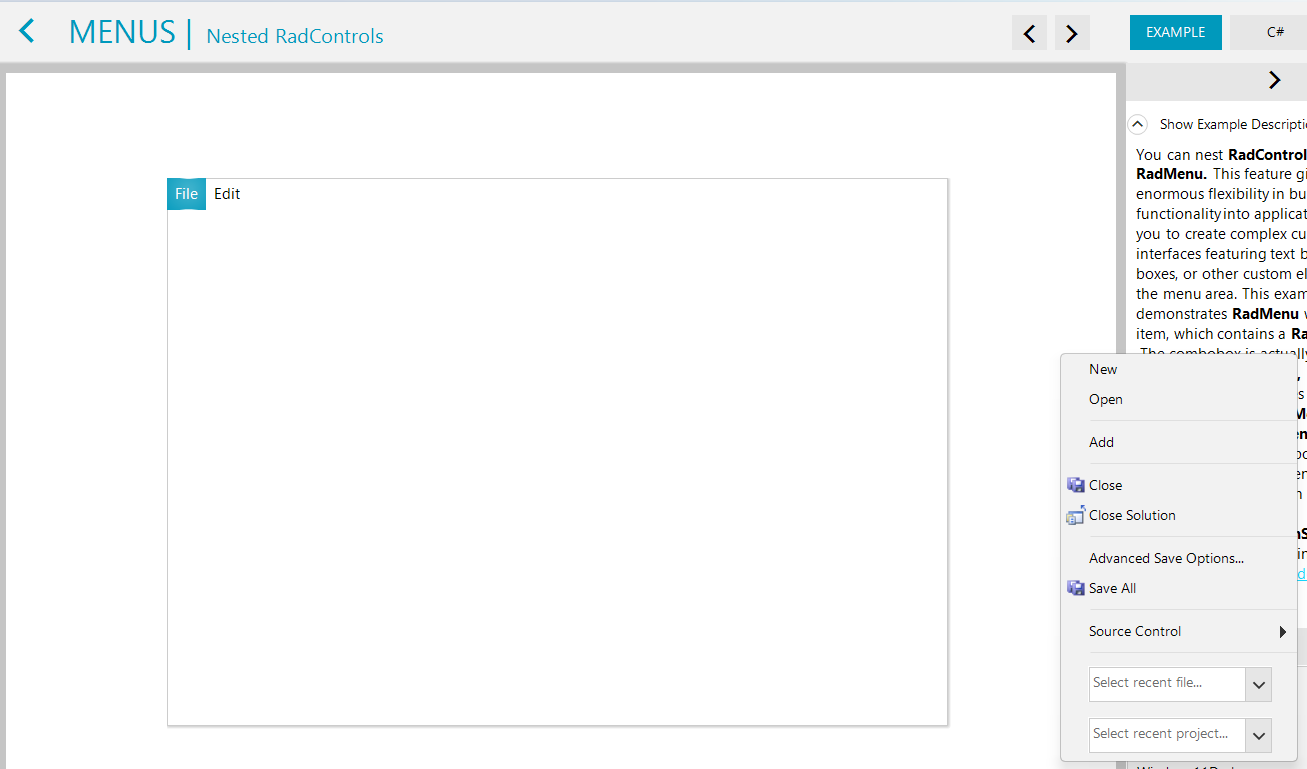Currently, colors with an alpha channel defined with the 'rgba' function are not respected, for example, the following:
<span style="background-color: rgba(0, 0, 0, 0.5);">Some text</span>
It is imported as black color; semi-transparent colors are exported without the alpha channel.
This is observed when moving the Form to monitors with different DPI settings:
When the RadSpreadsheet is docked and the TelerikMetroTouch theme is applied, the Vertical ScrollBar is not fully visible.
Excel-like pop-up location is not scaled properly on High DPI.

Hi,
When using a RadDropDownList component and the RadVirtualKeyboard component I have a problem. The AutoCompleteMode.Suggest works fine the first time I click on RadVirtualKeyboard but for the other clics the suggested items don't appears on the screen.
Regards
Gilles
hello, a few days ago in support ticket they gave me this as a solution to move to the last message of the RadChat, but it does not work, if I upload the item and then add a message it does not point me to the last one but the scroll remains in The position I leave, what I need is to know what event or how to make your RadChat the last element.
radChatSoporte.ChatElement.MessagesViewElement.Scroller.ScrollToItem(radChatSoporte.ChatElement.MessagesViewElement.Items.Last())
Hi,
I have an issue/query if you wouldn't mind help me out with please.
When using multiple monitors, if the main monitor is on scale and layout 100% and the 2nd monitor is 150%. When showing the context menu it blows the menu up even when shown on the main screen (see attached images).
Is there any way to disable Scale and Layout affecting the scale of the context menu or for the context menu to determine which screen it's being displayed on and use the Scale and Layout for that monitor?
Thanks.
To reproduce:
1. Add a RadChat to the form and assign a default author to it:
Me.RadChat1.Author = New Author(My.Resources.AnneDodsworth, "Nancy")
2. Add multiple messages to get a vertical scrollbar and try to scroll fast up and down. Please refer to the attached gif file illustrating the steps.
ADD. RadRichTextBox - add support for line numbering
Provide an AI assistant for code generation with the Telerik UI for WinForms controls.