Recently Updated
Unplanned
Last Updated:
14 Feb 2024 11:55
by Al
Created by:
Al
Comments:
0
Category:
GroupBox
Type:
Bug Report
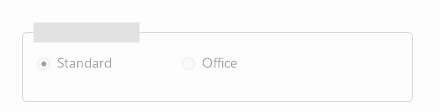
Completed
Last Updated:
18 Aug 2020 07:26
by ADMIN
Release Q1 2013
ADMIN
Created by:
Stefan
Comments:
2
Category:
GroupBox
Type:
Bug Report
FIX. RadGroupBox AutoSize property is not taken into consideration
Completed
Last Updated:
21 May 2018 15:04
by Dimitar
ADMIN
Created by:
Dess | Tech Support Engineer, Principal
Comments:
0
Category:
GroupBox
Type:
Bug Report
To reproduce: RadGroupBox1.GroupBoxElement.Header.Fill.Shape = New RoundRectShape(16, True, False, True, False) Workaround: RadGroupBox1.GroupBoxElement.Header.Fill.Shape = New OfficeShape()
Completed
Last Updated:
15 Aug 2017 10:28
by ADMIN
ADMIN
Created by:
Dess | Tech Support Engineer, Principal
Comments:
0
Category:
GroupBox
Type:
Bug Report
Please refer to the attached screenshot. You will notice that the back color for the radio button differs from group box color. Workaround: this.radGroupBox1.BackColor = Color.FromArgb (37, 37, 38);
Unplanned
Last Updated:
03 Nov 2016 12:23
by ADMIN
ADMIN
Created by:
Dimitar
Comments:
1
Category:
GroupBox
Type:
Bug Report
To reproduce:
- Add a groupbox to a form.
- Set larger than the default font.
- Add a grid to the group box.
- Dock it so it fills the available space.
- The grid is covering the bottom part of the header.
Workaround:
radGroupBox1.Font = new Font("Segoe UI", 16, FontStyle.Regular);
radGroupBox1.Padding = new Padding(2, radGroupBox1.GroupBoxElement.Header.Size.Height + 2,2, 2);
Unplanned
Last Updated:
30 Mar 2016 08:16
by ADMIN
ADMIN
Created by:
Dimitar
Comments:
0
Category:
GroupBox
Type:
Bug Report
Unplanned
Last Updated:
30 Mar 2016 08:15
by ADMIN
ADMIN
Created by:
Dess | Tech Support Engineer, Principal
Comments:
0
Category:
GroupBox
Type:
Bug Report
To reproduce:
-add a RadGroupBox and from the smart tag collapse its header
-add a RadGridView inside the RadGroupBox and dock the grid to fill the parent content. RadGridView does not occupy the whole RadGroupBox content.
Workaround:
public Form1()
{
InitializeComponent();
this.radGroupBox1.GroupBoxElement.Header.Visibility = Telerik.WinControls.ElementVisibility.Collapsed;
this.radGridView1.Dock = DockStyle.None;
this.radGridView1.Location = this.radGroupBox1.Location;
this.radGridView1.Size = this.radGroupBox1.Size;
this.radGroupBox1.Resize += radGroupBox1_Resize;
}
private void radGroupBox1_Resize(object sender, EventArgs e)
{
this.radGridView1.Size = this.radGroupBox1.Size;
}
Second scenario:
- add a RadGroupBox and a RadGridView inside it. Change the RadGridView.Dock property to Fill.
- increase the GroupBoxElement.Header.Font's size or change the HeaderPosition . The child control does not fill the entire available space. There is empty space at the top of the RadGroupBox.
Completed
Last Updated:
11 Feb 2016 06:14
by ADMIN
ADMIN
Created by:
Dimitar
Comments:
0
Category:
GroupBox
Type:
Feature Request
The mnemonic key should activate the first control in the group box.
Completed
Last Updated:
07 Nov 2014 09:25
by ADMIN
ADMIN
Created by:
George
Comments:
0
Category:
GroupBox
Type:
Bug Report
To reproduce:
1. drag a radgroupbox into form
2. drag 3 radpanels into radgroupbox
3. set the 3 radpanels' dock = dockstyle.top
4. set radgroupbox. autosize = true
5. drag a radbutton into form and out of radgroupbox
6. add click eventhandler to radbotton with below code
private void Button1_Click(object sender, EventArgs e)
{
RadPanel2.Visible = !RadPanel2.Visible;
}
7. run app, click the button continuously, you will see that the width of the RadGroupBoxwill increase.
Workaround:
Set the AutoSize property to false and prior to hiding/showing the panel modify the size of the RadGroupBox
Completed
Last Updated:
05 Jun 2014 07:08
by ADMIN
ADMIN
Created by:
Nikolay
Comments:
0
Category:
GroupBox
Type:
Bug Report
When the GroupBoxStyle is Office, the default padding does not look ok when a control is docked to fill in RadGroupBox. The padding should either be (10, 30, 10, 10) or (0, 10, 0, 0).
Completed
Last Updated:
05 Jun 2014 07:08
by ADMIN
ADMIN
Created by:
Nikolay
Comments:
0
Category:
GroupBox
Type:
Bug Report
When you mouse hover the white border of the content area of RadGroupBox in HighContrastBlack and then you mouse leave it, the border disappears.
Completed
Last Updated:
20 Aug 2012 06:30
by ADMIN
ADMIN
Created by:
Jack
Comments:
0
Category:
GroupBox
Type:
Bug Report
1. Create a new project and edit its resources file. 2. Open the string resources designer. 3. Change the Access Modifier to public in order to create public properties. 4. Add a new string resource with an empty value. 5. Add RadGroupBox on the form and open the Designer.cs file. 6. You will see that the HeaderImageKey and FooterImageKey properties point to the newly added resource which is wrong.
Completed
Last Updated:
09 Nov 2011 04:54
by ADMIN
ADMIN
Created by:
Stefan
Comments:
0
Category:
GroupBox
Type:
Bug Report
FIX. RadGRoupBox - header should be positioned accordingly in RightToLeft mode
Completed
Last Updated:
16 Aug 2011 05:03
by ADMIN
ADMIN
Created by:
Jack
Comments:
0
Category:
GroupBox
Type:
Bug Report
1. Add a RadGroupBox control on a form 2. Change its theme to Office2007Black 3. Drop a textbox control inside the group box. 4. Set its Multiline property to true. 5. Set its Dock property to Fill.
Completed
Last Updated:
11 May 2011 11:08
by ADMIN
ADMIN
Created by:
Nikolay
Comments:
0
Category:
GroupBox
Type:
Bug Report
If there is a control in RadGroupBox which exceeds the bounds of RadGroupBox and the AutoScroll property is true, you normally get scrollbars. However, after scrolling a bit, you will notice that there are redrawing issues with RadGroupBox.
