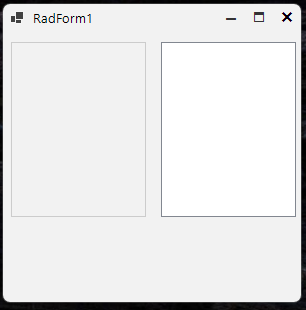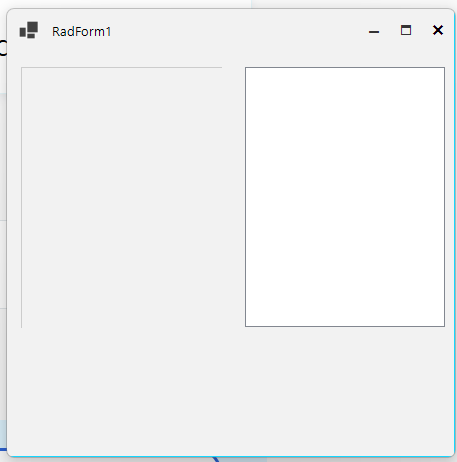In the following case, we have a document with hyperlinks that scroll to a specific location in the document. Clicking on the links does not scroll to the specified location.
There is a big problem with Telerik controls when using national resource files. Switching from one language to another and again sometimes destroys the user interface. It especially concerns RadCheckBox control. Text, tooltip and probably other properties from one control appear in other control etc. I think it can be a general problem because I also noticed that sometimes Image from one RadButton control appears in other button.
I prepared a set of images which show how it happended in my case. Switching from Default language to Polish language and again and then adding and removing new RadCheckBox completly destroyed user interface in my sample UserControl. This new RadCheckbox was created as a copy of existing RadCheckBox what may be a clue.
I also attached VS2019 project with my sample UserControl.
Best regards,
Andrzej
We are experiencing a significant issue with the latest version of Telerik components for WinForms.
The RadTreeView control is affected.
The tree view is populated with nodes.
When nodes are expanded and then scrolled, the +/- indicators are no longer displayed correctly and the elements are also no longer displayed correctly. It even goes so far that no elements are displayed at all (only the root element always seems to remain).
It happens only on environments that we access by remote desktop connection. Never on the local environment till now.
To reproduce:
public Form1()
{
InitializeComponent();
this.radTextBox1.Text = "abcd";
this.radTextBox2.Text = "abcd";
this.radTextBoxControl1.Text = "abcd";
this.radTextBoxControl2.Text = "abcd";
this.radTextBox2.Multiline = true;
this.radTextBoxControl2.Multiline = true;
this.textBox1.Text= "abcd";
this.textBox2.Text= "abcd";
this.textBox2.Multiline = true;
}
Workaround: set the Multiline property to true in the Form.Load event.
Second workaround: this.radTextBox2.TextBoxElement.TextBoxItem.Margin = new Padding(-2, 0, 0, 0);
To reproduce: this.radTextBoxControl1.Text = "dog and blue glue"; this.radTextBoxControl1.Size = new Size(50, 65); this.radTextBoxControl1.Multiline = true; Workaround: use RadTextBox.
1. Add RadDropDowlList in form. 2. Open the items collection and add some items. 3. After that set the Selected property of one item to true and click OK. 4. You will see that the change is not saved. Workaround: Set the selected item at run time.
team,
we did not get any help from public forum,
already we commited our stack holders will resolve in 2026 Q1, so please close ASAP.
team,
we did not get any help from public forum,
already we commited our stack holders will resolve in 2026 Q1, so please close ASAP.
RadFileDialogs: Selecting Large Number of Files is Very Slow
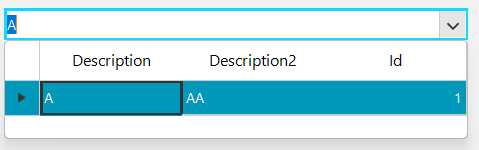

I am working with the RadListView and noticed that its right and bottom border gets clipped at some (not all) width/heights and some scale factors (most notably 150% and 175%). This problem does not occur with the basic System.Windows.Forms.ListView.
Here is the code that I have wrote to replicate this problem with both the WinForms list view and the RadListView.
private void InitializeComponent()
{
this.listView1 = new System.Windows.Forms.ListView();
this.radListView1 = new Telerik.WinControls.UI.RadListView();
((System.ComponentModel.ISupportInitialize)(this)).BeginInit();
this.SuspendLayout();
this.listView1.HideSelection = false;
this.listView1.Location = new System.Drawing.Point(155, 10);
this.listView1.Name = "listView1";
this.listView1.Size = new System.Drawing.Size(135, 175);
this.radListView1.Location = new System.Drawing.Point(5, 10);
this.radListView1.Name = "radListView1";
this.radListView1.Size = new System.Drawing.Size(135, 175);
this.radListView1.UseCompatibleTextRendering = true;
this.Controls.Add(this.radListView1);
this.Controls.Add(this.listView1);
this.Name = "RadForm1";
this.Text = "RadForm1";
((System.ComponentModel.ISupportInitialize)(this)).EndInit();
this.ResumeLayout(false);
}Here is a screenshot of the dialog when the scale factor is at 100% (left is the RadListView component):
and here is a screenshot of when my display is scaled at 150% (left is the RadListView component):
To replicate: run the project attached, both at 100% scaling and 150% scaling.
Thanks!