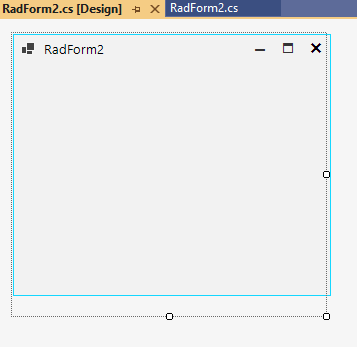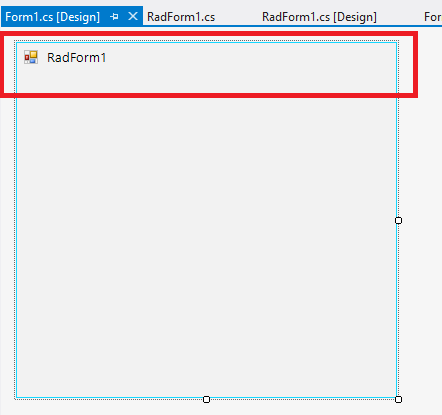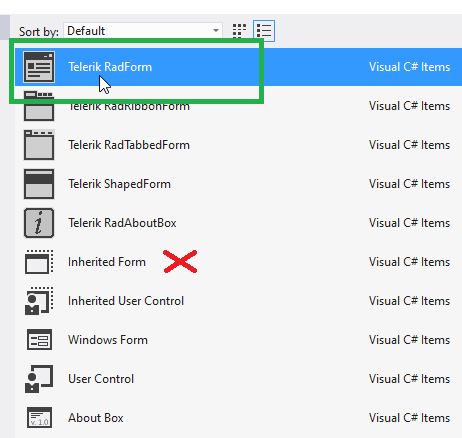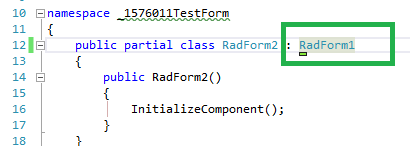This issue starts happening as of Q2 (2025.2.520) version.
Workaround: override SetClientSizeCore() inside of inherited RadForm
public partial class RadForm2 : RadForm1
{
protected override void SetClientSizeCore(int x, int y)
{
base.SetClientSizeCore(x, y);
if ((!this.IsLoaded || !this.IsHandleCreated) &&
this.IsInitialized)
{
MethodInfo mi = typeof(Form).GetMethod("SetClientSizeCore", BindingFlags.NonPublic | BindingFlags.Instance);
if (mi != null)
{
IntPtr ptr = mi.MethodHandle.GetFunctionPointer();
Action<int, int> baseSetClientSizeCore = (Action<int, int>)Activator.CreateInstance(
typeof(Action<int, int>), this, ptr);
baseSetClientSizeCore.Invoke(x, y);
}
}
}
}
How to reproduce: set the Size property of the form in the designer of Visual Studio, pay attention to the serialized ClientSize value. Run the form and check the ClientSize, it has increased
Workaround:
public partial class Form2 : RadForm
{
public Form2()
{
InitializeComponent();
Padding p = TelerikDpiHelper.ScalePadding(this.FormBehavior.ClientMargin, new SizeF(1f / this.RootElement.DpiScaleFactor.Width, 1f / this.RootElement.DpiScaleFactor.Height));
this.MaximumSize = new Size(this.Size.Width - p.Horizontal, this.Size.Height - p.Vertical- this.FormBehavior.ClientMargin.Bottom + this.FormElement.TitleBar.Size.Height);
}
protected override void OnShown(EventArgs e)
{
base.OnShown(e);
this.MaximumSize = new Size(0, 0);
}
}
To reproduce: - Set the StartPosition to CenterScreen - Show the form on a HDPI monitor Workaround: var form = new RadForm(); float dpiX, dpiY; Graphics graphics = this.CreateGraphics(); dpiX = graphics.DpiX /100; dpiY = graphics.DpiY /100; form.StartPosition = FormStartPosition.Manual; var monSize = Screen.FromControl(this).Bounds; var centerX = (monSize.Width / 2) - (form.DesktopBounds.Width * dpiX / 2); var centerY = (monSize.Height / 2) - (form.DesktopBounds.Height * dpiY/ 2); form.Location = new Point((int)centerX,(int) centerY); form.Show();
when I open a mdi child form from another child form and change WindowState from Minimize to Normal the form is not shown with correct size.

How to reproduce: just create a RadForm, in the designer change its size and set its FormBorderStyle property to be None. When the form loads its size will be increased. Workaround: set its MaximumSize property this.MaximumSize = new Size(400, 80);
Please refer to the attached screenshot and sample project. Workaround: call the RadForm.EndInit method before showing the form.
Workaround: set the RadRibbonFormBehavior1.AllowTheming property of the form to false
public class RadForm1
{
public RadForm1()
{
InitializeComponent();
this.RadRibbonFormBehavior1.AllowTheming = false;
}
}
In this particular case, we have custom RadButtonElements placed in the title bar of the form. We have subscribed to the click event on each button. In the click event handlers, we are showing file dialogs. When clicking one time to show a dialog and the mouse leaves the title bar bounds, this triggers the click event twice, thus opening another dialog.
As a workaround, we could use the MouseDown event instead or raise a flag in the click event handler.
To reproduce, use the following code and minimize the child form:
public partial class RadForm1 : Telerik.WinControls.UI.RadForm
{
public RadForm1()
{
InitializeComponent();
this.IsMdiContainer = true;
RadForm form = new RadForm();
form.Text = "MDI Child";
form.MdiParent = this;
form.MinimumSize = new Size(800,600);
form.Show();
}
}
To reproduce:
1. Create a new .NET 7 project and add a RadForm to it with a single control (e.g. RadButton).
2. Open the designer and have a look at the form's Size.
3. Move the button and save the changes
4. Close the designer and open it again.
Expected result: the RadForm's Size is unchanged
Actual result: the RadForm gets smaller, its height is reduced.
Follow the steps which are illustrated in the gif file:
1. Create new .NetFrameWork Telerik WinForm project
2. Set the MinSize of the RadForm1 to 300, 300
3. Set the MaxDize of the RadForm1 to 600, 600
4. Save the Form
5. Close the form
6. Build the project
7. Add new Telerik form, inherit from RadFrom1 via the Add New Item form and picking Inherited Form (Windows Forms). When prompted, pick RadForm1.
8. Resize the new form
9. Save and Close the form.
10. Open RadForm1
11. Reset the Max Size
12. Save and Close RadForm1
13. Rebuild the project
14. Open the inherited form
Workaround: instead of adding an Inherited Form, add a Telerik RadForm. Then, change it to inherit from RadForm1: