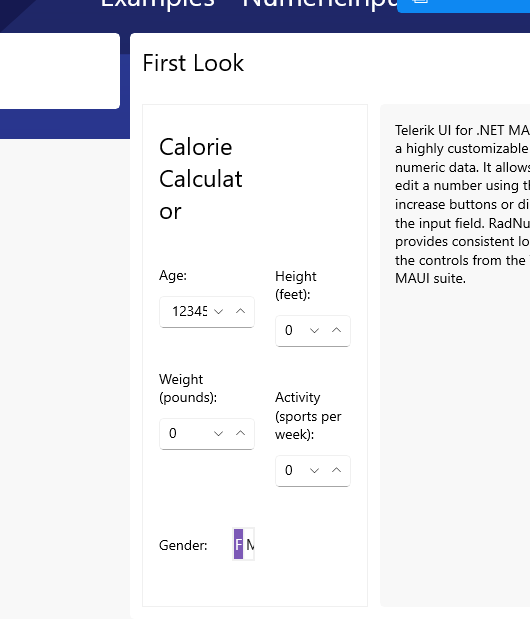I'm forced to use RadNumericInput with styling the NumericInputEntry HorizontalTextAlignment set to End
<Style x:Key="rightNumericInputEntryStyle"
TargetType="telerik:NumericInputEntry">
<Setter Property="HorizontalTextAlignment" Value="End" />
</Style>
...
<telerik:RadNumericInput AutomationId="ageNumeric"
EntryStyle="{StaticResource rightNumericInputEntryStyle}"
Minimum="0"
Value="{Binding Age, Mode=TwoWay}" />
doing this, the value is cut off, when the controls width gets small.
There is some space on the left, which is not used.
Easy to reproduce in the SDK Samples.
I'm not able to find a way changing this
Value in this Screenshot: 123456, cut after 5
any workaround (keeping the value HorizontalTextAlignment="End") is highly appreciated