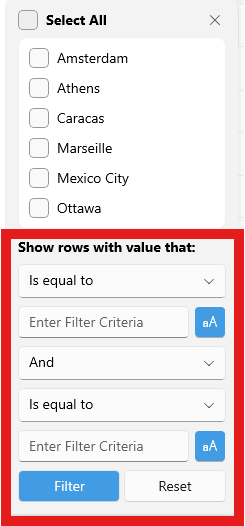Null reference exception occurs when measuring the cells container:
at Telerik.Maui.Controls.DataGrid.DataGridTextCellArranger.PrepareContainerForItemOverride(GridCellModel model)
at Telerik.Maui.Controls.DataGrid.DataGridNumericalCellArranger.PrepareContainerForItemOverride(GridCellModel model)
at Telerik.Maui.Controls.DataGrid.DataGridColumn.Telerik.Maui.Controls.DataGrid.IDataGridColumnDefinition.PrepareContainerForItem(GridCellModel model)
at Telerik.Maui.Controls.DataGrid.CellsController`1.GenerateCellsForRow(IItemInfoNode rowModel, Int32 rowSlot)
at Telerik.Maui.Controls.DataGrid.NodePool`2.GenerateModelsForInfos(IList`1 itemInfos, ModelGenerationContext modelGenerationContext, MeasureContext measureContext)
at Telerik.Maui.Controls.DataGrid.NodePool`2.MeasureForward(MeasureContext& context)
at Telerik.Maui.Controls.DataGrid.NodePool`2.MeasureVertically(RadSize availableSize, Double offset, Double verticalBuffer)
at Telerik.Maui.Controls.DataGrid.NodePool`2.OnMeasure(RadSize availableSize, Double offset, Double verticalBuffer)
at Telerik.Maui.Controls.DataGrid.GridModel.MeasureCells(RadSize availableSize)
at Telerik.Maui.Controls.DataGrid.DataGridContentLayout.Measure(Double widthConstraint, Double heightConstraint)
at Microsoft.Maui.Platform.MauiPanel.MeasureOverride(Size availableSize)
at ABI.Microsoft.UI.Xaml.IFrameworkElementOverrides.Do_Abi_MeasureOverride_0(IntPtr thisPtr, Size availableSize, Size* result)
When setting GroupAggregatesAlignment NextToHeader and the column size mode is stretch or auto, the aggregates text in the group header is misaligned, part of the text enters in next column when data changes.
when the column is resized or datagrid is scrolled, the aggregates are aligned as expected
When the cells are measured a NullReferenceException is thrown:
Telerik.Maui.Controls.DataGrid.DataGridTextCellArranger.PrepareTextPaintable(GridCellModel model, TextPaintable textPaintable)Telerik.Maui.Controls.DataGrid.DataGridTextCellArranger.PrepareContainerForItemOverride(GridCellModel model)
Telerik.Maui.Controls.DataGrid.DataGridCellArranger.PrepareContainerForItem(GridCellModel model)
Telerik.Maui.Controls.DataGrid.DataGridColumn.IDataGridColumnDefinition.PrepareContainerForItem(GridCellModel model)
Telerik.Maui.Controls.DataGrid.CellModelGenerator.PrepareModelForItem(GridCellModel decorator)
Telerik.Maui.Controls.DataGrid.CellsController<GridCellModel>.GenerateCellsForRow(IItemInfoNode rowModel, Int32 rowSlot)
Telerik.Maui.Controls.DataGrid.GridModel.ITable.GenerateCellsForRow(Int32 rowSlot, Double largestRowElementHeight, IItemInfoNode rowDecorator, Boolean isFrozen)
Telerik.Maui.Controls.DataGrid.NodePool<GridRowModel, RowGenerationContext>.GenerateCellsForLine(Int32 slot, Double largestLength, GridRowModel lastElement)
Telerik.Maui.Controls.DataGrid.NodePool<GridRowModel, RowGenerationContext>.GenerateModelsForInfos(IList<> itemInfos, ModelGenerationContext modelGenerationContext, MeasureContext measureContext)
Telerik.Maui.Controls.DataGrid.NodePool<GridRowModel, RowGenerationContext>.MeasureForward(MeasureContext& context)
Telerik.Maui.Controls.DataGrid.NodePool<GridRowModel, RowGenerationContext>.MeasureVertically(RadSize availableSize, Double offset, Double verticalBuffer)
Telerik.Maui.Controls.DataGrid.NodePool<GridRowModel, RowGenerationContext>.OnMeasure(RadSize availableSize, Double offset, Double verticalBuffer)
Telerik.Maui.Controls.DataGrid.GridModel.MeasureFrozenCells(RadSize availableSize)
Telerik.Maui.Controls.DataGrid.DataGridContentLayout.Measure(Double widthConstraint, Double heightConstraint)
Telerik.Maui.Controls.RadLayoutManager.Measure(Double widthConstraint, Double heightConstraint)
Microsoft.Maui.Controls.Layout.CrossPlatformMeasure(Double widthConstraint, Double heightConstraint)
Microsoft.Maui.Platform.MauiView.CrossPlatformMeasure(Double widthConstraint, Double heightConstraint)
Microsoft.Maui.Platform.MauiView.SizeThatFits(CGSize size)
Telerik.Maui.ScrollView.ScrollViewContent.TryGetDesiredSize(UIView view, CGSize availableSize)
Telerik.Maui.ScrollView.ScrollViewContent.SizeThatFits(CGSize size)
Telerik.Maui.ScrollView.ScrollViewContent.ValidateMeasure()
Telerik.Maui.ScrollView.ScrollViewContent.LayoutSubviews()
Telerik.Maui.ScrollView.ScrollViewContent.__Registrar_Callbacks__.callback_1209_Telerik_Maui_ScrollView_ScrollViewContent_LayoutSubviews(IntPtr pobj, IntPtr sel, IntPtr* exception_gchandle)
--- End of stack trace from previous location ---
The following null reference exception occurs inside the CanLoadMoreItems method
Object reference not set to an instance of an object
at Telerik.Maui.Controls.DataGrid.GridModel.CanLoadMoreItems()
at Telerik.Maui.Controls.DataGrid.GridModel.MeasureCells(RadSize availableSize)
at Telerik.Maui.Controls.DataGrid.DataGridContentLayout.Measure(Double widthConstraint, Double heightConstraint)
at Microsoft.Maui.Platform.MauiPanel.MeasureOverride(Size availableSize)
at ABI.Microsoft.UI.Xaml.IFrameworkElementOverrides.Do_Abi_MeasureOverride_0(IntPtr thisPtr, Size availableSize, Size* result)
Currently, i can use the public method ScrollItemIntoView to scroll to an item in the DataGrid.
I noticed you have an internal method: ScrollColumnIntoView. Please make it public so I can use it to scroll to a specific column.
Delegate aggregate descriptor does not update value in the UI when adding/removing item.
The behavior also happens with the property aggregate descriptor.
Provide an option to sort the template column by nested property.
For example:
<dataGrid:DataGridTemplateColumn>
<dataGrid:DataGridTemplateColumn.CellContentTemplate>
<DataTemplate>
<Label Text="{Binding MyAddress.City}" />
</DataTemplate>
</dataGrid:DataGridTemplateColumn.CellContentTemplate>
<dataGrid:DataGridTemplateColumn.SortDescriptor>
<dataGrid:PropertySortDescriptor PropertyName="MyAddress.City" />
</dataGrid:DataGridTemplateColumn.SortDescriptor>
</dataGrid:DataGridTemplateColumn>
For the distinct values, there is a bool property that allows you to hide the distinct values: ShowDistinctValuesFilter.
Expose similar way for the Show Rows with Values options