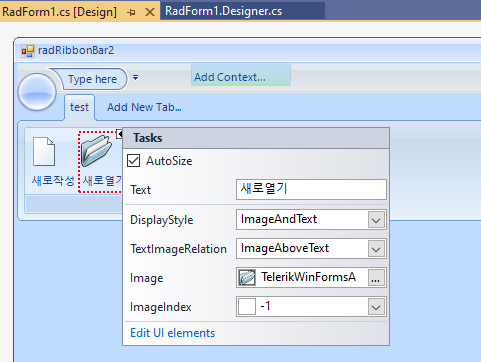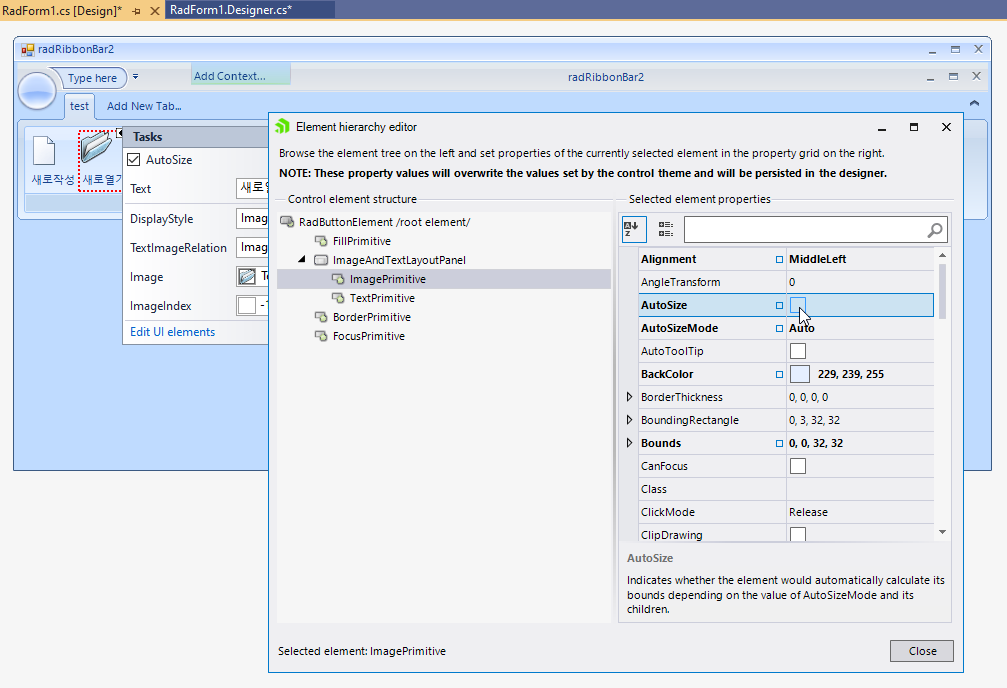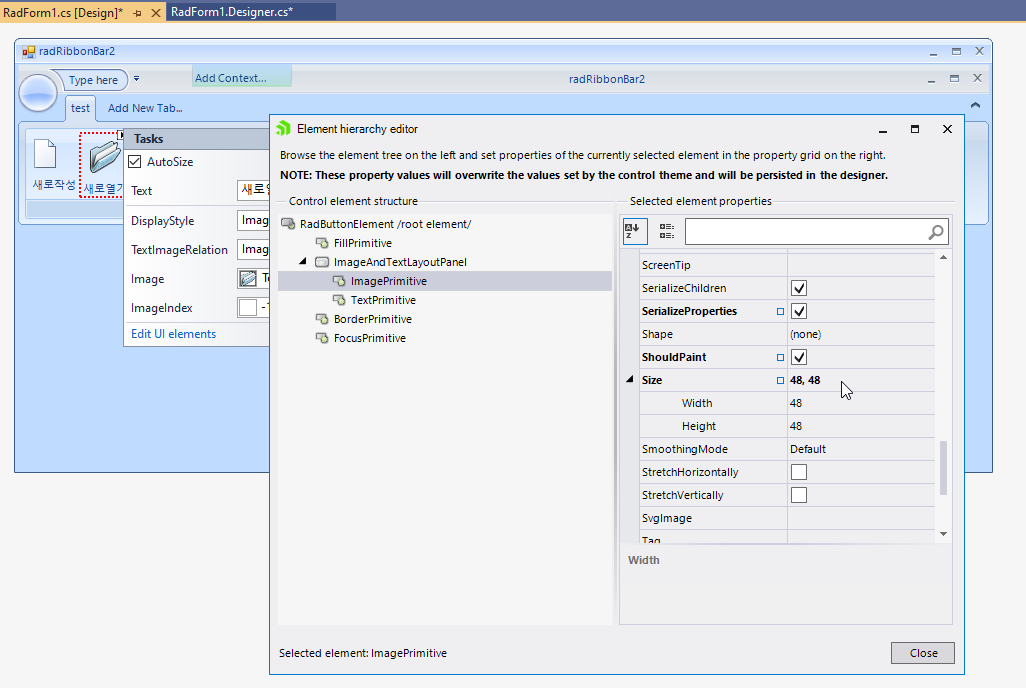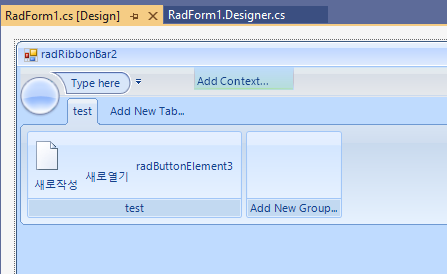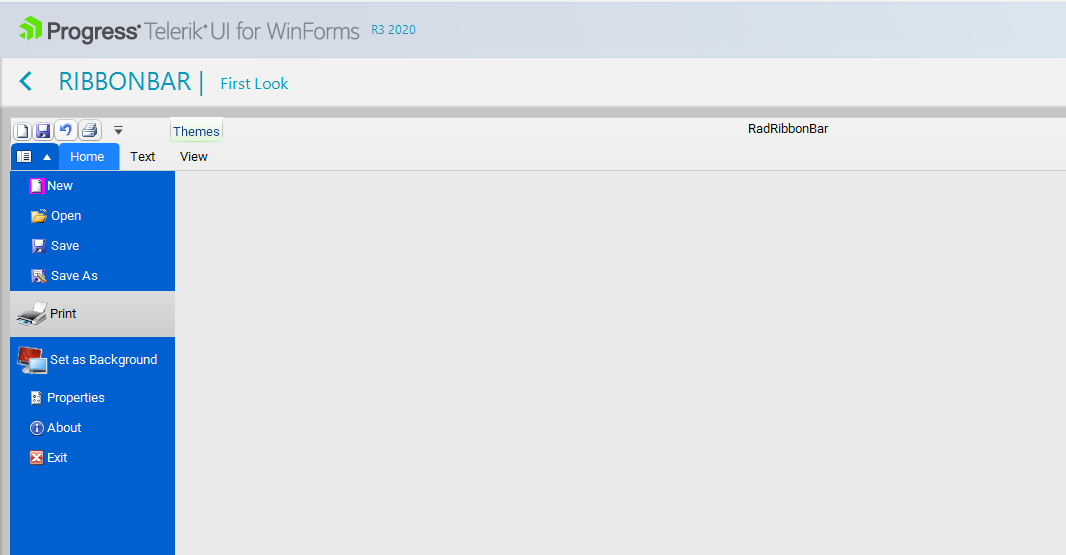By default, the ImagePrimitive in a ribbon button is auto sized. If you want to disable the AutoSize property of the image and specify a specific Size, the AutoSize property gets serialized in the designer, but the Size is not. This leads to missing image after reopening the designer.
After saving the changes and reopening the designer the image is missing since its Size property is not serialized:
Please refer to the attached gif file.
Note: the developer should be able to select a tab at design time and add groups and items to each tab. Currently, a different tab can't be selected.
This is the behavior for collapsing the ribbon and showing the the small image for RadButtonElement: https://docs.telerik.com/devtools/winforms/controls/ribbonbar/designing-radribbonbar/using-large-and-small-images
A similar functionality should be available for the ActionElement in RadDropDownButtonElement and RadSplitButtonElement.
When I use the Crystal theme on the ribbonbar items disappear from the backstage view.
I found the same behavior on your demo also. So I'm giving you the steps to replicate the behavior there. When I switch to other themes the issue does not seem to happen.
- Go to the Ribbonbar First Look demo.
- Switch the theme to Crystal
- Go to the Backstage view and just move the mouse or hover over the Print preview
- All items will disappear. The only way to get them back is to switch to another theme.
Please let me know if I can provide any other information to help resolve this issue.
Thank you
Eddy
Hello,
you will find in attached image the problem for File Tab button regarding its look in the editor and when running the application. How can I resolve this difference ?
Best regards
Just a request to add in a RadFontDropDownListElement item to the RadRibbonBarGroup item list in the RadRibbonBar.
I am bypassing this by manually loading in the system fonts to a RadDropDownListElement but I could see the ease and appeal of having it already available.
Dear,
look at video attached,
I'm using app theme resolution windows 7, but in RadRibbonForm the caption draw very awfull. This happens since always I use Telerik, but now I got some time to report to you.
ThemeResolutionService.ApplicationThemeName = "Windows7";
What I do?
Best,
Jeff
Please refer to the attached sample project and follow the steps from the gif file.
You will notice that each time a random group displays only images (no text) when the groups don't fit in the ribbon's width.
Workaround:
public MDIForm()
{
InitializeComponent();
this.radRibbonBar1.RibbonBarElement.ItemVisiblityStateChanging += this.RibbonBarElement_ItemVisiblityStateChanging;
}
private void RibbonBarElement_ItemVisiblityStateChanging(object sender, ItemVisiblityStateChangingEventArgs args)
{
if (args.NextVisibilityState == ChunkVisibilityState.NoText)
{
args.Cancel = true;
}
}
Set the ApplicationMenuStyle of RibbonBar to BackstageView
Run the form and maximize it.
Open BackstageView and you will see that part of the form is drawn outside of the screen.
Set the ThemeName to Office2013Light.
There is a double blue border on the left and right of RadRibbonBar.
Workaround:
- Set the text of all buttons to an empty string.
Please refer to the attached sample project and follow the steps from the gif file.
Shrink the ribbon to create sub groups for expanding. Then, maximize the form. You will notice that the groups are still collapsed although there is so much space.
When the size is reduced the button's text is hidden and the popup occurs. One should be able to directly go to the collapsed mode without showing buttons with no text.
The attached project shows a temporary solution.
To reproduce:
1. Add a RadRibbonBar and add several buttons with images as follows:
public Form1()
{
InitializeComponent();
RibbonTab tabItem1 = new RibbonTab();
tabItem1.Text = "Manage";
radRibbonBar1.CommandTabs.Add(tabItem1);
RadRibbonBarGroup radRibbonBarGroup1 = new RadRibbonBarGroup();
radRibbonBarGroup1.Text = "radRibbonBarGroup1";
tabItem1.Items.Add(radRibbonBarGroup1);
RadButtonElement radButtonElement1 = new RadButtonElement();
radButtonElement1.Image = Properties.Resources.about;
radButtonElement1.TextImageRelation = TextImageRelation.ImageBeforeText;
radButtonElement1.Text = "First Button";
radRibbonBarGroup1.Items.Add(radButtonElement1);
RadButtonElement radButtonElement2 = new RadButtonElement();
radButtonElement2.Image = Properties.Resources.about;
radButtonElement2.TextImageRelation = TextImageRelation.ImageBeforeText;
radButtonElement2.Text = "Second Button";
radRibbonBarGroup1.Items.AddRange(new RadItem[] { radButtonElement1, radButtonElement2 });
RadRibbonBarButtonGroup radRibbonBarButtonGroup1 = new RadRibbonBarButtonGroup();
radRibbonBarButtonGroup1.Orientation = System.Windows.Forms.Orientation.Vertical;
radRibbonBarButtonGroup1.ShowBorder = true;
RadButtonElement radButtonElement3 = new RadButtonElement();
radButtonElement3.Text = "Button One";
radButtonElement3.Image = Properties.Resources.about;
radButtonElement3.TextImageRelation = TextImageRelation.ImageBeforeText;
RadButtonElement radButtonElement4 = new RadButtonElement();
radButtonElement4.Text = "Button Two";
radButtonElement4.Image = Properties.Resources.about;
radButtonElement4.TextImageRelation = TextImageRelation.ImageBeforeText;
radRibbonBarButtonGroup1.Items.AddRange(new RadItem[] { radButtonElement3, radButtonElement4 });
radRibbonBarGroup1.Items.Add(radRibbonBarButtonGroup1);
}
2. Run the applications, re-size the form horizontally until all buttons are collapsed to smallest size, then click the form's maximize button. As a result all buttons are drawn without text.
Workaround:
protected override void WndProc(ref Message message)
{
const int WM_SYSCOMMAND = 0x0112;
const int SC_MAXIMIZE = 0xF030;
switch (message.Msg)
{
case WM_SYSCOMMAND:
int command = message.WParam.ToInt32() & 0xfff0;
if (command == SC_MAXIMIZE)
{
this.Size = new System.Drawing.Size(300, 300);
}
break;
}
base.WndProc(ref message);
}
Structure:
- Add a RadRibbonBar
- Add a RibbonTab
- Add a RadRibbonBarGroup
- Add a button in the group
- Clicked event of button must do a FileFolderDialog.ShowDialog()
How to reproduce:
- reduce (collapse) the RadRibbonBar with the ^ button on the far right
- click on the button that will show the DialogForm
Result:
the menu will be repainted over the dialogform
Using the Fluent theme.
Sometimes the popped up menu is just plain white, sometimes its painted correctly (showing buttons) but always over the DialogForm.
thanks