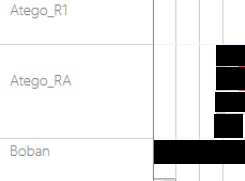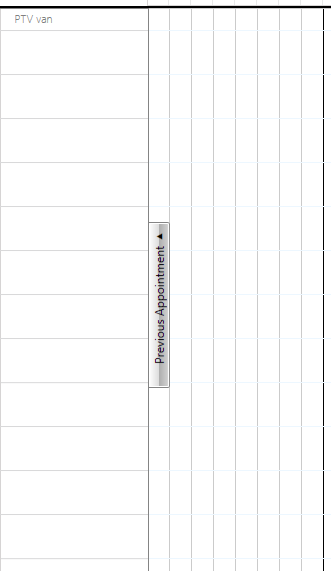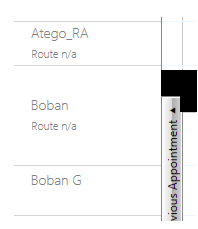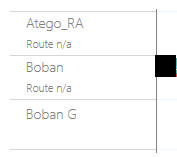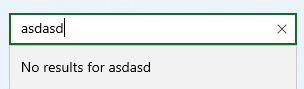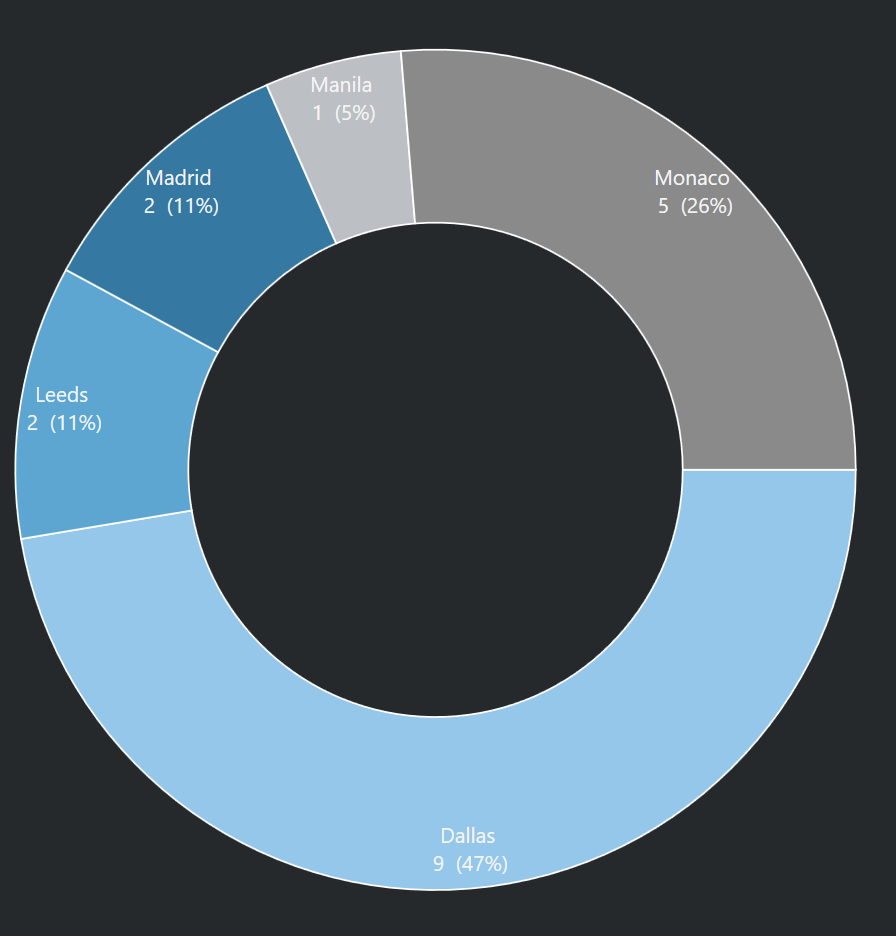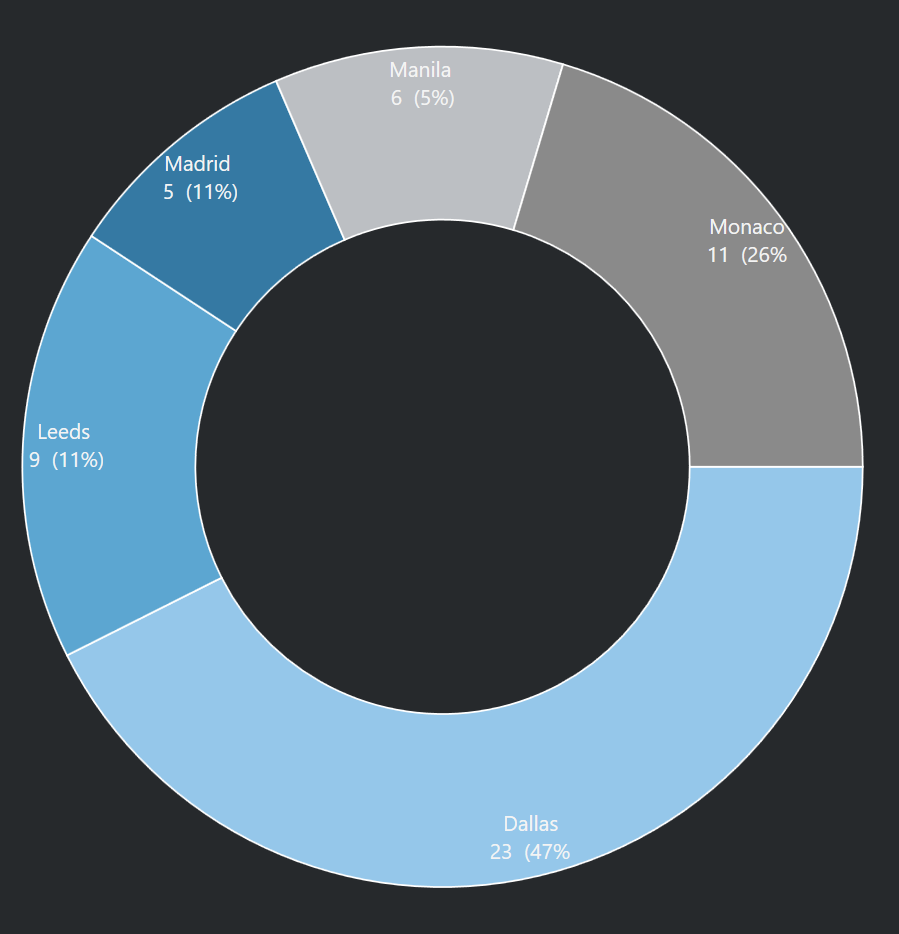Windows 11
VS 2022
UI for WPF (2024 Q4)
.NET 8
Binaries.NoXaml\WPF80\Telerik.Windows.Controls.RichTextBox.dll (2024.4.1213.80)
I can create a docx file with Word that results in a null reference exception at
| Name | Value | Type | |
|---|---|---|---|
| StackTrace | " at Telerik.Windows.Documents.Layout.ParagraphLayoutBox.ArrangeOverride(SizeF finalSize) in Telerik.Windows.Documents.Layout\\ParagraphLayoutBox.cs:line 1174" | string |
Since this exception is in a threadpool that is doing layout, the exception cannot be caught and is not recoverable.
It is easy to reproduce (see attached file). First create a Word doc with a large image that is anchored. Then add a bookmark. Removing either the bookmark or the "square" text wrapping removes the exception.
The code to load the document and display it is very simple:
private string? LoadDocx(
string path)
{
string? msg = null;
try
{
using var instream = File.OpenRead(path);
var openXmlRadDocProvider =
new Telerik.Windows.Documents.FormatProviders.OpenXml.Docx.DocxFormatProvider();
var raddoc = openXmlRadDocProvider.Import(instream);
RadRtb.Document = raddoc;
}
catch (Exception ex)
{
msg = ex.Message;
}
return msg;
}
"RadRtb" is a "RadRichTextBox". This method returns fine. The exception happens later in a non-UI threadpool thread.
While I don't expect the component to correctly render EVERY Word document, I do expect it to not exception on a valid document. There must be a better way to handle this.
Are there any plans to release a Visual Studio 2022 theme for WPF? The Winforms UI has this theme, and I would like to have it for WPF as well.
Are there other themes on the roadmap that you could share?
Thanks!
--Darren
A compilation error occurs in a project that doesn't use any Telerik code, but it references a class library which installs the Telerik.Licensing NuGet package.
The error message from the class library project is the following:
C:\WINDOWS\Microsoft.NET\Framework\v4.0.30319\Microsoft.WinFx.targets(268,9): error MC1000: Unknown build error, 'Cannot resolve dependency to assembly 'Telerik.Licensing.Runtime, Version=1.4.6.0, Culture=neutral, PublicKeyToken=keyhere' because it has not been preloaded. When using the ReflectionOnly APIs, dependent assemblies must be pre-loaded or loaded on demand through the ReflectionOnlyAssemblyResolve event.'
To workaround this, you can add assembly references to the Telerik dlls in the main project (including Telerik.Licensing.Runtime), instead of using NuGet packages.
Alternatively, you can install the Telerik.Licensing NuGet package also in the class library.
<ItemGroup>
<PackageReference Include="Telerik.Licensing" Version="1.4.*" />
</ItemGroup>Note that with this approach you will see a message in the output that no license is installed, even if you have one. However, for now (versions from 1.4.6 to 1.4.12, which is the latest at the moment of writting this post), the error won't apply any compile or runtime restrictions on the UI or the functionality.
After upgrading to .net 9 I get the following error when starting the published program (running it in RIDER in debug-mode doesn't create the issue).
(The issue might be similar to: https://feedback.telerik.com/wpf/1670420-typeinitializationexception-in-telerik-windows-input-touch-touchmanager-with-net-9 )
Application: Rueckrufdatenbank.exe
CoreCLR Version: 9.0.124.61010
.NET Version: 9.0.1
Description: The process was terminated due to an unhandled exception.
Exception Info: Prism.Ioc.ContainerResolutionException: An unexpected error occurred while resolving 'Rueckrufdatenbank.Views.MainWindow'
---> Unity.ResolutionFailedException: Resolution failed with error: Exception has been thrown by the target of an invocation.
For more detailed information run Unity in debug mode: new UnityContainer().AddExtension(new Diagnostic())
---> System.Reflection.TargetInvocationException: Exception has been thrown by the target of an invocation.
---> System.Windows.Markup.XamlParseException: Bei der Initialisierung von "Telerik.Windows.Controls.RadRibbonButton" wurde eine Ausnahme ausgelöst.
---> System.Xaml.XamlObjectWriterException: Beim Festlegen der Eigenschaft "System.Windows.ResourceDictionary.Source" wurde eine Ausnahme ausgelöst.
---> System.Windows.Markup.XamlParseException: Beim Festlegen der Eigenschaft "System.Windows.ResourceDictionary.DeferrableContent" wurde eine Ausnahme ausgelöst.
---> System.Xaml.XamlObjectWriterException: Fehler beim Erstellen von "ElementType" aus dem Text "Button".
---> System.IO.FileNotFoundException: Could not load file or assembly 'WindowsFormsIntegration, Culture=neutral, PublicKeyToken=31bf3856ad364e35'. Das System kann die angegebene Datei nicht finden.
File name: 'WindowsFormsIntegration, Culture=neutral, PublicKeyToken=31bf3856ad364e35'
at System.Reflection.RuntimeAssembly.InternalLoad(AssemblyName assemblyName, StackCrawlMark& stackMark, AssemblyLoadContext assemblyLoadContext, RuntimeAssembly requestingAssembly, Boolean throwOnFileNotFound)
at System.Reflection.Assembly.Load(AssemblyName assemblyRef)
at System.Windows.Baml2006.Baml2006SchemaContext.ResolveAssembly(BamlAssembly bamlAssembly)
at System.Windows.Baml2006.Baml2006SchemaContext.GetAssembly(Int16 assemblyId)
at System.Windows.Baml2006.Baml2006SchemaContext.EnsureXmlnsAssembliesLoaded(String xamlNamespace)
at System.Windows.Baml2006.Baml2006SchemaContext.GetXamlType(String xamlNamespace, String name, XamlType[] typeArguments)
at MS.Internal.Xaml.XamlContext.GetXamlType(XamlTypeName typeName, Boolean returnUnknownTypesOnFailure, Boolean skipVisibilityCheck)
at MS.Internal.Xaml.XamlContext.ResolveXamlType(String qName, Boolean skipVisibilityCheck)
at MS.Internal.Xaml.Context.ObjectWriterContext.ServiceProvider_Resolve(String qName)
at MS.Internal.Xaml.Runtime.ClrObjectRuntime.CreateObjectWithTypeConverter(ServiceProviderContext serviceContext, XamlValueConverter`1 ts, Object value)
at System.Xaml.XamlObjectWriter.Logic_CreateFromValue(ObjectWriterContext ctx, XamlValueConverter`1 typeConverter, Object value, XamlMember property, String targetName, IAddLineInfo lineInfo)
--- End of inner exception stack trace ---
at System.Xaml.XamlObjectWriter.Logic_CreateFromValue(ObjectWriterContext ctx, XamlValueConverter`1 typeConverter, Object value, XamlMember property, String targetName, IAddLineInfo lineInfo)
at System.Xaml.XamlObjectWriter.Logic_CreatePropertyValueFromValue(ObjectWriterContext ctx)
at System.Xaml.XamlObjectWriter.WriteEndMember()
at System.Xaml.XamlServices.Transform(XamlReader xamlReader, XamlWriter xamlWriter, Boolean closeWriter)
at System.Windows.ResourceDictionary.EvaluateMarkupExtensionNodeList(XamlReader reader, IServiceProvider serviceProvider)
at System.Windows.ResourceDictionary.SetKeys(IList`1 keyCollection, IServiceProvider serviceProvider)
at MS.Internal.Xaml.Runtime.ClrObjectRuntime.SetValue(Object inst, XamlMember property, Object value)
--- End of inner exception stack trace ---
at System.Windows.Markup.XamlReader.RewrapException(Exception e, IXamlLineInfo lineInfo, Uri baseUri)
at System.Windows.Markup.WpfXamlLoader.Load(XamlReader xamlReader, IXamlObjectWriterFactory writerFactory, Boolean skipJournaledProperties, Object rootObject, XamlObjectWriterSettings settings, Uri baseUri)
at System.Windows.Markup.WpfXamlLoader.LoadBaml(XamlReader xamlReader, Boolean skipJournaledProperties, Object rootObject, XamlAccessLevel accessLevel, Uri baseUri)
at System.Windows.Markup.XamlReader.LoadBaml(Stream stream, ParserContext parserContext, Object parent, Boolean closeStream)
at System.Windows.Application.LoadBamlStreamWithSyncInfo(Stream stream, ParserContext pc)
at MS.Internal.AppModel.AppModelKnownContentFactory.BamlConverterCore(Stream stream, Uri baseUri, Boolean canUseTopLevelBrowser, Boolean sandboxExternalContent, Boolean allowAsync, Boolean isJournalNavigation, XamlReader& asyncObjectConverter, Boolean isUnsafe)
at MS.Internal.AppModel.MimeObjectFactory.GetObjectAndCloseStreamCore(Stream s, ContentType contentType, Uri baseUri, Boolean canUseTopLevelBrowser, Boolean sandboxExternalContent, Boolean allowAsync, Boolean isJournalNavigation, XamlReader& asyncObjectConverter, Boolean isUnsafe)
at System.Windows.ResourceDictionary.set_Source(Uri value)
at MS.Internal.Xaml.Runtime.ClrObjectRuntime.SetValue(Object inst, XamlMember property, Object value)
--- End of inner exception stack trace ---
at MS.Internal.Xaml.Runtime.ClrObjectRuntime.SetValue(Object inst, XamlMember property, Object value)
at MS.Internal.Xaml.Runtime.PartialTrustTolerantRuntime.SetValue(Object obj, XamlMember property, Object value)
at System.Xaml.XamlObjectWriter.Logic_ApplyPropertyValue(ObjectWriterContext ctx, XamlMember prop, Object value, Boolean onParent)
at System.Xaml.XamlObjectWriter.Logic_DoAssignmentToParentProperty(ObjectWriterContext ctx)
at System.Xaml.XamlObjectWriter.WriteEndMember()
at System.Xaml.XamlServices.Transform(XamlReader xamlReader, XamlWriter xamlWriter, Boolean closeWriter)
at System.Windows.SystemResources.ResourceDictionaries.LoadDictionary(Assembly assembly, String assemblyName, String resourceName, Boolean isTraceEnabled, Uri& dictionarySourceUri)
at System.Windows.SystemResources.ResourceDictionaries.LoadGenericDictionary(Boolean isTraceEnabled)
at System.Windows.SystemResources.FindDictionaryResource(Object key, Type typeKey, ResourceKey resourceKey, Boolean isTraceEnabled, Boolean allowDeferredResourceReference, Boolean mustReturnDeferredResourceReference, Boolean& canCache)
at System.Windows.SystemResources.FindResourceInternal(Object key, Boolean allowDeferredResourceReference, Boolean mustReturnDeferredResourceReference)
at System.Windows.StyleHelper.GetThemeStyle(FrameworkElement fe, FrameworkContentElement fce)
at System.Windows.FrameworkElement.UpdateThemeStyleProperty()
at System.Windows.FrameworkElement.OnPropertyChanged(DependencyPropertyChangedEventArgs e)
at System.Windows.DependencyObject.NotifyPropertyChange(DependencyPropertyChangedEventArgs args)
at System.Windows.DependencyObject.UpdateEffectiveValue(EntryIndex entryIndex, DependencyProperty dp, PropertyMetadata metadata, EffectiveValueEntry oldEntry, EffectiveValueEntry& newEntry, Boolean coerceWithDeferredReference, Boolean coerceWithCurrentValue, OperationType operationType)
at System.Windows.DependencyObject.SetValueCommon(DependencyProperty dp, Object value, PropertyMetadata metadata, Boolean coerceWithDeferredReference, Boolean coerceWithCurrentValue, OperationType operationType, Boolean isInternal)
at System.Windows.DependencyObject.SetValue(DependencyProperty dp, Object value)
at Telerik.Windows.Controls.Theme.DefaultStyleKeyHelper.SetDefaultStyleKey(Control control, Object value)
at Telerik.Windows.Controls.StyleManager.SetDefaultStyleKey(Control control, Type controlType)
at Telerik.Windows.Controls.RadButton.OnInitialized(EventArgs e)
at Telerik.Windows.Controls.RadRibbonButton.OnInitialized(EventArgs e)
at MS.Internal.Xaml.Runtime.ClrObjectRuntime.InitializationGuard(XamlType xamlType, Object obj, Boolean begin)
--- End of inner exception stack trace ---
at System.Windows.Markup.XamlReader.RewrapException(Exception e, IXamlLineInfo lineInfo, Uri baseUri)
at System.Windows.Markup.WpfXamlLoader.Load(XamlReader xamlReader, IXamlObjectWriterFactory writerFactory, Boolean skipJournaledProperties, Object rootObject, XamlObjectWriterSettings settings, Uri baseUri)
at System.Windows.Markup.WpfXamlLoader.LoadBaml(XamlReader xamlReader, Boolean skipJournaledProperties, Object rootObject, XamlAccessLevel accessLevel, Uri baseUri)
at System.Windows.Markup.XamlReader.LoadBaml(Stream stream, ParserContext parserContext, Object parent, Boolean closeStream)
at System.Windows.Application.LoadComponent(Object component, Uri resourceLocator)
at Rueckrufdatenbank.Views.MainWindow.InitializeComponent() in C:\GitLocal\Rueckrufdatenbank\Rueckrufdatenbank\Views\MainWindow.xaml:line 1
at Rueckrufdatenbank.Views.MainWindow..ctor() in C:\GitLocal\Rueckrufdatenbank\Rueckrufdatenbank\Views\MainWindow.xaml.cs:line 13
at System.RuntimeMethodHandle.InvokeMethod(Object target, Void** arguments, Signature sig, Boolean isConstructor)
at System.Reflection.MethodBaseInvoker.InvokeWithNoArgs(Object obj, BindingFlags invokeAttr)
--- End of inner exception stack trace ---
at System.Reflection.MethodBaseInvoker.InvokeWithNoArgs(Object obj, BindingFlags invokeAttr)
at System.Reflection.RuntimeConstructorInfo.Invoke(BindingFlags invokeAttr, Binder binder, Object[] parameters, CultureInfo culture)
at System.Reflection.ConstructorInfo.Invoke(Object[] parameters)
at Unity.Processors.ConstructorProcessor.<>c__DisplayClass16_0.<GetResolverDelegate>b__0(BuilderContext& c)
at Unity.Processors.MemberProcessor`2.<>c__DisplayClass8_0.<GetResolver>b__0(BuilderContext& c)
at Unity.Processors.MemberProcessor`2.<>c__DisplayClass8_0.<GetResolver>b__0(BuilderContext& c)
at Unity.Processors.MemberProcessor`2.<>c__DisplayClass8_0.<GetResolver>b__0(BuilderContext& c)
at Unity.UnityContainer.<>c__DisplayClass113_0.<OptimizingFactory>b__0(BuilderContext& c)
at Unity.Strategies.BuildPlanStrategy.PreBuildUp(BuilderContext& context)
at Unity.UnityContainer.<>c.<.ctor>b__73_1(BuilderContext& context)
--- End of inner exception stack trace ---
at Unity.UnityContainer.<>c.<.ctor>b__73_1(BuilderContext& context)
at Unity.UnityContainer.Unity.IUnityContainer.Resolve(Type type, String name, ResolverOverride[] overrides)
at Prism.Unity.UnityContainerExtension.Resolve(Type type, ValueTuple`2[] parameters)
--- End of inner exception stack trace ---
at Prism.Unity.UnityContainerExtension.Resolve(Type type, ValueTuple`2[] parameters)
at Prism.Unity.UnityContainerExtension.Resolve(Type type)
at Prism.Ioc.IContainerProviderExtensions.Resolve[T](IContainerProvider provider)
at Rueckrufdatenbank.App.CreateShell() in C:\GitLocal\Rueckrufdatenbank\Rueckrufdatenbank\App.xaml.cs:line 67
at Prism.PrismApplicationBase.Initialize()
at Prism.PrismApplicationBase.InitializeInternal()
at Prism.PrismApplicationBase.OnStartup(StartupEventArgs e)
at Rueckrufdatenbank.App.OnStartup(StartupEventArgs e) in C:\GitLocal\Rueckrufdatenbank\Rueckrufdatenbank\App.xaml.cs:line 75
at System.Windows.Application.<.ctor>b__1_0(Object unused)
at System.Windows.Threading.ExceptionWrapper.InternalRealCall(Delegate callback, Object args, Int32 numArgs)
at System.Windows.Threading.ExceptionWrapper.TryCatchWhen(Object source, Delegate callback, Object args, Int32 numArgs, Delegate catchHandler)
at System.Windows.Threading.DispatcherOperation.InvokeImpl()
at MS.Internal.CulturePreservingExecutionContext.CallbackWrapper(Object obj)
at System.Threading.ExecutionContext.RunInternal(ExecutionContext executionContext, ContextCallback callback, Object state)
--- End of stack trace from previous location ---
at System.Threading.ExecutionContext.RunInternal(ExecutionContext executionContext, ContextCallback callback, Object state)
at MS.Internal.CulturePreservingExecutionContext.Run(CulturePreservingExecutionContext executionContext, ContextCallback callback, Object state)
at System.Windows.Threading.DispatcherOperation.Invoke()
at System.Windows.Threading.Dispatcher.ProcessQueue()
at System.Windows.Threading.Dispatcher.WndProcHook(IntPtr hwnd, Int32 msg, IntPtr wParam, IntPtr lParam, Boolean& handled)
at MS.Win32.HwndWrapper.WndProc(IntPtr hwnd, Int32 msg, IntPtr wParam, IntPtr lParam, Boolean& handled)
at MS.Win32.HwndSubclass.DispatcherCallbackOperation(Object o)
at System.Windows.Threading.ExceptionWrapper.InternalRealCall(Delegate callback, Object args, Int32 numArgs)
at System.Windows.Threading.ExceptionWrapper.TryCatchWhen(Object source, Delegate callback, Object args, Int32 numArgs, Delegate catchHandler)
at System.Windows.Threading.Dispatcher.LegacyInvokeImpl(DispatcherPriority priority, TimeSpan timeout, Delegate method, Object args, Int32 numArgs)
at System.Windows.Threading.Dispatcher.Invoke(DispatcherPriority priority, Delegate method, Object arg)
at MS.Win32.HwndSubclass.SubclassWndProc(IntPtr hwnd, Int32 msg, IntPtr wParam, IntPtr lParam)
at MS.Win32.UnsafeNativeMethods.DispatchMessage(MSG& msg)
at System.Windows.Threading.Dispatcher.PushFrameImpl(DispatcherFrame frame)
at System.Windows.Application.RunDispatcher(Object ignore)
at System.Windows.Application.RunInternal(Window window)
at Rueckrufdatenbank.App.Main()
Hi,
it would be convenient to add an extra small font size to te existing enumerations. For instance in Windows 11 theme, could it be possible to add a XS size:
Windows11Palette.Palette.FontSizeXS = 10;
Windows11Palette.Palette.FontSizeS = 12;
Windows11Palette.Palette.FontSize = 14;
Windows11Palette.Palette.FontSizeM = 18;
Windows11Palette.Palette.FontSizeL = 20;
Windows11Palette.Palette.FontSizeXL = 28;
Having a range in the bigger font sizes is very useful. It owuld be equally helpful to have a range on the smaller font.
Thank you for considering it :)
Currently PropertyDefinitions have only one Property for DataBinding, which is very strange solution.
All these instances are DependencyObject, but at the same time they are not in the visual tree and we could not bind to a visibility or to readonly or to any other property without some starnge sorkarounds (why this was designed in this way?).
This makes these objects almost useless. becuae we cannot fully use them in an MVVM way (bindings, multiibindings, etc.)
Possible solutions:
- provide bindings for all properties to make them be bindable withput any workarounds
- Change PropertyDefinitions to something that will live inside visual tree.
Using RadTabbedWindow I noticed difficulty dragging maximized windows between monitors. It seems to happen in multi-monitor environments and only when dragging Left of the PrimaryScreen.
In the video I've included , the blue window is a standard window and can be maximized in one drag across any display.
The white window is RadTabbedWindow and the drag will default to the PrimaryScreen when dragged to the left-most display.
Any help would be appreciated. Thanks
Hi,
Since we want to boost up the performance of the ScheduleView , we've applied the 2023_2_718 UI for WPF to enable the virtualization of the group headers with setting the property IsGroupHeadersVirtualizationEnabled="True". However we've experienced issues also with rendering for the appointments and group headers(resources) when scrolling.
In one of the screens where the schedule view is used, the group headers don't have equal sizes, for example:
The height may vary depending on the overlapping appointments for the resource which is allowed for our system.
There is a note that there might be issues and unexpected behavior when the headers have different sizes claimed here:
WPF ScheduleView - UI Virtualization - Telerik UI for WPF
In this scenario we experience multiple issues, like for example when scrolled at the bottom, and the schedule view is fully refreshed, the resources and appointments are not rendered :
until it's scrolled.
Also when scrolling, we experience a "blinking" rendering, the group headers change sizes on scrolling :
Can you please let us know if/when this is planned to be fixed.
Another issue not related to the header size differences is that some of the appointments are lost (not rendered) when the height of the schedule view is changed resulting in some of the appointments to not be visible anymore .The selection is kept on the group headers, but the appointments are not rendered.
Thank you!
After using Direct2D in ChartView, zoom in/zoom out/pan , finally shrink back to the original size. After many iterations, it is possible that the Scatter spline will be shifted, if don't use Direct2D or use the Net Framework,Such problems do not arise.
Please check the attachment.
Hi,
I download the source code 'Telerik_UI_for_WPF_Source_2022_1_117' and then I want to run 'Build_WPF60.bat' [\Telerik_UI_for_WPF_Source_2022_1_117\Build\BatFiles]. An error occurs, see the attachment: 'Could not locate the assembly "Telerik.Windows.Documents.Core".' I tried it on Win 10 and Win 11 with installed VS202
2."
Best regards
Huráb Radek
Hello,
I want to report a bug with text color in textbox and presumably in some other controls. When the textbox is edited, then the color is correctly black:
Telerik: 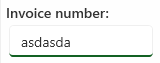
But when the textbox loses focus, it changes the color to gray, which is hard to read and looks like disabled:
Telerik: 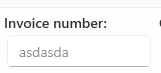
Thanks
I have created this timeline control out of a combination of different controls. But I get asked for this same kind of setup from different companies for different reason. I have created this control using your TreeListView to show the headers in the hierarcy while for Layer Num items, there is a list to the right which holds a list of MediaItem objects. It works but not very efficient and is missing much key functionality. And I thought because you already have controls that are similar, it wouldn't be a huge reach for you to make on like this.
So there could be two modes for this. The editing mode where the user is dragging/dropping media items on each layer item, rearranging, setting the length of media, etc. They could then hit PLAY like a Movie Maker and see a preview on a different control of what is being played. Once this is saved, it could be used in another way.
So in the readonly mode, all the items would be feed in as a hierarchtial collection. It would decribe how many levels there are and the names and order of the items. And then it would also have all the MediaItems related to each Layer Num. And then it would constantly be fed what the current time is related to this batch of items playing. The user doesn't hit PLAY in this mode but rather just sees a read only version of what is being played and watch the line goes across.
I think this would be a very welcomed control to your lineup. Because anyone who wants to make a media editing program, audio editing program, and even showing a schedule for items that happens every 30 seconds in different locations while getting a constant status of the current time would find this invaluable.
i hope add char controls
like :
https://developers.google.com/chart/interactive/docs/gallery/timeline
https://github.com/dreamRs/timelineschart
Can be reproduced in the WPF demo (Windows8 theme): the error description tooltip appears on the left of the control and with the red arrow on the left (see attachment). The tooltip should appear on the same side of the red adorned element (the red triangle, top right corner) and the tooltip arrow should point the control.
I have a Pie chart like this:
<telerik:RadPieChart Palette="Arctic">
<telerik:DoughnutSeries ItemsSource="{Binding GraphedStatistics, Mode=OneTime}" ValueBinding="Previous" ShowLabels="True">
<telerik:DoughnutSeries.LabelDefinitions>
<telerik:ChartSeriesLabelDefinition>
<telerik:ChartSeriesLabelDefinition.Template>
<DataTemplate>
<StackPanel Opacity="{Binding Value, Mode=OneWay>
<TextBlock Text="{Binding DataItem.Name}" HorizontalAlignment="Center" Foreground="{StaticResource textBlockForeground}"/>
<TextBlock HorizontalAlignment="Center" Foreground="{StaticResource textBlockForeground}">
<Run Text="{Binding Value, Mode=OneWay, StringFormat=' {0:#}'}"/>
<Run Text="{Binding Percent, Mode=OneWay, StringFormat=' ({0:#}%)'}"/>
</TextBlock>
</StackPanel>
</DataTemplate>
</telerik:ChartSeriesLabelDefinition.Template>
</telerik:ChartSeriesLabelDefinition>
</telerik:DoughnutSeries.LabelDefinitions>
</telerik:DoughnutSeries>
If I generate a pie or doughnut chart the Percent is not updated when I update a value in the bound data source (GraphedStatistics). Note: I am updating the observable collection not replacing it. The graph is redrawn correctly and Value updates correctly.
The version is 22.1.1.0 (not in the options below)
Updated (See that 'Monaco' is the same percentage as before the update, Value is correct and the UI Graph is correct but the segment is clearly not 26%)
Hello,
When I do the following:
and I assign this style to my dynamically created columns from a behavior attached to the RadGridView, the style of the tooltip is the same as the style of the header.
They seem to share the same style, so that when I change one property on the header, the tooltip gets the same, and vice-versa.
Do you repro? I'm on version 2020.3.1020.45.
Thanks,
Arthur