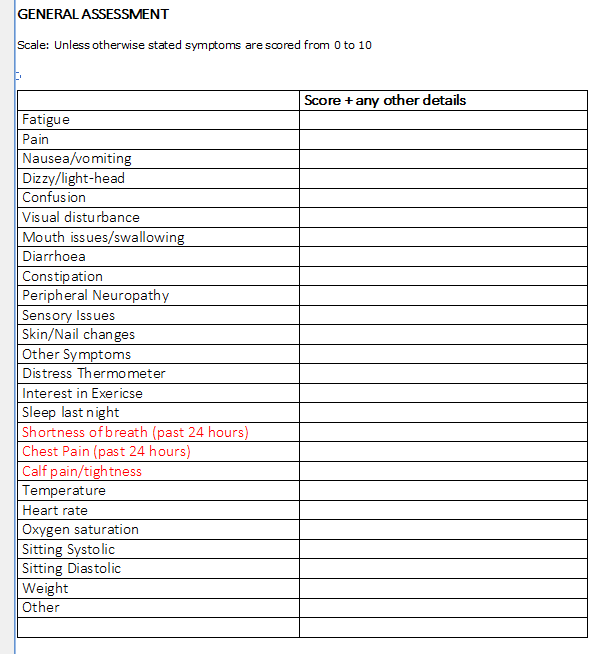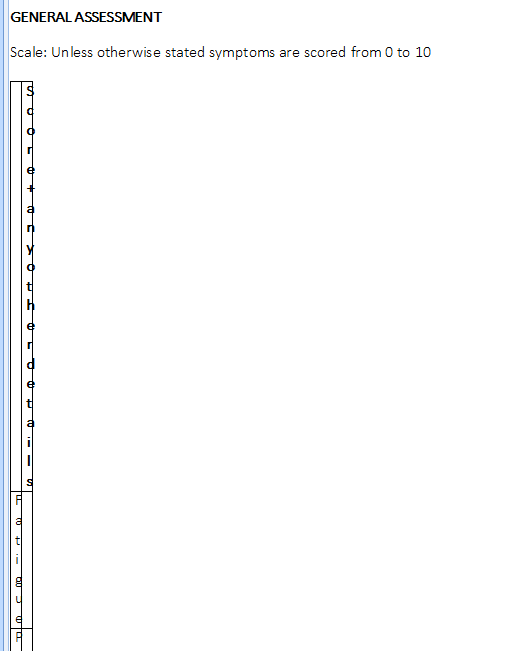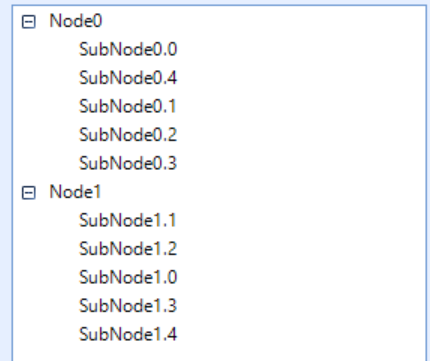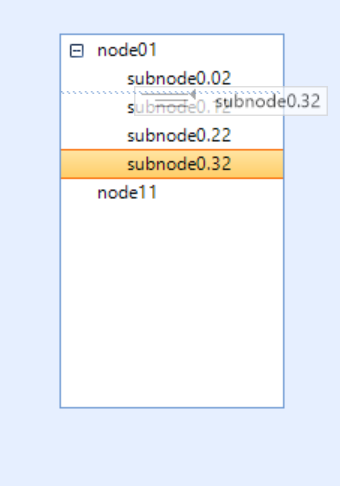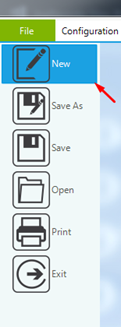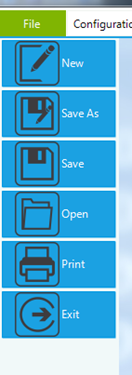Dear,
I wonder if it is possible to consult the release history by product & control & version, next to the (already existing) release history by product & version & control?
This feature has benifits:
- see how a given control evolves in time
- quickly find if a bug/feature has been implemented by control
This request can be applied for all your products.
Kind regards,
Peter
If you have two RadGridView controls and you want to export both of the grids to a common file on two different sheets, it is suitable to use FileExportMode.NewSheetInExistingFile. However, when using the export overload to a stream doesn't respect the ExportMode.
Workaround: use exporting to a file:
string exportFile = @"..\..\exportedData.xlsx";
GridViewSpreadStreamExport spreadStreamExport = new GridViewSpreadStreamExport(this.radGridView1);
spreadStreamExport.FileExportMode = FileExportMode.NewSheetInExistingFile;
spreadStreamExport.ExportVisualSettings = false;
spreadStreamExport.RunExport(exportFile, new SpreadStreamExportRenderer());
Hi there,
We have recently found a bug on both the RadDocument and Rad Rich Text Editor. Created a RTF document via the RadRichText Editor. The RTF document contains a table. When the document is saved and loaded from the same form, it is displaying correctly, however when loaded from a different form, it seems to have shrunk and lost the column width, thus having long and skinny columns.
We have set the fixed column width on the table, however this did not seem to solve the issue.
I have attached two screenshots for reference. One with the correct looking table, and one with the long and skinny columns.
Is there a workaround, or is this a known bug?
Correct table:
Long and skinny columns:
Currently on Telerik Winforms version 2018.3.1016.40
Kind regards,
Paul
Hi Telerik Team,
I tried to copy and past the sourcecode from one of your demo applications (not using the copy source button!).
Unfortunaly every time I want to copy the "<" character it skips the rest of the line.
The problem occurs on different code examples.
I know there is a "Copy source" button but sometimes you just want to copy a small part.
A screenshot of an example is attached.
Demo Application - Telerik UI for WinForms R2 2020
Regards,
Moritz
Hi everybody
I m try use the class CustomDragandDrop on radtreeview but i have a issue,
if i use the next example, i dont have any problem:
protected void BindRadTreeView()
{
DataTable dt = new DataTable();
dt.Columns.Add("Id", typeof(string));
dt.Columns.Add("Title", typeof(string));
dt.Columns.Add("ParentId", typeof(string));
string parentId = string.Empty;
string childId = string.Empty;
for (int i = 0; i < 2; i++)
{
parentId = Guid.NewGuid().ToString();
dt.Rows.Add(parentId, "Node" + i, null);
for (int j = 0; j < 5; j++)
{
childId = Guid.NewGuid().ToString();
dt.Rows.Add(childId, "SubNode" + i + "." + j, parentId);
}
}
this.radTreeView1.ChildMember = "Id";
this.radTreeView1.ParentMember = "ParentId";
this.radTreeView1.DisplayMember = "Title";
this.radTreeView1.DataSource = dt;
}
i can drag and drop correctly
but the problem is when i binding the Radtreeview
protected void llenatreeview1() {
dtTablas = dat.consultaBD();
DataTable dt = new DataTable();
dtCopi.Columns.Add("Id", typeof(string));
dtCopi.Columns.Add("Title", typeof(string));
dtCopi.Columns.Add("ParentId", typeof(string));
string parentId = string.Empty;
string Id = string.Empty;
string title = string.Empty;
foreach (DataRow row in dtTablas.Rows)
{
parentId = row["ParentId"].ToString();
Id = row["Id"].ToString();
title = row["Title"].ToString();
if (parentId == "")
dt.Rows.Add(Id, title, null);
else
dt.Rows.Add(Id, title, parentId);
}
radTreeView2.ChildMember = "Id";
radTreeView2.ParentMember = "ParentId";
radTreeView2.DisplayMember = "Title";
radTreeView2.DataSource = dt;
}
first is freeze and then appears the error.
when i drag and drop appears then next error:
System.StackOverflowException
Just add an image in the editor and try to click on it
private void radButton1_Click(object sender, EventArgs e){
this.radMarkupDialog1.Editor.Value = @"<img src=C:\Users\admin\Desktop\sample.jpeg />";
this.radMarkupDialog1.ShowDialog();
}
Submitted on customer behalf:
https://photos.app.goo.gl/ZsxVkRkXdQz7KcDf6
The problem, as described in the video, is that the thumb does not 'snap' to the point touched and then follow the touch as it is dragged. It is therefore difficult at times to actually 'grab' hold of the thumb unless you touch the screen in exactly the right point.
Changing the 'SnapToTicks' property purely makes the movement smoother once it is grabbed.
Dear Support,
I want to use the new feature - Support for SVG.
Then I have to load the file with RadSvgImage.FromFile().
I get the following exception:
System.Xml.XmlException: 'External DTD subset cannot be resolved - public ID =' - // W3C // DTD SVG 1.1 // EN ', system ID =' http://www.w3.org/Graphics/ SVG / 1.1 / DTD / svg11.dtd '.'
(Translated from German)
Problem is line 2, where the DTD is given.
Is there a way to tell XmlSerializer to ignore the validation?
An error occur when i used .Import method on large .pdf files (> 1000 ko) with an Telerik.Windows.Documents.Fixed.FormatProviders.Pdf.PdfFormatProvider object.
Message is:
"Impossible d'effectuer un cast d'un objet de type 'Telerik.Windows.Documents.Fixed.FormatProviders.Pdf.Model.Types.PdfDictionary' en type 'Telerik.Windows.Documents.Fixed.FormatProviders.Pdf.Model.Types.PdfInt'."
There is no bug for smaller pdf files.
Thank you
merging only these assembly still the icons are not visible in Spreadsheet ribbon menu
C:\Program Files (x86)\Microsoft\ILMerge\ILMerge.exe" /allowdup /target:SymphonyMESUtil.exe /targetplatform:"v4, C:\Program Files (x86)\Reference Assemblies\Microsoft\Framework\.NETFramework\v4.6.1" /out:Merge\SymphonyMESUtil.exe ^
SymphonyMESUtil.exe ^
Telerik.WinControls.dll ^
Telerik.WinControls.UI.dll ^
TelerikCommon.dll ^
Telerik.WinControls.GridView.dll ^
Telerik.Windows.Documents.Spreadsheet.FormatProviders.OpenXml.dll ^
Telerik.Windows.Documents.Spreadsheet.FormatProviders.Pdf.dll ^
Telerik.Windows.Documents.Spreadsheet.dll ^
Telerik.WinControls.RadSpreadsheet.dll ^
Telerik.Windows.Documents.Core.dll ^
Telerik.Windows.Documents.Fixed.dll
Hi,
I have menu problem:
When the Backstage Button Item is clicked and you don't release a left mouse button click but instead mouse is dragged to the right of the form, Backstage Button Item stay selected and can only be returned to default state if you click on it again else its stays blue and locked.
Picture 1.
Left click, hold and drag to the right. This state can be done to all buttons see Picture 2. Focus on "MouseDown" Event is not working.
Picture 2.
My question is can this behavior be prevented ?
Thanks in advance !
Neven
When the RadMap.ShowSearchBar property is set to true and the BingRestMapProvider is used, it would be nice to have autocomplete suggestion while the user is typing:
https://docs.microsoft.com/en-us/bingmaps/rest-services/autosuggest
1. Set the DPI of your main monitor to 150% and the DPI of your secondary monitor to 100%.
2. Start your main form containing RadDataEntry on your secondary monitor.
You will see that that hosted controls inside RadDataEntry are not scaled correctly.
Workaround:
Start your main form on your secondary monitor inside OnShown event.
protected override void OnShown(EventArgs e)
{
base.OnShown(e);
this.Location = new Point(-800, 100);
}
1. Set HDPI on your monitor (for example 150%)
2. Set RadDataEntry data source in RunTime
You will see that RadDataEntry hosted controls are not scaled correctly.
Note that there is a related problem if the data source is set in design time. Controls themselves will be scaled correctly, however, text box hosted control's High will not be scaled correctly.
Workaround:
You can subscribe to ItemInitializing event before you set the DataSource and proceed by scaling RadDataEntry hosted controls manually as shown in the following code snipped.
private void radButton1_Click(object sender, EventArgs e)
{
this.radDataEntry1.ItemInitializing += RadDataEntry1_ItemInitializing;
this.radDataEntry1.ItemDefaultSize = new Size(200, 26);
radDataEntry1.DataSource = new Employee
{
FirstName = "Sarah",
LastName = "Blake",
Occupation = "Supplied Manager",
StartingDate = new DateTime(2005, 04, 12),
IsMarried = true,
Salary = 3500,
Gender = Gender.Female
};
}private void RadDataEntry1_ItemInitializing(object sender, ItemInitializingEventArgs e)
{
if (this.radDataEntry1.RootElement.DpiScaleFactor.Width != 1)
{
foreach (Control control in e.Panel.Controls)
{
control.Scale(this.radDataEntry1.RootElement.DpiScaleFactor);
}
}
}
Hi Dess,
No problem. Fully understood.
Please find the new questions attached below and kindly get back to the customer Mr Huang (conext.vincent@gmail.com).
Thanks,
Peter
------------------------
Hello, Peter,
I would kindly ask you to provide any information in the support ticket as It is the appropriate way for providing assistance by the WinForms support engineers.
Thank you for your understanding
From: Peter Qu <Youpeng.Qu@progress.com>
Sent: Thursday, April 23, 2020 6:53 AM
To: Desislava Yordanova <Desislava.Yordanova@progress.com>
Cc: 'Peggy Chen' <peggychen@accesssoft.com.tw>
Subject: FW: [Accesssoft] Telerik support
Hi Dess,
Hope you are well.
Regarding the Support Ticket 1462221 (conext.vincent@gmail.com) please find error code attached and issue description as below.
Many thanks,
Peter Qu
Inside Sales Representative, APJ
Address: 120 Spencer Street | Melbourne, VIC, 3000 | Australia
Phone: +61 413 012 003 | +86 1350 1330 973
WeChat: Progress Telerik
Website: www.telerik.com
Language: English | Mandarin Chinese
From: Peggy Chen <peggychen@accesssoft.com.tw>
Sent: Thursday, 23 April 2020 13:46
To: Peter Qu <Youpeng.Qu@progress.com>
Subject: RE: [Accesssoft] Telerik support
客戶現又補充:每次升級一個版次就會出現嚴重問題,要如何排解.
From: Peter Qu [mailto:Youpeng.Qu@progress.com]
Sent: Thursday, April 23, 2020 11:53 AM
To: Desislava Yordanova
Cc: 'Peggy Chen'
Subject: FW: [Accesssoft] Telerik support
Hi Dess,
Hope you are well.
Regarding the Support Ticket 1462221 (conext.vincent@gmail.com) please find error code attached and issue description as below.
Many thanks,
Peter Qu
Inside Sales Representative, APJ
Address: 120 Spencer Street | Melbourne, VIC, 3000 | Australia
Phone: +61 413 012 003 | +86 1350 1330 973
WeChat: Progress Telerik
Website: www.telerik.com
Language: English | Mandarin Chinese
From: Peggy Chen <peggychen@accesssoft.com.tw>
Sent: Thursday, 23 April 2020 13:46
To: Peter Qu <Youpeng.Qu@progress.com>
Subject: RE: [Accesssoft] Telerik support
From: Peter Qu [mailto:Youpeng.Qu@progress.com]
Sent: Thursday, April 23, 2020 11:43 AM
To: Peggy Chen
Subject: RE: [Accesssoft] Telerik support
Hi Peggy,
It sounds a bit too complicated for the pre sales engineer. Can you please kindly let me know the license holder email and I will issue a support ticket on his Telerik account so that the developing team can get involved.
Thanks,
Peter Qu
Inside Sales Representative, APJ
Address: 120 Spencer Street | Melbourne, VIC, 3000 | Australia
Phone: +61 413 012 003 | +86 1350 1330 973
WeChat: Progress Telerik
Website: www.telerik.com
Language: English | Mandarin Chinese
From: Peggy Chen <peggychen@accesssoft.com.tw>
Sent: Thursday, 23 April 2020 13:40
To: Peter Qu <Youpeng.Qu@progress.com>
Subject: [Accesssoft] Telerik support
Importance: High
Hi Peter,
我們在跟一個客戶討論續約問題,因為如果不續約,當下的版本是否可以一直沿用,因為這套軟體升級不會刪除舊檔案,導致很多問題出來。
因為客戶編輯好專案,也進行發行動作,但是安裝到電腦會發生錯誤,請問要在其他台電腦執行客戶的安裝該如何執行.
請回復技術問題.
軟體下進行模擬可以正常運行.
執行發行後的安裝檔
無法安裝.
附件有錯誤檔案.
Peggy
From: Peter Qu [mailto:Youpeng.Qu@progress.com]
Sent: Thursday, April 23, 2020 11:43 AM
To: Peggy Chen
Subject: RE: [Accesssoft] Telerik support
Hi Peggy,
It sounds a bit too complicated for the pre sales engineer. Can you please kindly let me know the license holder email and I will issue a support ticket on his Telerik account so that the developing team can get involved.
Thanks,
Peter Qu
Inside Sales Representative, APJ
Address: 120 Spencer Street | Melbourne, VIC, 3000 | Australia
Phone: +61 413 012 003 | +86 1350 1330 973
WeChat: Progress Telerik
Website: www.telerik.com
Language: English | Mandarin Chinese
From: Peggy Chen <peggychen@accesssoft.com.tw>
Sent: Thursday, 23 April 2020 13:40
To: Peter Qu <Youpeng.Qu@progress.com>
Subject: [Accesssoft] Telerik support
Importance: High
Hi Peter,
我們在跟一個客戶討論續約問題,因為如果不續約,當下的版本是否可以一直沿用,因為這套軟體升級不會刪除舊檔案,導致很多問題出來。
因為客戶編輯好專案,也進行發行動作,但是安裝到電腦會發生錯誤,請問要在其他台電腦執行客戶的安裝該如何執行.
請回復技術問題.
軟體下進行模擬可以正常運行.
執行發行後的安裝檔
無法安裝.
附件有錯誤檔案.
Peggy
Please refer to the following code snippet and follow the steps in the attached gif file:
Dim dt As New DataTable
dt.Columns.Add("Id", GetType(Integer))
dt.Columns.Add("Name", GetType(String))
For index = 1 To 10
dt.Rows.Add(index, "Data" & index & Guid.NewGuid().ToString())
Next
Me.RadMultiColumnComboBox1.DataSource = dt
Me.RadMultiColumnComboBox1.DisplayMember = "Name"
Me.RadMultiColumnComboBox1.ValueMember = "Id"
Me.RadMultiColumnComboBox1.AutoSizeDropDownToBestFit = TrueWorkaround:
AddHandler Me.RadMultiColumnComboBox1.DropDownOpened, AddressOf RadMultiColumnComboBox_DropDownOpened
Private Sub RadMultiColumnComboBox_DropDownOpened(sender As Object, e As EventArgs)
Me.RadMultiColumnComboBox1.EditorControl.HorizontalScrollState = ScrollState.AutoHide
End Sub
Hi,
- Open the VisualStudio2012Light.tssp using UI WinForms Visual Style Builder.
- Select on RadButtonElement and Element state is ButtonFill. Double click on NormalFill repository, below is the error (attached the snapshot) -
object reference not set to an instance of an object
Questions:
- How to resolve this issue.
- How to trace log if any.
Regards,
Rajesh