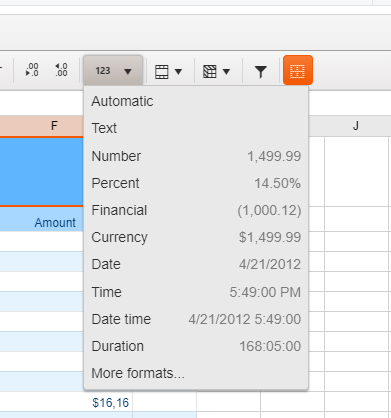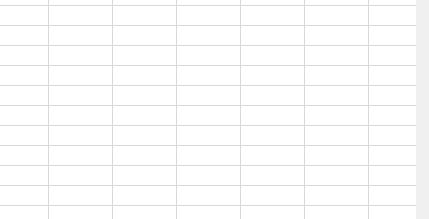When I use this formula
=HYPERLINK("mailto:"&B4&"?subject=“& B5 & “&body=“ & B6,", "test")in the excel, I am able to click on the link which opens up my mail client with compose new email window and also populates To, Subject and Body of the email from cells B4, B5, B6 respectively.
But currently, HYPERLINK formula does not support "mailto:" functionality in Kendo UI spreadsheet. I would love to see this with kendo UI spreadsheet.
For more details you can see the discussion on the forums here.
Bug report
The AND formula, when used as part of an array formula, does not evaluate the whole array.
{=AND(A1:D1="")} would return TRUE if a value is entered in the range B1:D1 and FALSE only if value is entered in A1
=IF(AND(A1="",B1="",C1="",D1=""),TRUE,FALSE) would return FALSE if value is entered in any cell in range A1:D1
Reproduction of the problem
- Run this dojo
- Select cell E1, press F2 to edit formula and press
Ctrl+Shift+Enterto enter as an array formula
Current behavior
- Enter a value in cell B1 - Array formula evaluates as TRUE, Non-array formula as FALSE
- Only if a value is entered in A1 the Array formula will evaluate as FALSE
Expected/desired behavior
Array formula should be evaluated correctly and return FALSE when a value is entered in any cell in range A1:D1.
Environment
- Kendo UI version: 2020.2.617
- Browser: [all]
Bug report
When using a custom cell editor in the Spreadsheet along with keyboard navigation value selection is not limited to the cell with the custom cell editor
Reproduction of the problem
- Run the Custom Editors Demo
- Click on cell B2 and open the list popup with available values for selection
- Press the right arrow key on the keyboard
- Select a value from the list
- The selected value will be applied to cell C2
Current behavior
The selected value is applied to cell other then the one using the custom cell editor
Expected/desired behavior
The selected value should be applied only to the cell with the custom cell editor
Environment
- Kendo UI version: 2020.2.617
- Browser: [all]
Bug report
Reproduction of the problem
Reproducible in this demo: https://demos.telerik.com/kendo-ui/spreadsheet/datasource
- Scroll down to row 78
- Focus A78 and drag to E78. Copy the data
- Paste over the empty 79 row's first cell
- Press Ctrl + Z to undo the changes.
- Open the browser's dev tools network tab and press the "Save" button above the Spreadsheet.
Current behavior
The data cleared by the "undo" shortcut is saved and sent to the server
A different behavior is exhibited if the data is pasted over the row header instead of the row's first cell. Follow the same steps, but on step 3. instead of pasting over the first cell, paste the data over the row 79 header. After undo and then clicking "Save", the fields have null values.
Expected/desired behavior
No data is sent with the request
Environment
- Kendo UI version: 2020.2.617
- jQuery version: x.y
- Browser: [all]
Need:
Extract only the values for all Spreadsheet cells. These extracted values can be sent back to server (with minimum size) as server only needs data on each sheet. On other information required like references, formulas, images, colors etc.
Possible Approach:
On click of save or a separate button, which will generate a low size data file (having sheet name, cell index and value), which we can send to server.
It will save network traffic and also no complex parsing needed at server side to fetch data.
Dear Concerned,
1. open https://demos.telerik.com/kendo-ui/spreadsheet/index
2. select row header of row 10, go to Insert tab
3. click insert row below, it inserts row successfully after row 10, it adjust formulas of row 12, and other rows there after which is good.
4. But issue is - it neither keep format of row 10 in new row & nor it add formulas to various columns in new row(e.g. F11, E11)
Please suggest how can we achieve it, it is very common and useful feature which excel have. if you do not have any ready solution then please suggest workaround for the same as it is urgent for my client.
Hi,
I want to highlight spreadsheet on cell hover. But I just want to highlight row and column until cell. Is there any way to do this ?
In example, When my mouse on cell E11.
Best Regards,
Kaan
In Excel it is possible to select several rows and increase/decrease all selected rows height. In the Spreadsheet this works only for the last selected row. The following steps demonstrate the behavior:
1. Open https://demos.telerik.com/kendo-ui/spreadsheet/index
2. Click on the header of row 6, hold and drag until rows 6, 7, 8, 9 , 10 are selected.
3. Click the handle below row 10's header and drag to increase the height of the rows. The Spreadsheet increases only the last row's height.
Currently, the sheets in the Spreadsheet component can be reordered. It will be a very useful feature if we can configure the component in a way this reordering can be disabled.
Thus the users won't be able to move the sheets' tabs.
Currently, when the "Custom format" button in the Spreadsheet is clicked, the available predefined formats that can be applied to a cell appear as demonstrated in the below screenshot. These predefined options don't change if you set a specific Kendo UI culture.
It will be a very useful feature to be able to change the predefined custom formats. Also, it will be nice if the custom formats in the Spreadsheet can be set based on the selected Kendo UI culture.
Thank you
Add support for multiple ranges for the Spreadsheet's SUM function, for example:
=SUM(E5:E6:E9:E10)
Bug report
The select method of the range in the Spreadsheet component throws an error when we have a selected cell in the visible area of the component and try to select a range that is outside of this visible area.
The bug is replicable both when the range is passed as exact cells or row-column pair:
- sheet.range(3,2,3,3).select();
- sheet.range("C4:E6").select();
** This is a regression from the R3 2019 release
Reproduction of the problem
- Open this Dojo
- Scroll to row 70+ and select a random cell
- Press the "Select range" button
Current behavior
The following error appears in the browser's console

If you scroll to the top rows of the Spreadsheet there is a visual selection of the cells that are passed in the range
Expected/desired behavior
On "Select range" click the "C4:E6" cell range should be selected and the Spreadsheet should be automatically scrolled to this selection.
Here is a working demo: https://dojo.telerik.com/uRERUxOm
Environment
- Kendo UI version: 2020.1.219
- jQuery version: x.y
- Browser: [all]
Bug report
The Spreadsheet doesn't' load correctly Excel files which definition of the tag is a single cell, instead of a cell range.
Test files: test-2.zip
Reproduction of the problem
- Download the test-2.zip file and load the "test.xlsx" file in the Spreadsheet here.
- The file has data in the “AZ” and “BA” columns and once it is imported in the Spreadsheet the data from the “BA” column is imported in the “AX” column and the values in the AZ column are missing.
- If the above file is saved in Excel it is correctly loading in the Spreadsheet. In the attached archive there is the “test-copy.xlsx” file which is the saved and correctly working one. Below is the structure of the two files. The one in red is from the "test.xlsx" file and the code in green is from the "test-copy.xlsx" file.
Current behavior
The The "test.xlsx" file is not loading correctly in the Spreadsheet and loses data
Expected/desired behavior
The "test.xlsx" file should load correctly in the Spreadsheet without losing data
Environment
- Kendo UI version: 2020.1.219
- jQuery version: x.y
- Browser: [all]
Needs:
Load big excel files stored on the server
Possible implementation:
Load on demand data:
First load the file structure (sheets name, column names and number of rows)
Then load data when sheet is selected or scrolled
With Excel when you use a custom number format of #,##0.00 and you enter (10) into the cell it will be displayed as -10. With the Spreadsheet control the same example yields (10). How can we get the same behavior as Excel with the Spreadsheet control?
dojo example: https://dojo.telerik.com/@843335b6-427b-4127-af09-fbe9957bfec6/uGaVAVat
Thanks,
Ron
Bug report
When the Spreadsheet is bound to a DataSource upon making multiple selections in the Spreadsheet and deleting the selected ranges a JavaScript error is thrown: "Unsupported for multiple ranges." The selected cells are deleted on the UI, but the DataSource change event is not triggered.
Reproduction of the problem
- Run the demo on DataSource binding
- Make random multiple selections
- Delete selection using the Delete key
Current behavior
A JavaScript error is thrown: "Unsupported for multiple ranges." The selected cells are deleted on the UI, but the DataSource change event is not triggered.
Expected/desired behavior
Upon an attempt to delete multiple selections a popup should be displayed with a warning that this operation is not supported, similar to trying Copy/Paste multiple selections.
Environment
- Kendo UI version: 2020.1.219
- Browser: [all]
API Reference - https://docs.telerik.com/kendo-ui/api/javascript/spreadsheet/range/methods/bold
Response to the dropped question - https://www.telerik.com/forums/spreadsheet#oqgnX2WUgkamRHjKylHvlg
This is observed also in online demos:
Steps:
- Open demo
- Edit a cell and enter text
- Press Alt+Enter and enter more text
- Press Alt+Enter
Result: the last letter of the row is transferred to the new row