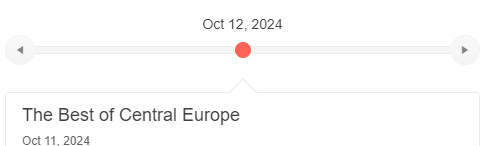When unformatted multi-line content is pasted in an existing paragraph inside the Kendo Editor, the paragraph is removed and the pasted content is inserted in the body of the Editor.
Steps to reproduce:
- Open: https://dojo.telerik.com/osANirag/8
- Type in the content editable: "text row 1", hit ENTER, type "text row 2"
- Copy the content from the content editable.
- Paste the content in the first paragraph in the Kendo Editor
Result:
The pasted content replases the paragraph.
Expected Result:
The pasted content should be inserted in the paragraph.
Bug report
When uploading a file through the Editor's FileBrowser, the file's name is not updated with the name coming generated on the server. The file's name is updated in the ImageBrowser using the same server code.
Editor configuration:
$("#editor").kendoEditor({
fileBrowser: {
schema: {
model: {
id: "name",
fields: {
name: { field: "name" },
type: { field: "type" },
size: { field: "size" }
}
}
},
transport: {
read: "@Url.HttpRouteUrl("ActionApi", new {controller = "MessageTemplates", action = "Read"})",
destroy: "",
create: "",
uploadUrl: "@Url.HttpRouteUrl("ActionApi", new {action = "UploadMp3", controller = "MessageTemplates" })",
fileUrl: function (name) {
var url = "/files/" + name + "/";
return url;
}
},
fileTypes: "*.mp3, *.pdf"
},
tools: ['insertImage', 'insertFile']
});
Controller:
[HttpPost]
[ActionName("Read")]
public object Read()
{
try
{
string path = HttpContext.Current.Request.Params["path"];
var fullPath = System.Web.Hosting.HostingEnvironment.MapPath(@"~/Files/" + path);
DirectoryInfo dir = new DirectoryInfo(fullPath);
var result = dir.GetFiles("*.*").Select(f => new
{
name = f.Name,
type = "f",
size = (long)0,
}).ToList();
return result;
}
catch (Exception e)
{
return null;
//throw new HttpException(404, "File Not Found");
}
}
[HttpPost]
[ActionName("UploadMp3")]
public HttpResponseMessage UploadMp3()
{
var file = HttpContext.Current.Request.Files[0];
try
{
return Request.CreateResponse(HttpStatusCode.Created, new
{
size = file.ContentLength,
name = Guid.NewGuid().ToString(),
type = "f"
});
}
catch (Exception e)
{
return new HttpResponseMessage(HttpStatusCode.BadRequest);
}
}
Reproduction of the problem
- Open the Editor's FileBrowser.
- Upload a file.
Current behavior
The file name is not updated whereas it is being updated in the ImageBrowser.
Expected/desired behavior
The file name should be updated as in the ImageBrowser.
Environment
- Kendo UI version: 2021.1.119
- Browser: [all]
editorimagevsfileuploadzip.zip
Bug report
The DropDownTree's refresh API method re-renders only the noDataTemplate and the footerTemplate. The nodes are not re-rendered.
Reproduction of the problem
Current behavior
Only the noDataTemplate and the footerTemplate are re-rendered.
Expected/desired behavior
The method should also re-render the nodes, similarly to the DropDownList's refresh method, which re-renders its items.
Environment
- Kendo UI version: 2021.1.330
- jQuery version: x.y
- Browser: [all]
Bug report
When the Sheetsbar is hidden the horizontal scrollbar is not adjusted to the bottom of the widget
Reproduction of the problem
- Run this dojo
- Note the space below the horizontal scrollbar:

Expected/desired behavior
The horizontal scrollbar should be adjusted to the bottom of the widget.
As a possible workaround, when hiding the Sheetsbar add the following styling:
<style>
.k-spreadsheet-sheets-bar {
padding: 0;
border-style: none;
}
</style>
Environment
- Kendo UI version: 2021.2.511
- Browser: [all]
Bug report
The Scheduler, configured to import/export to iCal file, exports invalid file in Firefox.
Reproduction of the problem
- Open the Scheduler demo in Firefox - https://dojo.telerik.com/@martin.tabakov@progress.com/UtIqiTaC
- Hit the Export to iCal button.
- Try opening the file in Outlook.
Workaround - https://dojo.telerik.com/UjOVoYUT/2
Current behavior
The exported file is invalid and cannot be opened in Outlook or other apps
Expected/desired behavior
The exported file should be valid and be opened in Outlook.
Environment
- Kendo UI version: 2021.2.512
- Browser: [Firefox]
Hi,
I use a Gantt chart like this one.
<script>
$("#gantt").kendoGantt({
dataSource: [{
id: 1,
orderId: 0,
parentId: null,
title: "Task1",
start: new Date("2021/6/1"),
end: new Date("2021/6/3")
}],
range: {
start: new Date("2021/05/31"),
end: new Date("2021/12/01")
},
views: ["month"]
});In the example, the Gantt chart starts on May 31, 2021.
In the first header line we see the month of May, followed by July. There is no month of June.
https://dojo.telerik.com/@lydbell/ULAPUdOV
This only happens when the last day of the month is Monday .
### Bug report
A non-breaking space is added at the beginning of each new row when typing in the Editor. As a result, the method "getRange" returns a wrong "startOffset" index.
### Reproduction of the problem
1. Subscribe to the "select" event of the Editor;
2. Log the property "startOffset" of the "getRange" method in the browser console;
3. Click on any line in the empty Editor and check the logged index. It is "1" instead of "0".
4. Type in any text in the Editor and click at the beginning of the text - the logged index is "1" instead of "0".
A Dojo sample for reproduction: https://dojo.telerik.com/UqUNoBaM/8
### Expected/desired behavior
The non-breaking space should be removed when typing.
### Environment
* **Kendo UI version:** 2021.2.616
* **jQuery version:** 1.12.4
* **Browser:** [all]
When values in the sheet are updated using the batch method the DataSource does not update according to changes.
Dojo: https://dojo.telerik.com/@iankodj/IRUdufOx
1. Run the example
2. Check the console showing "no data" and an empty array.
Bug report
In a scenario when an event is dragged and is not saved due to an error while updating, or in case saving is prevented, next time when the user tries to drag the same event, the event hint will be misplaced.
Reproduction of the problem
- Open one of the following Dojo examples:
- Try to drag the same event multiple times
Current behavior
The second time the same event is being dragged its hint is rendered in a wrong place. In case the same event is dragged multiple times, the hint is getting more and more away from the original position.
Expected/desired behavior
The event hint should always be rendered starting from the event's position.
Environment
- Kendo UI version: 2021.2.616
- Browser: [all ]
Bug report
When the Editor is used in ExpansionPanel and an image is dragged in the Editor an error is thrown, The issue is reproducible after the ExpansionPanel is collapsed and then expanded.
Reproduction of the problem
- Open the Dojo example
- Collapse the ExpansionPanel
- Expand the ExpansionPanel
- Drag and drop an image into the inline editor
Current behavior
The image is displayed in a new tab and the following error appears: Cannot read property 'nodeType' of null
Expected/desired behavior
The image should be rendered in the Editor without errors in the console even after collapsing/expanding the ExpasnionPanel
Environment
- Kendo UI version: 2021.2.616
Bug report
In some cases, when large numbers are set as smallStep and/or largeStep the tick label is not visible
Reproduction of the problem
- Open the Dojo - https://dojo.telerik.com/@NeliKondova/ezurIsAQ
Current behavior
The label of the third tick for the first and second Slider are not visible.
Expected/desired behavior
All tick labels in Slider should be rendered
Environment
- Kendo UI version: 2021.1.330
- Browser: [all ]
When a kendoContextMenu is applied to a combobox (html tag select) you are not able to show the select options by tapping it. The behaviour is on mobile browser only (tested iPad and Google Chrome developer tools with device toolbar enabled).
I reproduced the issue in telerik dojo, here is the code.
<!DOCTYPE html>
<html>
<head>
<base href="https://demos.telerik.com/kendo-ui/menu/context-menu">
<style>html { font-size: 14px; font-family: Arial, Helvetica, sans-serif; }</style>
<title></title>
<link rel="stylesheet" href="https://kendo.cdn.telerik.com/2021.1.330/styles/kendo.common-bootstrap.min.css" />
<link rel="stylesheet" href="https://kendo.cdn.telerik.com/2021.1.330/styles/kendo.bootstrap.min.css" />
<link rel="stylesheet" href="https://kendo.cdn.telerik.com/2021.1.330/styles/kendo.bootstrap.mobile.min.css" />
<script src="https://kendo.cdn.telerik.com/2021.1.330/js/jquery.min.js"></script>
<script src="https://kendo.cdn.telerik.com/2021.1.330/js/kendo.all.min.js"></script>
</head>
<body>
<div id="example">
<select>
<option>Opzione 1</option>
<option>Opzione 2</option>
<option>Opzione 3</option>
</select>
<ul id="menu">
<li>
<img src="../content/web/toolbar/reply.png" /> Reply
</li>
</ul>
</div>
<script>
$(document).ready(function() {
setTimeout(function () {
var initMenu = function () {
menu = $("#menu").kendoContextMenu({
target: "select",
select: function(e) {
// Do something on select
}
});
};
initMenu();
}, 0);
});
</script>
</body>
</html>Using contenteditbale=false to disable the Editor image and table resizing still works.
Dojo to reproduce the problem:
https://dojo.telerik.com/acIhiqiN
Actual behavior:
Steps:
1. Disable using the button
2. Try to resize the image - it can be resized
3. Try to resize the table- it can be resized
Expected:
Images and tables not to be resized
### Bug report
When the title of the legend in the Kendo UI Chart widget is longer, the labels are not centered as per the default legend alignment.
### Reproduction of the problem
1) Create a Chart widget and set the title of the legend to "If the title is longer than the series names is not centered anymore is left aligned";
2) The title is centered, but the labels are aligned to the left.
A Dojo sample for reproduction: https://dojo.telerik.com/UBoTOBID
### Expected/desired behavior
The labels of the legend should be centered below the title.
### Environment
* **Kendo UI version: 2021.2.616
* **jQuery version: 1.12.4
* **Browser: [all]
### Bug report
When the TaskBoard is configured with the Kendo Form configuration for Card editing, the built-in Validator options don't run.
### Reproduction of the problem
1. Create a TaskBoard and add the Kendo Form as an editable configuration option.
2. Configure the built-in Validator options.
3. Specify the validation rules for the fields.
4. The fields are not validated when the task is edited.
A Dojo sample for reproduction: https://dojo.telerik.com/iSamumEw/4
### Expected/desired behavior
The task should be validated by using the built-in Validator options of the Kendo Form.
### Environment
* **Kendo UI version: 2021.2.616
* **jQuery version: 1.12.4
* **Browser: [all]
The issue can be observed in the following dojo example:
https://dojo.telerik.com/OWAyaZuJ
Reproduction of the problem:
1. Open the Dojo.
2. Shrink the window until only a single event is visible. Note: The open() method is called on the last item of the Timeline in the dataBound event.
3. Run the example. The last item of the timeline has been opened, however the "back" button is not active.
Current Behavior:
The "back" button is not active when it should be.
Expected Behavior:
The button should be active, no matter the screen size.
Environment:
Kendo UI Version: [2021.2.616]
Browser: [all]
Bug report
The addCard command, called from a TaskBoard in the PreviewPane, is also executing for the parent TaskBoard. That results in a JS error.
Reproduction of the problem
- Open this Dojo example - https://dojo.telerik.com/@martin.tabakov@progress.com/ayUsOwel/6
- Open the Preview Pane.
- Try adding a Card in the TaskBoard in the Preview Pane.
Current behavior
A JS error is thrown and a card is not created.
Expected/desired behavior
No JS errors should be thrown and the card should be created.
Environment
- Kendo UI version: 2021.2.616
- Browser: [all]
Bug report
The search method of the AutoComplete does not work the first time when minLength is set.
Reproduction of the problem
- Open this Dojo example - https://dojo.telerik.com/@martin.tabakov@progress.com/EjOSEfIh
- Type 2 characters and press the GO button.
Current behavior
The search method has to be called twice for the method to work as expected.
Expected/desired behavior
The search method should work along with the minLength option by only calling it once.
Environment
- Kendo UI version: 2021.2.616
- Browser: [all]
Bug report
When a node in the TreeView of a Kendo UI FileManager is selected, then the parent node is collapsed, and re-expanded, the selection is removed.
Reproduction of the problem
- Go to the following Progress Kendo UI Dojo.
- Expand the Root node
- Select Folder Inner 1
- Collapse Root
- Re-expand Root
Current behavior
The selected node within a parent after collapsing and expanding will lose its selection. Here is a screencast of the above in action.
Expected/desired behavior
The selection should persist even upon expanding/collapsing parent nodes.
Environment
- Kendo UI version: 2021.2.616
Bug report
When an image is placed inside an <a> tag resizing the image does not work as expected
Reproduction of the problem
- Open the Dojo example
- Resize the image in order to decrease the size
- Try to resize and increase the size of the image
Current behavior
The image can not be resized back to the original size (screencast). Its width can not be changed.
In case the image is set to float on the right after resizing its width becomes about 10px and is almost hidden - Dojo
Expected/desired behavior
It should be possible to resize the image by increasing/decreasing the size and keeping the width/height ratio.
Environment
- Kendo UI version: 2021.2.616
- Browser: [all ]