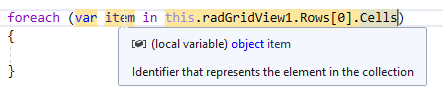The scenario which should be covered is selecting some data from Excel and pasting in the new row of RadGridView. This is an easy way for inserting data in the grid.
With releasing .NET 6, there are TimeOnly and DateOnly types which would be more appropriate for managing such values:
https://devblogs.microsoft.com/dotnet/date-time-and-time-zone-enhancements-in-net-6/
It would be good to add support for these types in GridViewDateTimeView.
Currently, the following code gives an exception when entering edit mode:
public RadForm1()
{
InitializeComponent();
DataTable dt = new DataTable();
dt.Columns.Add("DateOnly", typeof(DateOnly));
dt.Rows.Add(new DateOnly(2022,3,3));
this.radGridView1.AutoGenerateColumns = false;
GridViewDateTimeColumn dateColumn = new GridViewDateTimeColumn();
dateColumn.FieldName = "DateOnly";
this.radGridView1.Columns.Add(dateColumn);
this.radGridView1.DataSource = dt;
this.radGridView1.AutoSizeColumnsMode = GridViewAutoSizeColumnsMode.Fill;
}
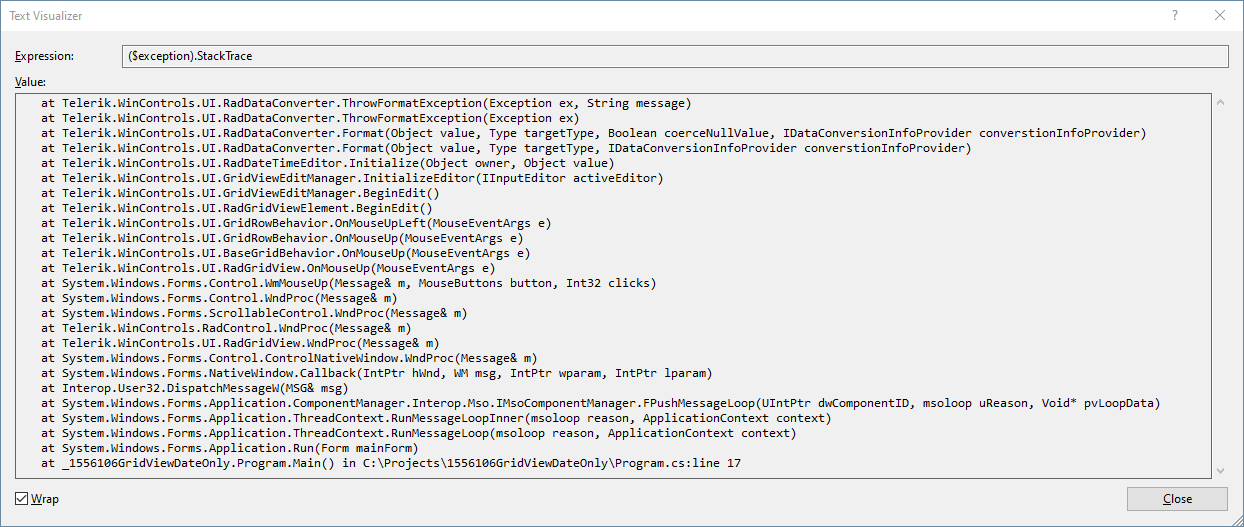
Workaround: you can use the following custom TypeConverter:
public RadForm1()
{
InitializeComponent();
DataTable dt = new DataTable();
dt.Columns.Add("DateOnly", typeof(DateOnly));
dt.Rows.Add(new DateOnly(2022,3,3));
this.radGridView1.AutoGenerateColumns = false;
GridViewDateTimeColumn dateColumn = new GridViewDateTimeColumn();
dateColumn.DataType = typeof(DateTime);
dateColumn.FieldName = "DateOnly";
dateColumn.Format = DateTimePickerFormat.Custom;
dateColumn.CustomFormat = "dd/MM/yyyy";
dateColumn.FormatString = "{0:dd/MM/yyyy}";
dateColumn.DataTypeConverter = new DateOnlyConverter();
this.radGridView1.Columns.Add(dateColumn);
this.radGridView1.DataSource = dt;
this.radGridView1.AutoSizeColumnsMode = GridViewAutoSizeColumnsMode.Fill;
}
public class DateOnlyConverter : TypeConverter
{
public override bool CanConvertTo(ITypeDescriptorContext context, Type destinationType)
{
return destinationType == typeof(DateTime);
}
public override object ConvertTo(ITypeDescriptorContext context, CultureInfo culture, object value, Type destinationType)
{
if (value is DateOnly && destinationType == typeof(DateTime))
{
DateOnly date = (DateOnly)value;
return new DateTime(date.Year, date.Month, date.Day);
}
return base.ConvertTo(context, culture, value, destinationType);
}
public override bool CanConvertFrom(ITypeDescriptorContext context, Type sourceType)
{
return sourceType == typeof(DateTime) ;
}
public override object ConvertFrom(ITypeDescriptorContext context, CultureInfo culture, object value)
{
if (value is DateTime)
{
DateTime date = (DateTime)value;
return new DateOnly(date.Year, date.Month, date.Day);
}
return base.ConvertFrom(context, culture, value);
}
}
Load-On-Demand self-reference hierarchy provider
Enable the ability to MERGE seperate rows (different records), like found in ITunes "Songs" mode where is shows the artwork (then artist,release undernearth) in a custom class, then the related song rows to the right. Your competitor Dev Express has it already in place. See youtube video here : https://www.youtube.com/watch?v=TfPXwE7GcXs Cheers
When Excel-like filtering is enabled and the user selects an item from the "Available Filters" drop down menu, a CompositeFilterForm is shown.
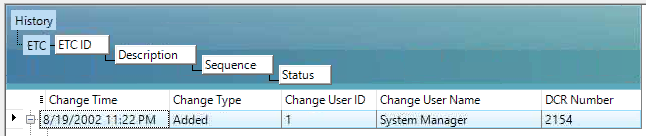
Everithing works fine but is it possible to set the parent row to collapsed, if there are child rows?
When the columns are auto-generated, the way to modify the columns is to use the Columns collection. We could expose an event that will be called when the columns are auto-generating. From the event arguments, we could get the newly created column and replace with if needed or modify it. Similar to the CreateRow event of the control.
By default, in the Property Builder for GridView, the defaults are:
Header Text Alignment = Middle Center
Text Alignment = Middle Left.
This means that EVERY time I create a new grid, I have to remember to make them both the same.
Why make them different? It makes the grid look rubbish whenthe defaults are used.
When you use var, object is assumed. Of course, the object contains a GridViewCellInfo, but you have to cast it first to use one of its members.
The goal is to prevent unnecessary casts.
In this particular scenario, the RadDropDownListEditor element inside the RadComboBoxColumn cell contains an empty string item. So when we try to clear the value of the cell and leave it empty, the internal logic will return the last selected valid value. The following code demonstrate a simple example:
DataTable dt = new DataTable();
dt.Columns.Add("id", typeof(int));
dt.Columns.Add("codice", typeof(string));
dt.Columns.Add("nome", typeof(string));
dt.Rows.Add(0, "", "");
dt.Rows.Add(1, "I622", "Seravezza");
dt.Rows.Add(2, "G628", "Pietrasanta");
dt.Rows.Add(3, "L833", "Viareggio");The first row in the DataTable which the RadGridView contains an empty value. If for example, the second row is selected and we use Backspace/Delete to clear the text and move to another cell. The selected item won't be changed. The cell value won't be cleared. To workaround this we could avoid using empty strings. We could use space or some other symbol to allow the user to clear the value from the drop-down popup.
dt.Rows.Add(0, "", "-");
OR
dt.Rows.Add(0, "", " ");