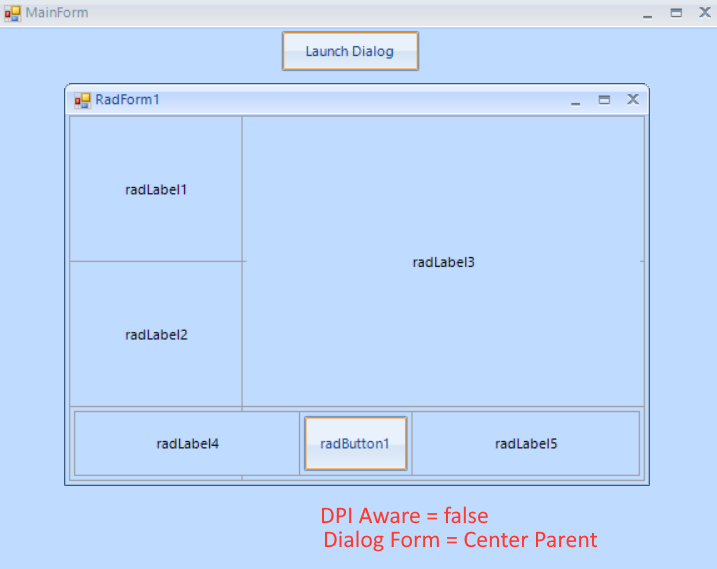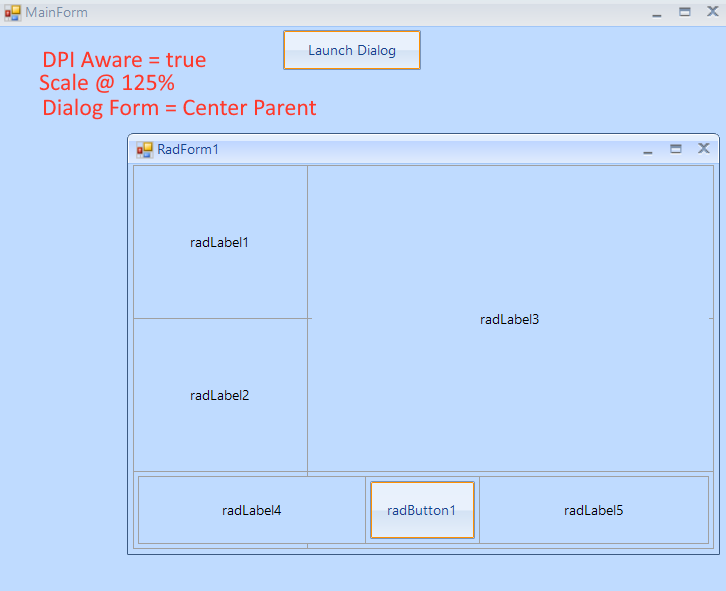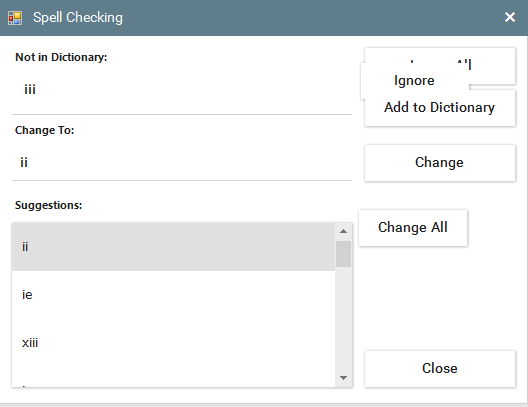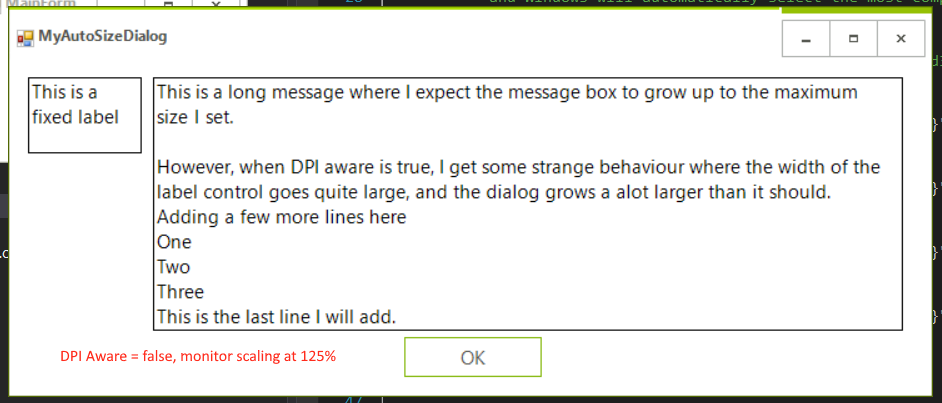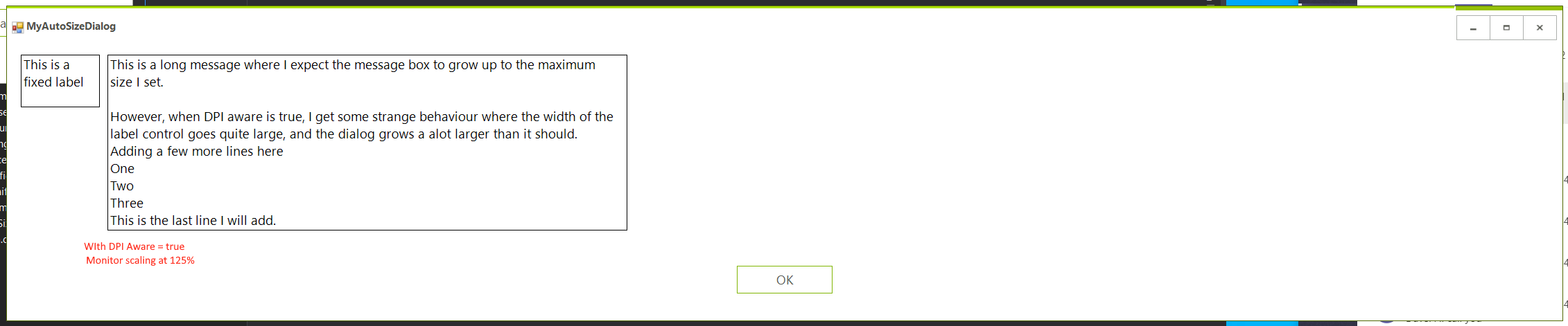To reproduce:
1. Use the 2020.3.1020 Telerik version
2. Show RadForm and set MinimumSize property
3. Double Click the Title Bar to maximize the form or click the Maximize button
4. Double Click the Title Bar again and see that no border is shown.
Thanks
Please run the sample project on 100% and 150% DPI scaling. You will notice that with 100% the shown form is centered to its parent, but with 150% it is shifted:
Using the spellchecker, and the popup when using themes overlaps as per image below. If i make :
e.SpellingForm.Controls("buttonIgnoreAll").Visible = False
Regards
Gavin
Hi,
I am working on making our Winforms UI projects DPI aware to clean up fuzzy text in Windows 10.
I'm having an odd issue with some layouts. In one example, we have a simple form dialog that will grow with a label inside (similar to a windows message box). THe label is autosizing itself and has a minimum and maximum size set. This dialog is working fine without the DPI awareness, however, after enabling, the RadForm resizes to some strange size. I tried to investigate and it seems that the label is resizing to some large size and not respecting it's maximums (though this doesn't show when rendering as I've switched off the borders).
The label is resizing the form via anchors. I think probably there is a better way at layout here, but I'm wondering if the wild resizing may be considered a bug.
See images below.
I've also attached a project that reproduces this issue.
Dear support,
i have a RadForm and custom theme.
To reproduce the problem:
1. Configure 2. montior to have 200% Scale (Monitor2).
2. Start the solution on your main Monitor1 (with 100% Scale)
3. Click on button "radbutton1".
4. Move the shown RadForm1 from Monitor1 to Monitor2 and release it. The form will scale automatically.
5. Now move the RadForm1 back to the main Monitor1
Now you can see the effect from Form.png.
What is causing it and how to remove it?
The problem has some connection with the Anchor options from radButton1 and radButton2.
If i set them to "Top, Left", then the effect does not appear, but this way i have to set their location manually, or is there other option?
Regards,
Stoyan
When a set of RadForms is used inside an MDI Form and are maximized, after some time, the child forms flicker continuously.
See the attached video.
The same behaviour DOES NOT happen when regular Windows Form is used.
The issue exists in Fluent, Material, and Crystal themes.
To reproduce:
Create an MDI application and maximize the child form.
The child form buttons are not styled.
Dear Admins.
I'm developing an application which have Parent (MDI) and some child forms.
Using Telerik UI for WinForms R2 2019 SP1.
Code for Opening the Form.
01.private void MnuItemSuppliers_Click(object sender, EventArgs e)02.{03. if (!IsFormOpen(typeof(frmSupplierList)))04. {05. CloseChildForm();06. frmSupplierList m_frmListSupplier = new frmSupplierList07. {08. Width = this.Width,09. Height = this.Height,10. MdiParent = this,11. MaximizeBox = false,12. MinimizeBox = false,13. ControlBox = false,14. WindowState = FormWindowState.Maximized15. };16. m_frmListSupplier.Show();17. }18.}
But Still i can see the ControlBox and Minimize and Maximize Buttons on the Top right Corner.
Image Attached.
When i Use the Same Coding and Properties using Standard Windows Forms. It behave like as required.
Please help what is wrong with this.
Form goes under windows taskbar based on following conditions.
WindowState = Maximized
MinimizeBox = false
MaximizeBox = false
Also when there is no icon (ShowIcon = false) Form text, first letter is clipped.
1.download and install the telerik trial version for ui winforms for desktop latest version 2019. 219.
2.open new project with blank template.
3.create radform and set Radform1 as mdi form. And open a child page from this..
CHild page takes 4 seconds to load. Though child page has only grid view and loads only 6000 records
Hi
Please note that I have installed trial version of telerik ui winforms desktop. The problem now is when I open the child page it always takes minimum 4 seconds to load.The child page just contains the radgridview and loads just 6000records.
We are not satisfying with this performance.
Based on the support we will decide to purchase this tool.
We need your assistance asap.
1.download and install the telerik trial version for ui winforms for desktop latest version 2019. 219.
2.open new project with blank template.
3.create radform and set Radform1 as mdi form. And open a child page from this..
CHild page takes 4 seconds to load. Though child page has only grid view and loads only 6000 records
Thanks
Sathish.
To reproduce: Add a RadForm and at design time in the Properties section of Visual Studio try to customize some properties of the RadForm >> FormElement >> TitleBar, e.g. Padding, ForeColor. You will notice that even though you save the changes, they are not serialized. Thus, when you run the application, none of the changes are applied. Workaround: set the changes programmatically at run time.
Use attached to reproduce.
Case 1 - the initial scaling is not correct and the showing dilog1 results in a different DPI each time.
Case 2 - the AllowTheming property disabled the scaling - see dialog 2.
Workaround:
this.AutoScaleMode = System.Windows.Forms.AutoScaleMode.Dpi;
this.AutoScaleDimensions = new System.Drawing.SizeF(96F, 96F);
public class MyRadForm : RadForm
{
protected override void HandleDpiChanged()
{
if (TelerikHelper.IsWindows10CreatorsUpdateOrHigher)
{
return;
}
base.HandleDpiChanged();
}
}
To reproduce: run the sample project. It ends up leaving significant blank space on the right and the bottom, whereas the normal MS Form does NOT do this and works right.
Workaround: in the Load event you can adjust the size with 10/15 px by setting the MaximumSize:
private void Form1_Load(object sender, EventArgs e)
{
this.MaximumSize = new Size(this.Size.Width - 15, this.Size.Height - 10);
}
How to reproduce: add a RadRibbonForm and set its MaximizeBox, MinimizeBox properties to false. Set the HelpButton property of the form to true and change its Icon. You will notice that the designer in Visual Studio has not updated. Workaround: use the element hierarchy editor and manually change the visibility of the elements.
To reproduce: on some Windows 10 machines the title bar's text is not rendered clearly. Workaround: 1. Set the RadForm.AllowTheming property to false. 2. In the form's Load event change the TextRenderingHint of the caption text primitive to AntiAliasGridFit: TextPrimitive tp = this.radRibbonBar2.RibbonBarElement.RibbonCaption.CaptionLayout.CaptionTextElement as TextPrimitive; tp.TextRenderingHint = System.Drawing.Text.TextRenderingHint.AntiAliasGridFit;
To reproduce: - Set the StartPosition to CenterScreen - Show the form on a HDPI monitor Workaround: var form = new RadForm(); float dpiX, dpiY; Graphics graphics = this.CreateGraphics(); dpiX = graphics.DpiX /100; dpiY = graphics.DpiY /100; form.StartPosition = FormStartPosition.Manual; var monSize = Screen.FromControl(this).Bounds; var centerX = (monSize.Width / 2) - (form.DesktopBounds.Width * dpiX / 2); var centerY = (monSize.Height / 2) - (form.DesktopBounds.Height * dpiY/ 2); form.Location = new Point((int)centerX,(int) centerY); form.Show();
Use attached to reproduce. This was working in version 2017.1.221
Workaround:
private void Instance_LocationChanged(object sender, EventArgs e)
{
var box = sender as RadMessageBoxForm;
box.Location = new Point((this.Location.X + this.Width / 2) - (box.Width/2), (this.Location.Y + this.Height / 2 )- (box.Height/2));
}