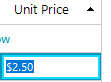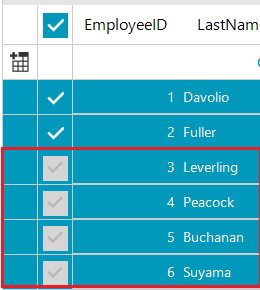
- Group by some column or create hierarchy.
- Select all from the parent header check box or in the header.
- Expand parent row
- As a result, the row expands, but selection disappears.
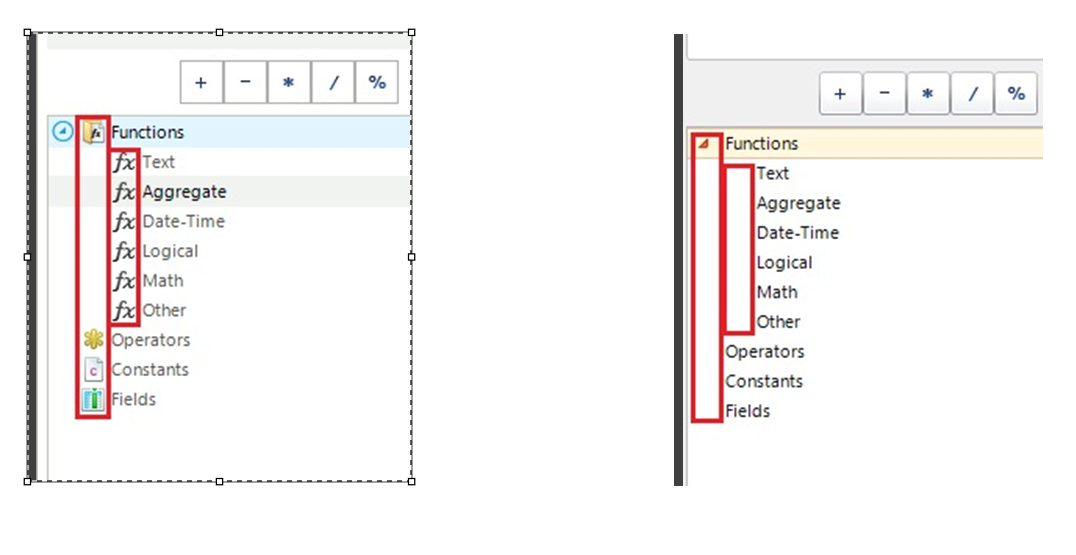
In this scenario, the Browsable(false) attribute is set to both properties which are used to create the self-referencing hierarchy. When the columns are predefined, running that application will freeze as the RadGridView could not correctly get the parent row. If the columns are auto-generated, this behavior is not observed.
This is not exactly a real solution as setting the Browsable(false) attribute will remove the properties from the source. However, the control should not freeze the application.
Click the first cell of a column
Scroll down and press Shift key and click the last cell of the column
Check that total rows label is 20.000 but selected cells label is less than 19.997
maskBoxColumn.FormatInfo = CultureInfo.CreateSpecificCulture("en-AE");
In this scenario, the RadGridView.DataSource property is set to Microsoft.EntityFrameworkCore.ChangeTracking.ObservableCollectionListSource. When the RadGridView.Rows.Remove() method is called an IndexOutOfRange exception is thrown.
2.Then I click the user control in the map view that has a row with value "TASÄ". This time the grid scrolls to an incorrect position. The corresponding row is a lot lower in the child list.