Hi,
please see the attached sample and screen shot.
If application with Ribbon Bar is moved to a high dpi display (or started on a 4K display), two issues happen:
- The title bar is not scaled (font) and has an ugly black line
- The drop down element font is not scaled (the list itself is correct)
Regards
Martin
Just a request to add in a RadFontDropDownListElement item to the RadRibbonBarGroup item list in the RadRibbonBar.
I am bypassing this by manually loading in the system fonts to a RadDropDownListElement but I could see the ease and appeal of having it already available.
Dear,
look at video attached,
I'm using app theme resolution windows 7, but in RadRibbonForm the caption draw very awfull. This happens since always I use Telerik, but now I got some time to report to you.
ThemeResolutionService.ApplicationThemeName = "Windows7";
What I do?
Best,
Jeff
Please refer to the attached sample project and follow the steps from the gif file.
You will notice that each time a random group displays only images (no text) when the groups don't fit in the ribbon's width.
Workaround:
public MDIForm()
{
InitializeComponent();
this.radRibbonBar1.RibbonBarElement.ItemVisiblityStateChanging += this.RibbonBarElement_ItemVisiblityStateChanging;
}
private void RibbonBarElement_ItemVisiblityStateChanging(object sender, ItemVisiblityStateChangingEventArgs args)
{
if (args.NextVisibilityState == ChunkVisibilityState.NoText)
{
args.Cancel = true;
}
}
Set the ApplicationMenuStyle of RibbonBar to BackstageView
Run the form and maximize it.
Open BackstageView and you will see that part of the form is drawn outside of the screen.
Set the ThemeName to Office2013Light.
There is a double blue border on the left and right of RadRibbonBar.
Workaround:
- Set the text of all buttons to an empty string.
Please refer to the attached sample project and follow the steps from the gif file.
Shrink the ribbon to create sub groups for expanding. Then, maximize the form. You will notice that the groups are still collapsed although there is so much space.
When the size is reduced the button's text is hidden and the popup occurs. One should be able to directly go to the collapsed mode without showing buttons with no text.
The attached project shows a temporary solution.
Hello,
you will find in attached image the problem for File Tab button regarding its look in the editor and when running the application. How can I resolve this difference ?
Best regards
Structure:
- Add a RadRibbonBar
- Add a RibbonTab
- Add a RadRibbonBarGroup
- Add a button in the group
- Clicked event of button must do a FileFolderDialog.ShowDialog()
How to reproduce:
- reduce (collapse) the RadRibbonBar with the ^ button on the far right
- click on the button that will show the DialogForm
Result:
the menu will be repainted over the dialogform
Using the Fluent theme.
Sometimes the popped up menu is just plain white, sometimes its painted correctly (showing buttons) but always over the DialogForm.
thanks
When a form's width is reduced enough then some groups in ribbon bar will become collapsed and in group's place a drop-down arrow is shown. When this arrow is clicked it will show properly its active state in all themes except three Metro themes. In Metro themes arrow's active state is such that only upper half of the control is visible. The issue is shown in current documentation for RadRibbonBar in the following image:
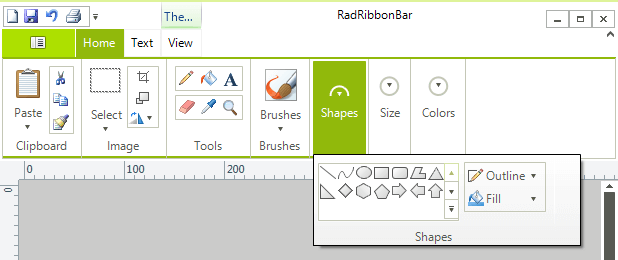
In RadDropDownListElement add two DescriptionTextListDataItem:
radDropDownListElementFoo.Items.Add(new DescriptionTextListDataItem("Foo 1", "Description 1"));
radDropDownListElementFoo.Items.Add(new DescriptionTextListDataItem("Foo 2", "Description 2"));
But the description is not displayed and the drop down height is too large (foo.png)
What am I doing wrong?
If change ItemHeight = 36, then description is displayed, but the drop down height is too large (foo36.png)
To reproduce:
Open a form with a ribbon, focus the tabs and press 1 with the screen keyboard (German language).
Workaround:
class MyRibbon : RadRibbonBar
{
protected override ComponentInputBehavior CreateBehavior()
{
return new MyComponentBehavior(this);
}
public override string ThemeClassName
{
get { return typeof(RadRibbonBar).FullName; }
}
}
class MyComponentBehavior : RibbonBarInputBehavior
{
public MyComponentBehavior(RadRibbonBar owner) : base(owner)
{
}
protected override string GetKeyStringRepresentation(Keys input)
{
uint nonVirtualKey = NativeMethods.MapVirtualKey((uint)input, 2);
if (nonVirtualKey > char.MaxValue)
{
return null;
}
return base.GetKeyStringRepresentation(input);
}
}
