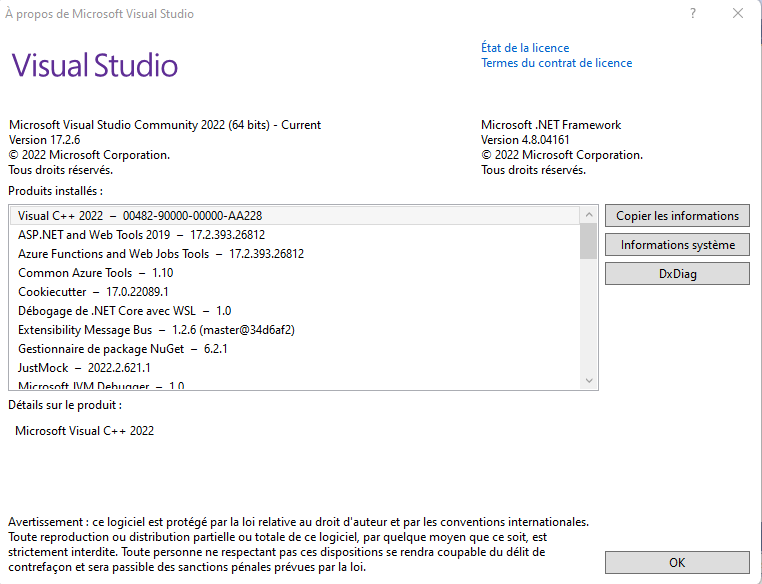I am rewriting the RadGridViewPaste-mechanism. Therefor I want to call PastingCellClipboardContent-event using the EventDispatcher.CellClipboardPaste. therefor I need the class GridViewCellValueEventArgs. It has two constructors:
- A constructor with indexes. If this one is used, properties RowInfo and Column will always be null.
- A constructor which accepts a row and column as parameters. All properties are set and usable.
The second constructor is marked as Internal, not Public.
Request: Can this constructor be made Public?
1. Set ThemeResolutionService.AllowAnimations = false;
2. Run the attached project and set a filter via the GridFilterButton popup
3. Click "Clear filter" option in the GridFilterButton popup
You will see that the GirdFilterButton visual indication is of an applied filter. However, there is no applied filter.
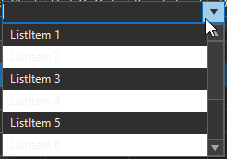
ThemeResolutionService.ApplicationThemeName = "Office2019Dark";
this.radDropDownList1.EnableAlternatingItemColor = true;
Implement functionality to rotate the text in a cell.
I have made an override for class GridViewDataRowInfo (called GridViewDataRowInfoPlus)
Every time a new row is created by RadGridView, I expect OnCreateRowInfo to be called, so I can return my own instance of GridViewDataRowInfoPlus.
This goes well until a user enters new data in a new row and when this row is added the grid, OnCreateRowInfo is not being called and an instance of GridViewDataRowInfo is added to the grid.
For me that is unexpected and undesirable. Maybe I am doing it wrong. In that case: What is the correct way to intercept the row-creation-process and return instances of my own type?
The version of Telerik products is requested as information where submitting a support ticket. In case one forgot the version currently installed, there is no way to find it (may be I am the only one who don't know). Usually most software provide such information in the "About" box. I found it difficult and not very useful that the "About" menu of Telerik connect to the Progress Home Page instead of displaying some useful information about the current installation (user name, version, installed components, license status, etc....). There are already many other actions (request support, online documentation, etc...) that connect to the web site. The "About" box should just be displayed within VS and provide information on the installation. Or at least you link it to the Progress Control Panel and adding a page for information I mentioned and more that user may need to know when needed.
Below is an example from VS.
This bug is not about RadGridView, but about this ticketing system. I simply did not know where to send it.
Repro steps
- Go to a ticket with a question/answer with a link inside of it (for example, ticket: https://feedback.telerik.com/winforms/1573736-radgridview-oncreaterowinfo-not-being-called-when-user-is-adding-a-new-row)
- Write a nice response with bold texts, paragraphs, etc. Do not send it yet.
- In the original text, press on the link. You leave the page.
- Right now be very scared that you might have lost your answer and press BACK.
- You go back to the back where you were writing your answer.
Expected behavior
- Your answer is still there as it was, including all formatting.
Observed behavior
- Your answer is still there, but all formatting has been replaced by HTML-tags, and no button or way to convert this HTML to formatted text.
Repro-steps
- Create a RadGridView
- Fill it with 8000 rows
- Select all rows
- Delete all rows and measure the time
- Repopulate the same grid with the same 8000 rows
- Sort on a column
- Select all rows
- Delete all rows and measure the time
Expected behavior
- Both measured times are the same
Observed behavior
- Deleting rows when a column is sorted take muuuuuuuuch more time
The problem is, after each (!!!) deleted row (not after all deleted rows) the sort-routine kicks in. Sorting all remaining rows. That is 7999 times to many.
One can argue that sorting after deleting something is not required at alle, since the order of the remaining rows (in this case none, but in one cases maybe more) will never change.
I also noticed a HybridIndex is used, possibly to increase performance during adding. Somehow it might hinder performance during deleting stuff.
Please run the attached sample project, open the drop down and press the down arrow key.
Observed: application hangs
Expected: since all menu items in the drop down are disabled, nothing is expected to happen. However, the application shouldn't hangs.
Workaround:
public class CustomRadDropDownButtonElement : RadDropDownButtonElement
{
protected override Type ThemeEffectiveType
{
get
{
return typeof(RadDropDownButtonElement);
}
}
protected override RadDropDownButtonPopup CreateDropDown()
{
return new CustomDropDown(this);
}
}
public class CustomDropDown : RadDropDownButtonPopup
{
public CustomDropDown(RadElement ownerElement) : base(ownerElement)
{
}
protected override void EnsureItemEnabled(RadItem item, bool isUp)
{
do
{
item = this.GetNextItem(item, !isUp);
if (item == this.Items.Last())
{
break;
}
} while (!item.Enabled);
if (item != null)
{
this.SelectItem(item);
}
}
}
Repro steps:
- Make a datatable with a string-column with a max. length of 10 characters.
- Add a row with a string of max. 10 characters.
- Bind it to a RadGridView
- Add an event-handler to DataError which will cancel the action if a data error occurs.
- In the UI, enter data into the cell. Make it longer than 10 characters.
Expected behavior:
- The same behavior as CellValidating.
- De user stays inside the editor so it can modify the text.
Observed behavior:
- The editor is closed, the new text is not displayed.
Report steps:
- Make a datatable with a string-column with a max. length of 10 characters.
- Will the datatable with some data.
- Bind it to a RadGridView
- In Excel (or another applicatie) create a now table with some strings, this time longer that 10 characters.
- Paste this data from Excel to the RadGridView
Expected behavior:
- The strings that are to long will either cause an exception or they are truncated.
Observed behavior:
- The string with the value that is to long is skipped during pasting.
Extra detail:
In the method MasterGridViewTemplate.PasteDataToRow the next piece is code is located:
if (CurrentView.ViewTemplate.Columns[columnIndex].DataType == typeof(string))
{
if (column is GridViewTextBoxColumn viewTextBoxColumn && viewTextBoxColumn.MaxLength > 0 && rowData[rowIndex].Length > viewTextBoxColumn.MaxLength)
obj = rowData[rowIndex].Substring(0, viewTextBoxColumn.MaxLength);
}Use the attached sample project.
Sceen 1 (Screen with program shortcuts) on the right in the gif: this screen has display scale 125%
Screen 2 (Screen with the Form) on the left in the gif: this screen has display scale 100%
When all three toolwindows are placed in the forms, there is no issue. The Dropdown list of ToolWindow1 (floating, dockable..) when opened is placed correctly.
If I moved the ToolWindow3 from Screen2 to Screen1 and make it the most recent active window (by clicking on it), I go back to the Screen2 and open the dropdown list of Toolwindow1, this list's position is now wrong and the text size bigger. This is because it takes the display scale (125%) of the screen where the most recent active toolwindow (ToolWindow3 ) is.
If I popup the ToolWindow2, place it in Screen2 (the same screen with ToolWindow1), make ToolWindow2 the most recent active window, and open the dropdown list of Toolwindow1, this list's position is now correct and the text size normal. This is because it takes the display scale (100%) of the screen where the most recent active toolwindow (ToolWindow2 ) is.
Workaround: add app.manifest file and declare the application as DPI aware:
https://docs.telerik.com/devtools/winforms/telerik-presentation-framework/dpi-support#how-to-enable-hdpi-support-in-your-application
Reproduction steps:
- Create a new RadPropertyGrid
- Add an instance of a class with at least one property of type Nullable<int>.
- The property does not have an DefaultValueAttribute.
- Make sure that property has the value null.
- In de UI, the field appears to be empty.
- In de UI, click on the field to edit it.
Observed behavior:
- An edit-box appears with the value zero (0).
- Leaving this field (without entering any digits) sets the property with that 0, which is undesirable.
Expected behavior:
- An empty edit-box appears, without any digits.
- Leaving this field (without entering any digits) should keep the property null.
When I create a new form-class, which derives from RadFrom, and I override the method OnLoad, then OnLoad is called during construction. This should never happen!
As Microsoft states: "The OnLoad method also allows derived classes to handle the event without attaching a delegate. This is the preferred technique for handling the event in a derived class."
See: https://docs.microsoft.com/en-us/dotnet/api/system.windows.forms.form.onload?view=windowsdesktop-6.0
The OnLoad method can be used to load controls with data. But these controls are not even initialized, because the method InitializeComponent has not been called yet.
Hi,
An HTTP Request returns me an error in HTML format. Please see img001. This image was capture in debug mode in Visual Studio.
When I want to show a MessageBox or a Label with this HTML, appears like in img002.
Thank you!
The HTML text is:
<!doctype html><html lang="en"><head><title>HTTP Status 401 – Unauthorized</title><style type="text/css">body {font-family:Tahoma,Arial,sans-serif;} h1, h2, h3, b {color:white;background-color:#525D76;} h1 {font-size:22px;} h2 {font-size:16px;} h3 {font-size:14px;} p {font-size:12px;} a {color:black;} .line {height:1px;background-color:#525D76;border:none;}</style></head><body><h1>HTTP Status 401 – Unauthorized</h1><hr class="line" /><p><b>Type</b> Status Report</p><p><b>Message</b> Unauthorized</p><p><b>Description</b> The request has not been applied because it lacks valid authentication credentials for the target resource.</p><hr class="line" /><h3>Apache Tomcat/8.5.65</h3></body></html>
HI,
Exploring the Demo Winforms FilterView component a bug is present.
When you expand several categories ,the automatic Vertical Scroll bar is showed but the "Maximum" property value is wrong.
You can't see all the items inside. Some items are hidden at bottom.
But if you collapse some category the new "Maximum" values takes the right previous value before collapsing showing more space as expected
I have a workaround to prevent this situation calling CategoryExpandedChanged event.
Firstly I need to call Application.DoEvents() in order to resizing internally by the component all the StackLayoutPanels connaining the Category Items
After that, I call the private method UpdateScrollBars (Suggested by support) and the ScrollBar takes the right size for its content.
Now I can show all the contained items inside the FilterView panel.
FRC
public partial class RadForm1 : Telerik.WinControls.UI.RadForm
{
public RadForm1()
{
InitializeComponent();
DataTable dt = new DataTable();
for (int i = 0; i < 20; i++)
{
dt.Columns.Add("col" + i, typeof(string));
}
for (int i = 0; i < 10; i++)
{
DataRow r = dt.NewRow();
foreach (DataColumn col in dt.Columns)
{
r[col.ColumnName] = Guid.NewGuid().ToString();
}
dt.Rows.Add(r);
}
this.radFilterView1.DataSource = dt;
}
private void radFilterView1_CategoryCreated(object sender, Telerik.WinControls.UI.FilterView.FilterViewCategoryCreatedEventArgs e)
{
e.Category.ExpandedChanged += Category_ExpandedChanged;
e.Category.Expanded = false;
}
private void Category_ExpandedChanged(object? sender, EventArgs e)
{
// You need pass the control to Windows main loop to perform the pending telerik events after property Expanded change in order to resize internally
// the StackLayoutPanel Containers before calling UpdateScrollBars
Application.DoEvents();
// Now your code
MethodInfo mi = typeof(RadFilterViewElement).GetMethod("UpdateScrollbars", BindingFlags.Instance | BindingFlags.NonPublic);
mi.Invoke(this.radFilterView1.FilterViewElement, new object[] { this.radFilterView1.FilterViewElement.ElementsPanel.Size });
// Hide the horizontal scrolll bar
radFilterView1.FilterViewElement.HorizontalScrollBar.Visibility =ElementVisibility.Collapsed;
}
}Use a custom font set like this:
this.radSyntaxEditor1.SyntaxEditorElement.EditorFontFamily = new Telerik.WinControls.SyntaxEditor.UI.FontFamily("Cascadia Code");
this.radSyntaxEditor1.SyntaxEditorElement.EditorFontSize = 13;
Then load a large document, at least 10K lines so that the clipping is visible.