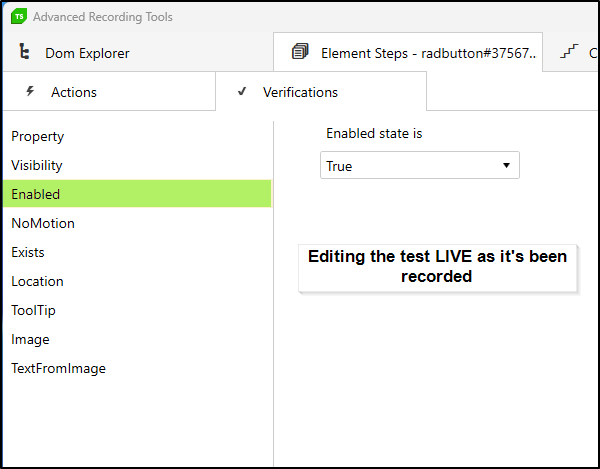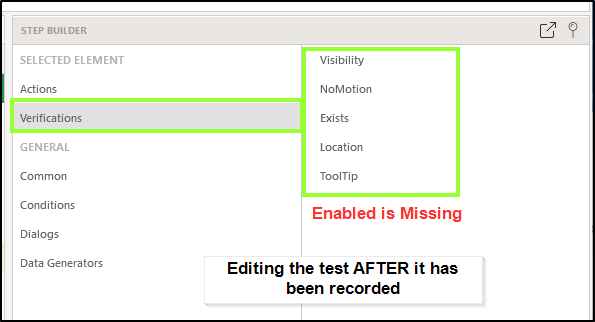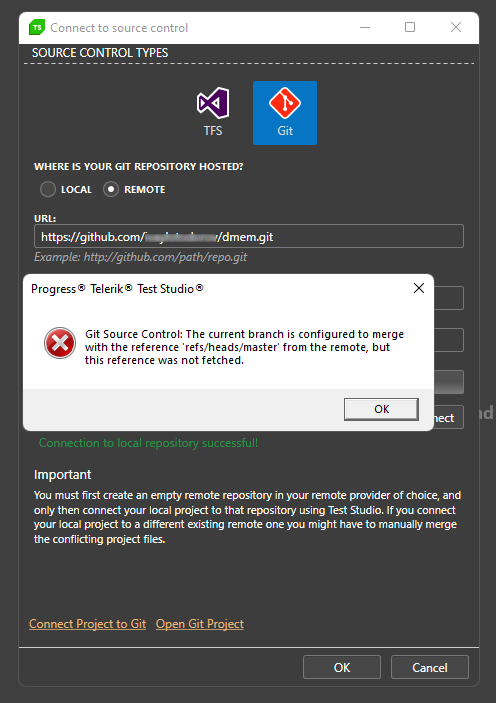There is a dialogbox in WPF app to which the recorder toolbar gets attached. When the highlighting is enabled for this window no of the elements get highlighted.
The workaround is to use the DOM explorer tab in the Advanced Recording Tools to locate the desired element and build the desired step that way.
Details for the dialogbox and app shared internally!
Using the default Startup Args when configuring WPF test are not applied correctly.
The workaround is to use the startup arguments set for each test configuration.
Although the actual image files are with good resolution and are smooth, when displayed in the Failure Details Images tab they are blurry.
It will be great to display the images better.
Steps to reproduce:
- Create a sub-folder in the project root to store the custom dlls needed for the project.
- Add references to these into the Project settings.
Expected: The references are added with relative path starting under the project root.
Actual: The project root is included in the relative path.
Add the option for radButton to verify if enabled in the offline step builder.
Steps to reproduce:
- Start recording a WPF test.
- Select a radButton in the DOM explorer and build a step for it.
- In the verification section there is an option for a step to verify if button is enabled.
- Try to add a verify if enabled step for the same already recorded element in the Step Builder.
Expected: The option for verify if enabled step to be available.
Actual: The option is not available.
When trying to connect Test Studio project to Git source control the following error message appear:
Specific scenario where the download dialog is triggered in a new popup partial window cannot be handled in Edge. Additional details shared internally.
Workaround: Use Chrome with extension and Firefox.
If I have two tests in the viewer and I'm editing an element in test A, when I save and close it defaults to test B. An enhancement would be to return to the test you were just on.
Steps to reproduce:
1. Open two tests in the project - Test A and Test B in this sequence.
2. Set focus on Step A and open an element from this test to edit.
3. Apply the changes in Elements pane and save. Close the Elements tab.
Expected: The focus to be set back on Test A.
Actual: The focus is set on Test B.
Note: Closing the Elements tab with middle mouse click (scroll wheel click) works as expected and sets the focus back on Test A.
The below snippet to find specific element fails to return the expected element. The Content is of the same element regardless of the "parent()" method.
var item = Find.jQuery()
.tag("div")
.classes(new string[]{"className"})
.contains(name)
.parent()
.first()
.Content;Specific customer application requires double click to trigger an action. When running the test without extension, the double click is not executed as expected and the test fails on the next verification step.
Workaround Enabling the usage of extension for the browser (Chrome and Edge) resolved the misbehavior.
Additional details are shared internally!
I tried to add Excel data source to my project and bind it to existing web test, but encountered an error during execution. The execution log states that there is no actual data, which is not true.
After discussing this with the support engineer, it seems that the issue is related to the Access DB driver. Test Studio works with the 32-bit version and the new Visual Studio 2022 works with the 64-bit version.
As a workaround I can use an older version of Visual Studio.
Image verification step fails whith following exception when executed on specific machine.
EXCEPTION! (see below)Outer Exception Type: ArtOfTest.Common.Design.Exceptions.VerificationWaitException
Message: Unexpected error while waiting on condition. Error: System.Reflection.TargetInvocationException: Ein Aufrufziel hat einen Ausnahmefehler verursacht. ---> System.NullReferenceException: Der Objektverweis wurde nicht auf eine Objektinstanz festgelegt.
bei ArtOfTest.WebAii.Design.IntrinsicTranslators.Descriptors.ImprovedImageVerificartionDescriptor.ExtractData(IAutomationHost targetHost, DescriptorValueStore dataStore)
bei ArtOfTest.Common.Design.Extensibility.Descriptors.VerificationDescriptor.<PerformWait>b__30_0(IAutomationHost hst, DescriptorValueStore values)
--- Ende der internen Ausnahmestapelüberwachung ---
bei System.RuntimeMethodHandle.InvokeMethod(Object target, Object[] arguments, Signature sig, Boolean constructor)
bei System.Reflection.RuntimeMethodInfo.UnsafeInvokeInternal(Object obj, Object[] parameters, Object[] arguments)
bei System.Delegate.DynamicInvokeImpl(Object[] args)
bei ArtOfTest.Common.WaitAsync._worker_DoWork[T,V](Object waitParam)
HRESULT: 0x80131500 (Official ID (if app.) = COR_E_EXCEPTION, Error Bit = FAILED, Facility = FACILITY_URT, Code = 5376)
Call Stack:
bei ArtOfTest.WebAii.Design.Execution.ExecutionEngine.ExecuteStep(Int32 order)
Executing a test with double click action on Windows 10 machine with Chrome browser, enabled for automation with extension, is failing on the double click action when executed in code.
Test Studio version 2022.3.xx.
Sample test shared internally.
I am not able to add Test Explorer Settings to my project in Visual Studio. I am missing the assembly LoadTestPackage and I was notified that this feature has been deprecated in VS 2022.
The support team at Test Studio mentioned an alternative solution with the Run Settings as possible solution, but it is not yet implemented.
By design the Wait for exist step doesn't record an image for the element. However, you can manually add an image for the element in that step. And if this is the case the fallback to image search (when the find expression doesn't match an element on the page) remains only in the background - there is no message that the element is found by image only in the execution log.
Steps to reproduce:
1. Use a wait for exist step with an image for the element.
2. Ensure the element find logic will fail to locate the element.
3. Ensure the image will match an image on the page.
4. Run the test.
Expected: The element to be located by image as a fallback search criteria and get the message and warning in the execution log for that.
Actual: The test passes, but never informs that the element was found by image only.
- Local scheduling setup - default installation of Test Studio with no services added.
- Project is connected locally.
- Schedule a test list (recurring or for some time ahead).
- Make a change in a test from the test list.
- Save the changes - the automatic upload prompt appears on each save action.
- If you choose to not show it again, the automatic upload gets triggered without showing that notification.
- As a result it produces error message saying "Scheduling service at http://localhost:8009 is reporting that it cannot communicate with Storage Service at http://<theMachineName>:8492/v1".
Expected is that there shouldn't be any calls to the Storage Service.
Actual is that the attempt for upload to the Storage is triggered for local setup as well.