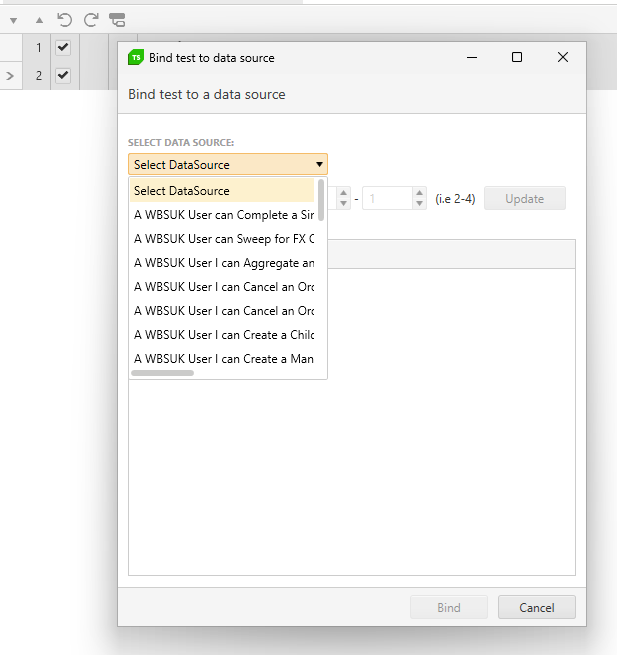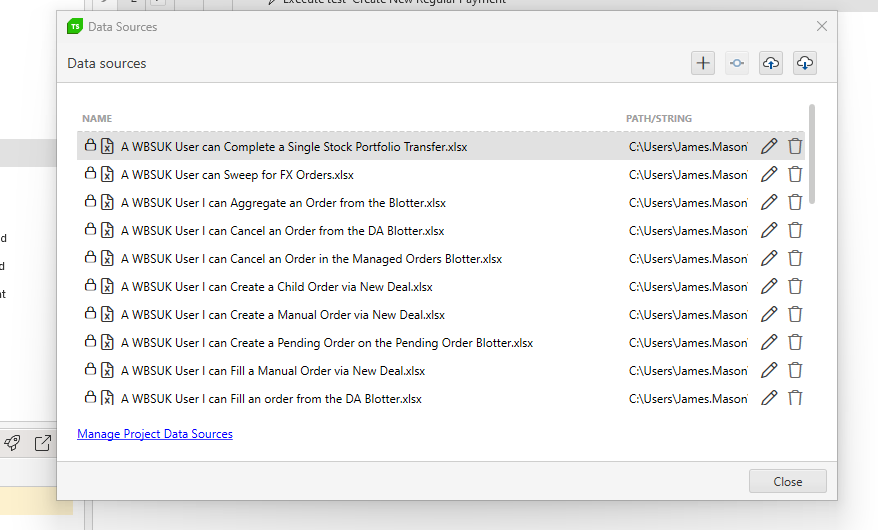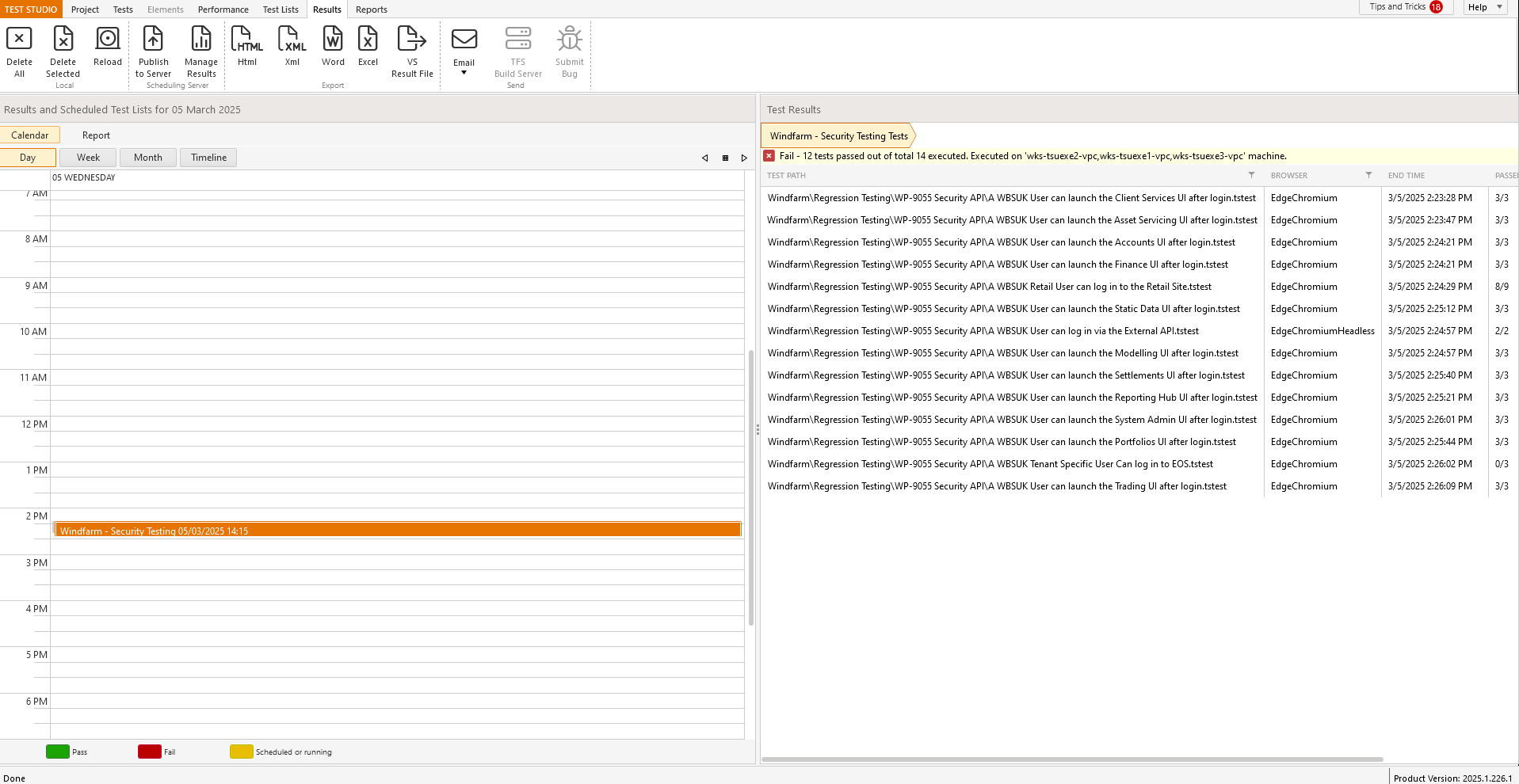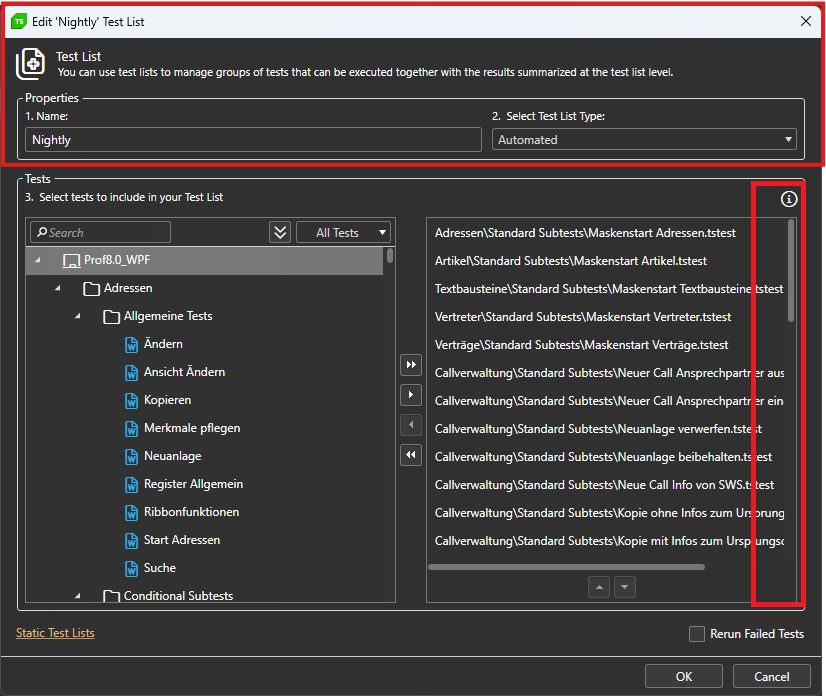After updated telerik to a newest version, when I tried to open the details of my test step, Error “Save Project on Error” prompted and keep auto close whole app. Even when I tried to record new step it will also auto close. Most of the step that trigger auto close is like enter text, bind data etc
Conclusion my whole project cannot be executed and run anymore.
Hello,
After using the tool for a few days, I noticed that it’s currently not possible to create subfolders within main folders. It would be extremely helpful to have this feature, especially for larger websites with many pages.
In my case, I have a large number of tests, and it quickly becomes difficult to locate specific ones. Allowing subfolders would make it much easier to organize tests by page, category, or functionality/feature and to find what we need more efficiently.
Thank you for considering this request!
Best regards,
Since updating to version 2025.3.812.1 the most WPF tests are failing with the following exception.
After the update we didn't receive a message that the project is being upgraded.
Timed-out waiting for the object to become visible.
System.TimeoutException: Timed-out waiting for the object to become visible.
bei ArtOfTest.WebAii.Silverlight.VisualWait.ForNoMotion(Int32 initialWait, Int32 motionCheckInterval, Int32 timeout)
bei ArtOfTest.WebAii.Design.Execution.ExecutionUtils.WaitForNoMotionIfNeeded(AutomationDescriptor descriptor, Int32 timeout)
bei ArtOfTest.WebAii.Design.Execution.ExecutionUtils.WaitForAllElements(IAutomationHost host, AutomationDescriptor descriptor, Int32 timeout, Int32 imageSearchTimeout, Int32 imageSearchDelay, Boolean searchByImageFirst)
bei ArtOfTest.WebAii.Design.Execution.ExecutionEngine.ExecuteStep(Int32 order)
It also appears that the system does not wait for motion to complete and fails immediately. The motion timeout is currently set to default 500ms.
Currently Test Studio projects target .Net Framework 4.7.2 to 4.8.
That means our test project has to be .Net framework in order to consume the framework dlls[ArtOfTest.WebAii, ArtOfTest.WebAii.Design].
We are really looking to migrate our test project to .Net core in-order to align with our application under test (that is .Net core).
Chrome and Edge version 139 cannot record or execute Test Studio tests.
Steps to reproduce for test execution:
- Open a web test and execute it.
Expected: The test to be executed as expected.
Actual: The test stops at the Navigate step and fails with the following exception in the test execution log:
Failure Information: ~~~~~~~~~~~~~~~ Wait for condition has timed out InnerException: System.TimeoutException: Wait for condition has timed out at ArtOfTest.Common.WaitSync.CheckResult(WaitSync wait, String extraExceptionInfo, Object target) at ArtOfTest.Common.WaitSync.For[T](Predicate`1 predicate, T target, Boolean invertCondition, Int32 timeout, WaitResultType errorResultType) at ArtOfTest.Common.WaitSync.For[T](Predicate`1 predicate, T target, Boolean invertCondition, Int32 timeout) at ArtOfTest.WebAii.Core.Browser.WaitUntilReady() at ArtOfTest.WebAii.Core.Browser.ExecuteCommand(BrowserCommand request, Boolean performDomRefresh, Boolean waitUntilReady) at ArtOfTest.WebAii.Core.Browser.ExecuteCommand(BrowserCommand request) at ArtOfTest.WebAii.Core.Browser.InternalNavigateTo(Uri uri, Boolean useDecodedUrl)
Steps to reproduce for test recording:
- Open a web test and start recording.
Expected: The browser to navigate to the selected page and to continue with the recorder attached.
Actual: The browser is launched but stays on about:blank and fails with the following exception in the application log:
EXCEPTION! (see below)
Outer Exception Type: ArtOfTest.WebAii.Exceptions.ExecuteCommandException
Message: ExecuteCommand failed!
InError set by the client. Client Error:
Protocol error (Page.navigate): Invalid referrerPolicy
BrowserCommand (Type:'Action',Info:'NotSet',Action:'NavigateTo',Target:'null',Data:'https://telerik.com/',ClientId:'BFD7ED2D99EFCBA532CA527E680A6AC8',HasFrames:'False',FramesInfo:'',TargetFrameIndex:'-1',InError:'True',Response:'Protocol error (Page.navigate): Invalid referrerPolicy')
InnerException: none.
I started watching the first video - Use Test Lists in Test Studio - YouTube and the sound settings are way way too low. I am at 100% volume. I even tried on a different computer with a different computer with the same problem happening. It was a bit better there, but as the comment on the video says, "if you had the volume up at the music volume at the end then you would not have a problem. I hope you other tutorial videos are better.
is there any option to change this ugly user interface in test studio (and its plugin to Visual Studio too) where list of available coded methods is very hard to read? There is huge space available on the screen to make this dropdown very wide (auto-scaling to see full names is good idea here), but despite that this list is very narrow, and then reading & selecting proper method is extremally uncomfortable for developer.
regards
Michal
Trying to run tests separately. User must login before running additional test. Login test works. When running additional tests, cookies/session is forgotten.
Test Sequence:
login: creates asp.net session cookies
select company: depends on asp.net session cookies and create a company cookie
select employee: depends on asp.net session cookie and company cookie
How do I keep the cookies and/or keep the browser open between running individual tests ?
Steps to reproduce:
- Record the steps to select time from a radDateTimePicker component.
- The recorded step is 'datetimepickerclock: select time ''.'
- Convert it to code.
Expected: The code is compiled and executed as expected.
Actual: The converted code produces compilation error:
[ Compiler ] 15:57:58 'ERROR' > C:\TestProject1\WPFTest.tstest.cs(55,104) : error CS1061: 'FrameworkElement' does not contain a definition for 'SelectTime' and no accessible extension method 'SelectTime' accepting a first argument of type 'FrameworkElement' could be found (are you missing a using directive or an assembly reference?) 15:57:58 'INFO' > Build Failed
Workaround: Cast the element like this:
Applications.WPF_Demosexe.Telerik_UI_for_WPF_Desktop_Examples.PARTClockDatetimepickerclock.CastAs<Telerik.WebAii.Controls.Xaml.Wpf.DateTimePickerClock>().SelectTime("1:00 PM");
When start recording against specific app using extensionless browser, the browser crashes and we are not able to proceed with the recording. The error displayed in the browser console and in Test Studio log is :
Page Error: Error: Bootstrap tooltips require Tether (http://tether.io/)
Schedule a job with following settings:
- Recurring for every 2nd/3rd/4th/last day (Mon, Tue, etc.) of the month.
- Set range of occurrence to 'No end date'.
Expected: The job is scheduled and its upcoming runs can be seen in the Results tab.
Actual: The Results tab freezes or completely crashes the tool.
Error in log:
Telerik.TestStudio.exe(12028:34),Error] App.LogUnhandledException() : EXCEPTION! (see below)Situation: Unhandled exception!
Outer Exception Type: System.ArgumentOutOfRangeException
Message: The added or subtracted value results in an un-representable DateTime.
Parameter name: value
HRESULT: 0x80131502 (Official ID (if app.) = COR_E_ARGUMENTOUTOFRANGE, Error Bit = FAILED, Facility = FACILITY_URT, Code = 5378)
Call Stack:
at System.DateTime.AddTicks(Int64 value)
Test Studio built-in workflow for PDF validation requires the file to be downloaded and then opened in new tab.
Allow the opposite scenario where the user wants to directly open the PDF file in the browser instead.
Note: That way the opened file will not be readable from within Test Studio and only connecting to and closing the new tab will be supported.
Use the demo page on Kendo jQiery TreeView component to move the items between the sections with a drag&drop step recorded in Test Studio.
The so recorded test works fine for Edge and headless Edge and Chrome.
But fails when executed in Chrome.
------------------------------------------------------------
Failure Information:
~~~~~~~~~~~~~~~
ExecuteCommand failed!
InError set by the client. Client Error:
Protocol error (Input.dispatchKeyEvent): Invalid 'text' parameter
BrowserCommand (Type:'Action',Info:'NotSet',Action:'RealKeyboardAction',Target:'null',Data:'keyDown#$TS$#INVIO',ClientId:'xxx',HasFrames:'False',FramesInfo:'',TargetFrameIndex:'-1',InError:'True',Response:'Protocol error (Input.dispatchKeyEvent): Invalid 'text' parameter')
InnerException: none.
Currently, with lots of bound data sheets the visibility when binding them is poor. See
Can this be improved by widending the view and also making this a search rather than a drop down as the selection will likely grow greatly making it even harder to locate the file i need.
In addition, when managing the data, there should also be a search to filter the data source i want to edit / manage
Hello people at Telerik,
Is it possible to Data Bind a Radmaskedtextinput using the Test Studio User Interface?
In more detail:
I am automating a WPF application (Data Driven).
I want to fill out forms with multiple types of input fields (like Date, Comboboxes and also Radmaskedtextinput).
I have bound my test to an Excel file.
For fields like comboboxes and dates I am able to select the data to be used by clicking on the button "Data Binding" in a test step.
For me, this is "using the Test Studio Interface". (See Databind_combobox)
For "Radmaskedtextinput" type fields I am not able to do this. Clicking on the dropdown arrow at the right of a recorded test step shows nothing. (See Databind_radmaskettextinput)
Workaround:
I am able to data bind the step by converting the teststep to a coded step and changing the argument of the TypeText function. (see Databind_Code). This works, but selecting through the test Studio UI seems easier.
Thanks in advance!
With friendly regards,
Robert
Currently the results view is divided exactly 50/50 but this seems to be a waste as the view on the left does require this much screen real estate; see
Can this beadjusted so that more of the right panel is visible as default to reduce the need to always manually adjust every time i want to view the results.
The window for sorting tests while editing the testlist can't be maximized.
Long testpaths can't be read properly and the trashbin for deleting the test can only be accessed via scrollbar.