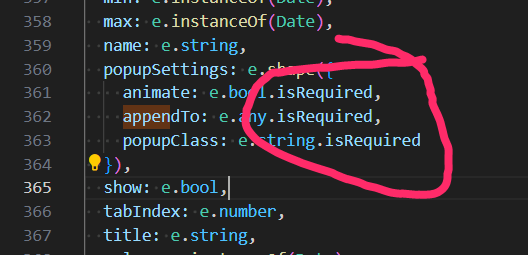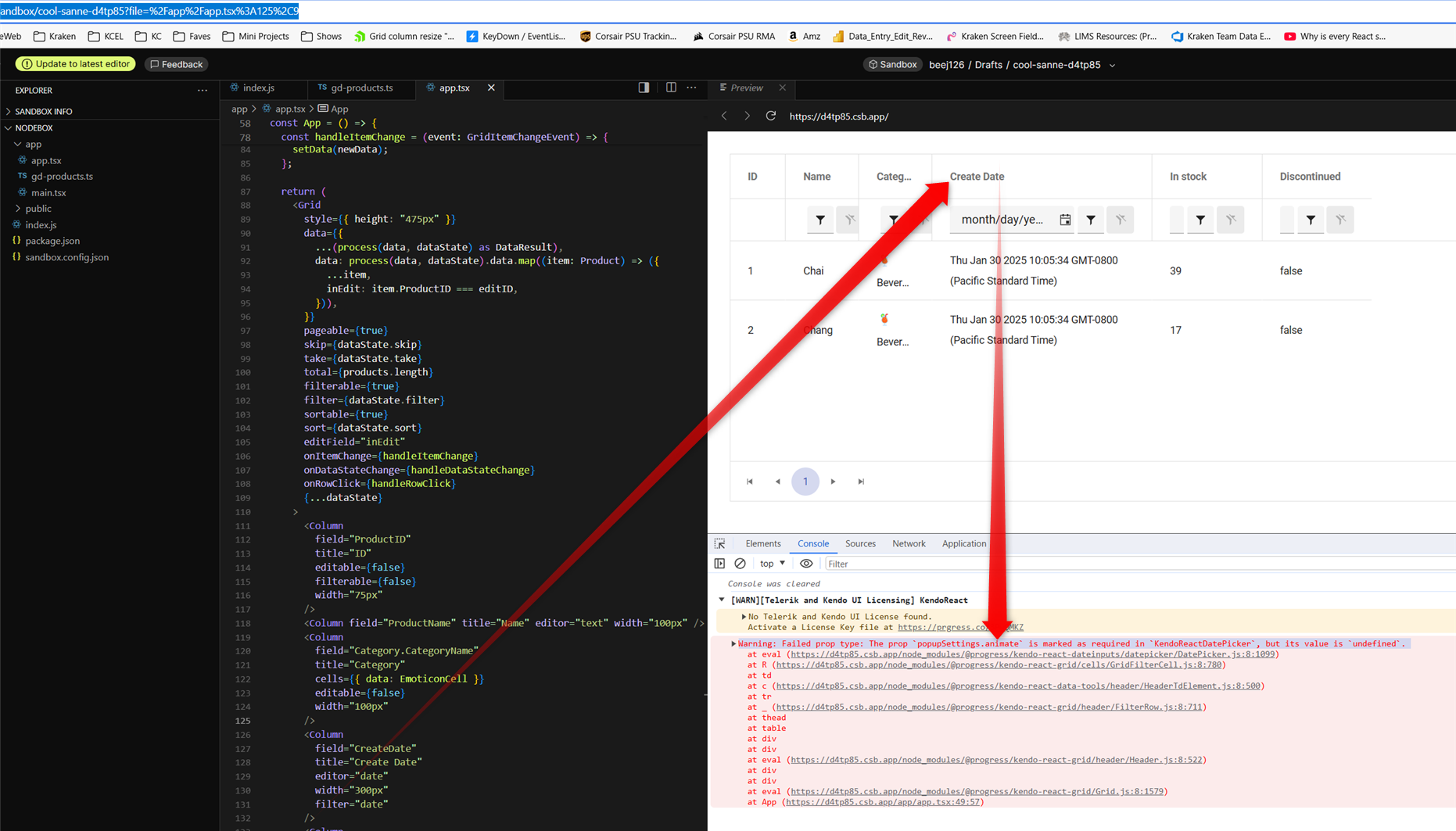Hello
Localization messages for ColorPicker popup Apply/Cancel are missed.
Option to hide does not work flatColorPickerSettings={{showButtons: false}}
I'm submitting a...
- Bug report
Current behavior
Timepicker component in adaptive mode behaves differently in version 11.0.0 (and above) compared to version 10.0.0 (and above):
- "Set" button sets value but does not close popup - one more click needed
- "NOW" button scrolls to current time, but does neither set value nor close the popup - two more clicks needed
- in the top right corner there is a button with check icon which does the only thing - closes the popup (the same as "Close" button) - it is confusing
Expected behavior
We would expect the same behavior as in the 10.0.0:
- "Set" button sets value and closes the popup
- "NOW" button scrolls to current time, sets value and closes the popup
- there are no two buttons with the same functionality
Minimal reproduction of the problem with instructions
- Please run following link: https://stackblitz.com/edit/react-j3smansk?file=app%2Fapp.tsx,package.json and adjust app container width so that the timepicker popup is rendered in the bottom half of the screen, allowing both the popup and the editor to be visible at the same time.
- Repeat previous step for following link: https://stackblitz.com/edit/react-ukfuqrdy?file=package.json,app%2Fapp.tsx
- As you can see in "app.tsx" examples are very the same (taken from https://www.telerik.com/kendo-react-ui/components/dateinputs/timepicker/adaptive-rendering), only versions of kendo-react components in "package.json" are different
- Observe situations described in Current behavior and Expected behavior sections
What is the motivation or use case for changing the behavior?
We would like to upgrade to 11.0.0 but we do not like this behaviour because it is disturbing, confusing and requires more clicks (time) to work with it.
Environment
Browser:
- Chrome (desktop) version 138.0.7204.50 (Official build) (64-bit)
- Firefox version 140.0 (64-bit)
- Edge Version 137.0.3296.93 (Official build) (64-bit)
System:
- TypeScript version: KendoReact demos page version
- Node version: KendoReact demos page version
- Platform: Windows 10
Best regards,
Peter
Hello,
there are numerous problems with navigating / scrolling on the DataGrid using keyboard keys.
Here is the test page:
https://stackblitz.com/edit/react-brdhufzd
1. Grid with navigatable=true:
- arrow keys - when you select a cell to be able to navigate and then keep pressing down and then up, it's not posible to come back to the first record. You need to use the mouse.
- Page up/down keys work the other way round, also sometimes is not possible to come back to the first record, the scrollbar does not show the current position.
- It starts to work correctly after using the arrow keys and page up/down keys alternatively couple of times
2. Grid with navigatable=false:
- arrow,Page up/down keys and scrollbar work correctly
3. Grid with navigatable=true and nested inside Window:
- works the same way as not nested - the same problems occur
4. Grid with navigatable=false and nested inside Window:
- arrow keys move the window instead of navigating the grid
- Page up/down don't work at all
In Multicombobox choosing combo element using keyboard is broken when data source contains more than one duplicate value of a property used as a textField.
Steps to reproduce:
1. Open https://stackblitz.com/edit/react-afvets8p?file=app%2Fapp.tsx
2. Try to select the 4th value using the arrow keys.
It's impossible because there are two items with the name 'Guy Wooten,' and this field is used as the textField.
Please upgrade KendoReact so it can work with the latest Vite, React and scss/sass packages without deprecation warnings and errors.
Also fix the React version dropdown in this feedback form. It doesn't show React 19 as an option.
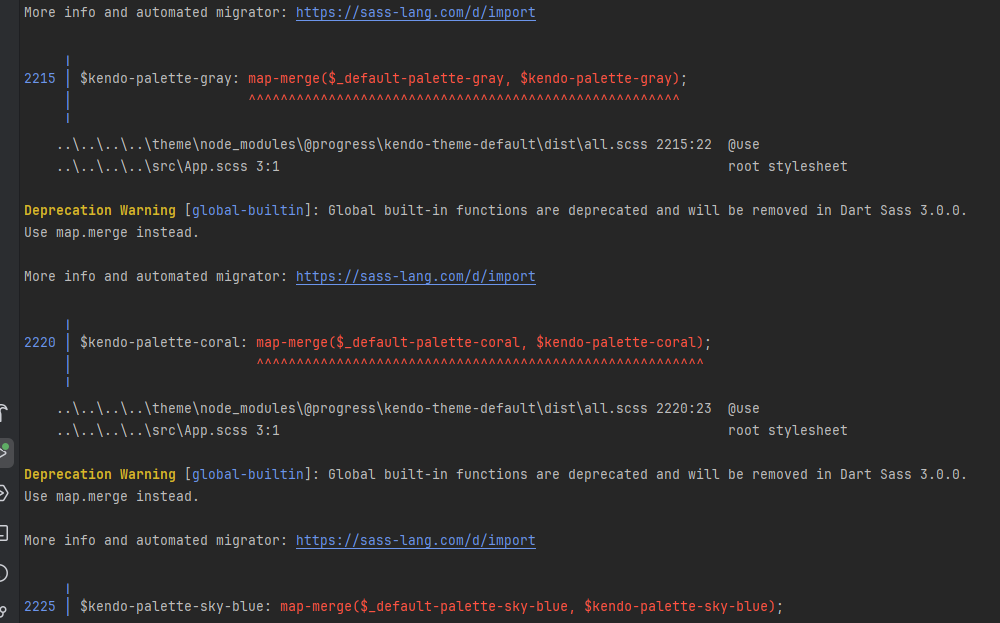
Several months ago, I used this example to hide the default row detail expander, and implement my own custom expander:
https://www.telerik.com/kendo-react-ui/components/knowledge-base/custom-expand-collapse-column
As you can see, it seems that some upgrade along the way has broken the example, and it now shows two expander columns. This is also happening when i attempt to upgrade the version in my project. Can this be fixed, or is there a new workaround?
Description
PivotGrid does can not export all the date to excel when the nodes are collapsed
Plan
KendoReact Free
Steps To Reproduce
https://www.telerik.com/kendo-react-ui/components/pivotgrid/excel
Configure a PivotGrid with multiple row and column fields, and at least one measure.
Expand only a few nodes manually.
Click the Export to Excel button.
The exported file contains only the visible/expanded rows/columns.
Screenshots or video
No response
Actual Behavior
It is not practical or user-friendly to expect users to manually expand every node (especially if data changes frequently).
Users expect complete data export based on the selected dimensions/measures and based on provided data source to generate pivot grid — not just what is visible.
Expected Behavior
Expected Behavior:
When clicking Export to Excel, PivotGrid the entire dataset should be exported in expanded format.
Browser
Chrome, All
Browser version
latest
OS type
MacOS
OS version
No response
Last working version of the KendoReact package (if regression).
No response
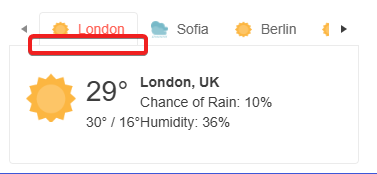
Any help would be appreciated.
As per the subject. This can be observed in the following StackBlitz which is forked from the Telerik documentation on resizing with three small changes:
- Remove style={{ height: '400px' }} from the Grid component in app.tsx
- Remove height: 100%; from my-app style in index.html
- Remove height: 100%; from html, body style in index.html
https://stackblitz.com/edit/react-vajzshwv?file=app%2Fapp.tsx,index.html
Logged as a bug because there is nothing in the documentation stating that a height for the Grid or Grid container must be set in order for this to work. If this is a documentation issue rather than a code issue, please advise the recommended approach for using the Grid resizable property.
Hi,
I have run into an issue when trying to input a date value where its parts contain a leading 0. The autoCorrectPaths option is set to false and I have specified a date format in my datePicker component.
Reproduction:
1. open https://stackblitz.com/edit/react-wz6zocpe?file=app%2Fapp.jsx
2. try to input a date by typing 09, then 03, then 2025
Expected behaviour:
The date in the input field should be "09.03.2025"
Actual behaviour:
The date in the input field is "day.09.2000"
As stated in the subject, the GridNoRecords component has an undocumented maximum width of 20em after which the GridNoRecords message is cut off. Please see the following StackBlitz for an example: https://stackblitz.com/edit/react-2z8hh63r?file=app%2Fapp.tsx
Kind regards,
David
- This issue is observed with (NVDA, JAWS and Narrator) using down arrow key/Tab key.
- Press F12 key to open the developer tool and inspect the code.
- Open URL: https://demos.telerik.com/kendo-ui/grid/filter-menu-customization in Edge browser.
- Navigate to the Filter icon present in the city/Title/Birth date column header.
- Press F12 to open Dev tool and inspect the code for Filter button.
- Observe whether correct role is defined for "Filter" button or not.
- Same issue is observed for the below two dialogs.
- Visually appearing heading 'Import Workspace' is not defined as heading programmatically. [Path: Home page-->activate 'Hamburger' menu-->Import workspace--> Popup] (Refer Attachment: Note_1_Visually appearing heading 'Create Workspace' is not defined as heading.png.)
- Visually appearing heading 'Create Workspace' is not defined as heading programmatically. [Path: Home page-->activate 'Hamburger' menu-->Add new workspace--> Popup] (Refer Attachment: Note_2_Visually appearing heading 'Import Workspace' is not defined as heading.mp4).
- Turn on Accessibility insights for web extension.
- Navigate to the headings toggle control and turn it on.
- Open the URL: Agora Home Page (PPE) in latest edge browser.
- 'Agora home page (PPE)' will be displayed.
- Navigate to 'Add a widget' control using tab key and activate it using enter key.
- Navigate to 'Mark down' control in the list displayed using tab key and activate it using enter key.
- 'Create text widget' dialog gets displayed.
- Observe and verify whether visually appearing heading text 'Create Text Widget' is programmatically defined as heading or not.
- This issue is observed with all three screen readers.
- Same issue is observed in chrome browser as well.
- Name is not properly defined for once control. Screen reader is narrating the name twice for the once control as "Once check box not checked report frequency: once"
Path: Home > Header > Reports > Schedule a report button > Schedule a Report pop-up.
Refer Attachment: Name is not properly defined for once control.png
- Turn on Screen Readers:
- Narrator: Win + Shift + Enter
- NVDA: Ctrl + Alt + N
- JAWS: Ctrl + Alt + J
- Verbosity:
- Narrator: Default
- JAWS: Beginner, Highest
- NVDA: Default
- Open the URL: Agora Home Page (PPE) in latest edge browser.
- Press tab key to move to the 'Alerts' control present in the page and activate it using enter key.
- 'Alert Definitions' page gets displayed.
- Press tab key to move to the 'Functions? Filter' control and activate it using 'Enter key'.
- Navigate through the radio buttons in the displayed popup using arrow keys and verify whether screen reader is announcing incorrect name for the radio buttons present in the filter dropdown in windows or not.
- This issue is observed with all three screen readers.
- Same issue is observed in chrome browser as well.
- Turn on Screen Readers:
- Narrator: Win + Shift + Enter
- NVDA: Ctrl + Alt + N
- JAWS: Ctrl + Alt + J
- Verbosity:
- Narrator: Default
- JAWS: Beginner, Highest
- NVDA: Default
- Open the URL: Agora Home Page (PPE) in latest edge browser.
- Press tab key to move to the 'Save as' control present in the page and activate it using enter key.
- Save as dialog gets displayed.
- Press tab key to move to the 'workspace to be saved as in' edit field and activate it using 'Alt + down arrow key'.
- Enter any invalid data in the search edit field.
- Now Verify whether screen reader is announcing the search result information on giving invalid data in the search edit field in windows or not.
As stated in the subject. To reproduce:
- Create a blank react project as per the KendoReact Data Grid Getting Started documentation e.g.
npx create-react-app my-app --template typescript
- Change the react and react-dom dependencies in the generated package.json file from ^19.0.0 to ^18.0.0, add corresponding "@types/react": "^18.0.0" and "@types/react-dom": "^18.0.0" entries to devDependencies, and add a standard tsconfig.json file e.g.
{
"compilerOptions": {
"target": "es6",
"lib": [
"dom",
"dom.iterable",
"esnext"
],
"allowJs": true,
"skipLibCheck": true,
"esModuleInterop": true,
"allowSyntheticDefaultImports": true,
"strict": true,
"forceConsistentCasingInFileNames": true,
"noFallthroughCasesInSwitch": true,
"module": "esnext",
"moduleResolution": "node",
"resolveJsonModule": true,
"isolatedModules": true,
"noEmit": true,
"jsx": "react-jsx"
},
"include": [
"src"
]
}- Install required @progress packages as per the KendoReact Data Grid Getting Started documentation e.g.
npm i @progress/kendo-react-grid @progress/kendo-data-query @progress/kendo-react-data-tools @progress/kendo-react-inputs @progress/kendo-react-intl @progress/kendo-react-dropdowns @progress/kendo-react-dateinputs @progress/kendo-drawing @progress/kendo-react-animation @progress/kendo-licensing @progress/kendo-react-buttons @progress/kendo-react-treeview @progress/kendo-react-popup @progress/kendo-svg-icons @progress/kendo-theme-default
- Delete content generated by create-react-app which is not required e.g. App.test.tsx, logo.svg, reportWebVitals.ts, setupTests.ts and corresponding references
- Confirm you can run npm start with no webpack errors or warnings (see screenshot)
- Add a <Grid> with <GridNoRecords> to App.tsx e.g.
<div className="App">
<header className="App-header">
<Grid>
<GridNoRecords>This generates TS2786</GridNoRecords>
</Grid>
</header>
</div>Confirm that npm start results in error TS2786 (see screenshot).
Please see attached for the sample project (with the node_modules folder removed). I believe this error was introduced in v9.0.0 as part of the migration from classes to functional components.
in latest v9.3.1 it appears GridFilterCell isn't passing properties shaped as 'isRequired' on DatePicker popupSettings
this does seem to be a regression because i just recently noticed it in latest upgrade which we need for other bug fixes.
i pursued patching myself by populating animate in GridFilterCell.mjs which seemed to work but then i got warning for the next required property "appendTo". however, populating appendTo yields warning "Warning: Failed prop type: Invalid prop `appendTo` supplied to `Kendo React Popup`. Validation failed." so it's not easily reconcilable that way... therefore i tried removing isRequired on all 3 DatePicker popupSettings properties which of course avoided warnings and i didn't see any negative side effects.
here is a codesandbox repro minimally tweaked to include a date field from kendo grid's "getting started" demo: https://codesandbox.io/p/sandbox/cool-sanne-d4tp85
admittedly this is just a warning but it does create unnecessary noise in browser debug which detracts from issues truly requiring attention during development.
screenshot with the warning from that demo repro:
there seems to be an issue when changing the value of a DateTimePicker from null to a Date object and the specified format includes seconds.
Reproduction:
1. Open https://stackblitz.com/edit/react-hnfuerwc?file=app%2Fapp.tsx
2. Choose a value from the DateTimePicker
Actual Behaviour
The chosen value does not show up in the input box. Works OK in 8.5.0
Expected Behaviour
The chosen value should appear in the input box
Browser
Chrome, version 131.0.6778.205
OS
Windows 11
Hi, there is a problem with filter filter popups in Data Grid.
Steps to reproduce:
1. Go to https://www.telerik.com/kendo-react-ui/components/grid/filtering
2. Open the date filter popup in the "FirstOrderOn" Column and click on any date
3. Open and close the filter combo in "Disconinued" column couple of times.
Actual Behavior
On version 9.1.0 besides Opening the "Disconinued" filter combo, the date popup also openes. On version 8.5.0 seems to work fine
Expected Behavior
Only the popup from "Discontinued" column should be Opened / Closed
Chrome
Browser version
131.0.6778.205
OS type
Windows11