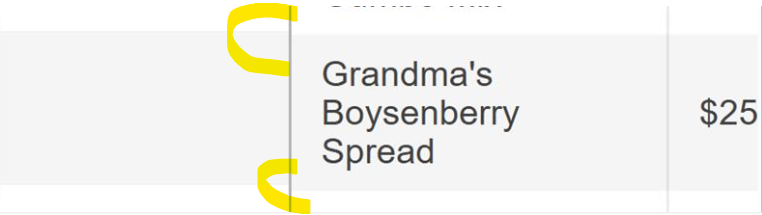Bug report
In the Grid, when a new row is added, resized, and then the cancel changes button is clicked, an error is thrown.
Reproduction of the problem
- Open this Dojo example - https://dojo.telerik.com/SnPOwoBq/3
- Add a new row
- Resize the newly added row
- Click the cancel changes button
Current behavior
An error is thrown
Expected/desired behavior
No errors should be thrown
Environment
- Kendo UI version: 2025.2.520
- Browser: [all]
Bug report
The enable options does not take effect
Reproduction of the problem
- Open the Dojo - https://dojo.telerik.com/yztUtuvn
Current behavior
Both buttons appear enabled, although the first one has enable: false set.
Expected/desired behavior
The buttons in the Grid toolbar should appear disabled when the enable is set to false,
The issue is a regression starting with 2025.2.520
Dojo with the previous version - https://dojo.telerik.com/DWbDiIJr
Workaround:
Add the 'k-disabled' class programmatically:
$('.k-grid-toolbar .k-button:eq(0)').addClass('k-disabled')
Dojo - https://dojo.telerik.com/yztUtuvn
Environment
- Kendo UI version: 2025.2.520
- Browser: [all ]
Bug report
When there is iconClass option set in the Grid toolbar an extra span with 'k-sprite' class is rendered. If icon: 'none' is added to the items configuration, then the additional span does not appear.
Reproduction of the problem
- Open the Dojo - https://dojo.telerik.com/JkrjieZO
- Open the overflow menu and inspect the last two items
Current behavior
All items except the last one have the span as in the image below:
The span leads to an extra space.
Expected/desired behavior
There should be no extra spaces when the iconClass option is used.
Wokraround
<style>
.k-sprite{
display: none
}
</style>
https://dojo.telerik.com/mLcNnDXS
Environment
- Kendo UI version: 2025.2.520
- Browser: [all]
Bug report
Grid in adaptive mode does not allow column resizing on mobile devices
Reproduction of the problem
adaptiveMode: "auto"Dojo: https://dojo.telerik.com/wrQNuNbR
Run on a mobile device and try to resize
Environment
jQuery: 2025.2.520
Kendo UI version: 2025.2.520
Browser: [all ]
Bug report
Locked Rows wrong height calculation with line-height
td {
line-height: 1.1em;
}
A regression introduced in version 2025.1.211.
Reproduction of the problem
Dojo: https://dojo.telerik.com/AgrtkKSN
Environment
jQuery: 3.4.1
Kendo UI version: 2025.1.211 or newer
Browser: [all ]
Bug report
When Sortable is used to implement row reordering in Grid and the cursor is set to 'move', an error is thrown in the console when reordering.
Reproduction of the problem
- Open the Dojo - https://dojo.telerik.com/tLkWshEe
- Try to reorder a row and observe the console
Current behavior
Once the dragging starts, an error: Refused to apply inline style because it violates the following Content Security Policy directive: "style-src 'self' 'nonce-123456' https://kendo.cdn.telerik.com".... is thrown.
Note: The issue appears only with the cursor option set to 'move'.
Expected/desired behavior
There should be no error when reordering a row within the Grid.
Environment
- Kendo UI version: 2025.1.227
- Browser: [all ]
Bug report
With a Virtual-scrolled navigatable Kendo UI Grid, if you initially scroll down a couple pages and click on a row, the selection is not correct and the position changes.
Reproduction of the problem
- Go to this Progress Kendo UI Dojo
- Scroll down
- Select a row
Current behavior
The position shifts upon selecting a row.
The changing event is not fired when selecting a row the first time.
Expected/desired behavior
The position should not shift, and the changing event should be fired upon every selection change.
The issue is a regression starting with the 2025.2.520 version.
Environment
- Kendo UI version: 2025.2.520
- Browser: [all ]
Bug report
In a Grid with locked columns, there's an invalid aria-selected attribute on tr elements in the locked columns.
Reproduction of the problem
- Open this Dojo example - https://dojo.telerik.com/aKVfRvAN/6
- Select the first row
- Inspect the tr element under the locked column in the browser
Current behavior
The tr role='none' element has invalid aria-selected attribute
Expected/desired behavior
The element shouldn't have the aria-selected attribute.
Environment
- Kendo UI version: 2025.2.520
- Browser: [all]
Bug report
In a Grid where the filterable.extra is set to false, the data is not filtered correctly.
Regression introduced with 2025.2.520
Reproduction of the problem
- Open this Dojo example - https://dojo.telerik.com/iAdtdBjI/3
- Filter the Id column by e.g. 1
- Filter the Id column again by 2.
Current behavior
The column is empty after the second filtering
Expected/desired behavior
The data should be filtered correctly
Environment
- Kendo UI version: 2025.2.520
- Browser: [all]
Currently, the Typescript definition is missing information about all the possible options of the context menu, such as contextMenu.groups, contextMenu.close, etc.
Revise the typescript definition of the Grid context menu and add the needed options.
Bug report
In a Grid with popup editing, the Save button is clickable multiple times until the popup closes, which results in multiple Update requests
Regression introduced with 2024.2.514
Reproduction of the problem
- Open this Dojo example - https://dojo.telerik.com/NgQRZIyQ/4
- Edit a row in the Grid
- Click the Save button rapidly multiple times
Current behavior
The Save button is not disabled after the first click, and multiple Update requests are sent
Expected/desired behavior
The Save button should be disabled to avoid multiple Update requests
Environment
- Kendo UI version: 2025.1.227
- Browser: [all]
Bug report
In a Grid where custom filterable ui is configured, and the filterable.extra is set to false, the data is not filtered correctly.
Regression introduced with 2025.1.211
Reproduction of the problem
- Open this Dojo example - https://dojo.telerik.com/ARMkquiy/12
- Filter the Start Period column by choosing "NO" in the dropdownlist
Current behavior
No data is shown in the Grid, as it appears that the logic for the filterable.extra is not applied
Expected/desired behavior
The data should be correctly filtered with the above configuration.
Environment
- Kendo UI version: 2025.2.520
- Browser: [all]
Bug report
The class rendered for a custom tool in the Grid toolbar is always lower-cased, regardless how the name is configured.
Regression introduced with 2023.1.117
Reproduction of the problem
- Open this Dojo example - https://dojo.telerik.com/aoChdQrQ
- Check how the custom tools are configured - { name: customButton }
- Inspect the class rendered for the customButton tool
Current behavior
The rendered class is lower-cased
Expected/desired behavior
The class name should be as defined in the name field
Environment
- Kendo UI version: 2025.1.227
- Browser: [all]
Bug report
When the Grid is configured with a ColumnMenu and the Filterable option is enabled, and there is a date column, the filter operates correctly upon initial application. However, when the filter is reopened, the second DatePicker is automatically populated with the value from the first DatePicker. The issue occurs since version 2025.1.211.
Reproduction of the problem
Open this Dojo: https://dojo.telerik.com/tcmDBDWT
Current behavior
Upon reopening the filter, the second DatePicker is automatically populated with the value from the first DatePicker.
Expected/desired behavior
Upon reopening the filter, the second DatePicker should remain blank
TicketID:
1683515
Environment
- Browser: [all]
Bug report
In a Grid with locked and hidden columns, it takes two arrow key hits to navigate to the next cell
Reproduction of the problem
- Open this Dojo example - https://dojo.telerik.com/baffUKju/3
- Navigate to the first cell in the First Name column
- Press the right arrow key to navigate to the next cell
Current behavior
You need to press the right arrow key twice in order to navigate to the next cell
Expected/desired behavior
Navigation to the next cell should only take one key press
Environment
- Kendo UI version: 2025.1.227
- Browser: [all]
Bug report
When a column in the Grid is configured with a group template, updating a cell doesn't update the value of the group template.
Regression introduced with 2024.1.319
Reproduction of the problem
- Open this Dojo example - https://dojo.telerik.com/JukWtLSF/2
- Group the data by the name column
- Edit a cell in the salary column
Current behavior
The value of the group template in the Total column is not updated as per the salary column
Expected/desired behavior
The value of the group template in the Total column should be updated as it is calculated using the Salary column
Environment
- Kendo UI version: 2025.1.227
- Browser: [all]
- Create e.g. local data grid (id, name)
- add 2 records => { id: 1, name: "null", id: 2, name: "Jack" }
- Name column for id = 1 is empty
I have tested this on your example for local data grid. It can be applicable also for remote grid, treelist, etc.
Bug report
Grid in inline edit mode with reorderable.rows does not save changed data
Reproduction of the problem
1. Open the Dojo - https://dojo.telerik.com/XJabupcY
2. Hit Edit
3. Edit field
4. Click Save
Notice that the data is not updated.
Environment
Kendo UI version: 2025.1.227
Bug report
When the Grid is in RTL mode and has horizontal scroll it does not autoscroll when the user try to reorder columns.
Reproduction of the problem
- Open the Dojo - https://dojo.telerik.com/kmwtfkRd
- Try to reorder the columns.
Current behavior
The horizotnal scroll does not move when dragging. In non-rtl mode the horizontal scroll autoscrolls while dragging a column.
Expected/desired behavior
The behavior in RTL mdoe should be consistent with non-rtl. The horizontal scroll should move when dragging a column.
Environment
- Kendo UI version: 2025.1.227
Bug report
Grid's loader gets lost in the scrollable area height is greater than the viewport height
Reproduction of the problem
Dojo: https://dojo.telerik.com/hqknEyYx/2
Run and click on Export to Excel button
Worakround: https://dojo.telerik.com/gSsYgQpZ
excelExport: function (e) {
let gridHeight = $("#grid").height();
if (gridHeight < 700) {
$("div.k-loader-container-inner").addClass("smallHeight");
} else {
$("div.k-loader-container-inner").addClass("biggerHeight");
}
}
...
<style>
div.loaderPosition {
position: absolute;
top: 50%;
left: 50%;
transform: translate(-50%, -50%);
}
div.biggerHeight {
position: absolute;
top: 50vh;
left: 50%;
transform: translate(-50%, -50%);
}
</style>Environment
Kendo UI version: [all[
jQuery version: 3.4.1
Browser: [all]