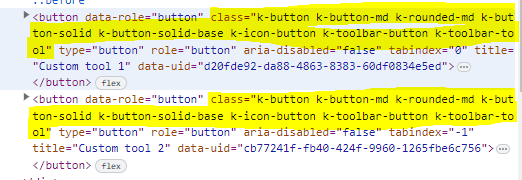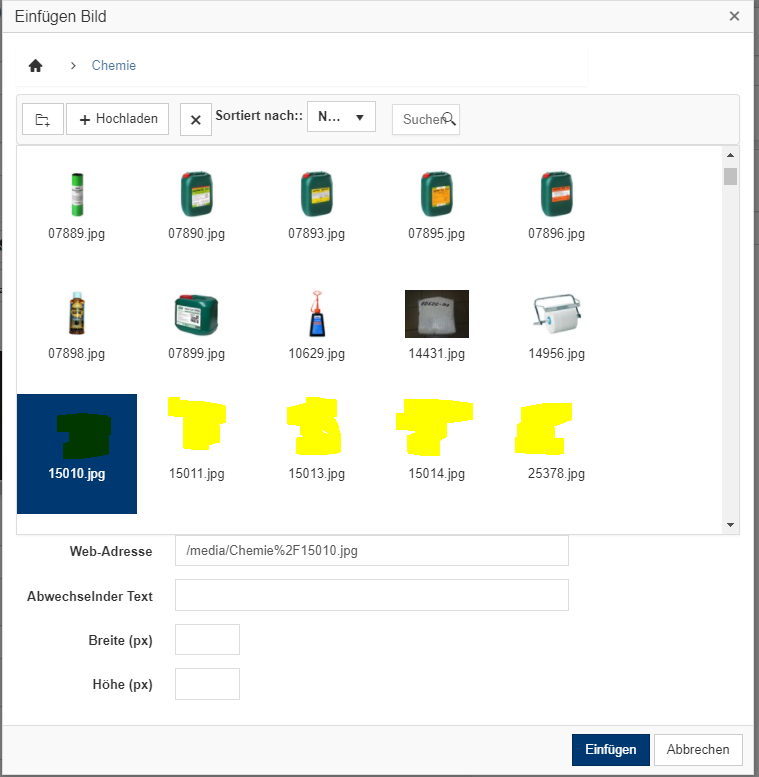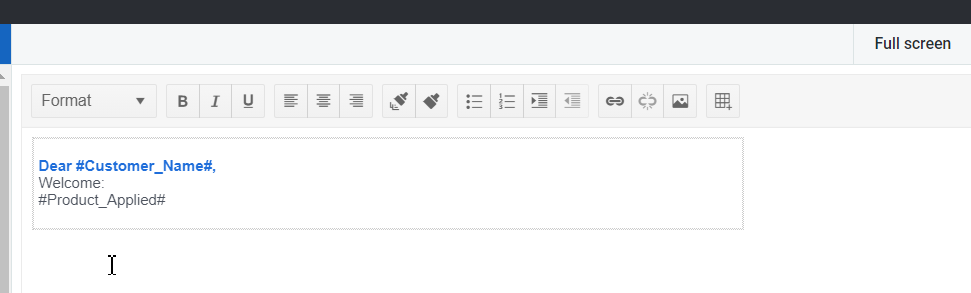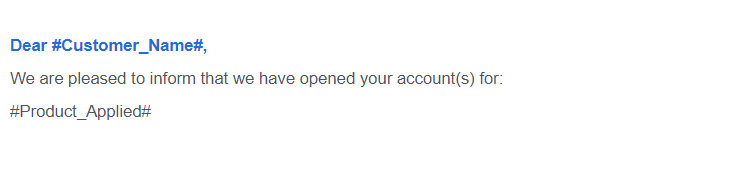Bug report
Reproduction of the problem
Dojo example.
- Open the dev tools console.
- Click on the button above the Editor.
- The Editor value is logged in the console.
Note this part in the content:
if (value == 1) { text += "<h2>Apple</h2>Lorem ipsum dolor sit amet, consectetur adipiscing elit, sed do eiusmod tempor incididunt ut labore et dolore magna aliqua. Ut enim ad minim veniam, quis nostrud exercitation ullamco laboris nisi ut aliquip ex ea commodo consequat. Duis aute irure dolor in reprehenderit in voluptate velit esse cillum dolore eu fugiat nulla pariatur. Excepteur sint occaecat cupidatat non proident, sunt in culpa qui officia deserunt mollit anim id est laborum.<br><br>>> APPLE Deutschland</a>";
- Click on the "viewHtml" tool. In the popup do not make any changes to the content, just click on "Update".
- Click on the button above the Editor.
The mentioned part of the script tag now looks like this:
if (value == 1) { text += "<h2>Apple</h2>
Lorem ipsum dolor sit amet, consectetur adipiscing elit, sed do eiusmod tempor incididunt ut labore et dolore magna aliqua. Ut enim ad minim veniam, quis nostrud exercitation ullamco laboris nisi ut aliquip ex ea commodo consequat. Duis aute irure dolor in reprehenderit in voluptate velit esse cillum dolore eu fugiat nulla pariatur. Excepteur sint occaecat cupidatat non proident, sunt in culpa qui officia deserunt mollit anim id est laborum.<br><br>>> APPLE Deutschland</a>";
A js exception is thrown after this content is loaded in the div below the Editor, because of the line break after:
if (value == 1) { text += "<h2>Apple</h2>
Current behavior
The viewHtml modifies the content of script tags, which causes js logic to become invalid.
Expected/desired behavior
The viewHtml tool should not make changes to the content of script tags.
Environment
- Kendo UI version: 2020.3.1021
- jQuery version: x.y
- Browser: [all]
// retrieve the Editor widget object
var editor = $("#editor").data("kendoEditor");
// attach a click handler on the tool button, which opens the ImageBrowser dialog
editor.toolbar.element.find(".k-i-image").parent().click(function () {
// a setTimeout is required, otherwise the ImageBrowser widget will still not be initialized
setTimeout(function () {
// retrieve the ImageBrowser widget object
var imageBrowser = $(".k-imagebrowser").data("kendoImageBrowser");
console.log(imageBrowser);
// retrieve the ListView widget object
var listView = imageBrowser.listView;
console.log(listView);
// order the image list by directory first and then by file name
listView.dataSource.sort({
field: "type", dir: "asc", compare: function (a, b) {
if (a.type!=b.type) {
return (a.type > b.type) ? 1 : -1;
}
else {
return a.name === b.name ? 0 : (a.name > b.name) ? 1 : -1;
}
}
});
});Hi Team,
I would like to request the UI for ASP.NET MVC Editor's ImageBrowser include a schema similar to the Kendo UI for jQuery version to describe the raw data format. This would additionally help the transition from the JavaScript version to the MVC version.
Thank you!
Currently, the tool name is not added into the HTML structure of the created Editor's tool:
Here is a Dojo example:
https://dojo.telerik.com/AvoNOKOr
Is it possible to include the specified "name" in the button's class, so the custom tools can be selected by class name for further customization?
Bug report
Inline Editor removes Toolbar items when it is set as resizable.
Reproduction of the problem
- Open the following dojo.
- Set the resizable configuration to
true. - Hide and show the Editor's Toolbar numerous times.
Current behavior
The Inline Editor's Toolbar items are removed each time the ToolBar window is re-rendered.

Expected/desired behavior
The Inline Editor's Toolbar items should not be removed each time the ToolBar window is re-rendered.
Environment
- Kendo UI version: 2024.2.514
- Browser: [all]
Bug report
Reproduction of the problem
- Run this dojo example: https://dojo.telerik.com/eVOVEdaR
- Click the bold, italic, and underline tools to activate all 3 of them
- Click away from the inline Editor
Alternatively to step 2, click the first justify tool and then consecutively click the other 3 justify buttons.
Current behavior
The Editor's toolbar does not close.
Expected/desired behavior
The Editor toolbar closes
Environment
- Kendo UI version: 2024.2.514
- jQuery version: x.y
- Browser: [Chrome XX]
Bug report
Reproduction of the problem
- Run this dojo example: https://dojo.telerik.com/oVAViPiD
- Focus the Editor's content area
- Click the background color or the color tool's dropdown arrow. Make sure to click precisely the arrow icon.
Current behavior
The dropdown opens and the Editor hides.
Expected/desired behavior
The dropdown opens and the Editor remains open.
Environment
- Kendo UI version: 2024.3.806
- jQuery version: x.y
- Browser: [all]
Bug report
Reproducible in Chrome and IE11. In Firefox highlighting a row and applying formatting (bold) applies it only to the first cell on the row.
Reproduction of the problem
- Copy/paste a table from Excel into the Editor.
- Highlight the first row and use the Bold tool.
- Inspect the table Html.
Current behavior
strong tags are added under the tr element
Expected/desired behavior
strong tags are added only under the td elements.
Environment
- Kendo UI version: 2019.2.514
- jQuery version: x.y
- Browser: [Chrome, IE]
I'm looking for the ability to track changes from the editor. I see the feature exists in the Ajax version of the controls:
https://demos.telerik.com/aspnet-ajax/editor/examples/trackchanges/defaultcs.aspx
Bug report
Reproduction of the problem
When in an Editor, the TableEditing() API configuration creates an instance of 2 buttons - Create a Table button, and Table Wizard button (which doesn't have any functionality). This issue occurs when we use newer versions after 2023.2.606. For example:
@(Html.Kendo().Editor()
.Name("editor")
.Tools(tools => tools.Clear().TableEditing())
...
)
Current behavior
TableEditing() API configuration creates instances of 2 buttons, one of which has no functionality.
Expected/desired behavior
TableEditing() API configuration should create an instance of only 1 button
REPL link showing the issue
https://netcorerepl.telerik.com/wRaCuPlS39KaFyIS25
Environment
- Kendo UI version: 2023.2.606
- Browser: [all]
Is it possible to allow the integration of the Template component in the Template() option of the CustomTemplate() configuration in the Editor's Toolbar?
For example:
@(Html.Kendo().Editor()
.Name("editor")
.Tools(tools => tools
.Clear()
.CustomTemplate(x => x.Name("customButton").Template(
Html.Kendo().Template()
.AddComponent(c => c.Button()
.Name("myButton")
.Events(ev => ev.Click("onExecute"))
)
))
)
)
In Word the user can resize the first and the last column of a table. When the outer borders of a table are hovered, a resize handle appears and the user can drag it left or right, to resize the respective column.
Currently, in the Editor this is not possible. The user can resize the first column only through its right border, and the last column, only through its left border. Resize handles do not appear for the outer borders. There are handles that appear when you focus the table, but they are used to resize the whole table.
It would be nice, if the column resizing functionality Word has can be implemented in the Editor.
Bug report
The tables within the Editor are not exported correctly (do not fit in the exported pdf document) when resized before exporting.
Reproduction of the problem
- Open the following demo.
https://demos.telerik.com/kendo-ui/editor/pdf-export - Resize the column of the table.
- Export to PDF.
Current behavior
The table does not fit in the exported document.
Expected/desired behavior
The table should fit in the document.
Environment
- Kendo UI version: 2022.2.510
- Browser: [all]
Hi,
I noticed in the editor that when you click the "View HTML" button, the popup window isn't sized properly and you must scroll down to see the Update and Cancel buttons.
It can be seen on your demo page...
https://demos.telerik.com/aspnet-mvc/editor/all-tools
Thanks
Telerik UI for ASP.NET MVC version for the Editor's ImageBrowser CRUD methods does not support the method Data(string handler) in order to send additional parameters. This is supported for Kendo UI for JQuery:
https://docs.telerik.com/kendo-ui/api/javascript/ui/editor/configuration/imagebrowser
Reproduction of the problem
Currently, it is not possible to pass additional data when using the Telerik UI for ASP.NET MVC HTML helpers.
Current behavior
It is not possible to pass additional data when using the Telerik UI for ASP.NET MVC HTML helpers.
Expected/desired behavior
It should be possible to pass additional data when using the Telerik UI for ASP.NET MVC HTML helpers.
Environment
Kendo UI version: 2019.3.917
Browser: [all]
I want to tool inside Kendo Editor, when on click of any Image / Video it should open a inline editor in which i can perform following functions,
1. Replace
2. Change Alignment
3. Change Captions
4. Alternate Text
5. Resize
Here are the few sample links which i am refering too (you need to click on image for getting the image editor),
https://ckeditor.com/docs/ckeditor5/latest/examples/builds/classic-editor.html
Regards,
Samir Sanghavi
It would be nice if the MVC Definition of the Editor HtmlHelper (ImageBrowser and FileBrowser) provides the Path setting as demonstrated for the Kendo UI variation:
https://docs.telerik.com/kendo-ui/api/javascript/ui/editor/configuration/imagebrowser.path
I have many pictures to show. The ImageBrowser-Control has some kind of support for lazy loading. The problem is just that the thumbnail of items scrolling into the viewport are not loaded.
Hi Support,
In the kendo editor html format differs from the browser. please find below screenshot, dojo link and html file imported to editor.
When html file imported to editor there is no space in between the lines.
Same html file opened in chrome browser, then proper spacing can be visible.
Please help to fix the issue asap.
Regards,
Jyotika