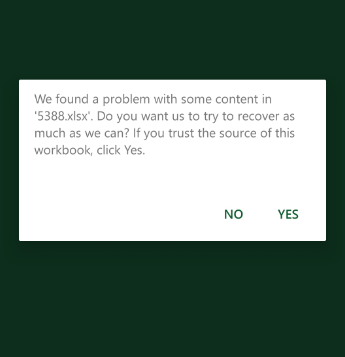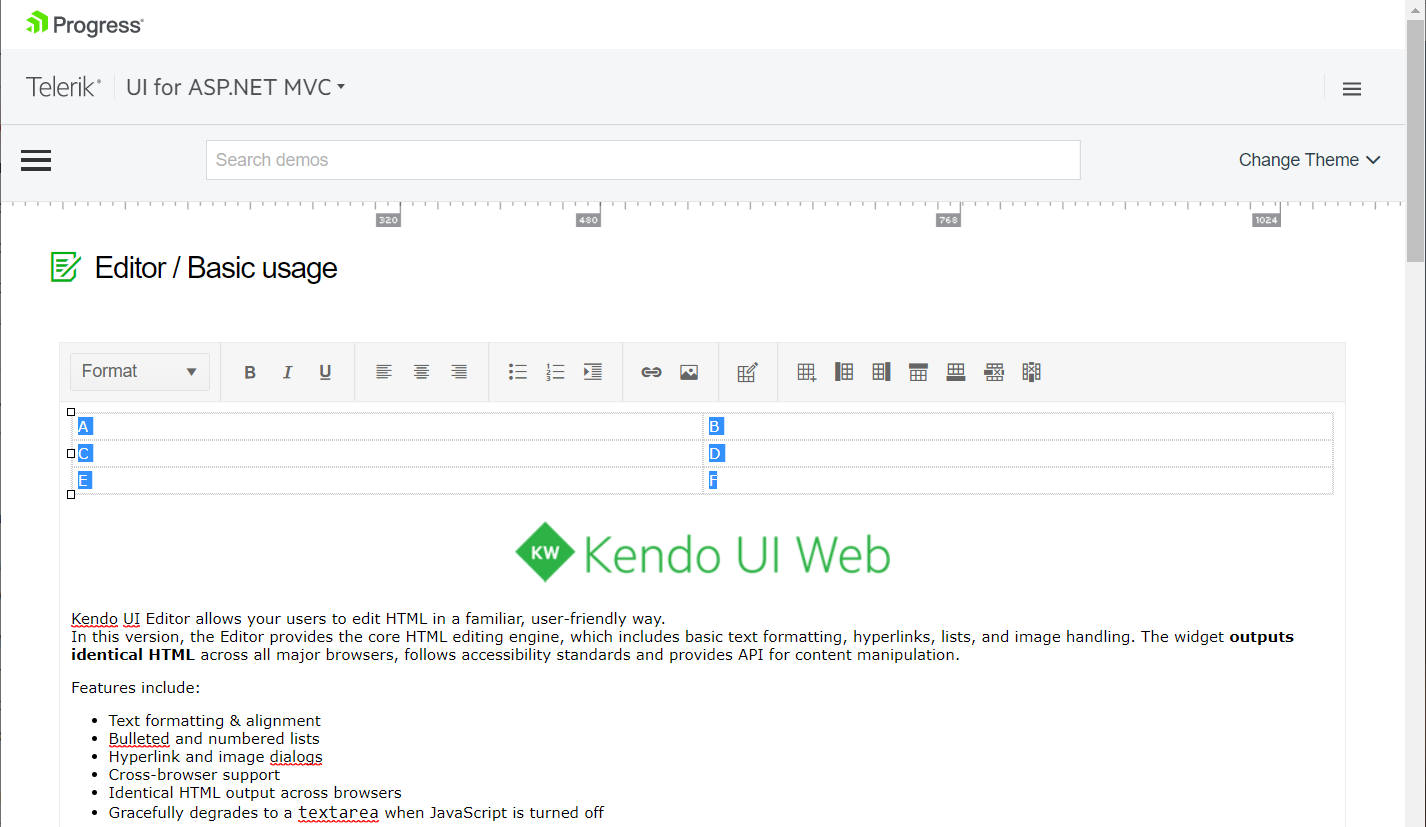Hello,
We are using Telerik UI for ASP.NET MVC for an interactive map. We have added GeoJSON shapes to the map. We want to display tooltips on the shapes but have noticed that the mouse enter/leave and tooltip display seems somewhat broken. When the user has zoomed in or out, the events seem to sometimes not be triggered at all, until the user has panned.
The issues we found were also present in this example: https://demos.telerik.com/aspnet-mvc/map/geojson
To reproduce:
1. Zoom in or out, either with the mosue wheel or with the map controls.
2. Move the mouse over shapes and check if they get any tooltip or highlight. Some of the time it will be working normally, some of the time the changes do not happen at all. If the problem does not appear, repeat the previous step and test again.
3. Panning the map, either by click-dragging or with the map controls, fixes the issue until further zooming breaks it again.
Thanks,
Will
Bug report
When using MVVM generated DropDownList input decorated with required attribute the validation message is not displayed upon validation.
Reproduction of the problem
- Run this dojo
- Click on a slot to create an event
- Select an item from the second DropDownList
- Click Save
Current behavior
Upon clicking Save the validation fails, as the first input has a required attribute, but a validation message is not displayed.
Expected/desired behavior
On failed validation, a validation message should be displayed.
Environment
- Kendo UI version: 2020.1.406
- Browser: [all]
Bug report
When a table is created through the table wizard and cellspacing is set to 0, this value is ignored and the table is created with no cellspacing value. 0 is a valid value and it affects the appearance of the table, so it should not be equivalent to not setting cellspacing.
Reproduction of the problem
Reproducible in the demos.
- Use the table wizard.
- Set 0 as cellspacing value.
- Create the table.
- Inspect the table in the browser's dev tools.
Current behavior
The table has no cellspacing attribute.
Expected/desired behavior
The table has cellspacing set to 0.
Environment
- Kendo UI version: 2020.2.617
- jQuery version: x.y
- Browser: [all ]
View several folders in treeview of the filemanager: folder1, folder2, folder3
select folder1
now Click and drag folder2 to folder3.
the folder1 moves to folder3.
this is not desired.
can be reproduced in the demo
We are using the Kendo UI for different components like Grid in our APS.Net MVC application. Currently we are experiencing an issue while exporting the Kendo grid to Excel from mobile (both android and ios). It shows the following warning message. The same works when exporting from a PC without any issue. Could you please help to resolve the issue.
Hello,
On MAC, command+c cut instead of copy when selected texts are in a table. To duplicate, please follow these steps.
1. Go here: https://demos.telerik.com/aspnet-mvc/editor
2. Insert a new table.
3. Add some text into the table.
4. Select texts in the table.
5. Press command+c on MAC.
Please advise.
Thank you.
Hi Support,
I would like to find some code samples on how I can @tag-a-user in a chat window and get a menu come up with users to choose from.
This is a very common feature of most modern chat platforms but I have not yet been able to find any code on how to do this.
Please help.
Bug report
Reproduction of the problem
Dojo example.
- Open the dev tools console.
- Click on the button above the Editor.
- The Editor value is logged in the console.
Note this part in the content:
if (value == 1) { text += "<h2>Apple</h2>Lorem ipsum dolor sit amet, consectetur adipiscing elit, sed do eiusmod tempor incididunt ut labore et dolore magna aliqua. Ut enim ad minim veniam, quis nostrud exercitation ullamco laboris nisi ut aliquip ex ea commodo consequat. Duis aute irure dolor in reprehenderit in voluptate velit esse cillum dolore eu fugiat nulla pariatur. Excepteur sint occaecat cupidatat non proident, sunt in culpa qui officia deserunt mollit anim id est laborum.<br><br>>> APPLE Deutschland</a>";
- Click on the "viewHtml" tool. In the popup do not make any changes to the content, just click on "Update".
- Click on the button above the Editor.
The mentioned part of the script tag now looks like this:
if (value == 1) { text += "<h2>Apple</h2>
Lorem ipsum dolor sit amet, consectetur adipiscing elit, sed do eiusmod tempor incididunt ut labore et dolore magna aliqua. Ut enim ad minim veniam, quis nostrud exercitation ullamco laboris nisi ut aliquip ex ea commodo consequat. Duis aute irure dolor in reprehenderit in voluptate velit esse cillum dolore eu fugiat nulla pariatur. Excepteur sint occaecat cupidatat non proident, sunt in culpa qui officia deserunt mollit anim id est laborum.<br><br>>> APPLE Deutschland</a>";
A js exception is thrown after this content is loaded in the div below the Editor, because of the line break after:
if (value == 1) { text += "<h2>Apple</h2>
Current behavior
The viewHtml modifies the content of script tags, which causes js logic to become invalid.
Expected/desired behavior
The viewHtml tool should not make changes to the content of script tags.
Environment
- Kendo UI version: 2020.3.1021
- jQuery version: x.y
- Browser: [all]
Hello,
I have problem with menu control. Sometimes its items are duplicated. To reproduce it do the following:
- create a menu control;
- bind it to remote data source (to reproduce issue easier set some delay for server side method);
- hover on menu item (datasource request will start), fast leave menu item (don't wait until it open) and hover again (one more datasource request will start), leave it again (optional);
- wait some time until second request completed;
- open menu item.
As a result you will see duplicated menu items. This issue can be reproduced on your demo page https://demos.telerik.com/kendo-ui/menu/remote-data-binding.
Could you please suggest me some workaround for this?
BR,
Artsem
Bug report
If there is a Spreadsheet on a given page and we scroll the page down using the mouse wheel, once the scrolling stops over the Spreadsheet and we try to continue it, we cannot do it. If the Spreadsheet has defined rows that are not currently visible when the mouse wheel is moved, then Spreadsheet is being scrolled, not the current page.
If the Spreadsheet has a lower number of pre-defined rows that are all displayed on the component's initialization the scrolling is again not applying to the page. Instead, moving the mouse wheel doesn't do anything until the mouse cursor is moved outside the Spreadsheet.
Reproduction of the problem
- Open this Dojo example and run it
- Move the mouse cursor in the middle of the pane displaying the compiled code.
- Use the mouse wheel to scroll down the page and stop the scrolling once the cursor is in the zone of the Spreadsheet
- Scroll down again
Current behavior
Because the cursor is inside the Spreadsheet the page cannot be scrolled. If the rows configuration is commented, when the scrolling is started again, the Spreadsheet data will be scrolled.
Expected/desired behavior
If all the data in the Spreadsheet is displayed, moving the mouse wheel over the component should result in page scrolling. If there is data in the Spreadsheet, there should be some way to prevent the scrolling inside the component.
Environment
- Kendo UI version: 2020.1.114
- jQuery version: x.y
- Browser: [all]
Bug report
Class k-state-focused is not removed from DropDownlist on blur, if its filter input was clicked.
Reproduction of the problem
- Use Events demo
- Click on DropDownList to expand its dropdown.
- Click on DropDownList's filter input.
- Click on demo's title to blur the DropDownList
Current behavior
DropDownList appears focused as k-state-focus class is not removed from its span
<span unselectable="on" class="k-dropdown-wrap k-state-default k-state-focused">
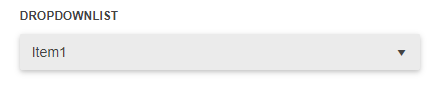
Expected/desired behavior
DropDownList does not appear focused.
Environment
- Kendo UI version: 2019.2.619
- Browser: all
Bug report
The ClientGroupFooterTemplate and ClientFooterTemplate configuration lead to an invalid template error when strict CSP mode is enabled. There are no corresponding methods that accept a TemplateHandler.
Reproduction of the problem
@(Html.Kendo().Grid<TelerikMvcApp3.Models.OrderViewModel>()
.Name("grid")
.Columns(columns =>
{
columns.Bound(p => p.OrderID).Filterable(false);
columns.Bound(p => p.Freight);
columns.Bound(p => p.OrderDate).Format("{0:MM/dd/yyyy}");
columns.Bound(p => p.ShipName);
columns.Bound(p => p.ShipCity).ClientGroupFooterTemplate("Total:").ClientFooterTemplate("Team Total");
})
.Groupable()
.Pageable()
.Sortable()
.Scrollable()
.Filterable()
.HtmlAttributes(new { style = "height:550px;" })
.DataSource(dataSource => dataSource
.Ajax()
.PageSize(20)
.Read(read => read.Action("Orders_Read", "Home"))
)
)
@(Html.Kendo().DeferredScriptFile())
Current behavior
JS exceptions on initializing the Grid and on attempting to group it by ShipCity.
Expected/desired behavior
CSP compatible templates.
Environment
- Kendo UI version: 2023.3.1114
- jQuery version: x.y
- Browser: [all]
Bug report
The kendoWindow does not appear on top of the kendoDialog, even when explicitly calling .toFront(). The z-index is not being updated correctly to bring the kendoWindow to the front.
Reproduction of the problem
- Open the Dojo example - https://dojo.telerik.com/BrnfHeaO
Current behavior
The Dialog is displayed over the Window, although the Window toFront() method is used.
Expected/desired behavior
The kendoWindow (Dialog 2) should appear on top of the kendoDialog (Dialog 1) when opened, similar to the behavior in version 2024.1.130. When .toFront() is called on the kendoWindow, it should update the z-index appropriately and bring the window to the front, displaying it above all other dialogs/windows.
The issue is a regression starting with 2024.1.319
Workaround:
$("#dialog2").parents('.k-window')[0].style['z-index'] = 12000
Dojo - https://dojo.telerik.com/HmQpGqeB
Environment
- Kendo UI version: 2025.4.1111
- Browser: [all]
The below exception is thrown when upgrading using latest Telerik UI for ASP.NET MVC extension.
Failed to execute command.
System.NotImplementedException: Not implemented (Exception from HRESULT: 0x80004001 (E_NOTIMPL))
at System.Runtime.InteropServices.Marshal.ThrowExceptionForHRInternal(Int32 errorCode, IntPtr errorInfo)
at Microsoft.VisualStudio.CommonIDE.Solutions.Dte.DteGenericProject.GetFileName()
at Telerik.VSX.Internal.VisualStudio.VisualStudioThreadHelper.<>c__DisplayClass1_0`1.<<RunInMainThread>b__0>d.MoveNext()
--- End of stack trace from previous location where exception was thrown ---
at System.Runtime.ExceptionServices.ExceptionDispatchInfo.Throw()
at System.Runtime.CompilerServices.TaskAwaiter.HandleNonSuccessAndDebuggerNotification(Task task)
at Microsoft.VisualStudio.Threading.JoinableTask.CompleteOnCurrentThread()
at Microsoft.VisualStudio.Threading.JoinableTask`1.CompleteOnCurrentThread()
at Telerik.VSX.NuGet.NuGetPackageService.GetInstalledPackage(Project project, String packageName, Boolean isPackageNamePartial, Boolean ignoreCapabilityMatchCheck)
at Telerik.VSX.Web.Helpers.ProjectWrap.GetMvcVersion()
at Telerik.VSX.Web.Helpers.ProjectWrap.CheckIsProjectSupported()
at Telerik.KendoUI.Mvc.VSX.Helpers.KendoUIMvcProjectWrap.CheckIsProjectSupported()
at Telerik.KendoUI.Mvc.VSX.Helpers.ProjectSearcher.FilterTelerikSupportedLanguageProjects(List`1 projectsList)
at Telerik.VSX.Internal.VisualStudio.VisualStudioThreadHelper.<>c__DisplayClass1_0`1.<<RunInMainThread>b__0>d.MoveNext()
--- End of stack trace from previous location where exception was thrown ---
at System.Runtime.ExceptionServices.ExceptionDispatchInfo.Throw()
at System.Runtime.CompilerServices.TaskAwaiter.HandleNonSuccessAndDebuggerNotification(Task task)
at Microsoft.VisualStudio.Threading.JoinableTask.CompleteOnCurrentThread()
at Microsoft.VisualStudio.Threading.JoinableTask`1.CompleteOnCurrentThread()
at Telerik.KendoUI.Mvc.VSX.Helpers.ProjectSearcher.GetTelerikEnabledProjectsByMainAssemblyMvcVersion(TargetMvcVersion mvcVersion)
at Telerik.KendoUI.Mvc.VSX.ProjectConfigurators.ProjectConfigurationTypeSelector.ShouldShowTargetMvcPage(TargetMvcVersion targetMvcVersion)
at Telerik.KendoUI.Mvc.VSX.ProjectConfigurators.ProjectConfigurationTypeSelector.GetProjectUpgradePreWizardData(IScenarioDef template)
at Telerik.KendoUI.Mvc.VSX.ProjectConfigurators.ProjectConfigurationTypeSelector.ProjectUpgrade(IPropertyDataDictionary additionalPreWizardData)
at Telerik.KendoUI.Mvc.VSX.ProjectConfigurators.StreamlinedProjectConfiguration.StartUpgradeWizard()
at Telerik.VSX.VSPackage.PackageBase.CommandCallback(Object sender, EventArgs e)
Currently, only the List and Number validation rules are supported when using Workbook.ToDocument();
It happens when the type of validation is text or custom
for example:
If I saved :
"validation": {
"type": "reject",
"comparerType": "custom",
"dataType": "custom",
"from": "AND(LEN(A2)<3)",
"showButton": true,
"allowNulls": true
}
I get back:
"validation": {
"type": "reject",
"comparerType": "equalTo",
"dataType": "number",
"from": "=AND(LEN(A2)<3)",
"to": "\"=\"",
"allowNulls": true
}
It happens also when the comparer type is text - it saves it as a number
Also when I use the create validator with your UI and choose a custom formula it can't be saved because the compare type is null. As a result, I must define manually the custom validator
### Bug report
When setting the NoDataTemplate() option to an empty string, the option is not serialized.
### Reproduction of the problem
1. Define an AutoComplete with NoDataTemplate("")
2. Search for a non-existing option and notice how the popup opens and displays the default "No data found" message. When initializing the AutoComplete with jQuery and the "noDataTemplate" is set to "", the popup does not open.
A REPL sample for reproduction: https://netcorerepl.telerik.com/cfkPEClS50FUVU5z00
### Expected/desired behavior
When the NoDataTemplate("") is set and there are no results, the popup must not open. The NoDataTemplate option must work equally when using either the AutoComplete HtmlHelper or Kendo UI for jQuery AutoComplete.
### Environment
* **Telerik UI for ASP.NET MVC version: 2024.4.1112
* **Browser: [all]
Bug report
When the scrollable option is disabled, on resizing the browser window by making it more narrow, at certain point the columns stop resizing and the whole table goes out of the right border of the Grid. Reproducible with the SASS and LESS themes.
Reproduction of the problem
Dojo example: https://dojo.telerik.com/ItIrEzEY/3
- Either resize the right pane or use Fullscreen and resize the browser window and make it narrower.
Current behavior
The table goes out of wrapping element (.k-grid).
Expected/desired behavior
The columns resize and the table remains within the borders of the Grid.
Environment
- Kendo UI version: 2023.1.117
- jQuery version: x.y
- Browser: [all]
Hello Telerik team,
I have a PivotGrid v2 in my Home/Index view, and I would like to achieve the following behavior:
I want users to be able to drag the available fields into the Rows or Columns sections — just like in the classic Kendo UI PivotGrid, where fields remain selectable and can be freely dragged to the desired area (rows or columns).
Currently, the PivotGrid v2 does not seem to allow this kind of flexible drag-and-drop interaction.
Could you please let me know if there is a configuration or example that enables this behavior?
Attached is an example project, where dragging is not allowed.
Thank you very much for your help and guidance.
Best regards,
Pablo
### Bug report
When a specified Splitter pane has a defined minimum or maximum size, it does not resize as expected.
The last working version is 2024.3.1015.
### Reproduction of the problem
A Dojo sample for reporduction: https://dojo.telerik.com/XbuxxnfF
The left pane cannot be resized.
### Expected/desired behavior
The left pane must be resized up to 50%.
### Environment
* **Kendo UI version: 2025.3.825
* **jQuery version: 3.7.1
* **Browser: [all]
Dear Telerik Support Team,
We are currently using the Telerik framework extensively in one of our projects — including grids, controls, calendars, and other components. Our experience so far has been excellent, and our goal is to fully adopt Telerik across our entire solution.
The only component we have not yet been able to fully migrate is the PivotGrid. We are currently using the DevExpress PivotGrid, but we would like to switch to Kendo PivotGrid, as we consider it to be a very powerful and modern development tool within your ecosystem.
However, during the migration process, we noticed a visual behavior that is not exactly an inconsistency but something we would appreciate your guidance on:
When building a PivotGrid with Telerik (using Kendo().PivotGrid() and an AJAX DataSource, not XMLA), the row field names are displayed inside an additional column. This layout increases the overall width and creates unused blank space.
In contrast, DevExpress displays the row field names above the related data block as a header, which helps make better use of the available space (please see attached images telerik.png and devexpress.png for reference).
We would like to know if there is a recommended way, configuration, or possible workaround to achieve a similar layout in Telerik’s PivotGrid, or if such a feature is being considered in the product roadmap.
Another property is showTotals in order to don´t show totals.
Thank you in advance for your assistance. We look forward to your response.