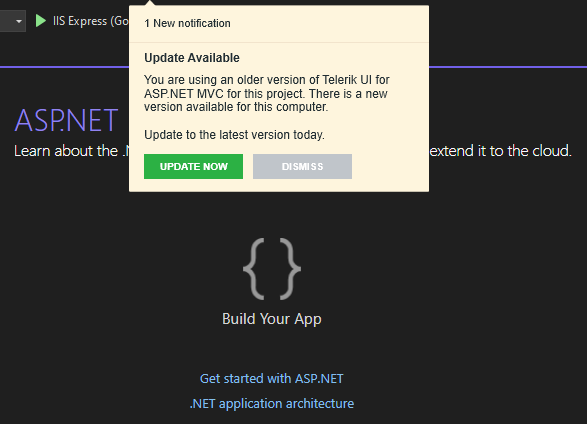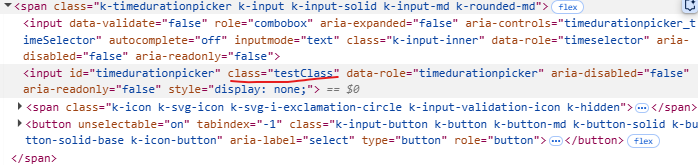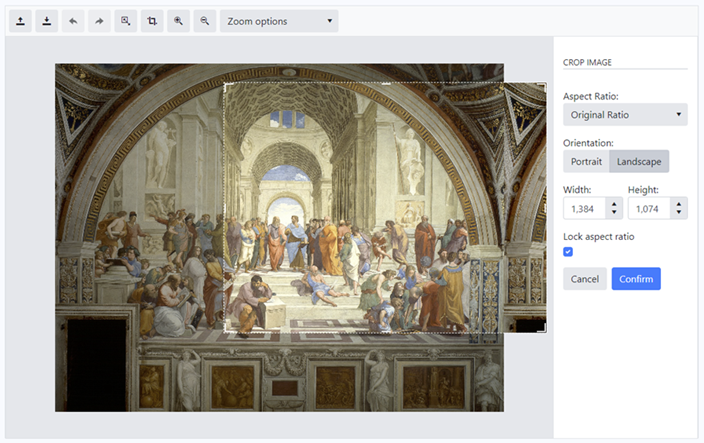Enhancement
Add support for setting ClientHeaderTemplate as a function in Html Helper Grid
Current behavior
ClientHeaderTemplate can be set only as a string
Expected/desired behavior
ClientHeaderTemplate shall allow executing a function
Environment
Kendo UI version: all
Browser: all
When certain options of the editable Window are set through configuration, they are not being serialized correctly:
MinWidth
MinHeight
Events (Open, Close, etc.)
.Editable(e => e.Window(w =>
w.MinHeight(1000)
.MinWidth(1000)
.Events(we => we.Open('onOpen'))))
)
PivotGrid is not using the caption configuration for Columns and Rows.
Reproduction of the problem
https://demos.telerik.com/aspnet-mvc/pivotgrid/remote-flat-data-binding

Current behavior
The PivotGrid is not using the "schema.cube.dimensions.dimensionName.caption" in all relevant places.
Expected/desired behavior
The PivotGrid is using the "schema.cube.dimensions.dimensionName.caption" in all relevant places.
Environment
Kendo UI version:** 2020.1.406
Browser:** [all]
### Bug report
When the Virtualization of the MultiColumnComboBox is enabled, the table headers and rows are not aligned correctly.
### Reproduction of the problem
A Dojo sample for reproduction: https://dojo.telerik.com/ORalaWoq
The tables and rows are aligned as expected when using version 2021 R3 SP2 (2021.3.1207).
A temporary workaround:
<style>
.k-table-list .k-table-group-row, .k-table-list .k-table-row {
display: inline-flex;
}
</style>
### Expected/desired behavior
The headers and rows should be aligned correctly when the Virtualization is enabled.
### Environment
* **Kendo UI version: 2022.1.412
* **jQuery version: 1.12.4
* **Browser: [all]
Bug report
Reproduction of the problem
- Run this dojo: https://dojo.telerik.com/nuzVFAFI/6
- Open the browser dev tools and clear the console.
- Copy the table below the Editor and paste it in the Editor
Current behavior
An error for the missing image is thrown:
GET https://localhost:63252/test.png 404 (Not Found)
Expected/desired behavior
No error is thrown, since the value of the background-image property has been replaced with "none" in the Editor events and the actual content the Editor visualizes does not use the image:
<tr style="box-sizing: border-box; border-style: solid; border-width: 1px 0px; background-image: none;">
...
</tr>
Environment
- Kendo UI version: 2024.3.1015
- jQuery version: x.y
- Browser: [Chrome XX ]
Bug report
If a ListItem element contains a margin-left style, the user can not delete the bulleted item.
Reproduction of the problem
- Go to this Progress Kendo UI Dojo.
- Using case 1 in the code, attempt to delete a bulleted item using the backspace.
- Using case 2, only the last bulleted item is using margin-left and will not be able to delete.
Here is a screencast of Case 1 in action.
Expected/desired behavior
The bulleted item should be deleted when the user presses backspace.
Environment
- Kendo UI version: 2020.3.1118
- Browser: all
### Bug report
The Menu flickers on page load (i.e., when reloading the page, when navigating through the application pages).
### Reproduction of the problem
Attached is a demo that replicates the issue.
### Expected/desired behavior
The Menu should be rendered smoothly.
### Environment
* **Kendo UI version: 2022.1.412
* **jQuery version: 3.5.1
* **Browser: [all]
### Bug report
When a non-sortable Grid column header is hovered, the mouse cursor indicates that it is sortable.
### Reproduction of the problem
1. Create a sortable Grid with a non-sortable column.
2. Hover the column header.
3. Mouse cursor is a "pointer".
Here is a dojo sample for reproduction: Untitled | Kendo UI Dojo (telerik.com)
### Expected/desired behavior
Only the headers of the sortable Grid columns should be indicated with a "pointer" when hovered.
### Environment
Kendo UI version: 2022.6.621
jQuery version: 1.12.4
Browser: [all]
Bug report
Problem with ToTreeDataSourceResult method when filtering on root and child level.
Also applying filtering causes a significant slowdown in the query created by the ToTreeDataSourceResult method even when applied to small datasets.
Reproduction of the problem
Please refer to the code below and simply filter the first column with the value of 5.
//View
@(Html.Kendo().TreeList<WebApplication1.Models.SerialModel>()
.Name("treelist")
.Toolbar(toolbar => toolbar.Create().Text("New Level"))
.Columns(columns =>
{
columns.Add().Field(e => e.RecordID).Width(280);
columns.Add().Field(e => e.SerialNumber).Width(160);
columns.Add().Field(e => e.Name);
columns.Add().Field(e => e.Location).Width(200);
columns.Add().Field(e => e.ParentID).Width(140);
columns.Add().Command(c =>
{
c.CreateChild().Text("New Child");
c.Edit();
c.Destroy();
}).Width(250);
})
.Editable(editable => editable.Mode("inline")).Filterable(true).Filterable(f => f.Extra(false))
.DataSource(dataSource => dataSource
.Read(read => read.Action("TreeListData", "Home"))
//.ServerOperation(false)
.Model(m =>
{
m.Id(f => f.RecordID);
m.ParentId(f => f.ParentID).DefaultValue("0");
})
)
.Height(540)
)
//Controller code:
public ActionResult TreeListData([DataSourceRequest]DataSourceRequest request, int? id)
{
var source = Enumerable.Range(1, 5).Select(x => new SerialModel()
{
RecordID = x,
SerialNumber = x,
Name = "Name " + x,
Location = "Location " + x,
hasChildren = true,
ParentID = x < 5 ? 0 : (x / 5)
});
return Json(source.ToTreeDataSourceResult(request, e => e.RecordID,
e => e.ParentID, e => id.HasValue ? e.ParentID == id : e.ParentID == 0, m => m));
}
Expected/desired behavior
Instead of 1 record it returns 2 same items.
Filtering of the TreeList should be as fast as sorting.
Environment
- Kendo UI version: 2023.1.117
Bug report
Remote Validator Not Blocking Form Submission
Reproduction of the problem
Project attached
Expected/desired behavior
Form submission shall trigger after the validation has completed
Environment
Kendo UI version: [all]
Browser: [all]
When both UI for ASP.NET MVC and UI for ASP.NET Core Visual Studio extensions are installed and only UI for ASP.NET Core project is loaded, the notification for new version is shown for UI for ASP.NET MVC.
### Bug report
When adding custom classes or styles to the TimeDurationPicker component, they are applied to the hidden input elenent rather than to the parent element.
### Reproduction of the problem
1. Create a TimeDurationPicker and add a class to its element:
<input id="timedurationpicker" class="testClass" />2. When you inspect the component's markup, the "testClass" is added to the hidden input element.
A Dojo sample for reproduction: https://dojo.telerik.com/IsTnGqsk
### Expected/desired behavior
Any custom attributes must be added to the parent element with class "k-timedurationpicker".
### Environment
* **Kendo UI version: 2025.2.520
* **jQuery version: 3.7.1
* **Browser: [all]
@page@model IndexModel@{ ViewData["Title"] = "Home page";}<form class="form-horizontal" method="post"> <h4>Standard textbox:</h4> @Html.TextBoxFor(m => m.Candidate.CandidateId) <h4>Kendo textbox:</h4> @Html.Kendo().TextBoxFor(model => model.Candidate.FirstName) <div class="form-group"> <div> <button type="submit" class="btn btn-default">Submit</button> </div> </div></form>Back end:
public class IndexModel : PageModel{ [BindProperty] public CandidateViewModel Candidate { get; set; } public void OnGet() { } public void OnPost() { ViewData["firstname"] = $"{Candidate.FirstName}"; ViewData["candidateid"] = $"{Candidate.CandidateId}"; }}Model:
public class CandidateViewModel{ [Key] [Display(Name = "Candidate ID")] public int CandidateId { get; set; } [Required] [Display(Name = "First Name")] public string FirstName { get; set; }}Inspect the TextBox and Kendo TextBox helpers in the browser. The latter does not render data-val and data-val-required attributes.
### Bug report
### Reproduction of the problem
On the mobile version on Android 10, the Grid does not enter incell editing.
Dojo to reproduce: https://dojo.telerik.com/oDUBuKAt
### Environment
* **Kendo UI version:** 2020.1.219
* **Browser:** Android 10 Web Browser
Hello,
On Chrome for Android, the dropdown menu appears offscreen. With Firefox for Android or Chrome desktop, it works well.
This sample reproduces the problem : https://runner.telerik.io/fullscreen/@kakone/azuPAHuy. If you click on the right item (user icon), the dropdown appears offscreen.
Bug report
When a PDF file that contains PNG images is loaded in the PDFViewer that uses DPL, the PNG files are not displayed in the viewer.
Reproduction of the problem
- Open this project(PDFViewerDPL.zip) and run it
Current behavior
An empty file loads in the PDFViewer while the loaded PDF file contains the logo of the Firefox browser.
Expected/desired behavior
The PDFViewer should display the Firefox logo loaded in the PDF file.
Environment
- Kendo UI version: 2020.3.1021
- jQuery version: x.y
- Browser: [all]
I have a screen that I'm manually calling the print functionality of the kendo-pdfviewer from a button click. It is working, but the problem is that the resulting print dialog window is really small. Even if I open the print dialog, resize the dialog, and then try to print again it gets reset to the original small size. This is preventing our users from previewing what the resulting page will print like.
This is the code for my pdf viewer
<div class="row">
<div class="col">
<div id="example">
<kendo-pdfviewer name="pdfviewer" height="300">
<pdfjs-processing file="@(Url.Page("/Badges/Details", "VisitorBadge", new { BadgeId = @Model.Id }))" />
<toolbar enabled="false">
<pdfviewer-toolbar-items>
<pdfviewer-toolbar-item command="PrintCommand" type="button" name="print" icon="print"></pdfviewer-toolbar-item>
</pdfviewer-toolbar-items>
</toolbar>
</kendo-pdfviewer>
</div>
<style>
html body #pdfviewer {
width: 100% !important;
}
</style>
</div>
</div>This is the javascript used to open the print dialog
badgereport.onWindowOpen = function () {
$pdfviewer = $("#pdfviewer").data("kendoPDFViewer");
$printBadgePdf = $("#printBadgePdf");
$closeBadgePdf = $("#closeBadgePdf");
$badgeWindow = $("#badgeWindow").data("kendoWindow");
$printBadgePdf.on("click", function (e) {
e.preventDefault();
$pdfviewer.execute({ command: "PrintCommand" });
});
$closeBadgePdf.on("click", function (e) {
e.preventDefault();
$badgeWindow.close();
});
};Bug report
Reproduction of the problem
- Run this Dojo
- Resize the Window
- Click the refresh button
Current behavior
Changes to the Window's content aren't applied by the refresh method, if the content isn't set up previously upon initialization or with the setOptions method.
Expected/desired behavior
The refresh method should correctly update the default content of the Window.
Environment
- Kendo UI version: 2021.1.330
- Browser: [ all ]
Bug report
When the crop tool is active and the crop isn't confirmed/canceled upon importing of new image the cropped image persists and overlays the imported image
Reproduction of the problem
- Open the ImageEditor Demo
- Click the Crop tool
- Import a new image without confirming or cancelling the crop
Current behavior
The cropped image persists when the crop hasn't finished and a new image is imported.
Expected/desired behavior
The cropped image should be cleared from view.
Environment
- Kendo UI version: 2021.2.511
- Browser: [all]
Steps to reproduce:
1. Open an image
2. Select the crop tool.
3. Resize the crop to a smaller area.
4. Move the crop area to the top middle of the image for example.
5. Resize the crop to a larger area using the bottom right handle.
Current behavior:
The crop area overflows the image if it is made large enough.
The problem is also reproducible on Telerik Demos at https://demos.telerik.com/aspnet-core/imageeditor
C# / .NET 5 / Telerik.UI.for.AspNet.Core (V2021.2.511)