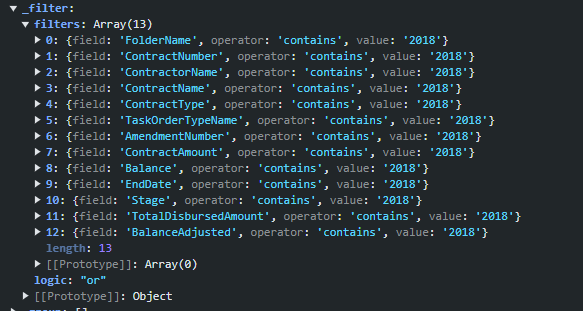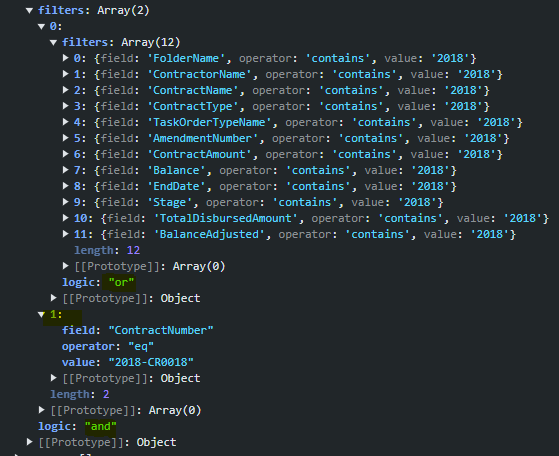Bug report
Even if a message file is added, the command buttons and the popup title in the Grid are not localized
Reproduction of the problem
- Open the Dojo examples:
- Dojo with messages file - https://dojo.telerik.com/CehWjRrE
- Dojo with overriding the kendo.ui.Grid.prototype.options.messages - https://dojo.telerik.com/RWCxqxIm
- Decrease the size of the screen so the Grid to be displayed in adaptive mode.
- Click on a row and select the 'Edit' button to open the Edit popup
Current behavior
The command buttons and the dialog title are not localized:

Expected/desired behavior
It should be possible to change and localize the messages texts.
Workaround
function onEdit(e){
e.container.closest('.k-window').find('.k-window-title').text('My custom text')
e.container.closest('.k-window').find('.k-button[ref-update-button]').text('Button Update Changed');
e.container.closest('.k-window').find('.k-button[ref-cancel-button]').text('Button Cancel Changed');
}
Environment
- Kendo UI version: 2025.4.1217
- Browser: [all ]
Currently, the text in the Grid commands can be customized in Kendo UI for jQuery using the following commands:
However, such options are missing in the wrappers. Thus, to customize the texts of the commands in the edit dialog, the elements must be modifed as in the example below:
function onEdit(e){
e.container.closest('.k-window').find('.k-window-title').text('My custom text')
e.container.closest('.k-window').find('.k-button[ref-update-button]').text('Button Update Changed');
e.container.closest('.k-window').find('.k-button[ref-cancel-button]').text('Button Cancel Changed');
}
In addition, it will be good to have an option that will allow customizing the Edit Dialog text
Starting with version 2025.2.520, the toolbar tools like "Save changes" and "Cancel changes" are hidden by default. When the ShowInactiveTools(true) option is set, the inactive tools are displayed as disabled until a change in the Grid's data is made (for example, the tools are active when the edited cell is closed).
Is it possible to create an option that enables the previous behavior of the inactive toolbar tools - to keep the tools always active and visible no matter if there is a change or not?
For example:
.ToolBar(toolbar =>toolbar
.Items(itm =>
{
itm.Create();
itm.Save();
})
.EnableInactiveTools(true)
)
column-command template does not access datasource as an ordinary column template.
<kendo-grid name="grid">
<columns>
<column field="ProductID" title="ID" />
<column title="Column" template="#=columnTemplate(data.ProductID)#" />
<column title="ColumnCommand">
<commands>
<column-command name="change" template="#=columnTemplate(data.ProductID)#"></column-command>
</commands>
</column>
</columns>
<datasource type="DataSourceTagHelperType.Custom" server-filtering="true">
<transport>
<read url="@Url.Action("ServerFiltering_GetProducts", "MultiSelect")" />
</transport>
</datasource>
</kendo-grid>
<script>
function columnTemplate(productID) {
if (productID % 2 == 0)
return 'even';
else
return 'odd';
}
</script>Reproduction of the problem:
https://netcorerepl.telerik.com/myurdlbI16kA1TM213
Current behavior:
There is no way to have a dynamic template for column commands that depends on datasource.
Expected/desired behavior:
Having column-command template as column template, making it possible to access data from datasource.
Environment:
Kendo UI version: 2024.2.514
Workaround:
As an alternative solution, I'm using data-bound event, performing a for loop to all rows, but it needs to go line by line, which is not the best solution for large data.
Currenty, when the Grid is in InCell edit mode, if a column binds to a boolean field, it is required a custom logic to display the field as a checkbox, which is always in edit mode and can be updated through a single click. Here is a REPL sample that shows the example:
https://netcorerepl.telerik.com/GJOhEIkj47P2xHf709
My opinion is that this functionality should work correctly out of the box without additional coding. If this is not available, then there should be an applicable sample code.
Is it possible to make an example where EF, Dirty works, no double click required and the checkbox always looks like a checkbox?
Bug report
The rowReorder event does not return the correct newIndex when dragging a row from a lower row index to a higher row index.
Reproduction of the problem
- Run this dojo https://dojo.telerik.com/omyPpaZb
- Drag
Chaiand drop afterChang. NoteoldIndexis 0,newIndexis 2, which is unexpected as indices are 0-based
- Re-run the dojo to start fresh and drag
Changand drop beforeChaiand the indices are correct -oldIndex: 1,newIndex: 0
Current behavior
The returned newIndex is incorrect.
Expected/desired behavior
The returned newIndex should be correct.
Environment
- Kendo UI version: 2025.2.520
- Browser: [all]
Bug report
Expose additional API configurations for the Grid's ToolBar
Reproduction of the problem
As of recent releases, the Kendo UI Grid Toolbar has been substituted with the Kendo UI Toolbar. This change allows users to add the majority ToolBar.items API options apart from the built-in tools.
As noted within the Kendo UI for jQuery API documentation for the Grid's Toolbar:
"Apart from the built-in tools, the Grid fully exposes the ToolBar.items API. This way you can specify any custom tools in the widget using the components available in the ToolBar itself."
Current behavior
The inherited ToolBar.items API options are not available for the server-side Telerik UI Grid for ASP.NET Core and MVC wrappers as well.
Expected/desired behavior
It would be beneficial to the customers if the inherited ToolBar.items API options are available for the server-side Telerik UI Grid for ASP.NET Core and MVC wrappers as well.
Environment
- Kendo UI version: 2024.1.130
- Browser: [all]
I'm in the process of rewriting all Kendo components to use CSP compatible templates. I'm looking at https://docs.telerik.com/aspnet-core/html-helpers/template/overview which shows how we'd use TemplateComponentName() for popup editors and that we would need to rewrite everything in the popup editor to use Kendo Template's AddHtml or AddComponent methods.
Original:
<div class="mb-2 row required">
@Html.LabelFor(model => model.FileName, new { @class = "col-sm-4 col-form-label fw-bold text-sm-end" })
<div class="col-sm-6">
@(Html.Kendo().TextBoxFor(model => model.FileName).HtmlAttributes(new { @class = "w-100" }))
</div>
</div>
<div class="mb-2 row">
@Html.LabelFor(model => model.FileDescription, new { @class = "col-sm-4 col-form-label fw-bold text-sm-end" })
<div class="col-sm-6">
@(Html.Kendo().TextBoxFor(model => model.FileDescription).HtmlAttributes(new { @class = "w-100" }))
</div>
</div>
Rewritten:
@(Html.Kendo().Template()
.AddHtml("<div class='mb-2 row required'>")
.AddHtml(@<text>
@Html.LabelFor(model => model.FileName, new { @class = "col-sm-4 col-form-label fw-bold text-sm-end" })
</text>)
.AddHtml("<div class='col-sm-6'>")
.AddComponent(c => c.TextBoxFor(model => model.FileName).HtmlAttributes(new { @class = "w-100" }))
.AddHtml("</div></div>")
.AddHtml("<div class='mb-2 row'>")
.AddHtml(@<text>
@Html.LabelFor(model => model.FileDescription, new { @class = "col-sm-4 col-form-label fw-bold text-sm-end" })
</text>)
.AddHtml("<div class='col-sm-6'>")
.AddComponent(c => c.TextBoxFor(model => model.FileDescription).HtmlAttributes(new { @class = "w-100" }))
.AddHtml("</div></div>")
)While this works, this markup seems much harder to read than the original. Could this be made to be simpler? Ideally I'd like to be able to drop my existing mix of html and kendo components in one method and it'd parse through to render the template properly.
As a result of an EF Core issue, the ToDataSourceResult() is not able to perform the query when the DataSourceRequest object contains grouping.
The problem occurs using the query below, assembled by Telerik routine:
var temp = _db.Pessoa
.OrderBy(item => item.Email)
.Skip(0)
.Take(40)
.GroupBy(item => item.Email)
.OrderBy(g => g.Key)
.Select(g => new AggregateFunctionsGroup
{
Key = g.Key,
ItemCount = g.Count(),
HasSubgroups = false,
Member = "Email",
AggregateFunctionsProjection = new
{
Count_Referencia = _db.Pessoa
.Select(t => new
{
t.IdPessoa,
t.Referencia,
t.Nome_RazaoSocial,
t.Apelido_Fantasia,
t.CPF_CNPJ,
t.RG_IE,
t.Email
})
.OrderBy(item => item.Email)
.Where(item => item.Email == g.Key)
.Count()
},
Items = g
})
.ToList();In the routine where the AggregateFunctionsGroup is created, the Items property must not only be the query itself, but also the fields specified in the main Select. Or, the call to the Select() method must simply be added:
var temp = _db.Pessoa
.OrderBy(item => item.Email)
.Skip(0)
.Take(40)
.GroupBy(item => item.Email)
.OrderBy(g => g.Key)
.Select(g => new AggregateFunctionsGroup
{
Key = g.Key,
ItemCount = g.Count(),
HasSubgroups = false,
Member = "Email",
AggregateFunctionsProjection = new
{
Count_Referencia = _db.Pessoa
.Select(t => new
{
t.IdPessoa,
...
})
.OrderBy(item => item.Email)
.Where(item => item.Email == g.Key)
.Count()
},
Items = g.Select(t => new
{
t.IdPessoa,
...
})
})
.ToList();This way, the issue does not occur.
The grid must allow changes to be made in specific cells, without those changes being committed/saved unless the user clicks on the "Save" button in the toolbar. Basically the users enter in some values for editable currency columns that aren't locked, and (without saving) some columns (both locked and not locked) that are not editable must be refreshed as the value in those cells depend on the edited column. Those cells have client templates and client footer templates which need to be used by whatever is refreshing their cells.
Having this functionality provided built-in will be a nice addition:
https://docs.telerik.com/kendo-ui/knowledge-base/grid-update-particular-row-without-refresh
Current configuration: server-side filtering
Desired behavior:
- Grid searches are "anded" to any existing filters
- When the search box is cleared the pre-existing filters are retained
This should be applied when using a Telerik UI for ASP.NET Core Grid with PopUp Edit Mode.
### Bug report
When the Grid is initialized in a hidden container (for example, in a non-selected tab of a TabStrip) and its initial data binding is disabled (autoBind: false), the pager information is not visible when the data is loaded afterward.
### Reproduction of the problem
1. Initialize a Grid into a non-selected tab of a TabStrip and set its autoBind option to "false".
2. Select the tab and check how the empty Grid is rendered.
3. Call the read() method of the Grid's DataSource in the browser console to request the data.
4. The data is loaded, but the pager information remains hidden.
A Dojo sample for reproduction: https://dojo.telerik.com/njVgBvza
### Expected/desired behavior
The pager information must be available when the data is loaded into the Grid.
### Environment
* **Kendo UI version: 2024.4.1112
* **jQuery version: 3.7.1
* **Browser: [all]
By default, when the "paste" command is added, the default option is "insert" mode ("Paste (Insert)"). Is it possible to add an option that allows setting the default paste mode to "replace" ("Paste (Replace)")?
Is it possible to implement template options for the "update" and "cancel" column commands of the Grid?
For example:
$("#grid").kendoGrid({
columns: [{
command: [{
name: "edit",
template: {
update: "<button class='customUpdate'>Save</button>",
cancel: "<button class='customCancel'>Cancel</button>",
}
}]
}],
...
});
Currently, when using the default Grid search functionality and the column filter menus, we observe the following:
- When a column filter is applied first, using the Search feature afterward overrides the column filters, applying the search filter with the "contains" operator to the specified columns.
- Conversely, when a search is performed first and then followed by a column filter, the grid generally functions as expected.
However, there’s a specific scenario where this does not work properly:
- If a search is performed and then a column filter is applied to a column where the search criteria are relevant, the Grid returns no data.
For example:
- After searching for "2018," the expected columns displayed in the filters (notably, the ContractNumber is among them).
- When a column filter is subsequently applied to ContractNumber (e.g., setting it to "2018-CR0018"), the Grid removes the ContractNumber from the search filters and adds the column filter with an "AND" operator. This setup returns no data because of the search filters and the "AND" operator.
Expected Behavior and Alternative
This functionality behaves correctly in the Telerik UI for Blazor Grid component - the search and column filters are managed as separate objects.
Is it possible to enhance the Grid filtering similar to the Blazor Grid?