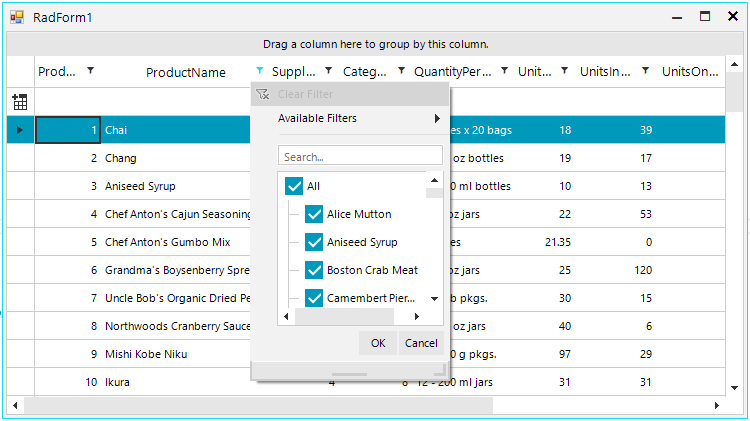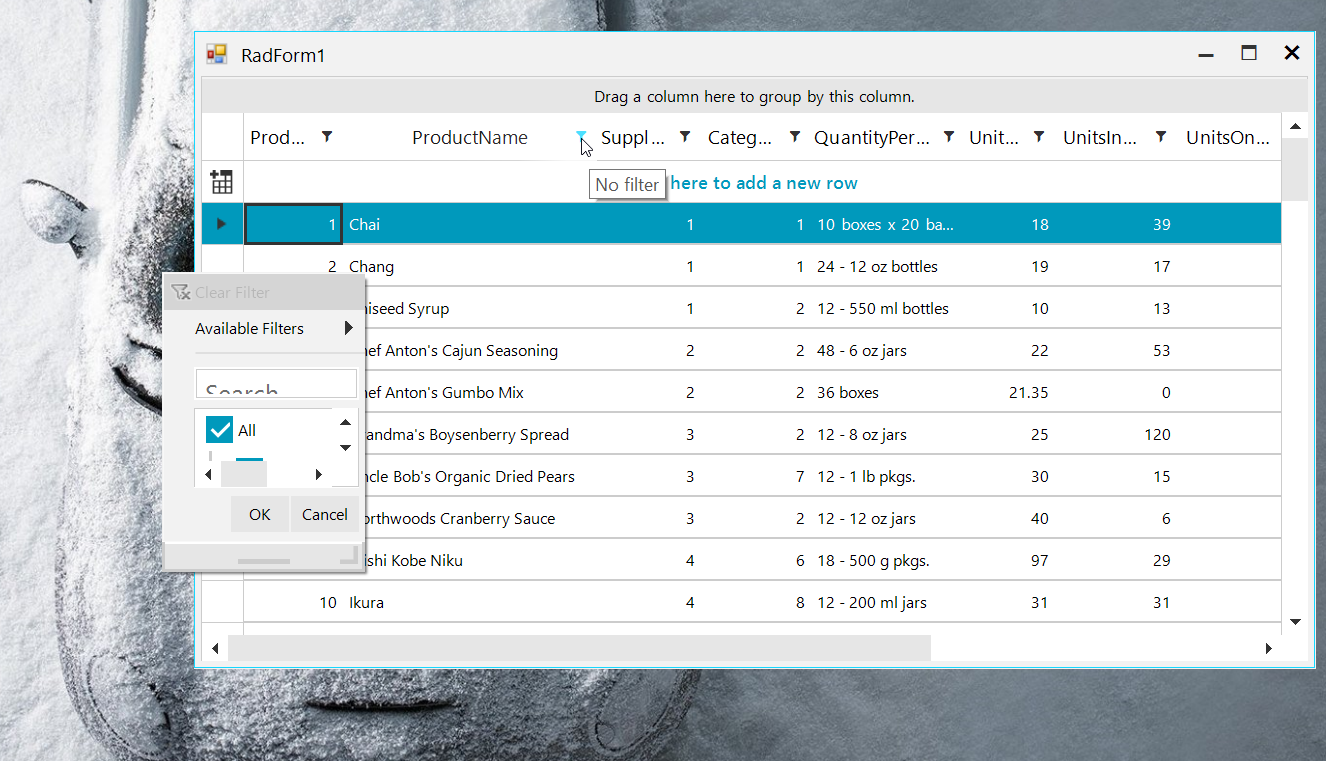Unplanned
Last Updated:
26 Feb 2019 21:09
by Bryan Cho
ADMIN
Created by:
Hristo
Comments:
7
Category:
GridView
Type:
Bug Report
Changing the DataSource or scrolling are slow. Create a grid with more than 20 columns and add 5K rows for example. Maximize the form and try to scroll with mouse wheel. You will notice that the scrolling performance is worse compared to the normal state of the form with less visible visual elements. Workaround: this.radGridView1.EnableFastScrolling = true; and use the scrollbar's thumb Second workaround: use paging: https://docs.telerik.com/devtools/winforms/gridview/paging/overview Thus, you will display as many rows as possible to display on the screen per page. Instead of scrolling, you will navigate through pages.
Unplanned
Last Updated:
29 Mar 2019 16:16
by ADMIN
Created by:
Svetlin
Comments:
7
Category:
GridView
Type:
Bug Report
When UseCompatibleTextRendering property is set to false, the data cells overlaps the row header cells when horizontal scrolling is performed.
Unplanned
Last Updated:
21 Nov 2017 09:36
by ADMIN
ADMIN
Created by:
Hristo
Comments:
0
Category:
GridView
Type:
Bug Report
Unplanned
Last Updated:
05 Apr 2024 11:00
by ADMIN
Created by:
Kip
Comments:
7
Category:
GridView
Type:
Bug Report
Run the attached project on a monitor with 100% DPI scaling and open the Excel-like filter popup:
100%:
After moving the form to the second monitor with 150% DPI scaling, the filter popup is not OK:
150%:
The popup is smaller and smaller with each next opening (see the attached gif file) at 150%. If you decide to move back the form on the monitor with 100% DPI scaling, the filter popup is not scaled properly.
Unplanned
Last Updated:
23 Apr 2024 12:12
by ADMIN
Created by:
Michał
Comments:
1
Category:
GridView
Type:
Bug Report
The Excel-like filter in the SelfReference hierarchy is slow.
Unplanned
Last Updated:
25 Apr 2024 13:11
by Ashley
ADMIN
Created by:
Dimitar
Comments:
4
Category:
GridView
Type:
Bug Report
It appears that this scenario is not handled properly in our exporter. Consider the case where you have two templates that use view definition. The view definition from the second template is not exported at all.
Unplanned
Last Updated:
14 May 2019 06:18
by ADMIN
ADMIN
Created by:
Dess | Tech Support Engineer, Principal
Comments:
1
Category:
GridView
Type:
Bug Report
To reproduce:
Add a RadGridView and use the following code. When you expand the first row, the vertical scrollbar is not correct. Scrolling down changes its size. However, if you expand the last row, it takes few seconds to open.
Second scenario:
In addition of the following code, if you change the TableElement.PageViewMode to PageViewMode.ExplorerBar, expanding the first row takes few seconds to load the hierarchical data as well.
public partial class Form1 : Form
{
public Form1()
{
InitializeComponent();
List<Item> items = new List<Item>();
List<SubItem> subItems = new List<SubItem>();
for (int i = 1; i <= 3; i++)
{
Item item = new Item(i, "Item" + i);
for (int j = 1000; j <= 2010; j++)
{
subItems.Add(new SubItem(j, "SubItem" + j, i));
}
items.Add(item);
}
this.radGridView1.DataSource = items;
this.radGridView1.AutoSizeColumnsMode = GridViewAutoSizeColumnsMode.Fill;
GridViewTemplate template = new GridViewTemplate();
template.ReadOnly = true;
template.AutoSizeColumnsMode = GridViewAutoSizeColumnsMode.Fill;
GridViewRelation relation = new GridViewRelation(this.radGridView1.MasterTemplate, template);
relation.ParentColumnNames.Add("Id");
relation.ChildColumnNames.Add("ItemId");
this.radGridView1.MasterTemplate.Templates.Add(template);
this.radGridView1.Relations.Add(relation);
template.DataSource = subItems;
}
}
public class Item
{
public int Id { get; set; }
public string Title { get; set; }
public Item(int id, string title)
{
this.Id = id;
this.Title = title;
}
}
public class SubItem
{
public int Id { get; set; }
public int ItemId { get; set; }
public string Name { get; set; }
public SubItem(int id, string name, int itemId)
{
this.Id = id;
this.ItemId = itemId;
this.Name = name;
}
}
Unplanned
Last Updated:
26 Mar 2018 11:38
by ADMIN
ADMIN
Created by:
Dimitar
Comments:
4
Category:
GridView
Type:
Bug Report
Use attached project to reproduce!
Another case is when the font size is changed from the settings dialog - in this case, the row height is not adjusted.
Workaround:
Use the following custom print style:
class MyTableViewDefinitionPrintRenderer : TableViewDefinitionPrintRenderer
{
public MyTableViewDefinitionPrintRenderer(RadGridView grid) : base(grid)
{
}
protected override int GetDataRowHeight(GridViewRowInfo row, TableViewRowLayoutBase rowLayout)
{
int result = base.GetDataRowHeight(row, rowLayout);
int newHeight = 0;
if (!(row is GridViewGroupRowInfo))
{
foreach (GridViewColumn col in row.ViewTemplate.Columns)
{
if (col is GridViewRowHeaderColumn || col is GridViewIndentColumn || !col.IsVisible)
{
continue;
}
string value = row.Cells[col.Name].Value.ToString();
TableViewCellArrangeInfo info = ((TableViewRowLayout)rowLayout).LayoutImpl.GetArrangeInfo(col);
float cellWidth = (float)info.CachedWidth;
int currentHeight = TextRenderer.MeasureText(value, this.GridView.PrintStyle.CellFont, new Size((int)cellWidth, 0), TextFormatFlags.WordBreak).Height + this.GridView.Font.Height *4;
newHeight = Math.Max(newHeight, currentHeight);
}
}
return Math.Max(newHeight, result);
}
}
class MyPrintStyle :GridPrintStyle
{
protected override BaseGridPrintRenderer InitializePrintRenderer(RadGridView grid)
{
return new MyTableViewDefinitionPrintRenderer(grid);
}
}
Unplanned
Last Updated:
19 Mar 2019 10:29
by ADMIN
ADMIN
Created by:
Dess | Tech Support Engineer, Principal
Comments:
2
Category:
GridView
Type:
Bug Report
To reproduce: use the following code snippet, save the layout and load it afterwards. You will notice that only the master and the first child template are successfully loaded.
public Form1()
{
InitializeComponent();
DataTable dt = new DataTable();
dt.Columns.Add("Id", typeof(int));
dt.Columns.Add("Name", typeof(string));
for (int i = 0; i < 5; i++)
{
dt.Rows.Add(i, "Parent" + i);
}
this.radGridView1.MasterTemplate.DataSource = dt;
this.radGridView1.MasterTemplate.AutoSizeColumnsMode = Telerik.WinControls.UI.GridViewAutoSizeColumnsMode.Fill;
//child level 1
GridViewTemplate template = new GridViewTemplate();
template.DataSource = GetData(5, 20, 0, 5);
template.AutoSizeColumnsMode = GridViewAutoSizeColumnsMode.Fill;
radGridView1.MasterTemplate.Templates.Add(template);
GridViewRelation relation = new GridViewRelation(radGridView1.MasterTemplate);
relation.ChildTemplate = template;
relation.RelationName = "ParentChild";
relation.ParentColumnNames.Add("Id");
relation.ChildColumnNames.Add("ParentId");
radGridView1.Relations.Add(relation);
//child level 2
GridViewTemplate template2 = new GridViewTemplate();
template2.DataSource = GetData(20, 40, 5, 20);
template2.AutoSizeColumnsMode = GridViewAutoSizeColumnsMode.Fill;
template.Templates.Add(template2);
GridViewRelation relation2 = new GridViewRelation(template);
relation2.ChildTemplate = template2;
relation2.RelationName = "ParentChild";
relation2.ParentColumnNames.Add("Id");
relation2.ChildColumnNames.Add("ParentId");
radGridView1.Relations.Add(relation2);
//child level 3
GridViewTemplate template3 = new GridViewTemplate();
template3.DataSource = GetData(40, 100, 20, 40);
template3.AutoSizeColumnsMode = GridViewAutoSizeColumnsMode.Fill;
template2.Templates.Add(template3);
GridViewRelation relation3 = new GridViewRelation(template2);
relation3.ChildTemplate = template3;
relation3.RelationName = "ParentChild";
relation3.ParentColumnNames.Add("Id");
relation3.ChildColumnNames.Add("ParentId");
radGridView1.Relations.Add(relation3);
//child level 4
GridViewTemplate template4 = new GridViewTemplate();
template4.DataSource = GetData(100, 200, 40, 100);
template4.AutoSizeColumnsMode = GridViewAutoSizeColumnsMode.Fill;
template3.Templates.Add(template4);
GridViewRelation relation4 = new GridViewRelation(template3);
relation4.ChildTemplate = template4;
relation4.RelationName = "ParentChild";
relation4.ParentColumnNames.Add("Id");
relation4.ChildColumnNames.Add("ParentId");
radGridView1.Relations.Add(relation4);
}
private object GetData(int from, int to, int parentFrom, int parentTo)
{
DataTable dt = new DataTable();
dt.Columns.Add("Id", typeof(int));
dt.Columns.Add("Name", typeof(string));
dt.Columns.Add("ParentId", typeof(int));
Random rand = new Random();
for (int i = from; i < to; i++)
{
dt.Rows.Add(i, "Child" + i, rand.Next(parentFrom, parentTo));
}
return dt;
}
private void radButton1_Click(object sender, EventArgs e)
{
string s = "default.xml";
SaveFileDialog dialog = new SaveFileDialog();
dialog.Filter = "xml files (*.xml)|*.xml|All files (*.*)|*.*";
dialog.Title = "Select a xml file";
if (dialog.ShowDialog() == DialogResult.OK)
{
s = dialog.FileName;
}
this.radGridView1.SaveLayout(s);
}
private void radButton2_Click(object sender, EventArgs e)
{
string s = "default.xml";
OpenFileDialog dialog = new OpenFileDialog();
dialog.Filter = "xml files (*.xml)|*.xml|All files (*.*)|*.*";
dialog.Title = "Select a xml file";
if (dialog.ShowDialog() == DialogResult.OK)
{
s = dialog.FileName;
}
this.radGridView1.LoadLayout(s);
}
Workaround: grid templates for the inner levels are recreated after loading the layout. Their DataSource is null and the existing relations points to the old templates. Clear the relations and setup them again with the new child template instances.
Unplanned
Last Updated:
08 Oct 2019 12:15
by ADMIN
ADMIN
Created by:
Dess | Tech Support Engineer, Principal
Comments:
4
Category:
GridView
Type:
Bug Report
Unplanned
Last Updated:
16 Apr 2018 13:46
by ADMIN
ADMIN
Created by:
Hristo
Comments:
0
Category:
GridView
Type:
Bug Report
How to reproduce: Create a DPI-aware application and run it on a Windows 10 machine on 125%, the text inside the editors is smaller compared to the text in cells which are not in edit mode.
Workaround:
private void RadGridView1_CellEditorInitialized(object sender, GridViewCellEventArgs e)
{
BaseInputEditor editor = e.ActiveEditor as BaseInputEditor;
if (editor != null)
{
RadTextBoxItem item = editor.EditorElement.FindDescendant<RadTextBoxItem>();
if (item != null)
{
item.HostedControl.Font = this.radGridView1.GridViewElement.GetScaledFont(this.radGridView1.GridViewElement.DpiScaleFactor.Height);
}
}
}
Unplanned
Last Updated:
17 Apr 2024 14:35
by ADMIN
ADMIN
Created by:
Dess | Tech Support Engineer, Principal
Comments:
1
Category:
GridView
Type:
Bug Report
To reproduce: please refer to the attached sample project. Note that the CellValidating event is fired twice even without showing a RadMessageBox. With an MS Button the problem is not reproducible.
Workaround: use the RadGridView.ValueChanging event to perform validation while the user is typing in the active editor:
private void radGridView1_ValueChanging(object sender, Telerik.WinControls.UI.ValueChangingEventArgs e)
{
if (((string)e.NewValue) != "x")
{
RadMessageBox.Show("Only 'x' allowed!");
e.Cancel = true;
}
}
Unplanned
Last Updated:
17 Apr 2024 14:45
by ADMIN
ADMIN
Created by:
Dimitar
Comments:
6
Category:
GridView
Type:
Bug Report
To reproduce: - Add some rows to a grid. - Sort the rows. - Delete a row. - The current row is not the next row. Workaround: Dim t As Test = RadGridView1.CurrentRow.DataBoundItem Dim index As Integer = Me.RadGridView1.ChildRows.IndexOf(Me.RadGridView1.CurrentRow) datasource.Remove(t) Me.RadGridView1.CurrentRow = Me.RadGridView1.ChildRows(index)
Unplanned
Last Updated:
29 Mar 2016 14:31
by ADMIN
ADMIN
Created by:
Ivan Petrov
Comments:
0
Category:
GridView
Type:
Bug Report
When one exports a grid with text written in right-to-left the exported file has all text written in left-to-right.
Unplanned
Last Updated:
30 Mar 2016 07:54
by ADMIN
ADMIN
Created by:
Dess | Tech Support Engineer, Principal
Comments:
2
Category:
GridView
Type:
Bug Report
1.Different naming of RadGridView templates (in the Smart tag - Relations section and in the Property Builder - Relations section) is confusing. 2.Column reordering via drag and drop in the same template. This action will change the object order of the grid. All changes are shown in the Preview section: I can select columns listed in the object tree, but cannot drag them up or down within a template. The only way I can reorder columns in the property builder appears to be by dragging them left or right in the preview pane. 3.Column moving via drag and drop from one template to another template. This action will change the object order of the grid. All changes are shown in the Preview section: I cannot move columns in the object tree from one template to another. 4.Template reordering via drag and drop. All changes are shown in the Preview section: drag and drop operation for templates in not allowed. 5.There is a right-click context menu for the object tree, with the following options: "Edit", "Expand / Collapse", "New", "Delete". Under no circumstances do the options "Edit" and "New" ever become enabled. 6.The preview pane displays a preview of the columns for the master template. When the child template is selected, the preview pane still shows a preview of the columns for the master template. As such, it is not possible to reorder columns for child templates in the preview pane. 7.When you set up the RadGridView hierarchy automatically at design time and open the Property Builder, all templates are visualized. It is possible to select/deselect columns from the different templates. It is possible to change columns names. However, when you press the OK button and close the Property Builder, try to reopen it. As a result you will notice that all columns from all child templates are selected and all columns contain the default names, no matter what changes were performed. Refer to the corresponding help article http://www.telerik.com/help/winforms/gridview-design-time-support-property-builder.html
Unplanned
Last Updated:
12 Jan 2017 09:17
by ADMIN
ADMIN
Created by:
Dess | Tech Support Engineer, Principal
Comments:
8
Category:
GridView
Type:
Bug Report
To reproduce: use the following code snippet and have a look at the attached gif file.
Steps:
1.Populate RadGridView with data and enable Excel-like filtering.
2.Click on a column filter icon and type in the Search textbox so more than two results appear. Then, click OK
2.The grid returns correct result.
3. Click on the previous column filter icon and navigate to Available Filters -> Contains
4. Evaluate the initial pop up dialog. You will notice that the 3rd filter descriptor is not displayed in the form.
5. Then, click OK
6. A message that says: "The composite filter descriptor is not valid".
7. Change the latter condition to "No filter" and click OK
8. The grid returns correct result.
CompositeFilterForm should be improved on a way to display all applied filters,not only two of them.
public Form1()
{
InitializeComponent();
DataTable dt = new DataTable();
dt.Columns.Add("Group", typeof(string));
dt.Columns.Add("Description", typeof(string));
for (int i = 0; i < 20; i++)
{
dt.Rows.Add(GenerateWord(3), "Description");
}
this.radGridView1.DataSource = dt;
this.radGridView1.AutoSizeColumnsMode = Telerik.WinControls.UI.GridViewAutoSizeColumnsMode.Fill;
this.radGridView1.EnableFiltering = true;
this.radGridView1.ShowHeaderCellButtons = true;
this.radGridView1.ShowFilteringRow = false;
this.radGridView1.CreateCompositeFilterDialog += radGridView1_CreateCompositeFilterDialog;
}
string word = null;
int cons;
int vow;
//counter
int i = 0;
bool isword = false;
Random rand = new Random();
//set a new string array of consonants
string[] consonant = new string[] { "b", "c", "d", "f", "g", "h", "j", "k", "l", "m", "n", "p",
"q", "r", "s", "t", "v", "w", "x", "y", "z" };
//set a new string array of vowels
string[] vowel = new string[] { "a", "e", "i", "o", "u" };
string GenerateWord(int length)
{
if (length < 1) // do not allow words of zero length
throw new ArgumentException("Length must be greater than 0");
string word = string.Empty;
if (rand.Next() % 2 == 0) // randomly choose a vowel or consonant to start the word
word += consonant[rand.Next(0, 20)];
else
word += vowel[rand.Next(0, 4)];
for (int i = 1; i < length; i += 2) // the counter starts at 1 to account for the initial letter
{ // and increments by two since we append two characters per pass
string c = consonant[rand.Next(0, 20)];
string v = vowel[rand.Next(0, 4)];
if (c == "q") // append qu if the random consonant is a q
word += "qu";
else // otherwise just append a random consant and vowel
word += c + v;
}
// the word may be short a letter because of the way the for loop above is constructed
if (word.Length < length) // we'll just append a random consonant if that's the case
word += consonant[rand.Next(0, 20)];
return word;
}
Workaround: By using the CreateCompositeFilterDialog event you can replace the default CompositeFilterForm with your custom one where you can load all available filter descriptors.
Unplanned
Last Updated:
20 Nov 2017 15:37
by ADMIN
ADMIN
Created by:
Dess | Tech Support Engineer, Principal
Comments:
0
Category:
GridView
Type:
Bug Report
To reproduce: we have a RadPageView with two grids on two pages. The first grid has a ColumnGroupsViewDefinition applied. When you open the Property Builder and try to hide some of the columns, the error occurs. Workaround: make the changes programamtically at run time.
Unplanned
Last Updated:
20 Apr 2021 15:19
by ADMIN
Created by:
Nicola
Comments:
3
Category:
GridView
Type:
Bug Report
Good Afternoon,
I have a problem with radgridview :
grouping the column (GRP) of child template the summary row contains the correct data (12 RowCount for 62,40 summary), but if I try to sort a column and / or click on the summary row the datas is modified, the RowCount number becomes the total number of groups (4) and the amounts are reset (0,00).
Looking forward to your kind reply, I offer you my best regards.
I have a problem with radgridview :
grouping the column (GRP) of child template the summary row contains the correct data (12 RowCount for 62,40 summary), but if I try to sort a column and / or click on the summary row the datas is modified, the RowCount number becomes the total number of groups (4) and the amounts are reset (0,00).
Looking forward to your kind reply, I offer you my best regards.
Unplanned
Last Updated:
27 Feb 2018 07:54
by ADMIN
ADMIN
Created by:
Hristo
Comments:
2
Category:
GridView
Type:
Bug Report
Unplanned
Last Updated:
21 Nov 2017 09:40
by ADMIN
ADMIN
Created by:
Dess | Tech Support Engineer, Principal
Comments:
0
Category:
GridView
Type:
Bug Report
By default, when I am expanding a group and start sorting, the expanded group doesn't collapse. However, if you use a group comparer, all groups will always collapse, when you click a header cell to sort.