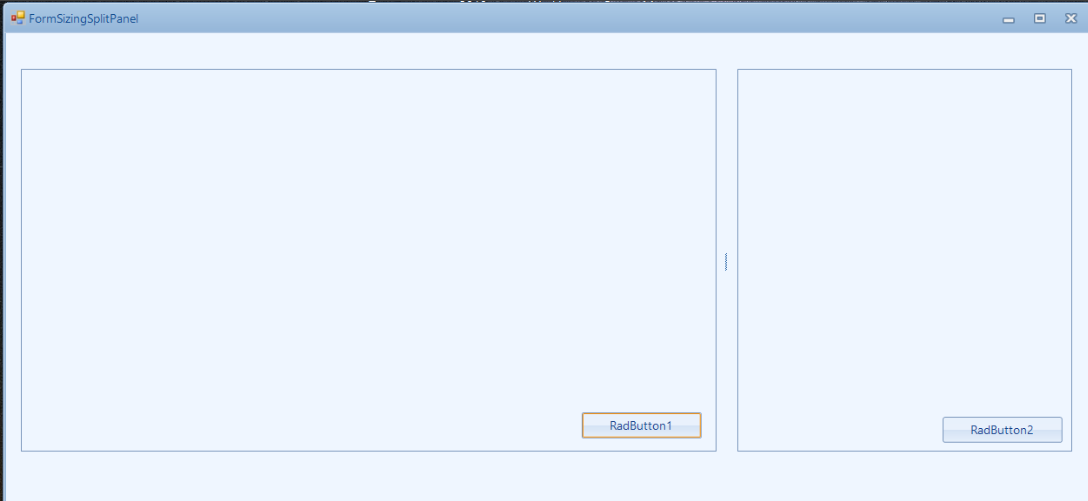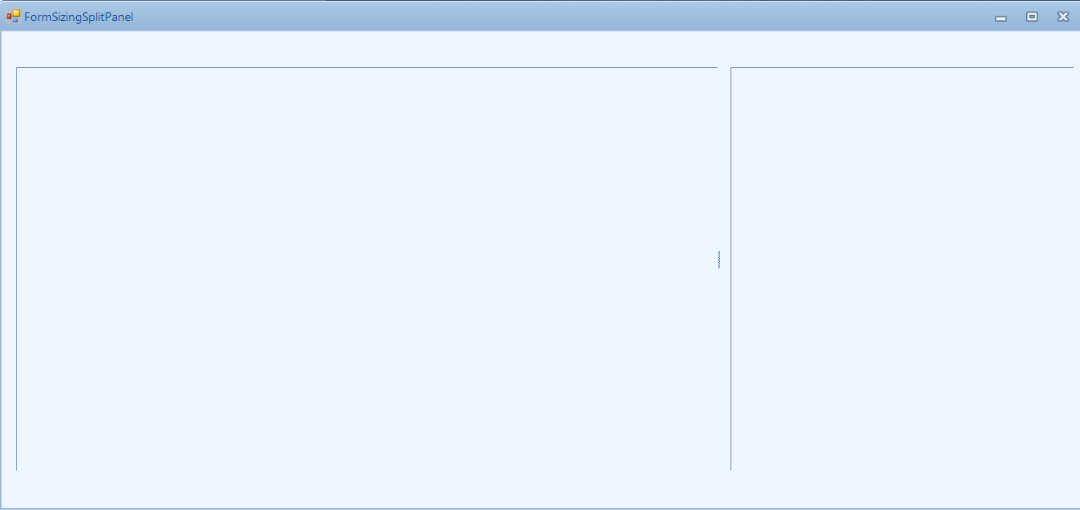Completed
Last Updated:
28 May 2014 13:05
by Jesse Dyck
ADMIN
Created by:
Julian Benkov
Comments:
3
Category:
SplitContainer
Type:
Feature Request
This allows a linked SplitPanels to be dynamically expanded and collapsed by clicking on the splitter button, and resized by dragging the splitter.
Unplanned
Last Updated:
15 Aug 2017 10:02
by Abed
ADMIN
Created by:
Dimitar
Comments:
3
Category:
SplitContainer
Type:
Feature Request
Add right to left support. This should be the same as in the standard split container – the panels should be swapped.
Unplanned
Last Updated:
19 Mar 2019 12:55
by ADMIN
ADMIN
Created by:
Dess | Tech Support Engineer, Principal
Comments:
2
Category:
SplitContainer
Type:
Bug Report
To reproduce: Add a RadSplitContainer with several SplitPanels and use the following code: this.radSplitContainer1.EnableCollapsing = true; this.radSplitContainer1.UseSplitterButtons = true; If you run the project, you will notice that the next/previous buttons are displayed for manipulating the SplitPanel's collapsed/expanded state. If you click one of the next/previous buttons, the relevant SplitPanel will be collapsed and the splitter will remain visible. Thus, the user has the possibility to return the previous state of the SplitPanel. However, if you try to collapse the SplitPanel programmatically by setting the Collapsed property to true, the corresponding splitter will disapper.
Completed
Last Updated:
24 Feb 2020 13:35
by ADMIN
Release R1 2017 SP1
ADMIN
Created by:
Hristo
Comments:
1
Category:
SplitContainer
Type:
Feature Request
Completed
Last Updated:
28 May 2019 15:59
by ADMIN
Release R2 2019 SP1 (LIB 2019.2.603)
ADMIN
Created by:
Dimitar
Comments:
0
Category:
SplitContainer
Type:
Bug Report
Use attached to reproduce. Move the splitter with the mouse and you will notice that is position is not correct when the mouse is released
Unplanned
Last Updated:
20 Nov 2017 14:13
by ADMIN
ADMIN
Created by:
Hristo
Comments:
0
Category:
SplitContainer
Type:
Feature Request
Completed
Last Updated:
28 Jun 2016 10:23
by ADMIN
ADMIN
Created by:
Nikolay
Comments:
0
Category:
SplitContainer
Type:
Bug Report
When you cut-copy RadSplitContainer containing two SplitPanels from one form to another, only the RadSplitContainer is pasted, but the SplitPanels are missing.
Completed
Last Updated:
10 Jun 2014 10:55
by ADMIN
ADMIN
Created by:
Stefan
Comments:
0
Category:
SplitContainer
Type:
Feature Request
Add functionality to collapse and expand the split panels in RadSplitContainer by buttons positioned in the splitter area just like ASP.NET. See example here: http://demos.telerik.com/aspnet-ajax/splitter/examples/collapseexpand/defaultcs.aspx
Completed
Last Updated:
18 Oct 2021 15:43
by ADMIN
Release R3 2021 SP1
ADMIN
Created by:
Dimitar
Comments:
0
Category:
SplitContainer
Type:
Bug Report
The Modifiers property should be visible in the properties window when a SplitPanel instance is selected. Workaround: Manually change the modifier in the Designer.cs file to protected.
Completed
Last Updated:
27 Sep 2017 09:51
by ADMIN
ADMIN
Created by:
Hristo
Comments:
0
Category:
SplitContainer
Type:
Feature Request
Workaround: check the attached project
Completed
Last Updated:
02 May 2019 16:28
by ADMIN
Release R2 2019
Created by:
Guenther
Comments:
1
Category:
SplitContainer
Type:
Bug Report
When you try to move the splitter on 125% DPI and release the mouse, the splitter is placed to another place.
Completed
Last Updated:
12 Jun 2014 06:22
by ADMIN
ADMIN
Created by:
Anton
Comments:
0
Category:
SplitContainer
Type:
Bug Report
SplitPanel - there is no property Name in Visual Studio designer.
Unplanned
Last Updated:
30 Mar 2016 13:12
by ADMIN
ADMIN
Created by:
Julian Benkov
Comments:
0
Category:
SplitContainer
Type:
Bug Report
If the AutoScroll of RadSplitContainer is true and I scroll the container a little, don’t work the resizes of the panels.
sample code:
public Form1()
{
InitializeComponent();
RadSplitContainer radSplitContainer1 = new RadSplitContainer()
{
Dock = DockStyle.Fill,
AutoScroll = true
};
this.Controls.Add(radSplitContainer1);
for (int i = 0; i < 10; i++)
{
var panel = new SplitPanel();
panel.SizeInfo.SizeMode = SplitPanelSizeMode.Absolute;
panel.SizeInfo.AbsoluteSize = new Size(100, 0);
radSplitContainer1.SplitPanels.Add(panel);
}
}
Unplanned
Last Updated:
20 Nov 2017 12:51
by ADMIN
ADMIN
Created by:
Dess | Tech Support Engineer, Principal
Comments:
0
Category:
SplitContainer
Type:
Feature Request
The scenario that we want to cover is to disable resizing the split panels but still enable the option for expanding/collapsing them via the buttons.
Unplanned
Last Updated:
16 May 2019 05:07
by ADMIN
ADMIN
Created by:
Dimitar
Comments:
0
Category:
SplitContainer
Type:
Bug Report
To reproduce: - Use relative sizing and save the RelativeRatio. - Set the same value after restarting the application. - The panel size is not the same. Workaround: Use absolute size.
Unplanned
Last Updated:
27 Jul 2023 12:36
by ADMIN
Created by:
Mark
Comments:
1
Category:
SplitContainer
Type:
Bug Report
In this particular case, the main monitor has 125% DPI. When showing a RadForm which contains RadSplitContainer with 2 panels, the control is not scaled correctly.
Expected:
Current behavior:
Workaround:
Set the RadControl.EnableRadAutoScale property to false.
Completed
Last Updated:
06 Feb 2015 13:37
by ADMIN
ADMIN
Created by:
Nikolay
Comments:
0
Category:
SplitContainer
Type:
Bug Report
When you drop a RadSplitContainer in a RadDock ToolWindow, RadSplitContainer loses important options from its SmartTag's ActionMenu. Similar behavior is obtained when you drag a RadSplitContainer from the ToolBox and drop it onto an empty RadDock.
Completed
Last Updated:
05 Jun 2014 07:08
by ADMIN
ADMIN
Created by:
Nikolay
Comments:
0
Category:
SplitContainer
Type:
Bug Report
Let's have a RadSplitContainer on a form. This RadSplitContainer should contain two SplitPanels and one splitter. Change the color of the splitter using the Edit UI Elements dialog. Run the project and you will get IndexOutOfRangeException. However, if you cut and paste the designer code in the form_load, it will work correctly.
Unplanned
Last Updated:
30 Mar 2016 13:11
by ADMIN
ADMIN
Created by:
Dimitar
Comments:
0
Category:
SplitContainer
Type:
Bug Report
To reproduce: - Add button to a split panel - Set button Text property to "Button &X" - Add a event handler for the button - Start the application and press the "x" key To work around this issue instead of using mnemonics you can set shortcuts like this: radButton.ButtonElement.Shortcuts.Add(new RadShortcut(Keys.Alt, Keys.X)); Also you can set mnemonic like underline like this: radButton.Text = "<html>Button <u>X";
Completed
Last Updated:
26 Nov 2015 11:00
by ADMIN
ADMIN
Created by:
Martin Vasilev
Comments:
0
Category:
SplitContainer
Type:
Bug Report
In design time when trying to copy-paste a RadSplitContainer, which contains a couple panels, it throws exception. Steps to reproduce: Add a RadSplitContainer to a form or user control. Add a couple of panels to the container using the designer. Press Ctrl+A to select all the controls on the form or user control. Press Ctrl+C to copy them to the clipboard. Create a new form or user control (this step isn't strictly necessary, but helps explain the issue). Paste the controls on the clipboard into the new form or user control using Ctrl+V