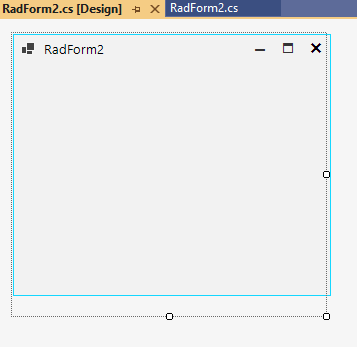Completed
Last Updated:
24 Jul 2014 07:40
by ADMIN
ADMIN
Created by:
Boryana
Comments:
0
Category:
Form
Type:
Feature Request
Add a details section to RadMessageBox, so that in mimics standard error messages.
Completed
Last Updated:
24 Jul 2014 07:40
by Jesse Dyck
ADMIN
Created by:
Anton
Comments:
8
Category:
Form
Type:
Bug Report
To workaround this issue you should dispose the Instance property of RadMessageBox after each show of message box. For example:
WORKAROUND:
RadMessageBox.Show("Text");
RadMessageBox.Instance.Dispose();
If you are using themes, consider the following approach:
RadMessageBox.SetThemeName("Windows7");
RadMessageBox.Show("This is some long text that sometimes does not wrap as it should.");
var field = typeof(RadMessageBox).GetField("radMessageBoxForm", BindingFlags.NonPublic | BindingFlags.Static);
field.SetValue(null, null);
Completed
Last Updated:
13 Feb 2014 13:18
by Svetlin
Created by:
Svetlin
Comments:
0
Category:
Form
Type:
Bug Report
When you set the FormBorderStyle property to FormBorderStyle.None, the form size defined initially is changed.
Completed
Last Updated:
24 Apr 2014 13:31
by informatik
ADMIN
Created by:
Georgi I. Georgiev
Comments:
9
Category:
Form
Type:
Bug Report
To reproduce: Add a RadForm and set its icon property. You will notice that the Form's icon is changed but it is not in the taskbar.
Completed
Last Updated:
18 Feb 2016 14:52
by ADMIN
ADMIN
Created by:
Nikolay
Comments:
1
Category:
Form
Type:
Feature Request
There should be an option to show a help button at the titlebar part of RadForm
Completed
Last Updated:
21 May 2025 10:51
by ADMIN
Release 2025.2.520 (2025 Q2)
ADMIN
Created by:
Dimitar
Comments:
2
Category:
Form
Type:
Bug Report
To reproduce: - Set the StartPosition to CenterScreen - Show the form on a HDPI monitor Workaround: var form = new RadForm(); float dpiX, dpiY; Graphics graphics = this.CreateGraphics(); dpiX = graphics.DpiX /100; dpiY = graphics.DpiY /100; form.StartPosition = FormStartPosition.Manual; var monSize = Screen.FromControl(this).Bounds; var centerX = (monSize.Width / 2) - (form.DesktopBounds.Width * dpiX / 2); var centerY = (monSize.Height / 2) - (form.DesktopBounds.Height * dpiY/ 2); form.Location = new Point((int)centerX,(int) centerY); form.Show();
Completed
Last Updated:
05 Sep 2014 11:14
by ADMIN
ADMIN
Created by:
Stefan
Comments:
0
Category:
Form
Type:
Bug Report
FIX. RadForm text flickers on change
Completed
Last Updated:
03 Jul 2014 13:51
by ADMIN
ADMIN
Created by:
Stefan
Comments:
0
Category:
Form
Type:
Feature Request
To reproduce: Change the monitors positions in the settings pane and try out on both monitors.
Completed
Last Updated:
22 Apr 2021 14:51
by ADMIN
Release R2 2021
ADMIN
Created by:
Dimitar
Comments:
0
Category:
Form
Type:
Bug Report
To reproduce: - Create a RadForm with a public label in it. - Inherit the new form and change the label text. - Open the second form at design time - the file status is changed to modified.
Completed
Last Updated:
31 Aug 2016 07:41
by ADMIN
ADMIN
Created by:
Dimitar
Comments:
4
Category:
Form
Type:
Bug Report
To reproduce: - Create a new form. - Change the Localizable property to true. - Add a RadLabel to the form. - Select the label and change its name to "name with space" and press Enter. - VS editor will say that it is an invalid name and return the name to previous value. - Now look at designer.cs file of the form and you will see a lot of RootElement properties getting values form resource! Same issue can be reproduced by localizing a custom control: - Open UserControl.cs in Design mode. - On property editor, change property Language from "(Default)" to "Portuguese (Brazil)". - Now change a label text to "Nome". - See file EditUserControl.Designer.cs. It has many RootElement lines! Workaround: Delete the generated code and rebuild.
Completed
Last Updated:
27 Mar 2023 06:39
by ADMIN
Release R1 2023 SP1
Created by:
Alessandro
Comments:
6
Category:
Form
Type:
Bug Report
To reproduce:
1. Create a new .NET 7 project and add a RadForm to it with a single control (e.g. RadButton).
2. Open the designer and have a look at the form's Size.
3. Move the button and save the changes
4. Close the designer and open it again.
Expected result: the RadForm's Size is unchanged
Actual result: the RadForm gets smaller, its height is reduced.
Completed
Last Updated:
12 Jun 2025 07:58
by ADMIN
Release 2025.2.612 (Preview)
Created by:
Nadya
Comments:
0
Category:
Form
Type:
Bug Report
This issue starts happening as of Q2 (2025.2.520) version.
Workaround: override SetClientSizeCore() inside of inherited RadForm
public partial class RadForm2 : RadForm1
{
protected override void SetClientSizeCore(int x, int y)
{
base.SetClientSizeCore(x, y);
if ((!this.IsLoaded || !this.IsHandleCreated) &&
this.IsInitialized)
{
MethodInfo mi = typeof(Form).GetMethod("SetClientSizeCore", BindingFlags.NonPublic | BindingFlags.Instance);
if (mi != null)
{
IntPtr ptr = mi.MethodHandle.GetFunctionPointer();
Action<int, int> baseSetClientSizeCore = (Action<int, int>)Activator.CreateInstance(
typeof(Action<int, int>), this, ptr);
baseSetClientSizeCore.Invoke(x, y);
}
}
}
}
Completed
Last Updated:
24 Jul 2014 07:40
by ADMIN
ADMIN
Created by:
Anton
Comments:
0
Category:
Form
Type:
Bug Report
When RadMessageBox has not owner and it is using in form that has TopMost = true throws exception after first call of RadMessageBox.Show()
Steps to reproduce:
1.Create From with TopMost = true
2. Add button and insert the following code in press event:
RadMessageBox.Show("Text");
3.Run application and press the button two times.
Workaround after each show of RadMessageBox add this code snippet:
RadMessageBox.Instance.Dispose();
Completed
Last Updated:
14 Jun 2014 06:42
by Jesse Dyck
ADMIN
Created by:
Stefan
Comments:
1
Category:
Form
Type:
Bug Report
FIX. RadRibbonForm - setting the FormBorderStyle property does not take effect
Completed
Last Updated:
23 May 2019 13:19
by ADMIN
Release R2 2019 SP1 (LIB 2019.2.527)
ADMIN
Created by:
Dess | Tech Support Engineer, Principal
Comments:
0
Category:
Form
Type:
Bug Report
A possible workaround is to set the RadControl.EnableDpiScaling property to false.
static class Program
{
/// <summary>
/// The main entry point for the application.
/// </summary>
[STAThread]
static void Main()
{
RadControl.EnableDpiScaling = false;
Application.EnableVisualStyles();
Application.SetCompatibleTextRenderingDefault(false);
Application.Run(new RadForm1());
}
}
Another workaround is to mark the application as DPI-aware: https://docs.telerik.com/devtools/winforms/telerik-presentation-framework/dpi-support
Completed
Last Updated:
05 Sep 2014 08:37
by ADMIN
ADMIN
Created by:
Dimitar
Comments:
0
Category:
Form
Type:
Bug Report
To reproduce:
- Set the form MinimumSize to or close to the RadForm's actual size.
- Turn all windows visual effects off
- Set the theme to Office2010Silver
- Start the application
Workaround:
- Load the theme manually in code like this:
ThemeResolutionService.LoadPackageFile("C:\Office2010Silver.tssp")
ThemeResolutionService.ApplicationThemeName = "Office2010Silver"
Completed
Last Updated:
21 May 2025 10:51
by ADMIN
Release 2025.2.520 (2025 Q2)
ADMIN
Created by:
Hristo
Comments:
3
Category:
Form
Type:
Bug Report
How to reproduce: set the Size property of the form in the designer of Visual Studio, pay attention to the serialized ClientSize value. Run the form and check the ClientSize, it has increased
Workaround:
public partial class Form2 : RadForm
{
public Form2()
{
InitializeComponent();
Padding p = TelerikDpiHelper.ScalePadding(this.FormBehavior.ClientMargin, new SizeF(1f / this.RootElement.DpiScaleFactor.Width, 1f / this.RootElement.DpiScaleFactor.Height));
this.MaximumSize = new Size(this.Size.Width - p.Horizontal, this.Size.Height - p.Vertical- this.FormBehavior.ClientMargin.Bottom + this.FormElement.TitleBar.Size.Height);
}
protected override void OnShown(EventArgs e)
{
base.OnShown(e);
this.MaximumSize = new Size(0, 0);
}
}
Completed
Last Updated:
02 May 2017 06:42
by ADMIN
ADMIN
Created by:
Nikolay
Comments:
1
Category:
Form
Type:
Feature Request
When the Font of the form changes (or the DPI setting), RadForm should be able to arrange its content so that no controls are overlapped. In addition, RadForm should increase its size when necessary.
Completed
Last Updated:
11 May 2015 08:38
by ADMIN
ADMIN
Created by:
Nikolay
Comments:
0
Category:
Form
Type:
Bug Report
If you have a RadForm that contains a RadTextBox (TextBox), set the WindowsState of this form to Maximized and add this form to an MDI Parent with RadDock which handles the forms, you will notived that you are not able to mouse select the text.
Completed
Last Updated:
24 Jul 2014 07:40
by ADMIN
ADMIN
Created by:
Anton
Comments:
0
Category:
Form
Type:
Bug Report
RadMessageBox throws ArgumentException - "A circular control reference has been made. A control cannot be owned by or parented to itself." when using with MDI forms.
WorkAround:
RadMessageBox.Show("Text");
RadMessageBox.Instance.Dispose();