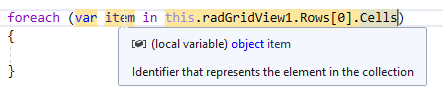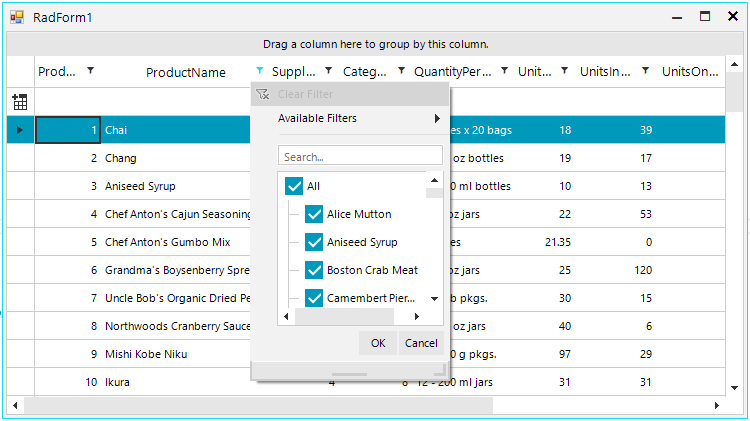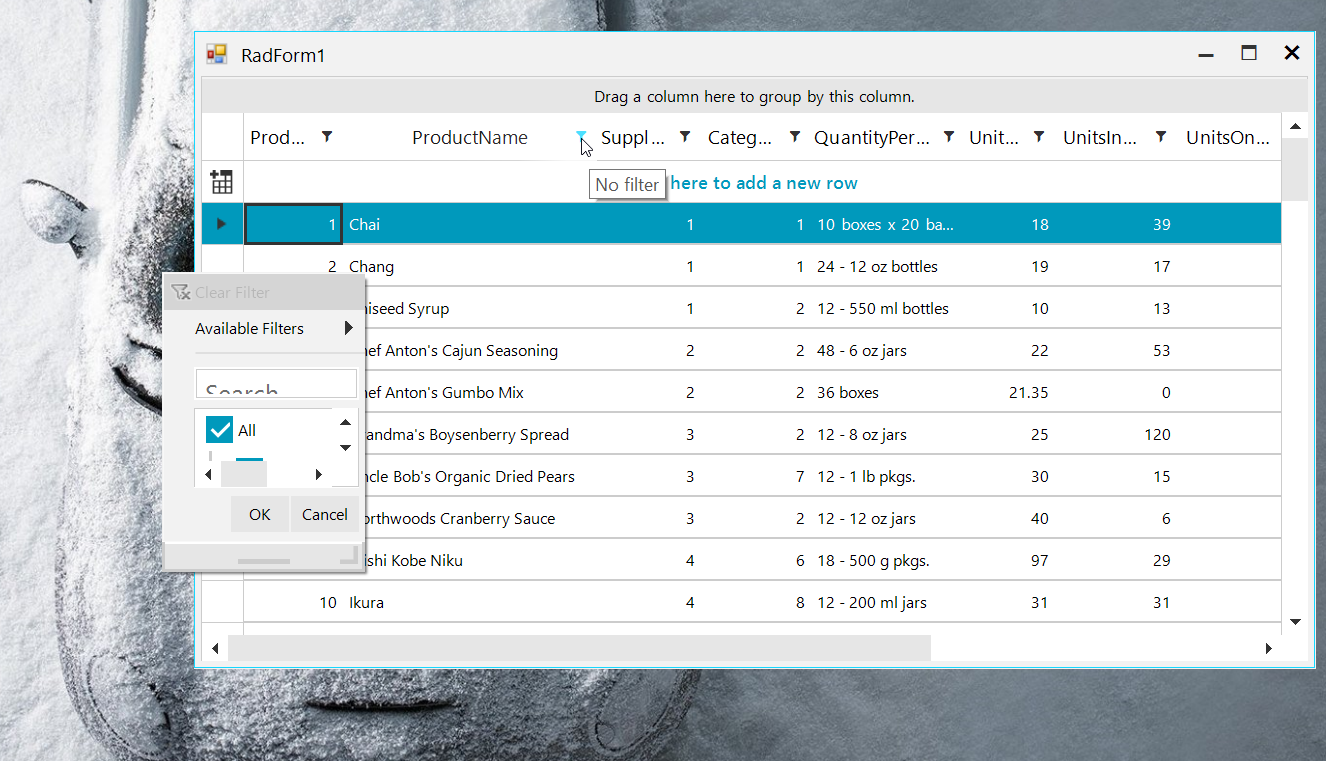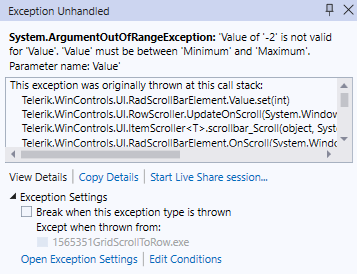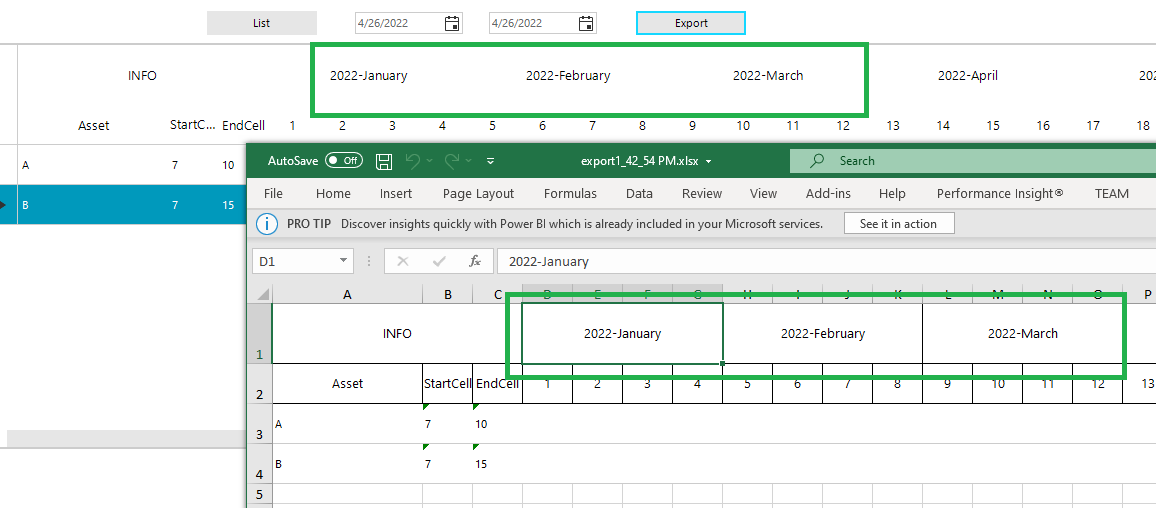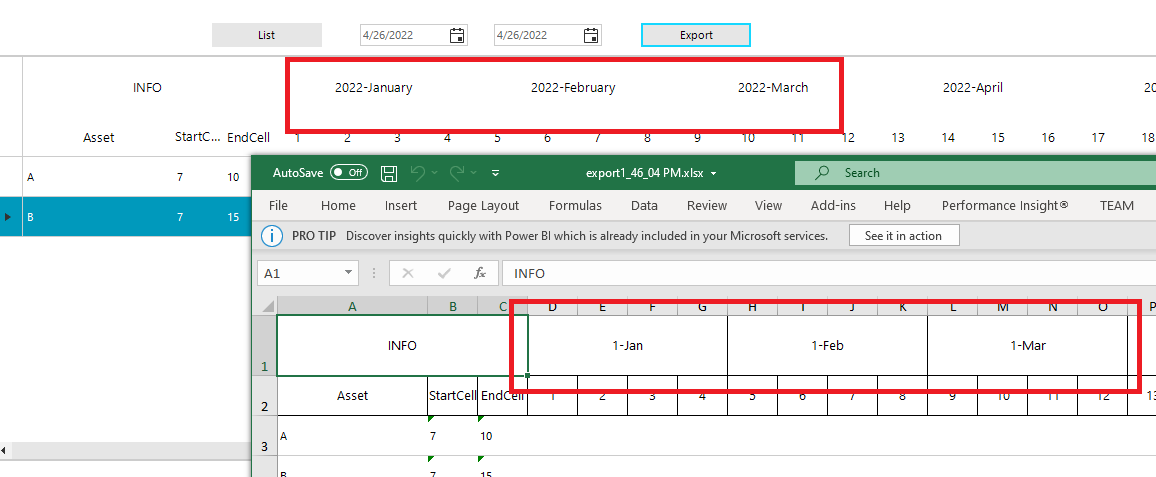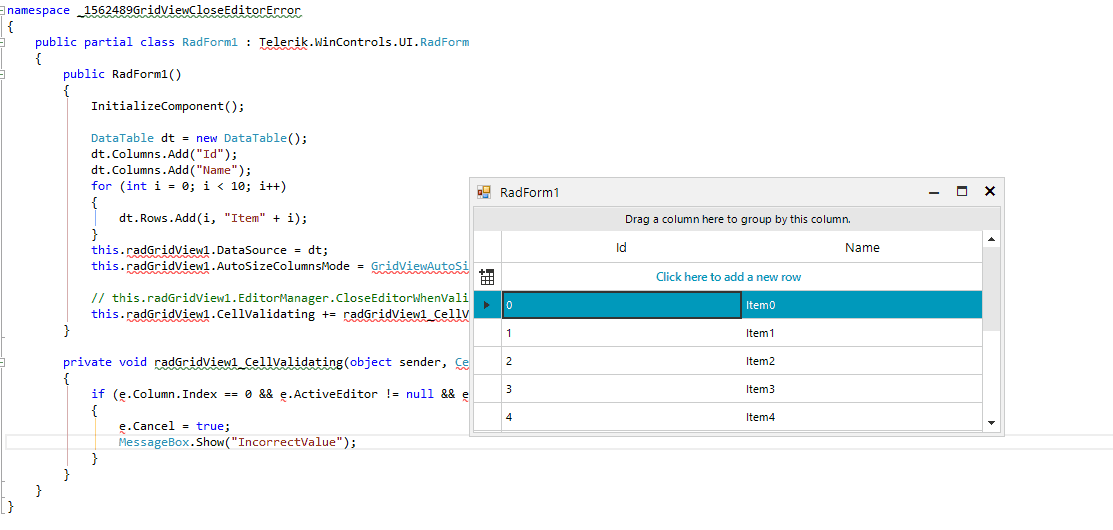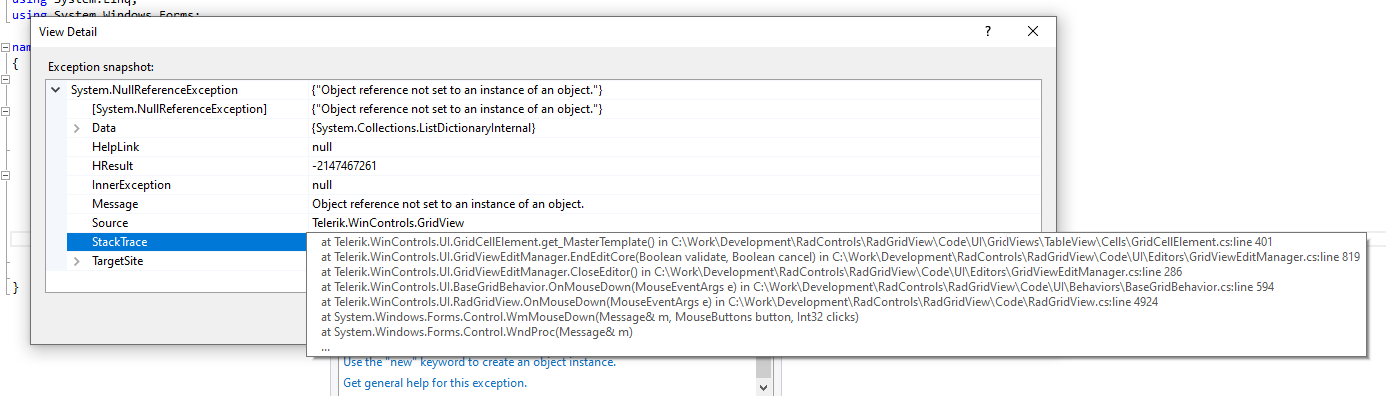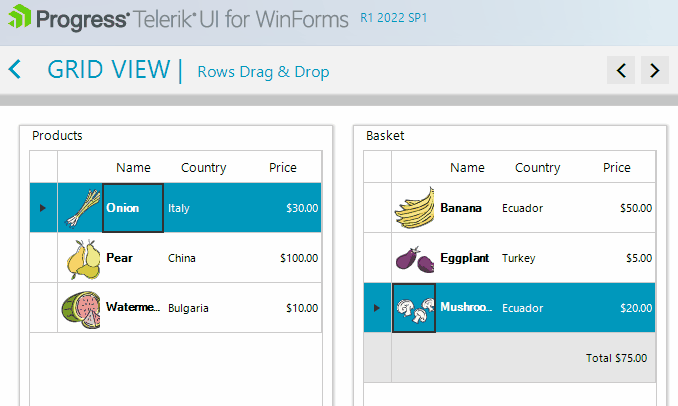Steps to reproduce:
1. Bind the grid and enable the search row
2. Enter some search text
3. Delete records from the applied DataSource collection. It may be necessary to perform the delete operation several times before the error occurs.
The error can be reproduced with the following code snippet:
Dim dt As New DataTable
Sub New()
InitializeComponent()
dt.Columns.Add("Id", GetType(Integer))
dt.Columns.Add("Name", GetType(String))
For index = 1 To 10000
dt.Rows.Add(index, Guid.NewGuid.ToString())
Next
Me.RadGridView1.DataSource = dt
Me.RadGridView1.AutoSizeColumnsMode = Telerik.WinControls.UI.GridViewAutoSizeColumnsMode.Fill
Me.RadGridView1.AllowSearchRow = True
End Sub
Private Sub RadButton1_Click(sender As Object, e As EventArgs) Handles RadButton1.Click
For index = 1 To 50
dt.Rows.RemoveAt(0)
Next
End SubThere is a sample project attached as well and its result is illustrated in the gif file.
Stack trace:
at Telerik.WinControls.UI.MasterGridViewTemplate.set_CurrentRow(GridViewRowInfo value) at Telerik.WinControls.UI.RadGridView.set_CurrentRow(GridViewRowInfo value) at Telerik.WinControls.UI.GridViewSearchRowInfo.SetCurrent(GridSearchResultCellInfo cell) at Telerik.WinControls.UI.GridViewSearchRowInfo.SetCurrent(GridSearchResultCellInfo cell, Boolean checkInvokeRequired) at Telerik.WinControls.UI.GridViewSearchRowInfo.SelectNextSearchResult() at Telerik.WinControls.UI.GridViewSearchRowInfo.Search(String criteria) at Telerik.WinControls.UI.GridViewSearchRowInfo.Telerik.WinControls.UI.IGridViewEventListener.PostProcessEvent(GridViewEvent eventData) at Telerik.WinControls.UI.GridViewEventProcessEntity.ProcessCollection(GridViewEvent gridEvent, PriorityWeakReferenceList list, GridEventProcessMode processMode) at Telerik.WinControls.UI.GridViewSynchronizationService.NotifyListeners(GridViewEvent gridEvent) at Telerik.WinControls.UI.GridViewSynchronizationService.FlushEvents() at Telerik.WinControls.UI.GridViewSynchronizationService.DispatchEvent(GridViewEvent gridEvent) at Telerik.WinControls.UI.GridViewSynchronizationService.DispatchEvent(GridViewTemplate template, GridViewEvent eventData, Boolean postUI) at Telerik.WinControls.UI.GridViewRowCollection.DispatchDataViewChangedEvent(DataViewChangedEventArgs args, GridEventType type) at Telerik.WinControls.UI.GridViewRowCollection.ListSource_CollectionChanged(Object sender, NotifyCollectionChangedEventArgs e) at Telerik.WinControls.Data.NotifyCollectionChangedEventHandler.Invoke(Object sender, NotifyCollectionChangedEventArgs e) at Telerik.WinControls.Data.RadListSource`1.OnCollectionChanged(NotifyCollectionChangedEventArgs e) at Telerik.WinControls.Data.RadListSource`1.RemoveItem(Int32 index) at Telerik.WinControls.Data.RadListSource`1.currencyManager_ListChanged(Object sender, ListChangedEventArgs e) at System.Windows.Forms.CurrencyManager.OnListChanged(ListChangedEventArgs e) at System.Windows.Forms.CurrencyManager.List_ListChanged(Object sender, ListChangedEventArgs e) at System.Windows.Forms.BindingSource.OnListChanged(ListChangedEventArgs e) at System.Windows.Forms.BindingSource.InnerList_ListChanged(Object sender, ListChangedEventArgs e) at System.ComponentModel.BindingList`1.OnListChanged(ListChangedEventArgs e) at System.ComponentModel.BindingList`1.FireListChanged(ListChangedType type, Int32 index) at System.ComponentModel.BindingList`1.RemoveItem(Int32 index) at System.Collections.ObjectModel.Collection`1.Remove(T item) at System.Collections.ObjectModel.Collection`1.System.Collections.IList.Remove(Object value) at System.Windows.Forms.BindingSource.Remove(Object value)
In this case, the GridViewCheckBoxColumn is nullable bool? property and the ThreeState property is set to true. When we try to use the filter context menu to filter the cell by null values, the filter is not applied.
Steps to reproduce:
1. Please run the attached sample project
2. Filter grid so only one row is left
3.Copy the first cell with the content menu. The following error occurs:
************** Exception Text ************** System.Collections.Generic.KeyNotFoundException: The given key was not present in the dictionary. at System.Collections.Generic.Dictionary`2.get_Item(TKey key) at Telerik.WinControls.UI.MasterGridViewTemplate.CopySelected(GridViewCellInfo[] cells, String format, Boolean cut, Boolean cutOperation, StringBuilder content) in C:\Work\Development\RadControls\RadGridView\Code\Data\MasterGridViewTemplate.cs:line 1491 at Telerik.WinControls.UI.MasterGridViewTemplate.ProcessContent(String format, Boolean cut, Boolean cutOperation) in C:\Work\Development\RadControls\RadGridView\Code\Data\MasterGridViewTemplate.cs:line 1291 at Telerik.WinControls.UI.MasterGridViewTemplate.CopyContent(Boolean cut) in C:\Work\Development\RadControls\RadGridView\Code\Data\MasterGridViewTemplate.cs:line 1256 at Telerik.WinControls.UI.MasterGridViewTemplate.Copy() in C:\Work\Development\RadControls\RadGridView\Code\Data\MasterGridViewTemplate.cs:line 2066 at Telerik.WinControls.UI.GridDataCellElement.ItemCopy_Click(Object sender, EventArgs e) in C:\Work\Development\RadControls\RadGridView\Code\UI\GridViews\TableView\Cells\GridDataCellElement.cs:line 380 at Telerik.WinControls.RadElement.OnClick(EventArgs e) in C:\Work\Development\RadControls\RadControl\TPF\Element\RadElement.cs:line 5096 at Telerik.WinControls.UI.RadButtonItem.OnClick(EventArgs e) in C:\Work\Development\RadControls\RadControlsUI\UIElements\Buttons\RadButtonItem.cs:line 566 at Telerik.WinControls.UI.RadMenuItem.OnClick(EventArgs e) in C:\Work\Development\RadControls\RadControlsUI\Menu\RadMenuItem.cs:line 685 at Telerik.WinControls.RadElement.DoClick(EventArgs e) in C:\Work\Development\RadControls\RadControl\TPF\Element\RadElement.cs:line 5160 at Telerik.WinControls.RadElement.RaiseBubbleEvent(RadElement sender, RoutedEventArgs args) in C:\Work\Development\RadControls\RadControl\TPF\Element\RadElement.cs:line 4274 at Telerik.WinControls.RadItem.RaiseBubbleEvent(RadElement sender, RoutedEventArgs args) in C:\Work\Development\RadControls\RadControl\TPF\Element\RadItem.cs:line 779 at Telerik.WinControls.RadElement.RaiseRoutedEvent(RadElement sender, RoutedEventArgs args) in C:\Work\Development\RadControls\RadControl\TPF\Element\RadElement.cs:line 4181 at Telerik.WinControls.RadElement.DoMouseUp(MouseEventArgs e) in C:\Work\Development\RadControls\RadControl\TPF\Element\RadElement.cs:line 5273 at Telerik.WinControls.RadElement.CallDoMouseUp(MouseEventArgs e) in C:\Work\Development\RadControls\RadControl\TPF\Element\RadElement.cs:line 5495 at Telerik.WinControls.ComponentInputBehavior.OnMouseUp(MouseEventArgs e) in C:\Work\Development\RadControls\RadControl\TPF\Control\ComponentInputBehavior.cs:line 75 at Telerik.WinControls.RadControl.OnMouseUp(MouseEventArgs e) in C:\Work\Development\RadControls\RadControl\TPF\Control\RadControl.cs:line 1206 at System.Windows.Forms.Control.WmMouseUp(Message& m, MouseButtons button, Int32 clicks) at System.Windows.Forms.Control.WndProc(Message& m) at System.Windows.Forms.ScrollableControl.WndProc(Message& m) at Telerik.WinControls.RadControl.WndProc(Message& m) in C:\Work\Development\RadControls\RadControl\TPF\Control\RadControl.cs:line 1550 at Telerik.WinControls.UI.RadPopupControlBase.WndProc(Message& m) in C:\Work\Development\RadControls\RadControlsUI\GenericPopup\RadPopupControlBase.cs:line 795 at System.Windows.Forms.Control.ControlNativeWindow.OnMessage(Message& m) at System.Windows.Forms.Control.ControlNativeWindow.WndProc(Message& m) at System.Windows.Forms.NativeWindow.Callback(IntPtr hWnd, Int32 msg, IntPtr wparam, IntPtr lparam)
GridViewCellInfo offers Style property which allows you to customize the style for the cells defined at the data cell's level: https://docs.telerik.com/devtools/winforms/controls/gridview/cells/formating-examples/style-property
This functionality should work for the header cells as well like this:
GridViewCellInfo cell = this.radGridView1.MasterView.TableHeaderRow.Cells[0];
cell.Style.CustomizeFill = true;
cell.Style.GradientStyle = GradientStyles.Solid;
cell.Style.BackColor = System.Drawing.Color.FromArgb(162, 215, 255);
When you use var, object is assumed. Of course, the object contains a GridViewCellInfo, but you have to cast it first to use one of its members.
The goal is to prevent unnecessary casts.
C#. net core 6, winforms application, TekerikNuGet3 package source, UI.for.WinForms.AllControls.NetCore package 2022.2.622
I am trying to export selected cells from a RadGridView as a csv file.
When using "var exporter = new ExportToCSV(Dgv)" then "exporter.RunExport(fileName);" writes the csv file correctly. It exports every cell.
It doesn't support exporting selections so I wrote a function to do this . The one below is what I used in my project to test what I was doing. It initially writes the csv to a worksheet and wrote that using formatprovider to file, then I just created a stringbuilder adding quotes and appended that to the file afterwards.
Writing the worksheet, the csv values haven't been quoted, plus number fields have had leading zeros removed which proves to be a problem when telephone numbers are stored in a field.
So I googled and found the Settings property which is there to set csv options. But they are private, not public therefore I can't set up the csv propertly.
private void radButton1_Click(object sender, EventArgs e)
{
var workbook = new Workbook();
var worksheet = workbook.Worksheets.Add();
var rowIndex = 0;
var columnIndex = -1;
var sb = new StringBuilder();
var prevColumnIndex = -1;
// ForEach cell are accessed vertically then horizontally.
foreach (var cell in Dgv.SelectedCells)
{
// Cell is included in selection even if it's invisible
// so check visibility and ignore if it isnt
if (!cell.ColumnInfo.IsVisible) continue;
// At bottom of column, rownum will change. Watch for this
// and reset x and y values
var rowNum = cell.RowInfo.Index;
if (rowNum != prevColumnIndex)
{
prevColumnIndex = rowNum;
rowIndex = 0;
columnIndex++;
sb.AppendLine("");
}
else if (!string.IsNullOrEmpty(sb.ToString()))
sb.Append(",");
var value = cell.Value;
worksheet.Cells[columnIndex, rowIndex++ ].SetValue(value.ToString());
sb.Append($"\"{value.ToString()}\"");
}
var fileName = @"C:\temp\SampleFile.csv";
IWorkbookFormatProvider formatProvider = new CsvFormatProvider();
using var output = new FileStream(fileName, FileMode.Create);
formatProvider.Export(workbook, output);
output.Close();
// Write contents of sb to the file for comparison sake
File.AppendAllText(fileName, sb.ToString());
}
Run the attached project on a monitor with 100% DPI scaling and open the Excel-like filter popup:
100%:
After moving the form to the second monitor with 150% DPI scaling, the filter popup is not OK:
150%:
The popup is smaller and smaller with each next opening (see the attached gif file) at 150%. If you decide to move back the form on the monitor with 100% DPI scaling, the filter popup is not scaled properly.
ArgumentOutOfRangeException is thrown when the control is auto-sized (AutoSize = true) and we try to select all (MultiSelect = true with CellSelect) rows by clicking and moving the mouse.
As a workaround, we could set the MaximumSize property of the RadGridView.
this.radGridView1.MaximumSize = new Size(1000,1000);
Run the attached sample project on a monitor with 100% DPI scaling. Then, try moving the form to the second monitor with 150% DPI scaling. You will notice that the following error occurs:
Workaround: instead of using a RadTextBoxControlElement in the custom cell, feel free to use a RadTextBoxElement. However, please have in mind that RadTextBoxElement hosts the MS TextBox and using controls in grid cells may slow down the scrolling and will cause visual glitches as they do not support clipping.
When the columns are auto-generated, the way to modify the columns is to use the Columns collection. We could expose an event that will be called when the columns are auto-generating. From the event arguments, we could get the newly created column and replace with if needed or modify it. Similar to the CreateRow event of the control.
Class GridViewCellInfoCollection does not implement any generic interfaces.
Use the following code snippet:
public RadForm1()
{
InitializeComponent();
this.radGridView1.Columns.Add("TextColumn");
this.radGridView1.AutoSizeColumnsMode = GridViewAutoSizeColumnsMode.Fill;
for (int i = 0; i < 30; i++)
{
this.radGridView1.Rows.Add(Guid.NewGuid().ToString());
}
this.radGridView1.CellValidating += radGridView1_CellValidating;
this.radGridView1.EditorManager.CloseEditorWhenValidationFails = false;
}
private void radGridView1_CellValidating(object sender, CellValidatingEventArgs e)
{
if (e.Value == null || e.Value == "")
{
e.Cancel = true;
RadMessageBox.Show("Value can't be empty!");
}
}Steps:
1. Clear the value of a cell
2. While the editor is active with an empty value, click the vertical scrollbar to trigger scrolling.
Actual: the scrolling is performed and the editor is closed with the previous value no matter when the validation fails and the CloseEditorWhenValidationFails property is set to false.
Expected: the scrolling should be blocked if the validation fails. We should offer the same behavior when scrolling with the mouse wheel, clicking another cell or clicking the vertical scrollbar (or any of its elements).
Workaround:
public class MyGrid : RadGridView
{
public override string ThemeClassName
{
get
{
return typeof(RadGridView).FullName;
}
}
protected override void OnMouseDown(MouseEventArgs e)
{
RadScrollBarElement scrollBarAtPoint = GetScrollbarElementAtPoint<RadScrollBarElement>(this.GridViewElement.ElementTree, e.Location) as RadScrollBarElement;
GridViewEditManager editManager = this.EditorManager;
if (scrollBarAtPoint != null && this.ActiveEditor != null && !editManager.CloseEditorWhenValidationFails)
{
bool isClosed = editManager.CloseEditor();
if (!isClosed)
{
return;
}
}
base.OnMouseDown(e);
}
internal T GetScrollbarElementAtPoint<T>(RadElementTree componentTree, Point point) where T : RadElement
{
if (componentTree != null)
{
RadElement elementUnderMouse = componentTree.GetElementAtPoint(point);
while (elementUnderMouse != null)
{
T item = elementUnderMouse as T;
if (item != null)
{
return item;
}
elementUnderMouse = elementUnderMouse.Parent;
}
}
return null;
}
}
Steps to reproduce:
1. Run the sample project and select a row inside the grid
2. Press Ctrl+B
The following error occur:
Workaround: set the EnableFastScrolling property to false.
Run the attached project and click List then Export.
Expected:
Actual:
Workaround:
Private Sub RadButton2_Click(sender As Object, e As EventArgs) Handles RadButton2.Click
Dim spreadExporter As GridViewSpreadExport = New GridViewSpreadExport(gvAssetSchedule)
AddHandler spreadExporter.CellFormatting, AddressOf spreadExporter_CellFormatting
Dim exportRenderer As New SpreadExportRenderer()
spreadExporter.ExportVisualSettings = True
Dim filename = "..\..\export" & DateTime.Now.ToLongTimeString().Replace(":", "_") & ".xlsx"
spreadExporter.RunExport(filename, exportRenderer)
Process.Start(filename)
End Sub
Private Sub spreadExporter_CellFormatting(sender As Object, e As Telerik.WinControls.Export.CellFormattingEventArgs)
If e.GridCellInfo Is Nothing Then
Dim selection As CellSelection = e.CellSelection
Dim range As CellRange = selection.CellRanges(0)
Dim val = selection.Worksheet.Cells(range.FromIndex.RowIndex, range.FromIndex.ColumnIndex).GetValue()
Dim format As New CellValueFormat("@")
selection.Worksheet.Cells(range.FromIndex.RowIndex, range.FromIndex.ColumnIndex).SetFormat(format)
Dim dt As New DateTime(1900, 1, 1)
Dim parsedDays = 0
If Integer.TryParse(val.Value.RawValue, parsedDays) Then
dt = dt.AddDays(parsedDays)
selection.Worksheet.Cells(range.FromIndex.RowIndex, range.FromIndex.ColumnIndex).SetValue(dt.Year & "-" & MonthName(dt.Month))
End If
End If
End Sub
Use the following code:
public RadForm1()
{
InitializeComponent();
DataTable dt = new DataTable();
dt.Columns.Add("Id");
dt.Columns.Add("Name");
for (int i = 0; i < 10; i++)
{
dt.Rows.Add(i, "Item" + i);
}
this.radGridView1.DataSource = dt;
this.radGridView1.AutoSizeColumnsMode = GridViewAutoSizeColumnsMode.Fill;
this.radGridView1.CellValidating += radGridView1_CellValidating;
}
private void radGridView1_CellValidating(object sender, CellValidatingEventArgs e)
{
if (e.Column.Index == 0 && e.ActiveEditor != null && e.Value + "" == "1")
{
e.Cancel = true;
RadMessageBox.Show("IncorrectValue");
}
}Follow the steps:
1. Scroll to the last row.
2. Enter value "1" in the first cell of the last row
3. Click the area above the scrollbar's thumb to trigger scrolling to the top. You will notice that the message box will be shown and the view will be scrolled. Once the message is closed, the error occurs.
Workaround:
public class CustomGridView : RadGridView
{
public override string ThemeClassName
{
get
{
return typeof(RadGridView).FullName;
}
}
protected override void OnMouseDown(MouseEventArgs e)
{
RadScrollBarElement scrollbar= this.GridViewElement.ElementTree.GetElementAtPoint ( e.Location) as RadScrollBarElement;
if (scrollbar!=null && this.IsInEditMode)
{
this.EditorManager.CloseEditorWhenValidationFails = false;
this.EditorManager.CloseEditor();
return;
}
base.OnMouseDown(e);
}
}
Please refer to the below gif file. You will notice that the drop row line is shown only when dropping in the same grip but not when dropping on another grid:
Workaround: use the project in the following forum post: https://www.telerik.com/forums/preview-drop---drag-drop-between-gridview#5477699