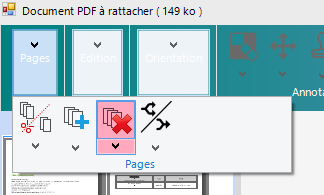Add support for the RadRibbonBars to have their items merged while in MDI mode.
When Windows aero effects are enabled and the form width is being decreased, the title bar text appears over the title bar buttons and further more when continuing reducing the width of the form the buttons disappear and a small black rectangle is shown instead.
Add support for MDI list menu item.
Enable duplication of RadRibbonBar group's element.
add additional minimize options:
- minimize to panel titles
- minimize to panel buttons
To reproduce:
- Set the Windows theme to Windows 7 Basic
- Start a RadRibbonForm and maximize it
Workaround:
void Form1_Resize(object sender, System.EventArgs e)
{
if (this.WindowState == FormWindowState.Maximized)
{
this.RibbonBar.RibbonBarElement.IconPrimitive.Padding = new Padding(5, 5, 0, 0);
}
else
{
this.RibbonBar.RibbonBarElement.IconPrimitive.Padding = Padding.Empty;
}
}
Use the attached project to reproduce.
Workaround:
private void RadForm1_SizeChanged(object sender, EventArgs e)
{
if (this.WindowState == FormWindowState.Normal)
{
this.SizeChanged -= RadForm1_SizeChanged;
this.Size = new Size(this.Size.Width + 1, this.Size.Height + 1);
this.Size = new Size(this.Size.Width - 1, this.Size.Height - 1);
this.SizeChanged += RadForm1_SizeChanged;
}
}
To reproduce: 1. Collapse the ribbon 2. Select the tab to show the popup 3. Type some text in the RadDropDownListElement 4. Press Escape, Enter, Backspace keys. You will notice that these keys are not handled by the drop down. However, the ribbon popup is closed and there is no way to handle these keys.
To reproduce:
- Add complex controls to the backstage pages (add at least 4 pages).
- Change the pages at runtime.
Workaround:
Private Sub RadRibbonBarBackstageView1_BackstageViewOpening(sender As Object, e As System.ComponentModel.CancelEventArgs) Handles RadRibbonBarBackstageView1.BackstageViewOpening
BackstageViewPage1.Visible = True
BackstageViewPage2.Visible = True
BackstageViewPage3.Visible = True
BackstageViewPage4.Visible = True
End Sub
To reproduce: please run the attached sample project and follow the steps from the gif file.
Workaround: close the popup before showing the message or the dialog:
private void radButtonElement1_Click(object sender, EventArgs e)
{
if (!radRibbonBar1.Expanded)
{
this.radRibbonBar1.RibbonBarElement.Popup.ClosePopup(Telerik.WinControls.UI.RadPopupCloseReason.Mouse);
}
RadMessageBox.Show("Test");
}
To reproduce: please refer to the attached sample project and gif file.
Workaround: this.radRibbonBar1.RibbonBarElement.ApplicationButtonElement.DropDownOpened+=ApplicationButtonElement_DropDownOpened;
private void ApplicationButtonElement_DropDownOpened(object sender, EventArgs e)
{
foreach (RadItem item in this.radRibbonBar1.RibbonBarElement.ApplicationButtonElement.DropDownMenu.Items)
{
RadMenuItem menuItem = item as RadMenuItem;
if (menuItem!=null)
{
menuItem.MinSize = new Size(item.Size.Width, 24);
}
}
}
Please refer to the attached sample project and follow the steps from the gif file.
You will notice that each time a random group displays only images (no text) when the groups don't fit in the ribbon's width.
Workaround:
public MDIForm()
{
InitializeComponent();
this.radRibbonBar1.RibbonBarElement.ItemVisiblityStateChanging += this.RibbonBarElement_ItemVisiblityStateChanging;
}
private void RibbonBarElement_ItemVisiblityStateChanging(object sender, ItemVisiblityStateChangingEventArgs args)
{
if (args.NextVisibilityState == ChunkVisibilityState.NoText)
{
args.Cancel = true;
}
}
How to reproduce: set a size in the designer, when the form loads its size will not be the same as the one set
Workaround: set the size in the Load event of the ribbon form
private void Form_Shown(object sender, EventArgs e)
{
this.Size = new Size(600, 600);
}
If I left-click on one of tab header, the related tab expand itself showing all the contained items.
But, if I expand the tab using the mouse right button, the tab expand itself but it appears blank!
Workaround:
private void radRibbonBar1_MouseDown(object sender, MouseEventArgs e)
{
RibbonTab tab = this.radRibbonBar1.ElementTree.GetElementAtPoint(e.Location) as RibbonTab;
if (tab!=null && e.Button== System.Windows.Forms.MouseButtons.Right)
{
tab.IsSelected = true;
}
}
Dear,
look at video attached,
I'm using app theme resolution windows 7, but in RadRibbonForm the caption draw very awfull. This happens since always I use Telerik, but now I got some time to report to you.
ThemeResolutionService.ApplicationThemeName = "Windows7";
What I do?
Best,
Jeff
This is the behavior for collapsing the ribbon and showing the the small image for RadButtonElement: https://docs.telerik.com/devtools/winforms/controls/ribbonbar/designing-radribbonbar/using-large-and-small-images
A similar functionality should be available for the ActionElement in RadDropDownButtonElement and RadSplitButtonElement.
Hello,
When using radsplitbutton in a ribbon, when the ribbonbargroup is collapsed due to a form too small, then the click event on the button part is not fired.
When clicking the button, the radsplitbutton look like it is "checked" instead, the popup is not open.
This has been tested in 2021.1.204.40, I apologize if this has been fixed in between.
Thanks