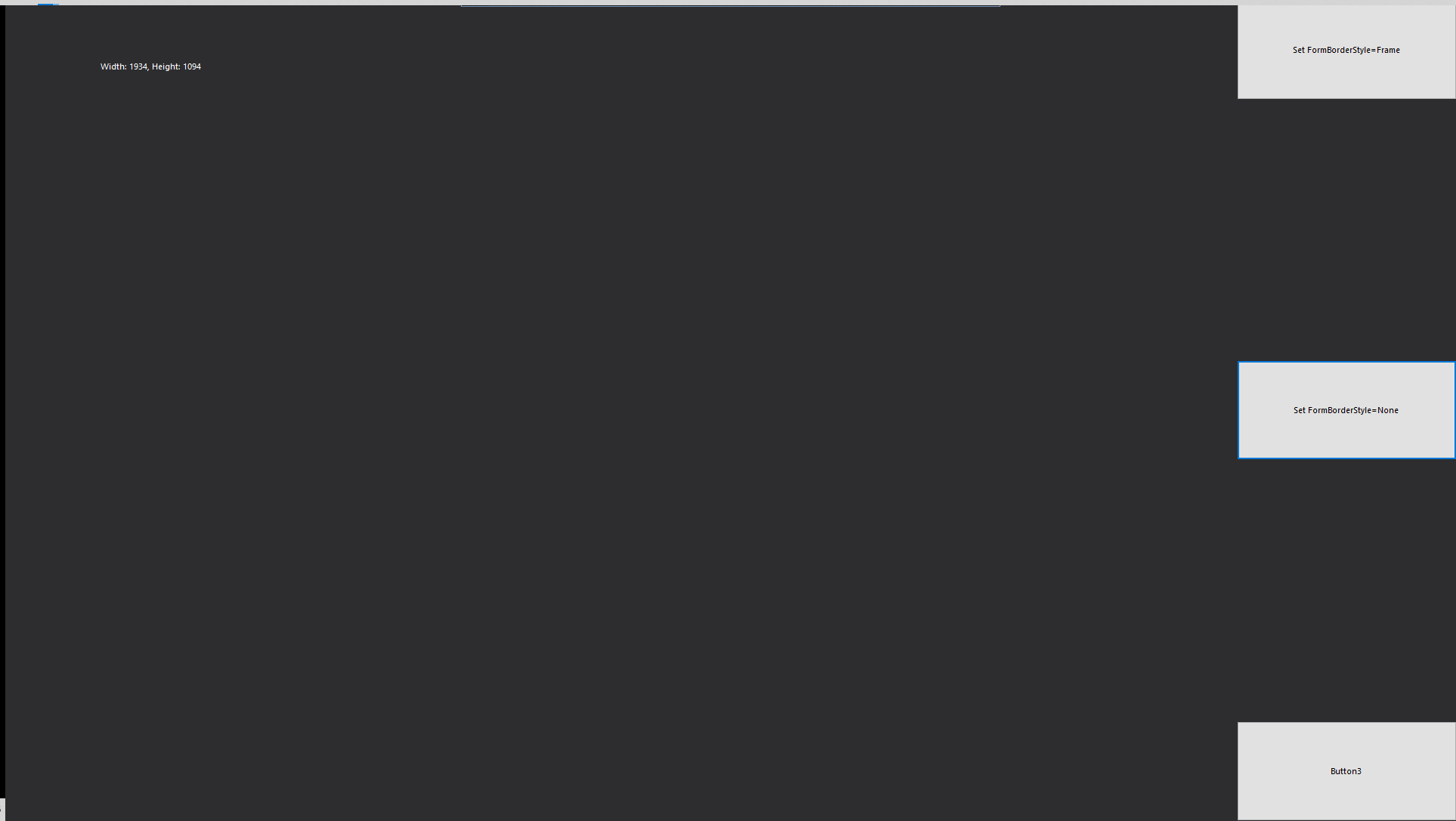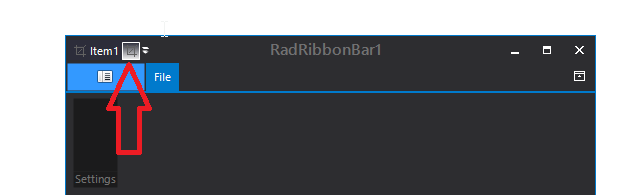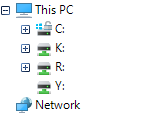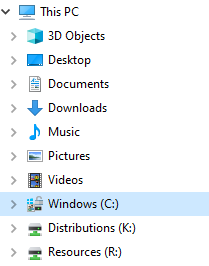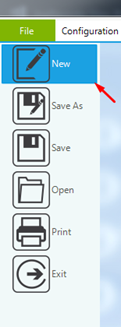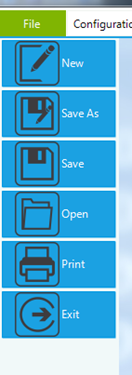Hello,
Just in case you weren't aware of it, there is some code in RadTextBoxControlElement with what seems like an obvious typo, openting instead of opening.
This is from its API page:
protected bool OnContextMenuOpenting(RadContextMenu menu)...OnContextMenuOpenting(TreeBoxContextMenuOpeningEventArgs)...Raises the ContextMenuOpenting event....protected virtual void OnContextMenuOpenting(TreeBoxContextMenuOpeningEventArgs e)Regards
Submitted on customer behalf:
We are currently using version 2017.3.1017.40 and noticed an issue with the display of the RadSplitButtonElement in combination with the theme Office2010Blue.
When we disable the RadSplitButtonElement, or more precisely the ActionButtonElement in the DropDownEditorLayoutPanel, it does not display as disabled in the Office2010Blue theme.
In other themes (e.g. Office2010Silver) it does show as disabled.
When trying the latest version (2020.2.616.40) we still get this behaviour, see example below:

It appears similar to the issue mentioned in https://feedback.telerik.com/winforms/1370576-fix-radcommandbar-some-of-the-elements-in-the-control-are-not-rendered-as-disabled-with-office2010blue-and-office2010black-themes
Hi,
I am trialing version 2020.2.504.40 from 2017.1.221.40 and have found an issue converting my current project. Before upgrading I need to get this resolved if you could help please?
If you:
- Add a Telerik form to a new WinForms project
- Set FormBorderStyle = Windows.Forms.FormBorderStyle.None
- Set WindowState = FormWindowState.Maximized
- Show the height and width of the form, i.e. in Me.Resize, put Me.Text = "Width: " & Me.Width & ", Height: " & Me.Height
I have a monitor of 1920x1080. When the form is resized it shows a size of 1934x1094. I have tried setting Me.AllowTheming=False (no avail) and also tried in form Properties > FormBehaviour > AllowTheming=False (but to no avail).
The form size works as expected in 2017.1.221.40.
Kind regards,
Matt
I'm trying to initialize RadControlSpyForm in a .NET 2.0 application and it throws the following exception:
System.InvalidCastException: 'Unable to cast object of type 'System.Windows.Forms.SplitContainer' to type 'System.ComponentModel.ISupportInitialize'.
I did some research, and I found that since SplitContainer doesn't inherit from System.ComponentModel.ISupportInitialize until .NET 4.0, this message shows up in solutions where a project is downgraded from .NET 4.0, but the Form designer isn't regenerated to remove the SplitContainer cast to ISupportInitialize to call BeginInit() and EndInit().
To reproduce:
radCheckBox1.Font = new Font("Segoe UI", 20, FontStyle.Regular);radCheckBox2.ThemeName = "Fluent";
radCheckBox2.Font = new Font("Segoe UI", 20, FontStyle.Regular);
Workaround:
radCheckBox2.ButtonElement.Font = new Font("Segoe UI", 20, FontStyle.Regular);
How to reproduce:
this.radDiagram1.RoutingService.Router = new Telerik.Windows.Diagrams.Core.OrgTreeRouter() { TreeLayoutType = Telerik.Windows.Diagrams.Core.TreeLayoutType.TipOverTree };
this.radDiagram1.RouteConnections = true;
Hi Dess,
I have encountered some other issue here. text of the button is not displaying in this case.
I have set DrawText property as true, UseCompatibleTextRendering as true and TextImageRelation as true. still the text is not displaying only the image is showing. Could you please go thruogh the same project again
attaching the previous link https://feedback.telerik.com/winforms/1480197-event-not-firing-in-commandbar-button-in-radcommandbar-button
Thanks
Binshidha
Hi Support team,
Please find new link:
https://drive.google.com/drive/folders/1TF4VG7vrJF6cQykWvvW63zKxdMLYHMwE?usp=sharing
Please refer to the attached sample project:
Workaround:
Me.RadImageButtonElement1.ButtonFillElement.GradientStyle = GradientStyles.Solid
Me.RadImageButtonElement1.ShowBorder = False
Just add an image in the editor and try to click on it
private void radButton1_Click(object sender, EventArgs e){
this.radMarkupDialog1.Editor.Value = @"<img src=C:\Users\admin\Desktop\sample.jpeg />";
this.radMarkupDialog1.ShowDialog();
}
Default:
Desired:
Workaround: handle the ExplorerControl.MainNavigationTreeView.NodeFormatting event and replace the node's text with the FileBrowserTreeNode.Label:
Sub New()InitializeComponent()
AddHandler Me.RadOpenFileDialog1.OpenFileDialogForm.ExplorerControl.MainNavigationTreeView.NodeFormatting, AddressOf MainNavigationTreeView_NodeFormatting
Me.RadOpenFileDialog1.ShowDialog()
End Sub
Private Sub MainNavigationTreeView_NodeFormatting(sender As Object, e As Telerik.WinControls.UI.TreeNodeFormattingEventArgs)
If e.Node.Text = "K:" Then
Dim f As FileBrowserTreeNode = TryCast(e.Node, FileBrowserTreeNode)
If f IsNot Nothing Then
e.Node.Text = f.DataItem.Label
End If
End If
End Sub
Hi,
I have menu problem:
When the Backstage Button Item is clicked and you don't release a left mouse button click but instead mouse is dragged to the right of the form, Backstage Button Item stay selected and can only be returned to default state if you click on it again else its stays blue and locked.
Picture 1.
Left click, hold and drag to the right. This state can be done to all buttons see Picture 2. Focus on "MouseDown" Event is not working.
Picture 2.
My question is can this behavior be prevented ?
Thanks in advance !
Neven
Hi Telerik Team,
I tried to copy and past the sourcecode from one of your demo applications (not using the copy source button!).
Unfortunaly every time I want to copy the "<" character it skips the rest of the line.
The problem occurs on different code examples.
I know there is a "Copy source" button but sometimes you just want to copy a small part.
A screenshot of an example is attached.
Demo Application - Telerik UI for WinForms R2 2020
Regards,
Moritz
merging only these assembly still the icons are not visible in Spreadsheet ribbon menu
C:\Program Files (x86)\Microsoft\ILMerge\ILMerge.exe" /allowdup /target:SymphonyMESUtil.exe /targetplatform:"v4, C:\Program Files (x86)\Reference Assemblies\Microsoft\Framework\.NETFramework\v4.6.1" /out:Merge\SymphonyMESUtil.exe ^
SymphonyMESUtil.exe ^
Telerik.WinControls.dll ^
Telerik.WinControls.UI.dll ^
TelerikCommon.dll ^
Telerik.WinControls.GridView.dll ^
Telerik.Windows.Documents.Spreadsheet.FormatProviders.OpenXml.dll ^
Telerik.Windows.Documents.Spreadsheet.FormatProviders.Pdf.dll ^
Telerik.Windows.Documents.Spreadsheet.dll ^
Telerik.WinControls.RadSpreadsheet.dll ^
Telerik.Windows.Documents.Core.dll ^
Telerik.Windows.Documents.Fixed.dll
Dear Support,
I want to use the new feature - Support for SVG.
Then I have to load the file with RadSvgImage.FromFile().
I get the following exception:
System.Xml.XmlException: 'External DTD subset cannot be resolved - public ID =' - // W3C // DTD SVG 1.1 // EN ', system ID =' http://www.w3.org/Graphics/ SVG / 1.1 / DTD / svg11.dtd '.'
(Translated from German)
Problem is line 2, where the DTD is given.
Is there a way to tell XmlSerializer to ignore the validation?
Submitted on customer behalf:
https://photos.app.goo.gl/ZsxVkRkXdQz7KcDf6
The problem, as described in the video, is that the thumb does not 'snap' to the point touched and then follow the touch as it is dragged. It is therefore difficult at times to actually 'grab' hold of the thumb unless you touch the screen in exactly the right point.
Changing the 'SnapToTicks' property purely makes the movement smoother once it is grabbed.
An error occur when i used .Import method on large .pdf files (> 1000 ko) with an Telerik.Windows.Documents.Fixed.FormatProviders.Pdf.PdfFormatProvider object.
Message is:
"Impossible d'effectuer un cast d'un objet de type 'Telerik.Windows.Documents.Fixed.FormatProviders.Pdf.Model.Types.PdfDictionary' en type 'Telerik.Windows.Documents.Fixed.FormatProviders.Pdf.Model.Types.PdfInt'."
There is no bug for smaller pdf files.
Thank you