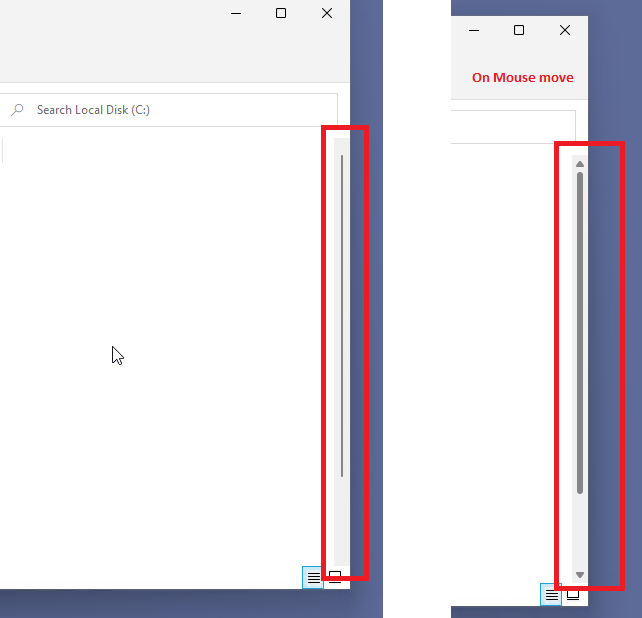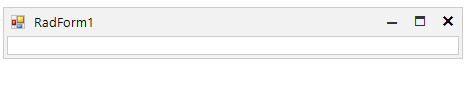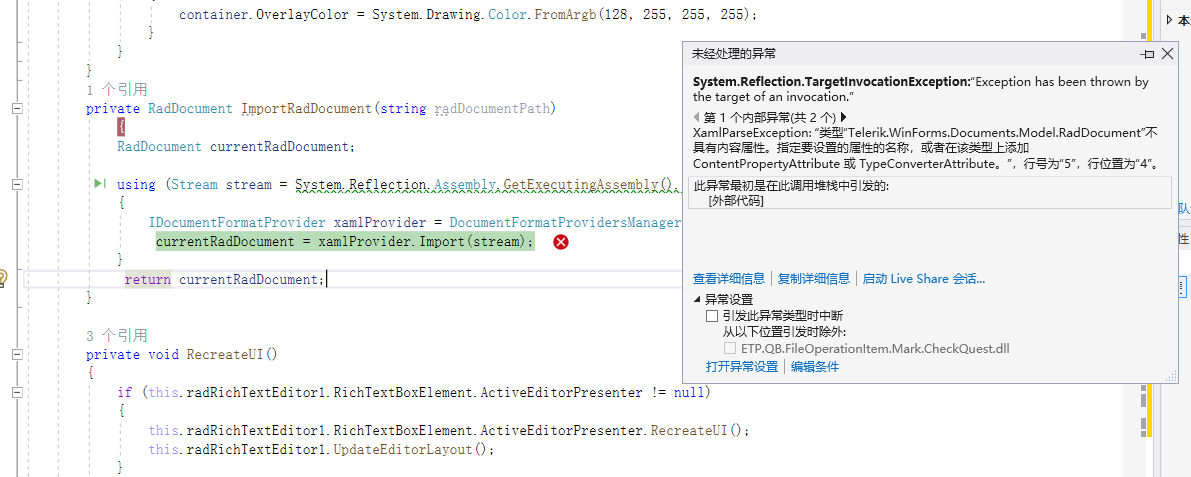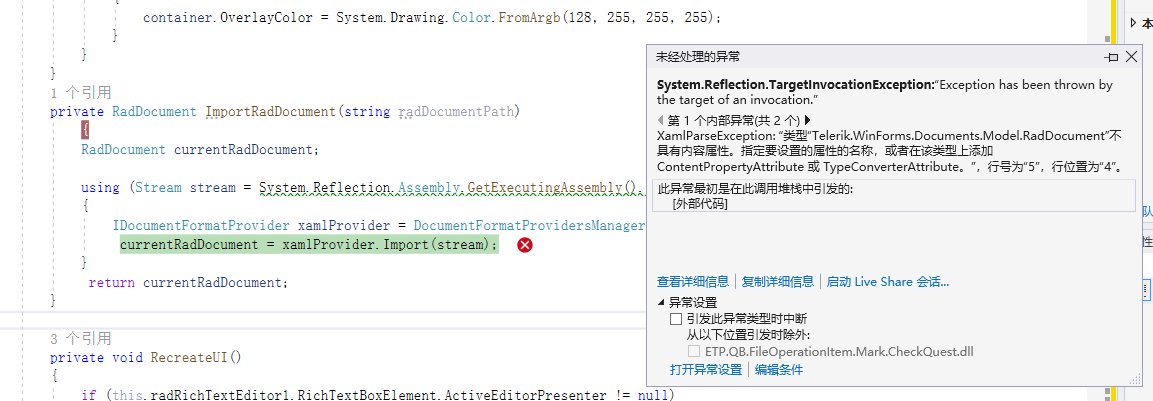Use a custom font set like this:
this.radSyntaxEditor1.SyntaxEditorElement.EditorFontFamily = new Telerik.WinControls.SyntaxEditor.UI.FontFamily("Cascadia Code");
this.radSyntaxEditor1.SyntaxEditorElement.EditorFontSize = 13;
Then load a large document, at least 10K lines so that the clipping is visible.
- I'm using Visual Studio 2022 Community. Running as Admin.
- I've installed the latest Winforms (Telerik_UI_For_WinForms_2022_1_222_Dev.msi)
- I open Visual Studio and select to create a Word-like project.
- The files are all created
- One nuget reference is present under Dependencies/Packages, but shows as unresolved (UI.for.WinForms.AllControls.Net60 (2022.1.222.0))
- Using the NuGet Package Manager, there is no Telerik package source present.
So, at this point this seems to be a possible bug. The template project did not setup correctly. I have literally done nothing other than download and install Telerik WinForms today and then try to create this project. This _should_ work or give me instructions of further setup that I have to do manually.
I did try a couple other things, but also failed to get things working.
- I tried to setup the Telerik Package Source as https://nuget.telerik.com/v3/index.json
- I was able to see various WinForms packages in the Package Manager, includes the one registered in the project. But VS won't update the project to resolve the package.
- I uninstalled the nuget package to try reinstalling it, but the re-install failed with the following messages
Restoring packages for C:\DevGit\pws\pws.core\pws.core\pws.core.csproj...
GET https://nuget.telerik.com/v3/package/ui.for.winforms.allcontrols.net60/index.json
GET https://nuget.org/FindPackagesById()?id='UI.for.WinForms.AllControls.Net60'&semVerLevel=2.0.0
OK https://nuget.telerik.com/v3/package/ui.for.winforms.allcontrols.net60/index.json 90ms
GET https://nuget.telerik.com/v3/package/ui.for.winforms.allcontrols.net60/2022.1.222/ui.for.winforms.allcontrols.net60.2022.1.222.nupkg
NotFound https://nuget.org/FindPackagesById()?id='UI.for.WinForms.AllControls.Net60'&semVerLevel=2.0.0 147ms
GET https://nuget.org/FindPackagesById()?id='UI.for.WinForms.AllControls.Net60'&semVerLevel=2.0.0
NotFound https://nuget.org/FindPackagesById()?id='UI.for.WinForms.AllControls.Net60'&semVerLevel=2.0.0 42ms
GET https://nuget.org/FindPackagesById()?id='UI.for.WinForms.AllControls.Net60'&semVerLevel=2.0.0
NotFound https://nuget.org/FindPackagesById()?id='UI.for.WinForms.AllControls.Net60'&semVerLevel=2.0.0 40ms
OK https://nuget.telerik.com/v3/package/ui.for.winforms.allcontrols.net60/2022.1.222/ui.for.winforms.allcontrols.net60.2022.1.222.nupkg 235ms
GET https://nuget.telerik.com/v3/package/system.management/index.json
GET https://nuget.org/FindPackagesById()?id='System.Management'&semVerLevel=2.0.0
....
followed by many more "NotFound" messages.
Setting the SyntaxEditorElement.HorizontalScrollBar.Visibility property to Collapsed indeed hides the horizontal scrollbar but it is still measured and arranged and overlaps the view if you shrink the view:
How to reproduce:
Add a webcam control to the form and set its ControlPanelHeight property. Close the designer and try to open it. Visual Studio crashes and closes.
The following code to make the headers bold in a RadGridView. After upgrading to different 2022 versions from 2021, this code causes a Parameter is not valid error in ((System.ComponentModel.ISupportInitialize)(this.RadGridView1.MasterTemplate)).EndInit();
If I comment out the code and run then there is no error generated.
void radGridView1_ViewCellFormatting(object sender, CellFormattingEventArgs e)
{ if (e.CellElement is GridHeaderCellElement) { e.CellElement.Font = myCustomFont; }}When saving the layout of RadDock with SaveToXml, the scaled value of SplitterWidth is saved in high DPI.
The non-scaled value should be saved.
System.Reflection.TargetInvocationException:“调用的目标已抛出异常。”
XamlParseException: “类型“Telerik.WinForms.Documents.Model.RadDocument”不包含内容。指定要设置的属性的名称,或者在该类型上添加 ContentPropertyAttribute 或 TypeConverterAttribute。”,行号为“5”,行位置为“4”。
System.Reflection.TargetInvocationException:“Exception has been thrown by the target of an invocation.”
XamlParseException: “类型“Telerik.WinForms.Documents.Model.RadDocument”不具有内容属性。指定要设置的属性的名称,或者在该类型上添加 ContentPropertyAttribute 或 TypeConverterAttribute。”,行号为“5”,行位置为“4”。
While working with the Ribbon in a RadRibbonForm, I inadvertently removed a ribbon tab. I started recreating the ribbon tab I removed (and all of the child objects). When I got to creating and naming a ribbon button, it notified me that a control with that name already existed. It appeared that child objects, of the ribbon tab I removed, had not been removed from the form.
I tried to select the existing control from the pull-down on the top of the properties window (to find a way to remove it) and Visual Studio 2022 crashed to desktop. I hadn't saved the form I was working on, so it's mostly messed up in the project (the UI is missing), and I will have to delete what is there and start over.
2. Select Target Framework .NET Core 3.1, 5.0 or 6.0
3. Convert to Telerik Controls via the WinForms Extensions menu
You will see that you cannot select version .NET Core 3.1, 5.0 or 6.0 from the drop-down.
If you attempt to convert the project by selecting version 2.0 or 4.0 the Visual Studio will crash.
The Telerik UI for WinForms installation puts a system assembly into the GAC folder which breaks a third-party tool that depends on the same assembly.
GridView has a default text alignment for new columns as 'MiddleCenter'.
Default alignment for new GridViewDataRowInfo is 'left'.
Please can these be the same ?