Currently, it takes around 5 seconds to load the RadSpreadsheetRibbonBar.
Please run the project and compare the load time when clicking the two buttons in the main form.
Hello,
I have a RadRibbonForm with a normal ribbon with no items and a spreadsheet control.
I iterate over a datatable and fill the spreadsheet's cell values with the datatable's values
we're talking about a very small size, like 33 rows x 35 columns, and not even all the values are filled in.
Unfortunately, there's a very noticeable delay in the spreadsheet, from moving the scrollbars to selecting to changing sheets.. the whole thing feels laggy.
Is this just how it is, or am I experiencing a possible bug?
Could it have anything to do with https://feedback.telerik.com/winforms/1380948-exception-at-runtime-trial-bug ?
If that is just how it is, is there anything I can do to make it feel snappier? Disable a theme? Disable some behaviour?
If a worksheet spans more than one page, you can print row and column headings or labels (also called print titles) on every page to ensure that the data is properly labeled.
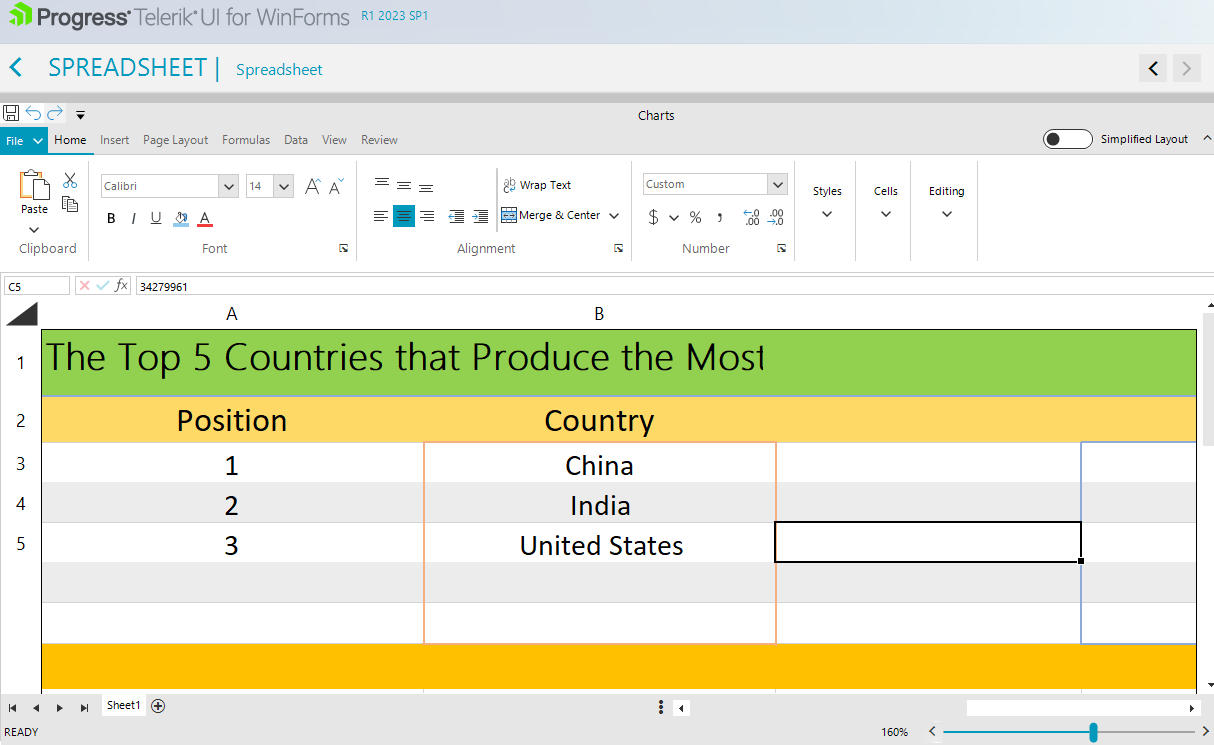
One cannot reference another sheet in a formula by using the UI.
To replicate,
1. Open your spreadsheet demonstration app.
2. Create two work pages.
3. Enter some information on the first page.
4 .go to the second page, select any cell, and press =
5. navigate to the first page and select a cell with data in it.
6. Check the second page again, there is no reference link.
Workaround: manually type the sheet name in the formula
Hi,
if you add a Style to a cell containing a "\n" (which I am forced to use, since text wrap does not work either) the style won't apply.
To reproduce just add a radspreadsheet to a form
public Form1()
{
InitializeComponent();
Workbook workbook = new Workbook();
radSpreadsheet1.Workbook = workbook;
Worksheet worksheet = workbook.ActiveWorksheet;
CellStyle style = workbook.Styles.Add("HeaderStyle");
style.IsBold = true;
worksheet.Cells[0, 0].SetValue("first\ncell");
worksheet.Cells[0, 1].SetValue("second cell");
worksheet.Cells[0, 0, 0, 1].SetStyleName("HeaderStyle");
}Regards,
Markus
In Excel, the cursor changes to look like <-I-> when it is in the correct position to start resizing (column or row), and stays the same when the user is doing the resize - good visual feedback.
In RadSpreadsheet, we get a similar <-I-> cursor when in position to re-size, but this goes away (back to the normal pointer) whilst the user is re-sizing. The re-size operation works just fine, but I don't get the feedback whilst doing it.
Please refer to the two gif files illustrating the behavior in MS Excel and in RadSpreadsheet.
