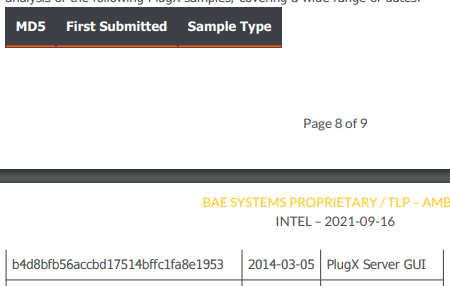WHAT:
Add custom cell rendering option for MultiColumnComboBoxColumn. Just like the 'cell' in GridColumnProps.
Can the Kendo UI Multiselect possibly select the "active" item when tab is pressed? It currently does this for the enter key.
We are building a Typescript Create React App application, and we would really like to be able to allow our users to type a partial entry and then allow tab to complete the selection and move on to the next input.
I tried to make it have this behavior but it became a fairly large mess and seems like it could be facilitated in the source code with less mess.
Even possibly just exposing access to more events would make it easier, like an onKeyDown, but that would still require some additional code to figure out what the current active item is.
Currently using these below, not sure what "Version" below in this form those belong to so I just guessed:
"@progress/kendo-react-inputs":"^3.9.0"
"@progress/kendo-react-dropdowns":"^3.9.0"
Navigating the items in the DropDownList by the first letter of the item is something that is supported by the KendoUI for jQuery DropDownList.
In this demo, you can see the behavior for the Categories field. When Categories has focus, you can type "c" and it navigates to the first "c" category "Condiments". If you type "c" a second time, it navigates to "Confections".
https://demos.telerik.com/kendo-ui/dropdownlist/index
We have replaced some of our pages that used to use KendoUI for jQuery with React pages using Kendo React, and we are getting user complaints that this behavior is no longer supported for our drop downs.
I understand that we can use the "filter" functionality for the Kendo React DropDownList, but we would rather have the previous "first letter navigation" functionality supported by Kendo React.
Set the default width of the MultiColumnComboBox columns based on the input width.
In order to position the Popup of the MultiColumnComboBox correctly, we need each column to have fixed width.
Currently, we are setting the default width to 200px for each column that has not width set from the options.
We can add a second option to take the width of the input, subtract the width of the columns with fixed width and divide the remaining space between the other columns.
Hi,
The Kendo React Form Handle Submit event provides complete data over all fields, even the unchanged ones. While this is good for traditional submits, we are building upon a REST service that has HTTP patch support, wherein we intend to submit only those fields (properties) that have changed.
While a deep compare with initialValues and handleSubmit data property is possible, we were wondering if the Kendo Form component itself has some property Or method that allows us to get the changed values only. This will save us the deep compare efforts, time and issues, especially with forms that have hundreds of fields.
If Kendo library has some deep compare method available, please do include that as well.
Kindly advise.
- open the given URL using valid credentials.
- Navigate to 'Reply' button and invoke it.
- Navigate to 'color group' and invoke it.
- Now, Navigate to the colors in color group and listen to Narrator announcement.
Actual Result:
On navigating to colors, Narrator is staying mute and not announcing anything.
Expected
On navigating to colors, Narrator should announce the name of the color.
When interactive elements have an incorrect name, it is difficult for people using assistive technology (like screen readers) to understand the purpose of control and its relationship to other content.
- open the given URL using valid credentials.
- Navigate to 'Reply' button and invoke it.
- Navigate to 'table' button and invoke it.
- Now, try to navigate to table cells to select the size of the table and observe
Actual Result:
After invoking 'table' button, user is unable to select the size of the table i.e, Keyboard focus is not going to 'Insert row and column cell components.
Tab index property is not defined.
Expected
Control(s) must be accessible to keyboards and other assistive technology. Common causes of this problem include a) the element does not have a proper role assigned, b) the element needs tab-index="0" attribute to be focusable, or c) the component is not registering keypresses.
User should be able to navigate to insert row and column cell components to select the size of the table.
User Impact
When interactive components are not accessible, assistive technology users are blocked, which leads to everything from inaccessible content, features, and functionality, up to entire applications or sites.
What I want to achieve is something like:
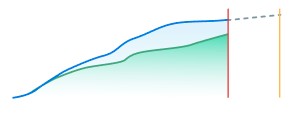
What I have so far:
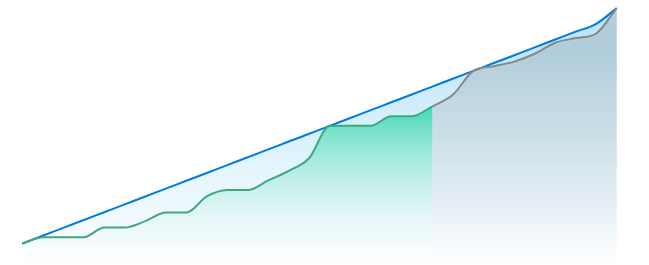
I just want to apply a dashed line on the the gray chart area.
The solid lines are applied using the following prop:
<ChartSeriesItem line={ style: 'smooth', color: '#888888', width: 2 } />
Hi,
When a table overflows from one page to another, I have not been able to find a way to ensure the table header and the next row stay together.
I am looking to use the keepTogether property to achieve this, but as this takes in a CSS selector, I am unable to set one that encompasses both the 'thead' and first 'tr' within the 'tbody'. In other cases I can achieve this by wrapping with a 'div', but due to it being a table there is no suitable element that can group these together. Is there a solution to this problem?
As a result the table can split on the first row, which also causes the table widths to be different (as shown below).
Hi,
we are currently using the Kendo jQuery PivotGrid in our application. We have already migrated some controls to React in our application and would like to switch the PivotGrid to React as the next control.
In the jQuery PivotGrid there is the possibility to export the configured PivotGrid to Excel. You can see the feature here: saveasexcel
Is this functionality also available with the React PivotGrid? And can you show us an example how to use this feature to export the pivot grid data to excel?
If this functionality doesn't exist yet, when can we expect it? Are there already plans for this or can you already vote for it somewhere?
Regards,
Oliver
For now we have had to add a settings option for the user to turn the reorderable feature on and off depending on how they want to use the UI.
It would be a lot better user experience if there was on option to only drag the tile by the header, therefor allowing the user to still highlight and copy text areas and such.
I am already using the KendoReact library and consider the scheduler for a new feature. I am confused with the functionality to add new events. Most other calendars I am used to (Google, Teams, ...) work like this: You select a time range and then a new entry is added from the start to the end. But in KendoReact scheduler I have to double click to add a new event.
Is it possible to get the feature I am looking for? Some kind of setting or so.
Sebastian
Hi,
The KendoReact NumericTextBox responds to mousewheel events when in focus. It is very easy to focus on the textbox, type in a value, scroll up or down and inadvertently change the value just entered. This behaviour can be seen clearly on any of the Telerik example pages e.g. https://www.telerik.com/kendo-react-ui/components/inputs/numerictextbox/predefined-step/
I think this behaviour should be disabled by default if spinners are set to default, but otherwise I would like a property to disable it. The normal event handlers which could be used to disable this behaviour are not available on the NumericTextBoxProps.
Kind regards,
David
The React Dropdown and Multiselect components are difficult to use in a <Form> because they return an object instead of the value that would be part of a form.
Maybe there is already a way to handle it, but the docs for the MultiSelect do not include any way to map the value Object to just the primitive, and the Form docs have no example with a MultiSelect.
In my experience, when loading and saving data to/from an API, they very rarely take objects with an ID and Text properties. They usually expect just the primitive values (IDs) of the selected items. The Angular MultiSelect control has a `valuePrimitive` attribute that can be used to control this behavior. The React version does not seem to support this use case at all, or it is hard to find in the docs if it does exist.
Example code: https://stackblitz.com/edit/react-xroafa?file=app/main.jsx
Essentially, it would have been nice if you could do:
<MultiSelect
data={[
{ id: 1, text: 'One' },
{ id: 2, text: 'Two' },
]}
value={[2]} // just a primitive value, not an object
onChange={(value) => /* value should just be the `id`s not the objects */ }
/>
Which would enable MultiSelect to be usable in a <Form>. Since the <Field> component does not allow overriding the `value` or `onChange` events, mapping these primitives to object form is frustrating and a bunch of extra code.
In the Angular version this is easily achievable, with an example in the docs: https://www.telerik.com/kendo-angular-ui/components/dropdowns/multiselect/value-binding/#toc-primitive-values-from-object-fields
A little thing, but users remember position of UI elements more than anything else. The filter buttons on the grid by default are not in the same place though for all filter types.
It would be preferable if the filter buttons were all on the same side, regardless of the filter type (e.g., some types put it on the left, while others put it on the right). Pictures below for context.
To Whom It May Concern,
I am requesting the Kendo team to implement a new feature of programmatically setting a Grid's page for the Kendo React Grid.
This can be accomplished by having a listener for the Grid's state. For example, when the Grid's skip props is changed, the Grid's page will also change to the number of elements skipped.
Please consider implementing this feature.
Thank you.
Sincerely,
Andrew J. Yang
Keysight Technologies
I've already log an issue on Github -> https://github.com/telerik/kendo-react/issues/1303
Submitting here as it is an important regression with React 18 and ReactDom.createRoot breaking Time picker.