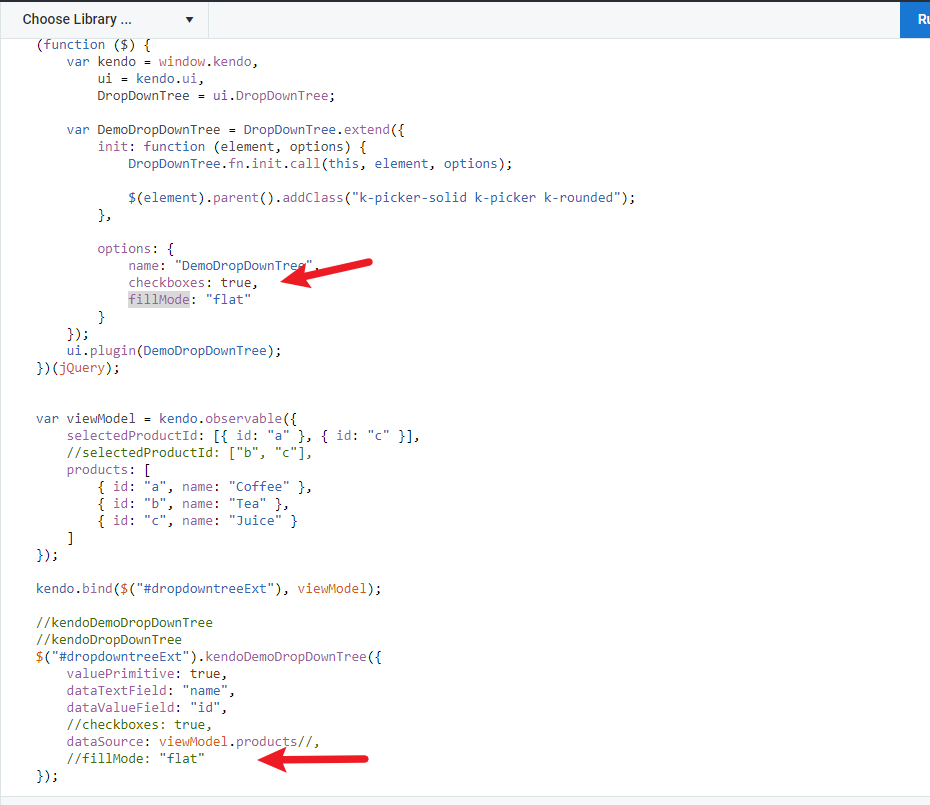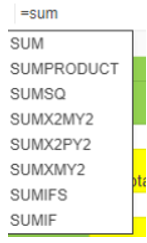Bug report
ContextMenu allows having focused and hovered items simultaneously.
Reproduction of the problem
1. Open the Dojo2. Right-click to open the ContextMenu and hover over the first item.
3. Start navigating in the ContextMenu with the down arrow without moving the cursor
Current behavior
There is an item marked with 'k-hover' class and an item marked with 'k-focus' class.
Expected/desired behavior
It is supposed to have a single active item in the ContextMenu.
Environment
- Kendo UI version: 2022.1.412
- Browser: [all ]
Hello Telerik Team,
we at COPA-DATA have a supposed problem with the results of the Whitesource Scanner.
According to Whitesource the Kendo UI LIbrary is including a Sub Library called "DocSuitePA".
According to Whitesource this is the Library Owner:
Owner | |
Release Date | 23-04-2020 |
Host | GitHub |
URL | https://github.com/AUSL-ReggioEmilia/DocSuitePA/tree/8.88 |
Download Link | https://github.com/AUSL-ReggioEmilia/DocSuitePA/zipball/8.88 |
This Library is released under "European License 1.2" terms, which means for us a commercial distribution is not possible.
Could you please verify if this is a false / positive of the White source scanner or if this is an real issue inside the KendoUI Library.
Best Regards
Reinhard Mayr
Bug report
When ToolBar with buttons is initialized in kendo.mobile.Application an error Maximum call stack size exceeded is thrown in the browser console
Reproduction of the problem
- Open the Dojo example.
Current behavior
Currently, Maximum call stack size exceeded is thrown in the browser console
Expected/desired behavior
There should be no errors in the browser console when initializing a Toolbar in the mobile Application. - Working Dojo
The issue is a regression starting with 2022.1.119, introduced with commit: telerik/kendo@b728b2b
Environment
- Kendo UI version: 2022.2.510
- Browser: [all ]
Bug report
In mobile apps when a Button is clicked it is not getting focused. This leads to the focus not being removed from the previously focused element.
Reproduction of the problem
- Open the Dojo
- Type something in the input and click the Button.
Current behavior
The returned value of the TextBox is null as the Button is not focused and the TextBox is not focused out.
Expected/desired behavior
The Button should be focused when it is clicked, thus the TextBox to be focused out.
Environment
- Kendo UI version: 2022.2.510
- Browser: [all ]
The mentioned type is still missing for:
- kendoAvatar
- kendoCheckBox
- kendoListView
- kendoOrgChart
- kendoRadioButton
In the latest version of Kendo UI, various input controls like the NumericTextBox or the ColorPicker now consist of an input field and a button control (used for increasing/decreasing the value or opening the dropdown).
The border-radius for those widgets can be controlled by setting the "rounded" option. At the same time, when using SASS themes, a button's default border-radius might be set using the $kendo-button-border-radius variable. The buttons inside e.g. a NumericTextBox do not override the theme's border-radius which leads to an outcome like this:
Widgets that use Buttons internally (and therefore offer no way of overriding the button's border-radius by setting its "rounded" option manually) should override the default styles.
Unfortunately, I could not reproduce the behavior in a DOJO, because I cannot transpile SASS themes there.
The problem described happens for multiple controls. For the sake of simplicity, I'll stick with the DropDownList.
As documented here, the DropDownList's "fillMode" option supports "null" as value. However, the corresponding TS typings file does not allow null. The same is true for the "rounded" and "size" options as you can see in the snippet below that was copied from "index.d.ts".
interface DropDownListOptions {
fillMode?: string | undefined;
rounded?: string | undefined;
size?: string | undefined;
}Note: parts of the code were omitted for brevity's sake.
A (temporary) workaround is to trick the typing system by casting manually:
fillMode: null as unknown as string | undefinedThe "Classic" SASS theme for Kendo UI (v. 5.4.0) provides the $kendo-chip-spacing variable that defines the space between the text and the icon of the chip. This styling is e.g. used in the MultiSelect widget.
However, one cannot override its default value using the approach described in the documentation for SASS themes since the variable definition is missing the "!default" part (see the source file at line 8).
Hello,
I'm looking to find a way to hide the Table tab and Cee tab on the Table Wizard. Is there a way to do this?
Thanks,
Sunny Carrandi
The "Classic" SASS theme for Kendo UI (v. 5.4.0) provides the $enable-transitions variable. I expected it to behave consistent with other similar variables like $enable-rounded which means that when it is set to false, no transistion properties would be set.
However, the following elements always have a transition property set, no matter what the value of $enable-transitions is:
- .k-button::before
- .k-list-item
Is this a bug or did I understand the meaning of $enable-transitions wrong?
Bug report
Missing Anti-CRSF tokens trigger security alerts when testing for security compliance with OWASP ZAP.
Reproduction of the problem
Current behavior
Expected/desired behavior
Environment
- Kendo UI version: 2022.2.621
- jQuery version: x.y
- Browser: [all]
Mentioned in package.json: "typings": "index.d.ts", but the file is missing.
Package: @progress/kendo-ui@2022.2.621
Hi,
The percent complete column does not work! If you use any other gantt product (including Microsoft project). When you enter the % complete, it's between 0 and 100, which is a universal standard around the world. % complete is never between 0 and 1. Please correct the Gantt tool to use the universal standard.
The usability of product will be much improved and users will like it.
Thank you!
David
After applying filter or page number, the table content gets changed but the screen reader didn't inform about the same.
Repro-Steps:
- Open the WPG - Home URL in browser.
- Now, navigate to table in table in scan mode.
- Observe the issue.
Actual Result:
After performing below action's, the table content gets changed but the narrator didn't announce about the content change:
- After applying filter (any), if data shown as well as if no content found.
- After selecting page no.
User Impact:
Issue Description:
Screen reader user will get confused if incorrect narration is provided on the controls.
Test Environment:
OS : Windows 10
Version: 2004(OS Build 21292.1)
Browser : Anaheim Dev (Version 89.0.760.0 (Official build) (64-bit))
URL: https://docs.telerik.com/kendo-ui/api/javascript/ui/numerictextbox/methods/min
Screen reader: Narrator.
Repro steps:
1. Open the above-mentioned URL in browser there's example code for the Numeric text box feature.
2. Now, navigate to the 'Open in Dojo' and via tab key and run the program.
3. Now move the focus to the Text box.
4.Verify whether the Narrator announce min 0 and max 0.
Actual Results:
Screen reader announces the incorrect information as "Min 0 and Max 0" when the focus lands on "from" or "to" spin button's. Currently min and max both the value's are announced as 0.
Expected results:
Screen reader should announces the relevant information when focus is on 'From' or 'to' spin button. It should be announced "Min value as 0" and "max value as per design"
Additional Notes:
1. Same when focus first lands on the opened dialog after activating build button it is announced as table which is incorrect.
2. Same issue observed with every spin button and dropdown controls.
If you create a spreadsheet in excel and just have the below formula - it locks up when you activate the sheet.
Or if you use the kendo spreadsheet and paste this into a cell, it also locks up.
=WORKDAY(TODAY(),-1)
Pager gets a wrong / small `-sm` class on grid. Corrected when browser window resizes.
**Repro:**
1) Make window big on desktop
2) Run this: https://dojo.telerik.com/arUtuyuf
3) Resize browser, just 1 pixel needed, while looking at pager
Even though the window is big, it initially show up with small classes.
There are several problems when extending a widget .
In this example we have extended the DropDownTree.
- Some properties like fillMode, no matter if we set in in the options or in the extended widget it self (kendoDemoDropDownTree)
sets the value but never actually applies. Also the dataSource must be in the following format
selectedProductId: [{ id: "a" }, { id: "c" }],and not
selectedProductId: ["b", "c"]So some properties are supported and other that have been added later not.
I present you the source code (https://dojo.telerik.com/ewewERiD)
<!DOCTYPE html>
<html lang="en">
<head>
<meta charset="utf-8">
<title>Untitled</title>
<script src="https://code.jquery.com/jquery-1.12.3.min.js"></script>
<script src="https://kendo.cdn.telerik.com/2022.2.510/js/angular.min.js"></script>
<script src="https://kendo.cdn.telerik.com/2022.2.510/js/jszip.min.js"></script>
<script src="https://kendo.cdn.telerik.com/2022.2.510/js/kendo.all.min.js"></script>
<link rel="stylesheet" href="https://kendo.cdn.telerik.com/2022.2.510/styles/kendo.default-ocean-blue.min.css">
</head>
<body>
<input id="dropdowntreeExt" data-bind="value: selectedProductId">
<script>
(function ($) {
var kendo = window.kendo,
ui = kendo.ui,
DropDownTree = ui.DropDownTree;
var DemoDropDownTree = DropDownTree.extend({
init: function (element, options) {
DropDownTree.fn.init.call(this, element, options);
$(element).parent().addClass("k-picker-solid k-picker k-rounded");
},
options: {
name: "DemoDropDownTree",
checkboxes: true,
fillMode: "flat"
}
});
ui.plugin(DemoDropDownTree);
})(jQuery);
var viewModel = kendo.observable({
selectedProductId: [{ id: "a" }, { id: "c" }],
//selectedProductId: ["b", "c"],
products: [
{ id: "a", name: "Coffee" },
{ id: "b", name: "Tea" },
{ id: "c", name: "Juice" }
]
});
kendo.bind($("#dropdowntreeExt"), viewModel);
//kendoDemoDropDownTree
//kendoDropDownTree
$("#dropdowntreeExt").kendoDemoDropDownTree({
valuePrimitive: true,
dataTextField: "name",
dataValueField: "id",
//checkboxes: true,
dataSource: viewModel.products//,
//fillMode: "flat"
});
alert($("#dropdowntreeExt").data("kendoDemoDropDownTree").options['fillMode']);
</script>
</body>
</html>(!) This also applies in the latest versions as well (2022R2 and 2022R3).
2. if you place the properties in kendoDropDownTree, everything works well and the datasource also accepts the format selectedProductId: ["b", "c"]
3. Many options, like autoWidth property, don't apply in extended widgets (i.e. MultiSelect, DropDownList, DropDownTree etc).
4, In DropDownTree for the extended widget, valuePrimitive: true is not applicable. Instead of returning an array of the selected keys, it returns an array of the entire item.
Hello Kendo UI Team,
I found one bug regarding the multidrop down selection while we want to add new on search text we enter some text and than after click on clear button and click on the add new button text is saved.
I attached one video for the same so you can easily find the issue.
Thanks & Regards.
Hi Support Team,
Would like to request for the feature below:
- Able to use arrow keys to select formula. Currently only support using mouse to click on the formula.
- Good to have system guide/prompt on how to use formula, similar to Excel

- Upon error, erroneous formula should not be cleared after clicking "OK" - For ease of editing