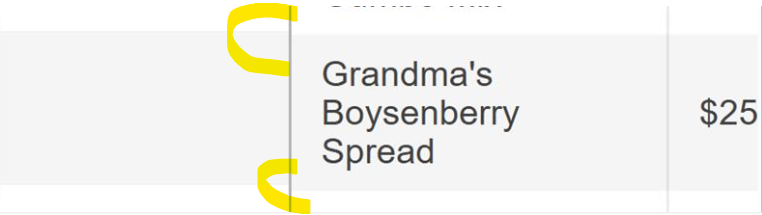Bug report
When a column in the Grid is configured with a group template, updating a cell doesn't update the value of the group template.
Regression introduced with 2024.1.319
Reproduction of the problem
- Open this Dojo example - https://dojo.telerik.com/JukWtLSF/2
- Group the data by the name column
- Edit a cell in the salary column
Current behavior
The value of the group template in the Total column is not updated as per the salary column
Expected/desired behavior
The value of the group template in the Total column should be updated as it is calculated using the Salary column
Environment
- Kendo UI version: 2025.1.227
- Browser: [all]
Bug report
When a user clicks on a locked column header (for example for sorting), the focus unexpectedly shifts to the first unlocked column instead of remaining on the clicked header.
Reproduction of the problem
- Open the Dojo - https://dojo.telerik.com/bZUXgWQT.
- Click on the ID or Name header.
Current behavior
The visual/keyboard focus immediately moves to the first unlocked column. If the user clicks the second locked column, the focus shifts to the second unlocked column.
Expected/desired behavior
Clicking on a locked column should retain focus on that column, not move to another grid column.
Regression
The issue is a regression starting with 2022.3.913 version
Environment
- Kendo UI version: 2025.2.520
- Browser: [all ]
Bug report
When the user enters invalid data in Grid popup edit form and presses 'Enter' the Save button becomes disabled. The button does not get enabled even after entering a valid data.
Reproduction of the problem
- Open the pop-up editor by clicking "Create" or "Edit" in the Grid in the Dojo linked here - https://dojo.telerik.com/QyVhowiQ.
- Leave a required field (like "ProductName") empty and click Save.
- Validation fails, as expected.
- Notice that the Save button becomes disabled. Enter a valid data in the field.
Current behavior
The Save button becomes disabled after a validation failure and cannot be re-enabled.
Expected/desired behavior
The Save button should remain enabled or re-enable automatically after validation issues are resolved.
The issue is a regression starting with 2025.2.702
Environment
- Kendo UI version: 2025.2.702
- Browser: [all ]
- This issue is observed with (NVDA, JAWS and Narrator) using down arrow key/Tab key.
- Press F12 key to open the developer tool and inspect the code.
- Open URL: https://demos.telerik.com/kendo-ui/grid/filter-menu-customization in Edge browser.
- Navigate to the Filter icon present in the city/Title/Birth date column header.
- Press F12 to open Dev tool and inspect the code for Filter button.
- Observe whether correct role is defined for "Filter" button or not.
Bug report
Grid rows could not be properly selected on iPad
Reproduction of the problem
- Open the dojo on iPad - https://dojo.telerik.com/gWsPhtrv
- Try to select a row.
Current behavior
The rows could not be selected.
Expected/desired behavior
It should be possible to select a row in the Grid when it is loaded on iPad.
Used device for testing: iPad Pro iOS18.6
Environment
- Kendo UI version: 2025.3.812
- Browser: [all ]
Bug Report
When backspacing input in the row filter of a navigatable Kendo UI Grid, it appears to attempt to delete a record.
Reproducible
- Go to this Progress Kendo UI Dojo
- Filter the product name
- Press the backspace
Current Behavior
Filtering is prevented and a delete confirmation dialog appears. Upon selection in the dialog, the filtering occurs.
Environment
- Kendo UI version: 2025.3.812
- jQuery version: All Supported Versions
- Browser: all
Description
Upon editing a Kendo UI Grid with inline editing with a hidden column, the Update/Save/Cancel buttons appear in the wrong placement.
Reproduction
- Go to this Progress Kendo UI Dojo
- Edit a row.
Current Behavior:
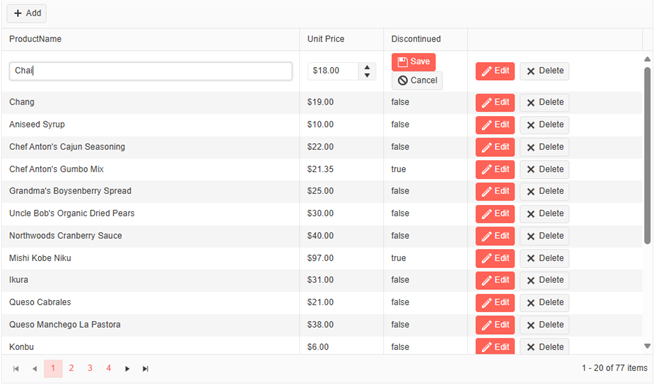
Expected Behaviour:
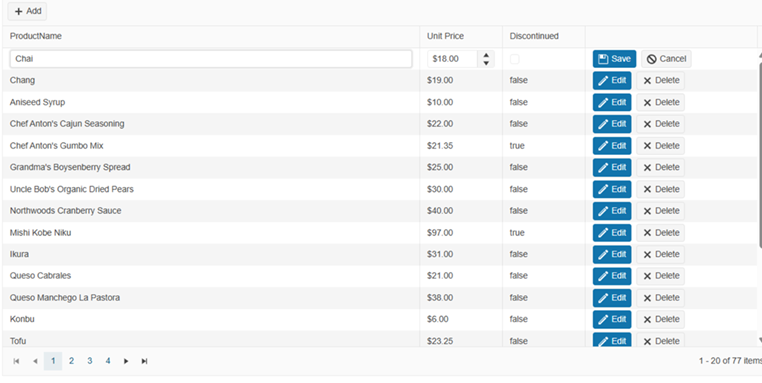
Environment
Kendo UI version: 2025.3.812
Browser: [all ]
Bug report
Grid's Toolbar Columns Menu breaks after setOptions()
Reproduction of the problem
1. Go to and run this Dojo that combines the Toolbar Columns Menu demo and the Persist State demo: https://dojo.telerik.com/hVgwgCdr
2. Click "Save State" so you have some state data to restore later.
3. Click the Toolbar Columns Menu, uncheck "Contact Title", and click "Apply" to hide the column. The column gets hidden without a problem.
4. Click "Load State" to restore the previous state data. The column is displayed again and things are fine.
5. Click the Toolbar Columns Menu, uncheck "Company Name" and "Country", and click "Apply" to hide these columns.
6. Observe only one of these two columns was hidden and the Toolbar Columns Menu remains visible.
Open the Developer Tools, check the Console tab, and observe the error logged: "Uncaught TypeError: Cannot read properties of null (reading 'columns')"
It appears the columns menu's "this.owner" gets set to null at some point in the process of calling setOptions() and never gets set back to a reference of the grid.
Environment
Kendo UI version: 2025.2.702
Browser: [all ]
When the Grid has scrollable.virtual enabled and pdfExport.allPages set to true, the loader is actually displayed, but it gets hidden immediately when the next page is loaded for exporting. This leads to the loader appearing as not visible. https://dojo.telerik.com/QlIlIbTZ
I would like the progress bar functionality to be improved and to have built-in support for displaying a progress bar in the virtual Grid when exporting all pages
If the Grid could automatically hide sort indicators for grouped columns and re-index the sort numbers for the remaining sortable columns, or provide an API to trigger this behavior, it would make the UI much cleaner and more intuitive.
Bug report
In a Grid where custom filterable ui is configured, and the filterable.extra is set to false, the data is not filtered correctly.
Regression introduced with 2025.1.211
Reproduction of the problem
- Open this Dojo example - https://dojo.telerik.com/ARMkquiy/12
- Filter the Start Period column by choosing "NO" in the dropdownlist
Current behavior
No data is shown in the Grid, as it appears that the logic for the filterable.extra is not applied
Expected/desired behavior
The data should be correctly filtered with the above configuration.
Environment
- Kendo UI version: 2025.2.520
- Browser: [all]
Bug report
With a Virtual-scrolled navigatable Kendo UI Grid, if you initially scroll down a couple pages and click on a row, the selection is not correct and the position changes.
Reproduction of the problem
- Go to this Progress Kendo UI Dojo
- Scroll down
- Select a row
Current behavior
The position shifts upon selecting a row.
The changing event is not fired when selecting a row the first time.
Expected/desired behavior
The position should not shift, and the changing event should be fired upon every selection change.
The issue is a regression starting with the 2025.2.520 version.
Environment
- Kendo UI version: 2025.2.520
- Browser: [all ]
Bug report
Grid in inline edit mode with reorderable.rows does not save changed data
Reproduction of the problem
1. Open the Dojo - https://dojo.telerik.com/XJabupcY
2. Hit Edit
3. Edit field
4. Click Save
Notice that the data is not updated.
Environment
Kendo UI version: 2025.1.227
Bug report
In the Grid, when a new row is added, resized, and then the cancel changes button is clicked, an error is thrown.
Reproduction of the problem
- Open this Dojo example - https://dojo.telerik.com/SnPOwoBq/3
- Add a new row
- Resize the newly added row
- Click the cancel changes button
Current behavior
An error is thrown
Expected/desired behavior
No errors should be thrown
Environment
- Kendo UI version: 2025.2.520
- Browser: [all]
Bug report
The enable options does not take effect
Reproduction of the problem
- Open the Dojo - https://dojo.telerik.com/yztUtuvn
Current behavior
Both buttons appear enabled, although the first one has enable: false set.
Expected/desired behavior
The buttons in the Grid toolbar should appear disabled when the enable is set to false,
The issue is a regression starting with 2025.2.520
Dojo with the previous version - https://dojo.telerik.com/DWbDiIJr
Workaround:
Add the 'k-disabled' class programmatically:
$('.k-grid-toolbar .k-button:eq(0)').addClass('k-disabled')
Dojo - https://dojo.telerik.com/yztUtuvn
Environment
- Kendo UI version: 2025.2.520
- Browser: [all ]
Bug report
When there is iconClass option set in the Grid toolbar an extra span with 'k-sprite' class is rendered. If icon: 'none' is added to the items configuration, then the additional span does not appear.
Reproduction of the problem
- Open the Dojo - https://dojo.telerik.com/JkrjieZO
- Open the overflow menu and inspect the last two items
Current behavior
All items except the last one have the span as in the image below:
The span leads to an extra space.
Expected/desired behavior
There should be no extra spaces when the iconClass option is used.
Wokraround
<style>
.k-sprite{
display: none
}
</style>
https://dojo.telerik.com/mLcNnDXS
Environment
- Kendo UI version: 2025.2.520
- Browser: [all]
Bug report
Locked Rows wrong height calculation with line-height
td {
line-height: 1.1em;
}
A regression introduced in version 2025.1.211.
Reproduction of the problem
Dojo: https://dojo.telerik.com/AgrtkKSN
Environment
jQuery: 3.4.1
Kendo UI version: 2025.1.211 or newer
Browser: [all ]
Hi Team,
I would like to request more live demos/samples which use Kendo UI for jQuery in ASP.NET Core web applications.
Thank you!
Bug report
When Sortable is used to implement row reordering in Grid and the cursor is set to 'move', an error is thrown in the console when reordering.
Reproduction of the problem
- Open the Dojo - https://dojo.telerik.com/tLkWshEe
- Try to reorder a row and observe the console
Current behavior
Once the dragging starts, an error: Refused to apply inline style because it violates the following Content Security Policy directive: "style-src 'self' 'nonce-123456' https://kendo.cdn.telerik.com".... is thrown.
Note: The issue appears only with the cursor option set to 'move'.
Expected/desired behavior
There should be no error when reordering a row within the Grid.
Environment
- Kendo UI version: 2025.1.227
- Browser: [all ]
Hi Team,
I would like to request a way to be able to pass a string value to a numeric column without schema.parse or changing the model to object. This would allow us to use all sorts of functions/behaviors related to the number type (filtering, editing, etc.).
Thank you!