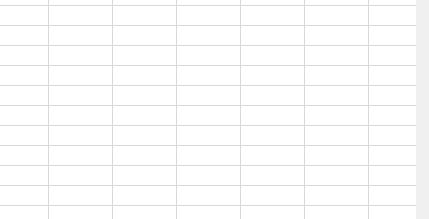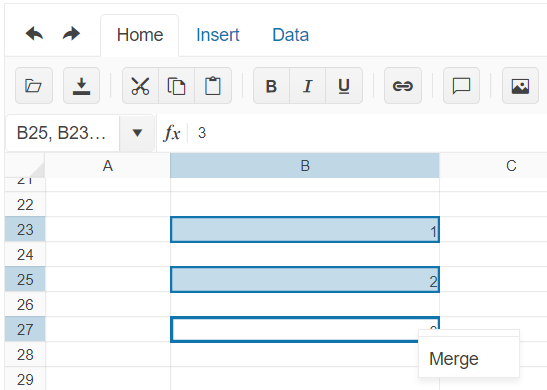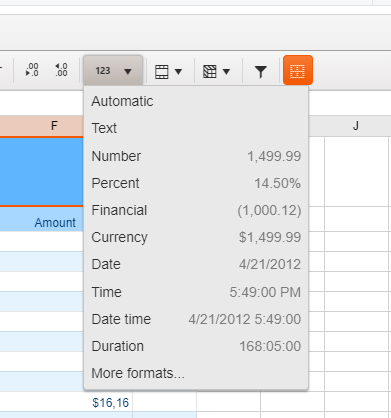Ability for spreadsheet row height to be auto set from the row contents. This is to support wrapped text.
This is observed also in online demos:
Steps:
- Open demo
- Edit a cell and enter text
- Press Alt+Enter and enter more text
- Press Alt+Enter
Result: the last letter of the row is transferred to the new row
Has anyone at Kendo ever thought of putting an OnBlur event on a Spreadsheet Cell. The purpose of the event (at least in my case) would be to cancel navigation to another cell. The Change and Changing events are close, but from what I can tell there is no way to cancel the navigation when either of these events fire. If you navigate to another cell and the data has changed, the Changing event fires before the Select event, but there is no way to stop the select event from firing once the Changing even is complete. I tried using Select from with the Changing event to set navigate back to the same cell, but there is currently an open bug in respect to that, as it does not navigate properly.
To hopefully state it more clearly, It would be nice if the Spreadsheet cell had an OnBlur Event that allows you to cancel navigation and remain in the same cell. Ideally it would word for all forms of navigation. Mouse Click on new cell or Scroll with Arrows.
2. Background color and text color buttons are initialized as a group. These buttons are not working if we put them in a group
3. If we keep them separate, outside group, the buttons work as expected.
Bug report
When you copy a formatted cell with value "0", pasting the content in the Spreadsheet results in an incorrect value in the formula input.
Reproduction of the problem
- Open the attached file in the Spreadsheet.
CopyPaste-CellFormatIssue.xlsx - Open the attached file in Excel.
- Copy the content from C3 to C5 and paste it in the Spreadsheet.
Current behavior
The value of the cells containing "-" are incorrectly changed to "-" in the formula bar.
Expected/desired behavior
The value of the cells containing "-" should remain "0" in the formula bar.
Environment
- Kendo UI version: 2021.2.511
- Browser: [all]
When cells of the Spreadsheet that contain data are merged data loss occurs.
To prevent inappropriate merges we need to be able to handle an Merge/Unmerge event of the Component that should be preventable.
Thank you.
Bug report
When the select() method is used in the Spreadsheet changing event wrong cell is selected.
Reproduction of the problem
- Open the dojo example
- Select a different cell, change its value, and press Enter
Current behavior
Changing event is fired, but the 'B3' cell is selected instead of the 'B2'
Expected/desired behavior
The correct cell should be selected when using the select method inside the Spreadsheet event handlers.
Environment
- Kendo UI version: 2022.3.913
- Browser: [all ]
Hi Support Team,
Would like to have a feature below:
- To allow right-click along row and column headings to insert rows and columns.
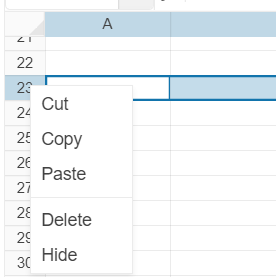
Bug report
Spreadsheet throws error when opening a xlsx file containing diagonal borders.
Reproduction of the problem
- Try to open a xlsx file, containing a cell with diagonal borders:

Sample File:
DiagonalBorderTest.xlsx
Current behavior
Spreadsheet crashes and throws an error Uncaught TypeError: Cannot set property 'color' of undefined
Expected/desired behavior
The file should open.
Environment
- Kendo UI version: 2021.1.330
- Browser: [all]
Hi Support Team,
When select multiple cells continuously and right click, it will have more options. But when select multiple cells without continuously and right click, there is only 1 option
Would like to have a feature to have more options when select multiple cells without continuously and right click and also to able to detect which cells are selected if multiple cells are selected without continuously.
Select multiple cells continuously: Select multiple cells without continuously:
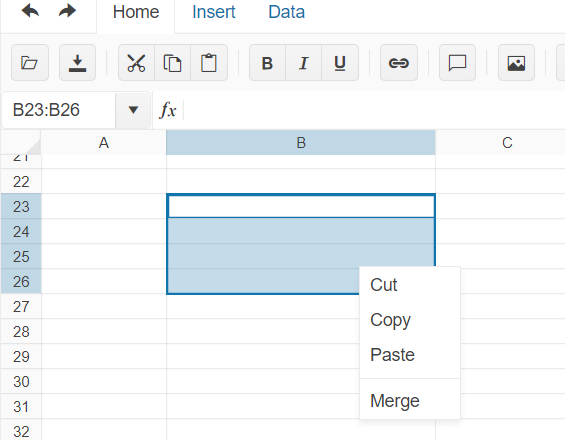
Bug report
Reported in ticket № 1429260
Reproduction of the problem
- Create a date in a cell in Excel, e.g. 9/9/2019 with format type as "Date";
- Shrink the column so that the date is displayed as hash tags ####;
- Select the cell and copy it
- Paste it in any Kendo UI Spreadsheet cell
Current behavior
The date is pasted as string with value of hash tags.
Expected/desired behavior
The date is pasted as a date
Notes
The e.ClipboardContent.data contains the hash tag string as value, so the issue should be somewhere in the clipboard pasting logic
Bug report
If an Excel file that contains Shapes is imported in the Spreadsheet, the imported content cannot be exported back to '.xlsx' file. Saving the imported content to Excel throws an error in the console.
Reproduction of the problem
- Open this demo
- Import the attached "Download Issue.xlsx" file that has one shape and one Image in the Sheet1.
- The file import will be successfully executed. The shape from the file is not visible in the Spreadsheet(this is expected behavior as the Spreadsheet component does not support Shapes, so they are ignored during the import process)
- Export(save) the Spreadsheet content as Excel file
Current behavior
Exporting the Spreadsheet content throws an error in the console:

Expected/desired behavior
The Spreadsheet content should be exported to Excel file that doesn't contain the shapes from the imported file
Environment
- Kendo UI version: 2019.3.1023
- jQuery version: x.y
- Browser: [all]
Bug report
when the color of the borderBottom is commented
"borderBottom": {
//"color": "black",
js error when color is not applied a cell of the Spreadsheet
kendo.all.js:61278 Uncaught TypeError: e.transform is not a function
Reproduction of the problem
https://dojo.telerik.com/@zdravkov/iVoJuxAZ
export to pdf
Current behavior
js error
Expected/desired behavior
the data is exported correctly
Environment
- **Kendo UI version: 2020.3.1118
Bug report
The Kendo UI Spreadsheet's RANK function appears to be ignoring the 3rd optional parameter for ordering the numeric values.
Reproduction of the problem
Please take a look at this Progress Kendo UI Dojo which demonstrates the third parameter being ignored, and it remains with the default order.
Expected/desired behavior
If the third parameter is set to 1 or a nonzero value, the order should be set to an ascending order.
Environment
- Kendo UI version: 2022.2.802
- jQuery version: All Supported
- Browser: all
Bug report
Dates and times entered (or pasted) in the spreadsheet are incorrectly parsed and do not respect the specified format. For example, dd.MM.yyyy HH:mm becomes MM.dd.yyyy HH:mm. The issue is replicated even if a culture is set.
Reproduction of the problem
- Open the Dojo
- Add the following date in Excel file and paste it in the Spreadsheet - 10.01.2022 09:00
Current behavior
The Spreadsheet does not parse the dates correctly.
10.01.2022 09:00 (january 10th) becomes 01.10.2022 09:00 (october 1st)
13.01.2022 09:00 is not affected by this issue.
10.01.2022 (january 10th, without time) is not affected by this issue.
Expected/desired behavior
Spreadsheet should parse the dates as they are. Copy dates such as 10.01.2022 09:00 should remain 10.01.2022 09:00 without switching the month and date values
Environment
- Kendo UI version: 2022.2.621
- jQuery version: x.y
- Browser: [all ]
Bug report
Spreadsheet doеs not allow selecting of multiple cells when opened on Microsoft Surface. It is also not possible to resize columns.
Reproduction of the problem
Issue 1
- Open the Spreadsheet Index demo on a Microsoft Surface device.
- Click in a cell and try to drag the selection to select multiple cells
Issue 2
In the Spreadsheet Index demo select a column. Try to place the mouse in between columns for the icon to be changed and to will be able to resize the column.
Current behavior
Currently, the selection in the Spreadsheet could not be expanded to multiple cells and the columns could not be resized when the Spreadsheet is used on a Microsoft Surface device.
Expected/desired behavior
The Spreadsheet should allow selecting multiple cells and resizing columns when opened on a Microsoft Surface device.
Environment
- Kendo UI version: 2022.2.510
- jQuery version: x.y
- Browser: [all ]
Hi Team,
I'd like to request the functionality to allow cell configurations to be populated by database values by default. For example, I'd like to have a value from the database populate the specific link configuration.
Thank you!
Hi,
When editing a workbook with the Spreadsheet component, if a user switches from a worksheet to another, then moves the scrollbars, when switching back, although the active cell is adequately recovered, the scrollbars are not (the user experience is that they do not react to worksheet switching).
Is this behavior planned to be changed? Is there a workaround?
Best
Currently, when the "Custom format" button in the Spreadsheet is clicked, the available predefined formats that can be applied to a cell appear as demonstrated in the below screenshot. These predefined options don't change if you set a specific Kendo UI culture.
It will be a very useful feature to be able to change the predefined custom formats. Also, it will be nice if the custom formats in the Spreadsheet can be set based on the selected Kendo UI culture.
It would be great if you could put images to cells using html. E.g.: <img src="..."> would result in an image in the cell.