Bug report
Reproduction of the problem
Dojo example.
- Click column "B"'s header to select the column.
- Use the "Wrap text" tool from the toolbar. The text in B2 is wrapped.
- While the column is still selected, use the "Wrap text" tool again.
Current behavior
The text in B2 is not unwrapped.
The merged cell prevents the unwrap. If there is no merged cell, or if the tool is used over the cell itself, wrapping/unwrapping works as expected.
Expected/desired behavior
The text in B2 is unwrapped.
Environment
- Kendo UI version: 2020.3.1021
- jQuery version: x.y
- Browser: [all]
Bug report
Reproduction of the problem
Dojo example.
- Change a value in the second column, for example change 8 to 7.
- Open the column filter menu. The filter menu properly shows the current values (5 and 7).
- Close the filter menu and change the cell value again.
- Open the column filter menu.
Current behavior
After the initial value change the filter menu no longer shows the current value of the modified cell.
Expected/desired behavior
The filter menu should always show the current values of the cells.
Environment
- Kendo UI version: 2020.3.1118
- jQuery version: x.y
- Browser: [all]
Bug report
Reproduction of the problem
Dojo example.
- Hide the second row.
- Slowly scroll the Spreadsheet horizontally (left and right).
Current behavior
Column lines disappear and row lines appear (columns G, M, N, O). In Chrome values disappear as well, observe the value in column F. The configuration options required for reproducing the behavior are mergedCells and frozenRows.
Expected/desired behavior
No changes to the column/row lines and no disappearing values on scrolling.
Environment
- Kendo UI version: 2021.1.119
- jQuery version: x.y
- Browser: [all ]
Hi admin,
I have a problem when I do with the Spreadsheet.
Bug only appear on mobile deice that run iOS operation system. You need prepare a device as iPhone or iPad
** Prerequisite step.
1. Your device must install Japanese keyboard percussion. You can refer to this below link
https://www.youtube.com/watch?v=2_ImIkZ5Kis&ab_channel=TaraNico
2. You visit to
https://demos.telerik.com/kendo-ui/spreadsheet/index by your device
** Step to reproduce this bug
Because having may steps to reproduce this bug, I records a video. Please check video attached.
**
When you switch to Japanese keyboard percussion, you select a cell and enter a formula excel on 'fx' input
Ex: =sum
** Phenomenon:
You enter "=" and then continue entering 'u' character. But cells lose focus and can't enter any character.
You must click again on 'fx' input, it focus again. But only enter a character. And then continue losing focus
Please confirm and help me this problem
Currently, in Kendo Spreadsheet multiple rows/columns can not be selected by using Shift + click. For example, in Excel, if the user clicks on the first column header, then press 'Shift' key and click on the fifth column header all five columns will be selected. The same is valid for row selection.
I would like to have the possibility for multiple rows/columns selection by using the Shift key +click In Kendo UI for jQuery Spreadsheet.
Hi Team,
I would like to request the Kendo UI Spreadsheet to include JSZip 3.x functionality for future releases.
Thank you!
Hi Team,
I would like to request the Kendo UI Grid to improve performance when evaluating multiple formulas. At this point, if I use a formula on multiple rows(over 1500 rows), the page slows and eventually crashes. This happens when I use the fromFile method too.
Thank you for the consideration!
Hi Support Team,
Would like to have a feature below:
- To allow right-click along row and column headings to insert rows and columns.
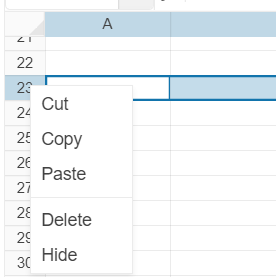
After the 2022 R2 SP1 version. there is a bug in the spreadsheet data source. when dill down the cell, the data source will not be changed. only input text can trigger the change event.
Reproduction steps:
- Open the demo
- Drag down the fill handle of a UnitPrice cell
Expected:
Button is enabled
Actual:
Button not enabled
Bug report
YEAR, MONTH and DATE functions do not return the same value on a black cell as in MS Excel
Reproduction of the problem
Apply the Year, Month or Date functions on any blank cell, it returns #VALUE!, where as Excel returns the respective value.
Environment
Kendo UI version: [all]
Browser: [all]
Bug report
Cannot delete defined names in the name box of the Spreadsheet when clicking the delete button.
Regression introduced with 2022.1.119
Reproduction of the problem
- Open the Dojo example - https://dojo.telerik.com/UcARaSok
- Expand the name box with the defined names.
- Try to delete an item from the name box by clicking the delete button.
Current behavior
The items cannot be deleted.
The following error appears in the browser console:
Uncaught TypeError: Cannot read properties of undefined (reading 'name')
Expected/desired behavior
The items in the name box should be deleted and an error should not appear.
Environment
- Kendo UI version: 2023.2.718
- Browser: [all]
Bug report
When the reference to a cell in a specific Sheet is added in the defineName function, using the name leads to invalid result.
Reproduction of the problem
- Open the Dojo - https://dojo.telerik.com/@NeliKondova/eWeVASOK
- Select a cell and type '=Foo'
Current behavior
The returned result is '#NAME?'
Expected/desired behavior
The returned result should depend on the referenced cell value. In the example above B2 have a value 5, thus the value in the selected cell should be also 5.
The issue also appears when importing an Excel file with defined names in the Spreadsheet. The names in the attached Excel file are created as in the image below:

The issue is a regression starting with the 2022 R2 SP1 (2022.2.621) release
Environment
- Kendo UI version: 2023.2.829
- Browser: [all ]
Hi Team,
I would like to request the functionality to be able support multiple languages for the Excel file. It would be great if there was a way to make the file content automatically change to a specific language.
For example, if we could use a collection of <English key, French strings> of a selected language e.g. French, and all Excel text strings matching with the English key would convert to the French text.
Thank you!
Hi Team,
I would like to request emf image support for the Kendo UI Spreadsheet. If that is not possible, I would like to request a way to handle if the image is in a non-supported image type - such as a console error.
Thank you!
Hi again :)
I see that in the configuration I can specify the max number of rows/column. However, I can do it per component basis, and I would like to have that on a per-sheet basis. Any way I can implement this?
Thanks!
