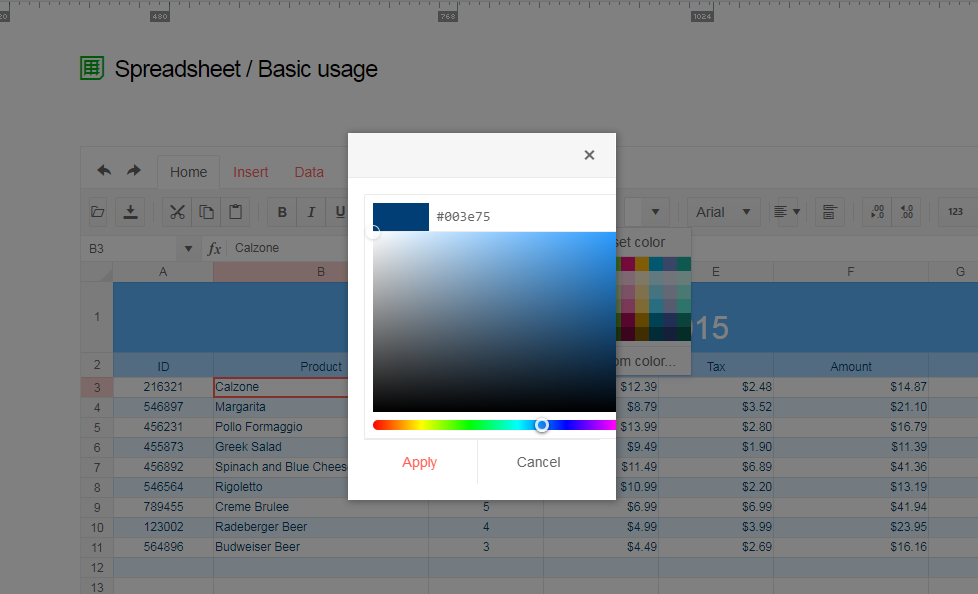Bug report
The Spreadsheet doesn't' load correctly Excel files which definition of the tag is a single cell, instead of a cell range.
Test files: test-2.zip
Reproduction of the problem
- Download the test-2.zip file and load the "test.xlsx" file in the Spreadsheet here.
- The file has data in the “AZ” and “BA” columns and once it is imported in the Spreadsheet the data from the “BA” column is imported in the “AX” column and the values in the AZ column are missing.
- If the above file is saved in Excel it is correctly loading in the Spreadsheet. In the attached archive there is the “test-copy.xlsx” file which is the saved and correctly working one. Below is the structure of the two files. The one in red is from the "test.xlsx" file and the code in green is from the "test-copy.xlsx" file.
Current behavior
The The "test.xlsx" file is not loading correctly in the Spreadsheet and loses data
Expected/desired behavior
The "test.xlsx" file should load correctly in the Spreadsheet without losing data
Environment
- Kendo UI version: 2020.1.219
- jQuery version: x.y
- Browser: [all]
Bug report
Spreadsheet SUMIF function returns #NA when Excel returns the correct result. The issue is observed when the criteria range and sum range have different sizes.
Reproduction of the problem
Run the Spreadsheet demo page
Open the attached file
Formula in cell B3 returns #NA!
Current behavior
The formula in cell B3 returns #NA!
Expected/desired behavior
The formula in cell B3 should return the correct value
Environment
Kendo UI version: 2019.3.1023
Browser: [all]
Dear Concerned,
1. Open https://demos.telerik.com/kendo-ui/spreadsheet/index
2. Copy from F3:F15
3. Paste as value (ctrl+shift+v) in H3
4. See it pasted only non-empty cells
Empty cells values should be pasted as well as Excel does.
After the 2022 R2 SP1 version. there is a bug in the spreadsheet data source. when dill down the cell, the data source will not be changed. only input text can trigger the change event.
Reproduction steps:
- Open the demo
- Drag down the fill handle of a UnitPrice cell
Expected:
Button is enabled
Actual:
Button not enabled
Bug report
The AND formula, when used as part of an array formula, does not evaluate the whole array.
{=AND(A1:D1="")} would return TRUE if a value is entered in the range B1:D1 and FALSE only if value is entered in A1
=IF(AND(A1="",B1="",C1="",D1=""),TRUE,FALSE) would return FALSE if value is entered in any cell in range A1:D1
Reproduction of the problem
- Run this dojo
- Select cell E1, press F2 to edit formula and press
Ctrl+Shift+Enterto enter as an array formula
Current behavior
- Enter a value in cell B1 - Array formula evaluates as TRUE, Non-array formula as FALSE
- Only if a value is entered in A1 the Array formula will evaluate as FALSE
Expected/desired behavior
Array formula should be evaluated correctly and return FALSE when a value is entered in any cell in range A1:D1.
Environment
- Kendo UI version: 2020.2.617
- Browser: [all]
Dear Concerned,
1. Launch https://demos.telerik.com/kendo-ui/spreadsheet/index
2. Click Background or Text Color icon , select custom color
3. See the popup UI , there is boarder and margin issues, boarder is visible on top,left & bottom side but not on right side
Bug report
The current client-side export functionality does not preserve the number of columns.
Reproduction of the problem
Load the following file in the Spreadsheet which contains columns up to "BA".
Export the file
Load the file again in the Spreadsheet and notice that the columns are displayed up to "AX" instead of "BA".
Current behavior
Client-side export does not preserve the number of columns greater than "AX".
Expected/desired behavior
Client-side export does not preserve the exact number of columns.
Environment
- Kendo UI version: 2019.2.619
- Browser: [all]
Bug report
When a cell/row is selected, its first cell is focused and the sheet is scrolled to show it. If a long sheet is scrolled down/right to edit cells, this scroll top/left is very annoying and user unfriendly.
In these scenarios Excel focuses the topmost/leftmost currently visible cell, avoiding sheet scrolling.
Reproduction of the problem
- Go to https://demos.telerik.com/kendo-ui/spreadsheet/index
- Scroll to the bottom row of Spreadsheet's sheet.
- Click in cell B200 to select it.
- Click on the header of column C to select the whole column.
NOTE: for rows reproduction select cell AX2, then click on the header of row 2 - sheet is scrolled to the left and cell A2 is focused.
Current behavior
Column C is selected, cell C1 is focused and the sheet is scrolled to top.
The used has to scroll down to the bottom row again to edit data at the bottom of the sheet.
Expected/desired behavior
Column C is selected. The currently visible topmost cell of column C is focused, without scrolling the sheet. Excel works that way
Environment
- Kendo UI version: 2019.2.619
- Browser: all
Bug report
Client-side exported Excel workbooks are exported "uncompressed" (as readable text) and their size is much greater than the original document.
Regression since R2 2019 - 2019.2.514
Reproduction of the problem
- Go to https://demos.telerik.com/kendo-ui/spreadsheet/index
- Open the following file in Spreadsheet -
Workbook Original.xlsx - 26 KB - Export the file to Excel
Current behavior
The exported file is 1015 KB in size. The content of the file may be read as plain text

Expected/desired behavior
The exported file is 26 KB or similar size. The content of the file is unreadable binary data

Environment
- Kendo UI version: 2019.2.619
- Browser: all
Bug report
Reproduction of the problem
Use the Events demo to reproduce, since the events are logged in the console: https://demos.telerik.com/kendo-ui/spreadsheet/events
- Add a new sheet
- Drag left the newly added sheet, to make it first
- Click "Invoice", hold down the mouse button and drag the Invoice sheet back to first place
Current behavior
The Invoice sheet is selected but the selectSheet event does not fire.
Expected/desired behavior
The selectSheet event fires
Environment
- Kendo UI version: 2020.2.617
- jQuery version: x.y
- Browser: [all]
Bug report
YEAR, MONTH and DATE functions do not return the same value on a black cell as in MS Excel
Reproduction of the problem
Apply the Year, Month or Date functions on any blank cell, it returns #VALUE!, where as Excel returns the respective value.
Environment
Kendo UI version: [all]
Browser: [all]
Bug report
When the reference to a cell in a specific Sheet is added in the defineName function, using the name leads to invalid result.
Reproduction of the problem
- Open the Dojo - https://dojo.telerik.com/@NeliKondova/eWeVASOK
- Select a cell and type '=Foo'
Current behavior
The returned result is '#NAME?'
Expected/desired behavior
The returned result should depend on the referenced cell value. In the example above B2 have a value 5, thus the value in the selected cell should be also 5.
The issue also appears when importing an Excel file with defined names in the Spreadsheet. The names in the attached Excel file are created as in the image below:

The issue is a regression starting with the 2022 R2 SP1 (2022.2.621) release
Environment
- Kendo UI version: 2023.2.829
- Browser: [all ]
Bug report
Reproduction of the problem
Dojo example.
- Hide the second row.
- Slowly scroll the Spreadsheet horizontally (left and right).
Current behavior
Column lines disappear and row lines appear (columns G, M, N, O). In Chrome values disappear as well, observe the value in column F. The configuration options required for reproducing the behavior are mergedCells and frozenRows.
Expected/desired behavior
No changes to the column/row lines and no disappearing values on scrolling.
Environment
- Kendo UI version: 2021.1.119
- jQuery version: x.y
- Browser: [all ]
Bug report
Reproduction of the problem
Dojo example.
- Change a value in the second column, for example change 8 to 7.
- Open the column filter menu. The filter menu properly shows the current values (5 and 7).
- Close the filter menu and change the cell value again.
- Open the column filter menu.
Current behavior
After the initial value change the filter menu no longer shows the current value of the modified cell.
Expected/desired behavior
The filter menu should always show the current values of the cells.
Environment
- Kendo UI version: 2020.3.1118
- jQuery version: x.y
- Browser: [all]
Bug report
Reproduction of the problem
Dojo example.
- Click column "B"'s header to select the column.
- Use the "Wrap text" tool from the toolbar. The text in B2 is wrapped.
- While the column is still selected, use the "Wrap text" tool again.
Current behavior
The text in B2 is not unwrapped.
The merged cell prevents the unwrap. If there is no merged cell, or if the tool is used over the cell itself, wrapping/unwrapping works as expected.
Expected/desired behavior
The text in B2 is unwrapped.
Environment
- Kendo UI version: 2020.3.1021
- jQuery version: x.y
- Browser: [all]
Bug report
Cannot delete defined names in the name box of the Spreadsheet when clicking the delete button.
Regression introduced with 2022.1.119
Reproduction of the problem
- Open the Dojo example - https://dojo.telerik.com/UcARaSok
- Expand the name box with the defined names.
- Try to delete an item from the name box by clicking the delete button.
Current behavior
The items cannot be deleted.
The following error appears in the browser console:
Uncaught TypeError: Cannot read properties of undefined (reading 'name')
Expected/desired behavior
The items in the name box should be deleted and an error should not appear.
Environment
- Kendo UI version: 2023.2.718
- Browser: [all]
Hi Team,
When I add comments to enabled columns(product)it is allowing me to add and after reopening the comments it is retained. But when I add comments to disabled columns(ID) it is not adding to it and no messages are added like it is disabled and comments are not allowed.
demo: https://dojo.telerik.com/ISIvATiN
thanks.
Describe the bug
To reproduce
Steps to reproduce the behavior:
- Go to https://dojo.telerik.com/avuXEJUV/2
- Scroll the Spreadsheet horizontally to the "J" column.
- Click the header of the "J" column to select it.
- Activate the "Freeze Panes" tool from the toolbar.
- The Spreadsheet re-renders. The scroll bar does not scroll the columns past "G". A browser scrollbar appears. Use it to scroll horizontally beyond the right border of the Spreadsheet. Some of the columns are displayed outside the Spreadsheet. Once they are visible, scroll horizontally to the far right using the Spreadsheet scrollbar. Column A is duplicated after column AX.
Expected behavior
The panes are frozen without breaking the layout of the Spreadsheet and without cells/column duplication.
Affected package (please remove the unneeded items)
- theme-default
- theme-bootstrap
- theme-material
Affected suites (please remove the unneeded items)
- Kendo UI for jQuery
Affected browsers (please remove the unneeded items)
- All
Build system information (please remove the unneeded items)
- Not Applicable
Additional context
Add any other context about the bug.
Bug report
Spreadsheet throws error when opening a xlsx file containing diagonal borders.
Reproduction of the problem
- Try to open a xlsx file, containing a cell with diagonal borders:

Sample File:
DiagonalBorderTest.xlsx
Current behavior
Spreadsheet crashes and throws an error Uncaught TypeError: Cannot set property 'color' of undefined
Expected/desired behavior
The file should open.
Environment
- Kendo UI version: 2021.1.330
- Browser: [all]
Bug report
When the Sheetsbar is hidden the horizontal scrollbar is not adjusted to the bottom of the widget
Reproduction of the problem
- Run this dojo
- Note the space below the horizontal scrollbar:

Expected/desired behavior
The horizontal scrollbar should be adjusted to the bottom of the widget.
As a possible workaround, when hiding the Sheetsbar add the following styling:
<style>
.k-spreadsheet-sheets-bar {
padding: 0;
border-style: none;
}
</style>
Environment
- Kendo UI version: 2021.2.511
- Browser: [all]