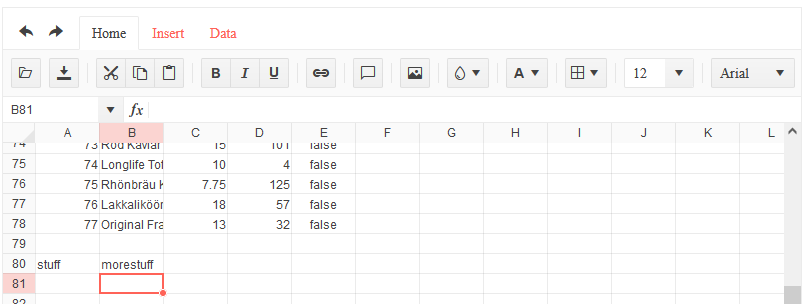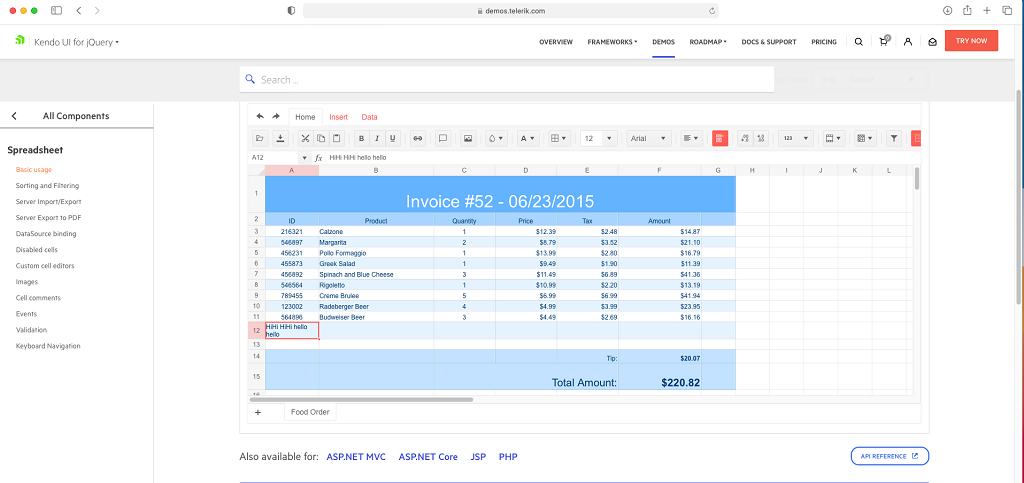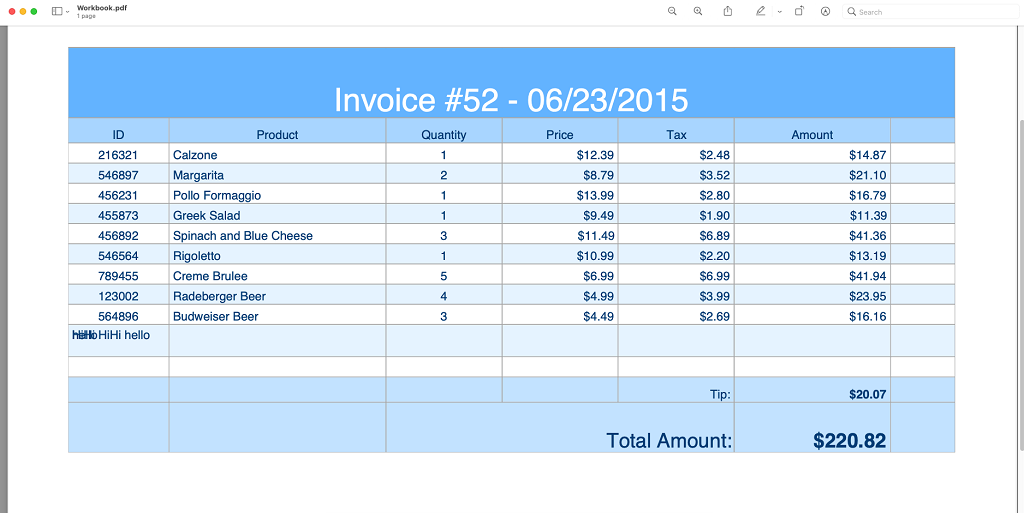Hi
We have noticed that spreadsheet filter box (click on filter down arrow) didnt appear when clicked on certain environment (win10, surface pro 7), but works on others.
What happens is you click the down arrow, a scroll bar appears on rhs, which i think is suggesting the popup has positioned soemwhere off visible area.
This happens in each browser - edge (94.0.992.50 ), chrome (95.0.4638.54 ) and firefox (93.0). Plug ins disabled. Windows 10.0.19043
Wondered if about high res screens or display settings?
Recreated with kendo demo
https://dojo.telerik.com/aruPOzEx
then tried each kendo version going back in time, and basically version 2020 R2 SP1 it worked (see attached working.. shot), and anything since it fails.
In the shots i am clicking on company filter arrow. the failversion-before is before i click, failversion-after is after click - where you can see extra vertical scrollbar
Regards
Chris
### Bug report
When the property "useCultureDecimals" is enabled in a culture where the decimal separator is the comma, the function Text() does not format numbers correctly.
### Reproduction of the problem
1. Set a culture where the decimal separator is the comma (i.e. "da-DK");
2. Create a Spreadsheet and enable the property "useCultureDecimals";
3. Enter a number with a decimal separator comma (i.e. "0,1141");
4. Format the cell by using the Text() function ( =TEXT(A1; "##0,00%") );
5. The number is not formatted properly - "011%"
A Dojo sample for reproduction: https://dojo.telerik.com/AsiLiKil/12
### Expected/desired behavior
"0,1141" should be formatted as "11,41%" as in Excel.
### Environment
* **Kendo UI version: 2021.3.914
* **jQuery version: 1.12.4
* **Browser: [all]
Bug report
When you enter a value with leading zeros and then use the drag handle at the bottom right corner to change the value of the cells below, the leading zeros are being removed.
Reproduction of the problem
- Go to the Basic Usage example - https://demos.telerik.com/kendo-ui/spreadsheet/index
- Enter "SS0012" as value in a random cell.
- Grab the handle at the bottom right of the cell and drag down.
Current behavior
The value entered for the cells below is SS13, SS14 etc.
Expected/desired behavior
The value entered for the cells should be SS0012, SS0013 etc.
Environment
- Kendo UI version: 2021.3.914
- Browser: [all]
In my application I am using the following.
kendo.ns="kendo-";
Dojo example: https://dojo.telerik.com/@iankodj/aKIyEwUv
The spreadsheet component works well with the namespace, however any dialogs that the component opens do not function correctly.
For example, I am using Edge browser. If I copy a cell and they try and past the value via the context menu, a dialog appears telling me to use the keyboard.
The "ok" button of the dialog does not work. Looking at the html source that is added to the DOM, it appears that the button is trying to bind to the click event via a "data-bind" attribute rather than a "data-kendo-bind" attribute as specified via the namespace.
The attached file show the behavior with the Basic demo example having the kendo namespace set.
Thanks,
Darin
Bug report
In Spreadsheet, the cell format is lost when you change its value.
Reproduction of the problem
- Open this Dojo example - https://dojo.telerik.com/@martin.tabakov@progress.com/EWUdUDUp/2
- Change the value of cell C3 to 5.5678
Current behavior
The new value is not rounded as per the preset format.
Expected/desired behavior
The new value should respect the format set for the cell.
Environment
- Kendo UI version: 2021.2.616
- Browser: [all]
Hi, I'm using the spreadsheet control and i'm having an issue with date columns.
When I enter a valid date, it works fine.
but when I enter an empty date (clicking delete on date column, or emptying out the contents)
the date gets stored as "new Date(0,0,-1)" ["Sat Dec 30 1899 00:00:00 GMT+1130 (New Zealand Daylight Time)" in my local time]
obviously, this is incorrect, and it should store the value as NULL.
it happens regardless of whether the schema/model has nullable=true.
If I manually modify the dataItem via JS, it stores it correctly as null.
I have a dojo demo set up which replicates the issue.
https://dojo.telerik.com/oFowivUN
Steps:
- select the ItemDate column of the first row in the spreadsheet
- type in a valid date (e.g. 1/1/2020)
- Click View ItemDate button (It should show the correct date)
- Select the ItemDate column and empty it out (e.g. click delete)
- Click View ItemDate button. (it should now show the incorrect date!)
Doing some investigation into the kendo code, it seems to be caused by the serialToDate method of the spreadsheet.
Thanks
When values in the sheet are updated using the batch method the DataSource does not update according to changes.
Dojo: https://dojo.telerik.com/@iankodj/IRUdufOx
1. Run the example
2. Check the console showing "no data" and an empty array.
When there is formatting and decimals are rounded negative numbers that round to zero show a negative sign. In Excel those are shown without the negative sign.
Dojo example: https://dojo.telerik.com/@iankodj/azEMIRUv/21
Hi there,
When a spreadsheet is linked to a datasource, if you leave a gap between previously entered rows and your new data, each cell edit creates a new item in the datasource with only the cell modified.
Here is the record after adding one cell.
and after adding another cell:
This is the state of the spreadsheet:
I managed to replicate this in dojo here: https://dojo.telerik.com/eRiHocar
Bug report
When you copy a formatted cell with value "0", pasting the content in the Spreadsheet results in an incorrect value in the formula input.
Reproduction of the problem
- Open the attached file in the Spreadsheet.
CopyPaste-CellFormatIssue.xlsx - Open the attached file in Excel.
- Copy the content from C3 to C5 and paste it in the Spreadsheet.
Current behavior
The value of the cells containing "-" are incorrectly changed to "-" in the formula bar.
Expected/desired behavior
The value of the cells containing "-" should remain "0" in the formula bar.
Environment
- Kendo UI version: 2021.2.511
- Browser: [all]
Bug report
When the Sheetsbar is hidden the horizontal scrollbar is not adjusted to the bottom of the widget
Reproduction of the problem
- Run this dojo
- Note the space below the horizontal scrollbar:

Expected/desired behavior
The horizontal scrollbar should be adjusted to the bottom of the widget.
As a possible workaround, when hiding the Sheetsbar add the following styling:
<style>
.k-spreadsheet-sheets-bar {
padding: 0;
border-style: none;
}
</style>
Environment
- Kendo UI version: 2021.2.511
- Browser: [all]
To reproduce
Steps to reproduce the behavior:
step1: Make a cell become wrap text and text something
step2: Export to pdf file:
Expected behavior
Text display same as on safari
Please fix this problem asap!!!.
Describe the bug
To reproduce
Steps to reproduce the behavior:
- Go to https://dojo.telerik.com/avuXEJUV/2
- Scroll the Spreadsheet horizontally to the "J" column.
- Click the header of the "J" column to select it.
- Activate the "Freeze Panes" tool from the toolbar.
- The Spreadsheet re-renders. The scroll bar does not scroll the columns past "G". A browser scrollbar appears. Use it to scroll horizontally beyond the right border of the Spreadsheet. Some of the columns are displayed outside the Spreadsheet. Once they are visible, scroll horizontally to the far right using the Spreadsheet scrollbar. Column A is duplicated after column AX.
Expected behavior
The panes are frozen without breaking the layout of the Spreadsheet and without cells/column duplication.
Affected package (please remove the unneeded items)
- theme-default
- theme-bootstrap
- theme-material
Affected suites (please remove the unneeded items)
- Kendo UI for jQuery
Affected browsers (please remove the unneeded items)
- All
Build system information (please remove the unneeded items)
- Not Applicable
Additional context
Add any other context about the bug.
Hi Team,
When I add comments to enabled columns(product)it is allowing me to add and after reopening the comments it is retained. But when I add comments to disabled columns(ID) it is not adding to it and no messages are added like it is disabled and comments are not allowed.
demo: https://dojo.telerik.com/ISIvATiN
thanks.
Bug report
Spreadsheet throws error when opening a xlsx file containing diagonal borders.
Reproduction of the problem
- Try to open a xlsx file, containing a cell with diagonal borders:

Sample File:
DiagonalBorderTest.xlsx
Current behavior
Spreadsheet crashes and throws an error Uncaught TypeError: Cannot set property 'color' of undefined
Expected/desired behavior
The file should open.
Environment
- Kendo UI version: 2021.1.330
- Browser: [all]
Bug report
Reproduction of the problem
Dojo example.
- Hide the second row.
- Slowly scroll the Spreadsheet horizontally (left and right).
Current behavior
Column lines disappear and row lines appear (columns G, M, N, O). In Chrome values disappear as well, observe the value in column F. The configuration options required for reproducing the behavior are mergedCells and frozenRows.
Expected/desired behavior
No changes to the column/row lines and no disappearing values on scrolling.
Environment
- Kendo UI version: 2021.1.119
- jQuery version: x.y
- Browser: [all ]
Bug report
Custom validation error can not be handled in spreadsheet
Reproduction of the problem
https://dojo.telerik.com/@zdravkov/uJuruCod
go to Data->Data Validation->Custom Formula (Ignore blank, Reject input),
open the console,
than if you enter an invalid formula (<4, >A3 or something like this) and press Apply, in the console you can see an exception
Current behavior
The exception can't be handled
Expected/desired behavior
One should be able to handle the exception
workaround - https://dojo.telerik.com/@zdravkov/adEWOlOk
Environment
- **Kendo UI version: 2021.1.119
Bug report
The Spreadsheet SLOPE and INTERCEPT functions do not calculate if arrays passed as parameters contain blank or string cells
Reproduction of the problem
- Run this dojo
Current behavior
- Note that cell B3, B4, and B5 return errors as a result of the calculation
- Same data passed to the SLOPE and INTERCEPT functions in Excel returns a valid result
Expected/desired behavior
Calculation of the SLOPE and INTERCEPT functions should be consistent with Excel
Environment
- Kendo UI version: 2020.3.118
- Browser: [all]
Bug report
Reproduction of the problem
Dojo example.
- Change a value in the second column, for example change 8 to 7.
- Open the column filter menu. The filter menu properly shows the current values (5 and 7).
- Close the filter menu and change the cell value again.
- Open the column filter menu.
Current behavior
After the initial value change the filter menu no longer shows the current value of the modified cell.
Expected/desired behavior
The filter menu should always show the current values of the cells.
Environment
- Kendo UI version: 2020.3.1118
- jQuery version: x.y
- Browser: [all]
Bug report
cell connection in Spreadsheet is not working when the sheet contains 1.0 in the name
Reproduction of the problem
download the file from ticket - 1500102
open our demo - https://demos.telerik.com/kendo-ui/spreadsheet/index
open the file from the ticket in the Kendo Spreadsheet
Current behavior
cell F17 is not connected with cell B12 from the second sheet
Expected/desired behavior
cell F17 is connected with cell B12 from the second sheet
note: if the name of the sheet is changed to something different than 1.00 for example 'A' the cells are connected
Environment
- **Kendo UI version:2020.3.1118