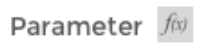Bug report
The performance in the latest official version is significantly worse compared to older versions (2017.1.117 and 2018.1.118 tested).
Reproduction of the problem
Dojo example.
- Click a cell
- Press Ctrl + A
- Select a font size from the dropdown in the Spreadsheet's toolbar
Current behavior
The UI freezes and remains unresponsive for minutes.
Expected/desired behavior
The new font size is applied without significant delay.
Environment
- Kendo UI version: 2019.2.514
- jQuery version: x.y
- Browser: [all]
Wanting to format a subset of a single cell with text styling different from the rest of the cell contents. Something like the following:
or
Bug report
File:
3f0465a2-412c-4876-ba47-4b12ae46f92e_adam.zip
https://demos.telerik.com/kendo-ui/spreadsheet/index
Reproduction of the problem
- Import the file
Current behavior
Errors are encountered. Even if resolving the errors bold styles are not applied as they are part of the font definition and not of the inlineStyles.
Expected/desired behavior
The excel is imported as expected.
Environment
- Kendo UI version: 2019.2.514
- Browser: all
Bug report
When pasting data from Excel, the data is being pasted as an image instead of values
Reproduction of the problem
- Open https://dojo.telerik.com/UKAFAkEn
- Open new Excel file on your system in MS Excel application
- Enter data 1, 2, 3, 4, 5 in A1 to A5 in sheet1
- Copy data from A1 to A5 from the local file
- Paste data in C3 of Spreadsheet opened in step 1
- The pasted result is an image instead of values
Current behavior
Pasting from Excel results in an image

Expected/desired behavior
Pasting from Excel should result in correctly filled data cells
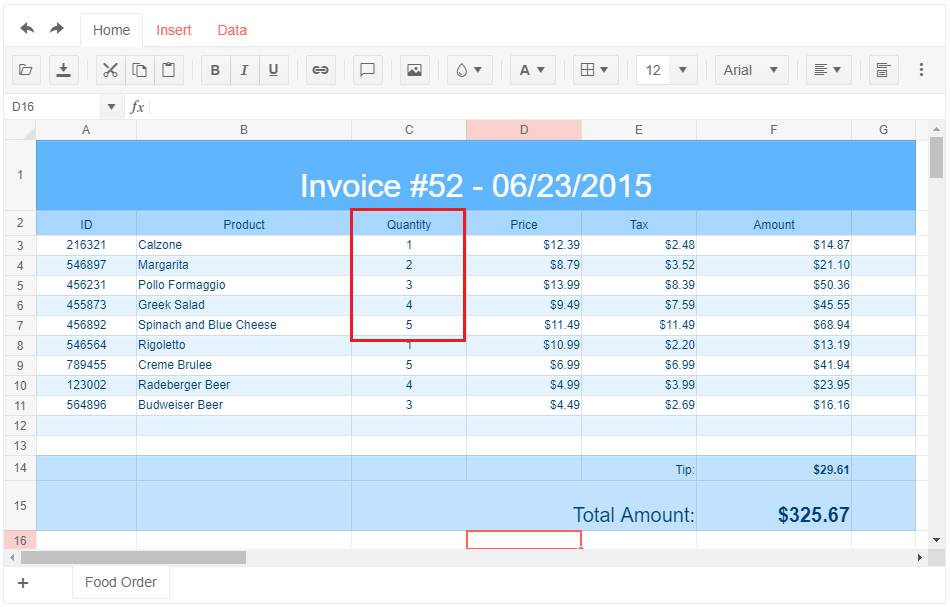
Environment
- Kendo UI version: 2019.2.514
- jQuery version: x.y
- Browser: [Chrome 74.0.3729.131 | Firefox 66.0.5 | Edge 42.17134.1.0 ]
Dear Concerned,
1. Launch https://demos.telerik.com/kendo-ui/spreadsheet/index
2. Open Workbook(1).xlsx (attached)
3. Edit B2, D2, F2 with some new values
4. See the results in B4, D4, F4
Calculations are different in Excel.
We have: Uncaught Error: The toDataURL method can be used only with jsZip 2. Either include jsZip 2 or use the toDataURLAsync method.
and we have:

so i implement a function SpreadSheetOnexcelExport on excelExport event:
$.SpreadSheetOnexcelExport = function(){
var args = arguments[0];
var options = args.sender.options;
var wb = args.workbook;
var wbX = new kendo.ooxml.Workbook(wb)
var dataURL = wbX.toDataURLAsync();
wbX.toDataURLAsync().then(function(dataURL) {
kendo.saveAs({
dataURI: dataURL,
fileName: options.excel.fileName
});
});
args.preventDefault();
}
The problem is that, for fileName, I have no way to use the file name, selected by the user:
We find a formatting problem, when we have a relatively small result, for example (0.05%) the referring component on the screen gives a strange value (-,05%) as shown in the image below.
We want to know if you can help us with this.
Thank you.
Dear Concerned,
1. Launch https://demos.telerik.com/kendo-ui/spreadsheet/index
2. Start editing cells D3 to D11 as fast as possible (like type 45 enter, 45 enter, 45 enter and so on) (refer attached videos)
3. UI freezes for few seconds, and then all cells get updated in one go
4. But Excel 365, Excel and GoogleSheet work fine in such cases
5. Please make similar UI behavior as in Excel.
Check attached Excel Data Entry & Kendo Data Entry video recordings
Dear Concerned,
1. Launch https://demos.telerik.com/kendo-ui/spreadsheet/index
2. Upload the attached sample.xlsx file.
3. Cell B1 getting value from cell A1 using formula "=TEXT(A1, "$#,###")"
4. Delete(Blank) the value of cell A1, see error #VALUE! in cell B1.
5. The same is working fine in Excel.
6. Please suggest any workaround or quick fix.
Check attached Sample.xlsx file in Sample.zip folder
Dear Concerned,
1. Launch https://demos.telerik.com/kendo-ui/spreadsheet/index
2. Try to select columns B to D using mouse
3. Click on column B, keeping mouse clicked, move your mouse towards C then D
4. It does not allow to select B,C,D where as it is possible in Excel.
It is serious issue for me as I could not proceed with Hide/Unhide columns and some other features depend on multiple columns selection
Note: if we add a blank row at first position then it works well, seems like first with merged columns is creating problem.
In my testing of utilizing the spreadsheet component and starting off with for example 100 rows in the configuration options, using insert row typically seems to shift the data down (if you have anything below the cursor). It does not actually increase the number of rows in the sheet.
For example if I initialize the spreadsheet with the following info:
$("#spreadsheet").kendoSpreadsheet({ rows: 100, columns: 26});
This will create the spreadsheet with 100 rows and columns A-Z as expected.
Now going anywhere in the sheet (or the end) and inserting a row above/or below will not add row 101, 102, 103, etc. In fact, if you are in the very last row and hit insert row below it will come up with a message regarding a possible loss of data.
A couple things I have tried:
- Utilizing the insertRow event and setting a flag for when the next render call happens to recreate the sheet using the fromJSON() function.This mostly works actually, however if you try this while the cursor is near the last row (within 1-2 cells) there seems to be some sort of bug that the data from toJSON() removes the data from rows 1 and 2, but only after column 2. For example see attached screenshot
- Utilizing the insertRow event and updating event.sender.options.rows to increase by 1, it does something meaning the container expands in height by a little bit, but its an empty "row" with no grids and you cannot add content (it also does not have an # for the row). Looking at the actual JSON data it appears there are a lot of other locations rows is set, in the sheet, in the view, grid, etc.
So with that said, is it at all possible to actually add a row to the sheet as one would expect the behavior to be. This obviously still needs to call the internal functions to recalculate the ranges and data throughout the sheet; but somehow re-fresh or re-render the UI component (just calling render again doesn't fix it).
I appreciate your help with this.
Hi,
Would like to suggest 2 features for the spreadsheet which will be very useful
1) Ability to delete specific cell (not just the content, but the cell itself). Currently there is way to delete row or columns, but no cell deletion. When cell is deleted, user should be prompted whether to allow all cells below the deleted cell to shift up, or all cells on the right of it to shift left. Akin to excel
2) Format painter. The ability to "paint" the styles (such as font size, boldness) from existing text to another existing text. Akin to excel.
Hello
We are trying to use the Kendo Jquery spreadsheet but are running across some issues in terms of setting up for printing and/or exporting to PDF.
Currently, we let the user modify the spreadsheet to suit their needs. The problem is there is no way to see page breaks at this time...that we know of. The users stretch columns and row to suit their needs but the only way to see if they 'broke' across a page is to export to pdf to see...
We would like one or two options...
1. We know what our page size is - 8 1/2 x 11. Is there a way to fix the max size of the spreadsheet so it's 1 page wide? If the user inserts columns then the other columns just get smaller and smaller - proportionally - but ultimately the sheet is as only as wide as 1 page...
2. The ability to see where the page breaks are so they can set up the sheet correctly.
Please let me know if one of these options is feasible or are we stuck?
Thank you
Jeffrey Suffet
Dear Kendo,
I made research about Kendo Spreadsheet control and I found some of unlogical things in example:
1. When I made changes (kendoSpreadsheetCancelChanges.png) in spreadsheet and click on CANCEL CHANGES button, all of these changes aren't removed.
2. Manually reading spreadsheet datasource, all of these changes aren't removed. For example, when I type in console
$("#spreadsheet").data("kendoSpreadsheet").options.sheets[0].dataSource.read();, datasource is reading, but almost all changes are shown. Why?
Kind Regards,
Marin
In first data row (Row 3) I create a range of numeric values from a , middle and maximum value.
Validation works perfectly, e.g. when manipulating the Middle value, I cannot go below minimum cell value and not above maximum cell value, until adjusted.
I want to accomplish the same with dates in second data row (Row 4 when I reference another "C4", it looks like validation works as expected, but the Date Picker is broken.