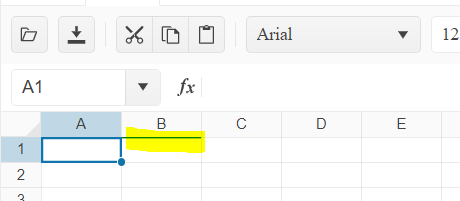Bug Report
Calling the saveAsExcel method of the Spreadsheet throws an error, and the component is not exported
Regression introduced with 2024.4.1112
Workaround: https://dojo.telerik.com/fDhKflqE/2
Steps to Reproduce
- Open the saveAsExcel API reference - https://docs.telerik.com/kendo-ui/api/javascript/ui/spreadsheet/methods/saveasexcel
- In the example, click the Export button, and check the browser console.
Current Behaviour
An error is thrown, and the file is not exported
Expected behaviour
No errors, and the file should be exported
Bug report
Subtotal Function in Spread returns wrong calculation on hidden columns. In Excel hidden columns does not reflect the result
Reproduction of the problem
2. Paste =SUBTOTAL(109, E3:E11) in cell not in E column
3. Hide E column
4. See result becomes 0
Expected
Same result as in Excel
Environment
jQuery: 3.4.1
Kendo UI version: 2024.4.1112
Browser: [all]
Hi Team,
I would like to request a built-in way to set a reject type validation when a value is programmatically set in the Kendo UI Spreadsheet. Currently, it only sets a warning type as shown in this Kendo UI Dojo.
Thanks!
When a cell is copied to another cell by using the 'auto-fill' option, the format and validation from the initial cell is applied to the target as well, as described in the documentation.
- https://docs.telerik.com/kendo-ui/controls/spreadsheet/end-user/user-guide#other
I would like the possibility to persist the format and validation of the targeted cell and if for example non-valid data is dragged and dropped in a cell, the content to be rejected based on the targeted cell validation.
Hi Team,
I would like to request to include the Embed function for the Kendo UI Spreadsheet to include objects such as PDF files into the Spreadsheet.
Thank you!
Hi Team,
I would like to request the open button for the Kendo UI Spreadsheet's toolbar to fully utilize a Kendo UI Button rather than a native input button. One benefit would be to help provide a localization message with ease.
Thank you!
Bug report
The following Toolbar localization settings are not applying for the Kendo UI Spreadsheet when it is configured with a localization/messages file and/or using JavaScript:
- kendo.spreadsheet.messages.toolbar.formatTypes
- kendo.spreadsheet.messages.toolbar.alignmentButtons
- kendo.spreadsheet.messages.toolbar.freezeButtons
- kendo.spreadsheet.messages.toolbar.mergeButtons
Reproduction of the problem
- Go to this Progress Kendo UI Dojo. It uses the es-ES messages file.
- Open the alignment buttons dialog.
- Open the format types dialog.
- Open the merge buttons dialog - not in overflow menu.
- Open the freeze panes buttons dialog - not in overflow menu.
Expected/desired behavior
The toolbar messages should be translated.
Environment
- Kendo UI version: 2024.3.806
- jQuery version: All Supported Versions
- Browser: all
Bug report
When a cell that contains letters and numbers is dragged and dropped, the new content has an incorrect value. The issue appears when the first character is a letter and when the number contains zero.
Reproduction of the problem
- Open the Dojo - https://dojo.telerik.com/@NeliK/OfalaBuc
- Drag the B0 and C0 cells
Current behavior
Expected/desired behavior
The result should be the same value in case of text content (C0) or an incremented value in case the content ends with a number. Ex: A101 should result in A102, A103, A104 etc.
The issue is a regression starting with 2022.2.621
Environment
- Kendo UI version: 2024.3.806
- Browser: [all ]
Bug report
When trying to import an Excel document into the Kendo UI Spreadsheet with a missing/corrupt image reference, the file will not show.
Reproduction of the problem
- Import an XLSX file with a corrupted image into the Kendo UI Spreadsheet demo. (See ticket 1661911 for an example document)
Current behavior
The Kendo UI Spreadsheet fails to load the document.
Expected/desired behavior
The Kendo UI Spreadsheet should handle the error and load the Spreadsheet data without the image.
Environment
- Kendo UI version: 2024.3.806
- jQuery version: All Supported Versions
- Browser: all
Bug report
When the formula PRODUCT is used and the content of the cell based on which the formula is calculated is deleted, the result is incorrect.
Reproduction of the problem
- Open the Dojo - https://dojo.telerik.com/@NeliK/OKAQaGOv
- Delete the content of the A1 cell
Current behavior
The result in B1 is 1, while it should be 0
Expected/desired behavior
When the content of the cell used for calculation is deleted, the product formula should result to 0 (as it is in Excel).
Environment
- Kendo UI version: 2024.3.806
- Browser: [all ]
As demonstrated here: https://dojo.telerik.com/oFiJOciY
I have the spreadsheet's first row and first column frozen.
I have also made the editor background red, so it is easier to visualize.
Double click any cell below the frozen parts to enter editor mode, and you will see the editor drift out of its desired rectangle by 2 pixels,
This is likely caused by the 2px border applied on the k-spreadsheet-pane
Bug report
When the Spreadsheet height is greater than the page height and the user scrolls and than enters a value in a cell, the Spreadsheet scrolls to the top.
Reproduction of the problem
- Open the Dojo - https://dojo.telerik.com/@NeliK/EcUYewiH
- Scroll down the scroller of the page and enter a value.
Current behavior
The Spreadsheet is scrolled to the top. screencast - https://go.screenpal.com/watch/cZj220V9U6j
Expected/desired behavior
The Spreadsheet should persist the position.
The issue is a regression starting with 2022.1.119 version.
Environment
- Kendo UI version: 2024.3.806
- jQuery version: x.y
- Browser: [all | Chrome XX | Firefox XX | IE XX | Safari XX | Mobile Chrome XX | Android X.X Web Browser | iOS XX Safari | iOS XX UIWebView | iOS XX WKWebView ]
Bug report
When attempting to validate a cell value against a predefined finite list, the validation process fails to recognize valid entries that are present in the list. Instead, it incorrectly flags them as invalid. The issue occur when there is an empty space before the first value in the 'from' option.
Reproduction of the problem
- Run the Dojo - https://dojo.telerik.com/@NeliK/icizisEF
Current behavior
On the first row, the 'YES' in the B1 cell is marked as invalid although it is present in the list with the valid values. the difference between row 1 and row 4 is the empty space in the validation from configuration:
"from": "{ \"YES\", \"NO\"}", //row 1
"from": "{\"YES\", \"NO\"}" //row 4
Expected/desired behavior
The empty space added in the from configuration option should not affect the validation. If the cell value is present in the list, it should be marked as valid.
The issue is a regression starting with 2020.3.1118
Environment
- Kendo UI version: 2024.2.514
- Browser: [all]
Bug report
Some date formats are lost when pasting from Excel and parsed as strings
Reproduction of the problem
Excel provided in Ticket ID: 1658266
copy and paste that into any Kendo Spreadsheet component.
Expected/desired behavior
Dates shall be parsed to dates
Environment
Kendo UI version: [all]
Browser: [all]
Bug report
Modified date value from Excel is not correctly updated when pasting in the Spreadsheet.
Regression introduced with 2023 R1
Reproduction of the problem
- Open this Dojo example - https://dojo.telerik.com/AZateGoC/6
- Copy the Spreadsheet content
- Paste in to an Excel file
- Change the date cell value
- Copy and paste back in the Spreadsheet
Current behavior
The updated date cell is not pasted in the Spreadsheet
Expected/desired behavior
The updated cell's value should be pasted in the Spreadsheet
Environment
- Kendo UI version: 2024.1.319
- Browser: [all]
Bug report
When the background tool is displayed in the overflow menu of the toolbar and the user tries to change the background color or text color an error: e[this._property] is not a function is thrown.
Reproduction of the problem
- Open the Dojo - https://dojo.telerik.com/@NeliK/IHaRIvoy
- Select a cell and try to change its background color or text color
Current behavior
An error e[this._property] is not a function is thrown and the background color is not changed.
Expected/desired behavior
There should be no error in the console and the color should be changed accordingly.
The issue is a regression starting with 2023.1.117 version
Environment
- Kendo UI version: 2024.1.319
- jQuery version: x.y
- Browser: [all | Chrome XX | Firefox XX | IE XX | Safari XX | Mobile Chrome XX | Android X.X Web Browser | iOS XX Safari | iOS XX UIWebView | iOS XX WKWebView ]
Bug report
SpreadSheet does not apply borderBottom correctly for last row
Reproduction of the problem
Dojo - https://dojo.telerik.com/UGABAnoR
Current behavior
Border is applied at the first row for the next column
Expected/desired behavior
The border shall be applied at the bottom at A2000
Environment
Kendo UI version: [all]
Browser: [all ]