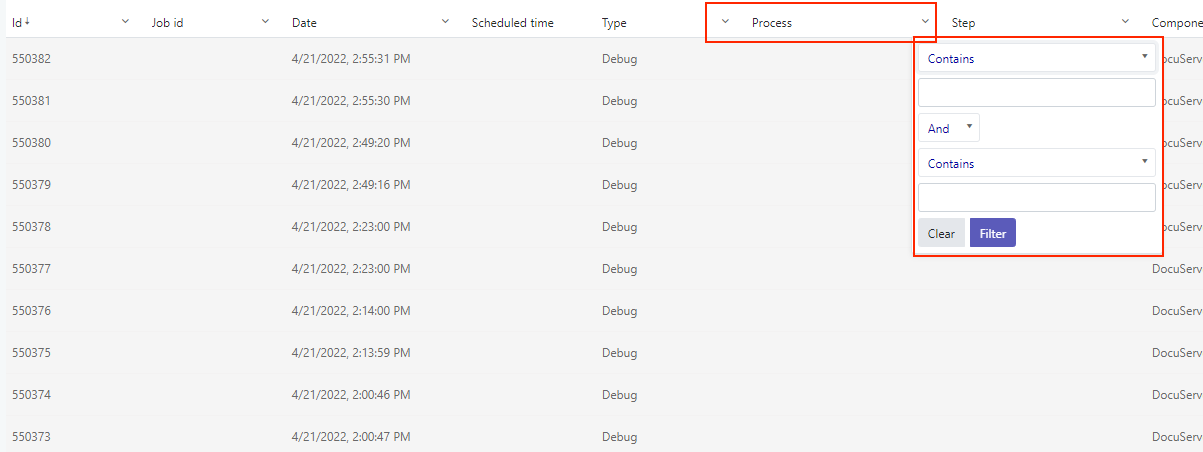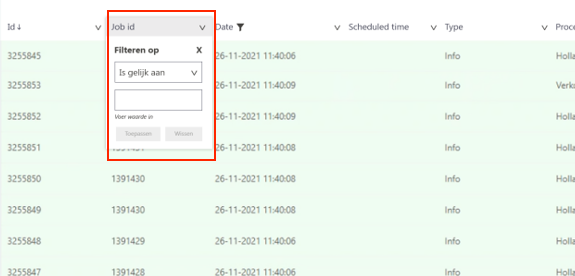Can we get an option to set default all collapsed when using the directive?
It seems to be not compatible with the provided methods.
Using the `kendoGridGroupBinding` directive in combination with the `kendoGridExpandGroupBy` directive or the `isGroupExpanded` callback is not supported. To use grouping with the `kendoGridGroupBinding` directive, set the Grid `groupable` property to `true`
I have being trying to implement the multiple row selection function but am unable to get multiple rows selected at once, even though I have multiple selected mode enabled,Is it possible to archieve this in Kendo ui grid in Angular?
Please see my function bellow. event=1 row always even though I select more one row.
if (event.length>0) {
Hi Team,
I would like to request a new event for the Kendo UI Grid which will determine when the Grid has been resized in height. Right now, I have created a custom directive which uses the changeNotification property to handle when the scrollbar is shown. But it would be nice if there was something built in.
Thanks!
Hi Team,
I'd like to request the Grid to have resize sensors to be able to determine when the Grid height changes.
Thank you!
Feature to add "Select All" option in the Column Chooser of the Grid.
Similar to the feature in jQuery Grid: Display SelectAll in the ColumnMenu for Showing and Hiding Columns | Kendo UI Grid for jQuery | Kendo UI for jQuery (telerik.com)
Please provide row virtualization as addition to the current virtual scrolling functionality.
Current behavior
Virtual scrolling is currently tied to the pageSize. This is not always desirable as page size can be much higher than the visible area to optimise for network latency.
For example if the pageSize is 200 rows and the grid is only 10 rows high we'll be rendering 190 more rows than needed at initialization time.
Expected behavior
Virtual scrolling should include an option to render only the visible rows at any given time.
The sticky columns functionality is not working properly with multi-column headers (kendo-grid-column-group).
It would be a nice enhancement to provide support for such scenarios and perform the necessary internal calculations. That will ensure locking a group column will be working as expected.
Example of the current behavior - https://stackblitz.com/edit/angular-y2dtxq
Hi Team,
It would be nice to have a feature that allows the developer to customize the Grid PDF export loading indicator like the kendoGridLoadingTemplate.
Thank you for your consideration.
Hi,
Please provide a way to control the grouping operation whether it is performed case sensitive or case insensitive. One option would be to add an ignoreCase property to the GroupDesciptor similar to the FilterDescriptor.
Change the position of the grid filter dropdown, so it is unclear for which column it applies when opened. For example, as seen in the below screenshots, the popup of the filter to be displayed under the column to which it applies instead of on the right-hand side of it.
Actual behavior:
Desired behavior:
Related ticked: 1562369
Hi,
Please provide an option that allows disabling the Clear button located in the Grid filter menu. Currently, it is always enabled, but I expect that it should be enabled only when there is a filter applied for the specific column that can be cleared. The required behavior is similar to the way the Filter button in the filter menu is functioning.
thanks
Hi team,
It will be a good addition if there was an option for a different drag selection similar to the Excel cell selection. For example, check the attached gif.
Thank you for your consideration.
Hi,
Please provide an option to use the classic Calendar instead of the Infinity (used by default) when using Grid filtering.
thanks
I'm facing an issue where having locked columns in my grid makes the UI performance bad:
1. The page takes more time to stabilize than when not having the columns locked.
2. The scrolling lags.
I'm using (locked) property for columns, and the issue happens regardless of the grid content or number of locked columns.
Please advise or fix accordingly.
Regards,
Ban
As the FilterInputWrapperComponents set currentOperator(value: string) uses a hard coded list of operator values (isnull isempty isnotnull isnotemty), it is impossible to create a custom FilterOperator that has no search string - so we can't have isnullorempty isnotnullorempty (or isblank/isnotblank).
Please introduce a requiresSearchValue on the FilterOperatorBase class and make sure FilterInputWrapperComponents does decisions based on that.
Please introduce a isnullorempty/isnotnullorempty filter operator (for strings).
Additional context/sample usage:
<kendo-grid-column title="Employee / Prospect" field="Name" width="160">
<ng-template kendoGridCellTemplate let-field let-value let-dataItem>
<span *ngIf="dataItem.IsProspect" class="pull-left">{{dataItem.Name}}
<p class="prospect-indicator pull-right" data-letters="P"></p>
</span>
<span *ngIf="!dataItem.IsProspect">{{dataItem.Name}}</span>
</ng-template>
<ng-template kendoGridHeaderTemplate let-column>
<span title={{column.title}}>{{column.title}}</span>
</ng-template>
<ng-template kendoGridFilterMenuTemplate let-filter let-column="column" let-filterService="filterService">
<kendo-grid-string-filter-menu
[column]="column"
[filter]="filter"
[filterService]="filterService">
<kendo-filter-eq-operator></kendo-filter-eq-operator>
<kendo-filter-neq-operator></kendo-filter-neq-operator>
<kendo-filter-contains-operator></kendo-filter-contains-operator>
<kendo-filter-not-contains-operator></kendo-filter-not-contains-operator>
<kendo-filter-startswith-operator></kendo-filter-startswith-operator>
<kendo-filter-endswith-operator></kendo-filter-endswith-operator>
<kendo-filter-isblank-operator></kendo-filter-isblank-operator>
<kendo-filter-isnotblank-operator></kendo-filter-isnotblank-operator>
<kendo-filter-isempty-operator text="xIs blank"></kendo-filter-isempty-operator>
<kendo-filter-isnotempty-operator text="xIs not blank"></kendo-filter-isnotempty-operator>
</kendo-grid-string-filter-menu>
</ng-template>
</kendo-grid-column>
Please provide a how-to example that demonstrates how to move from one cell to the other using "Tab" in an editable Grid with virtual columns.
When there are more columns than are visible within the viewport the columns are virtualized which is expected.
However, when editing a row and we want to tab through the fields, we can only tab through the fields that are in the viewport and once we tab from the last viewport field our focus leaves the grid entirely and we cannot navigate to the remaining fields at all.
Thank you.
Hi,
It will be an excellent enhancement to the Grid component if cell mouse enter/leave events are added, providing the dataItem(other information like rowIndex and columnIndex might also be useful) on the current hovered cell.
Thank you for your consideration.
Currently the Grid checkbox column selection does not allow for selecting a range of rows via shift-click.
As this seems to be a behavior that users expect, based on a similar experience with popular applications like for example Outlook and Gmail, we can consider introducing this behavior in the Grid too.
For example:
When we click on a check box and Shift+click on another checkbox all the rows in between these rows should be checked. Ex: click on 2nd row and shift click on 8th row, all the rows in between 2nd and 8th should be selected.