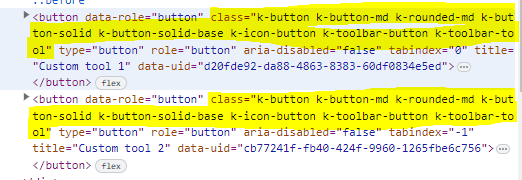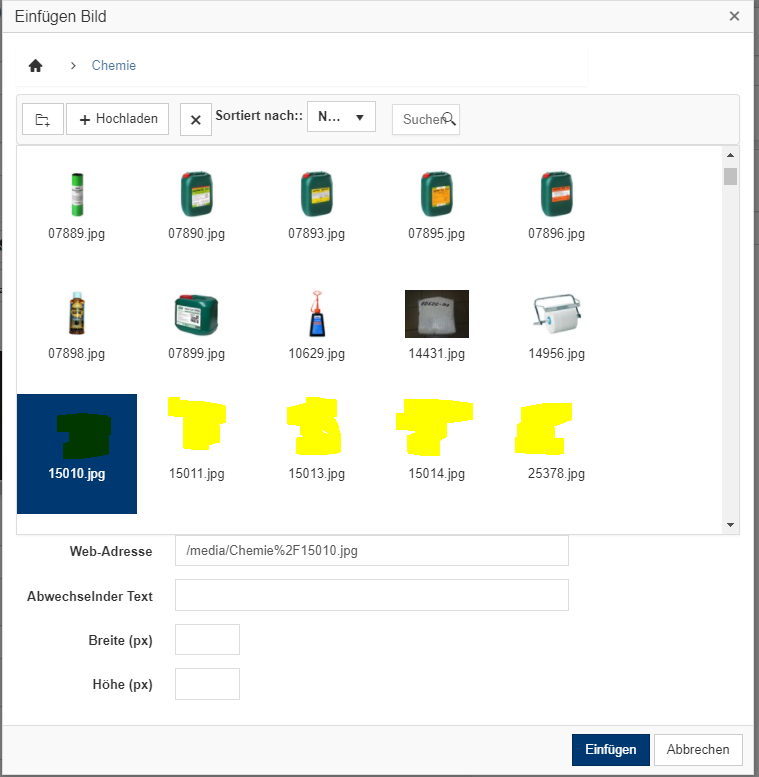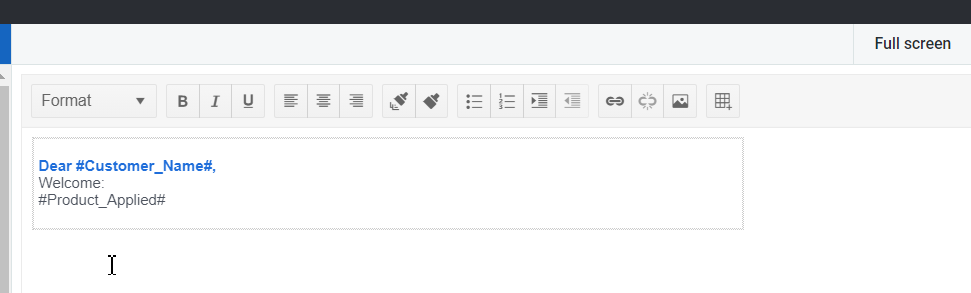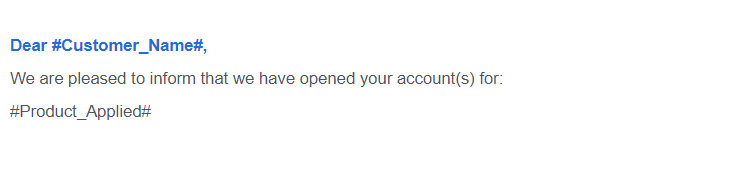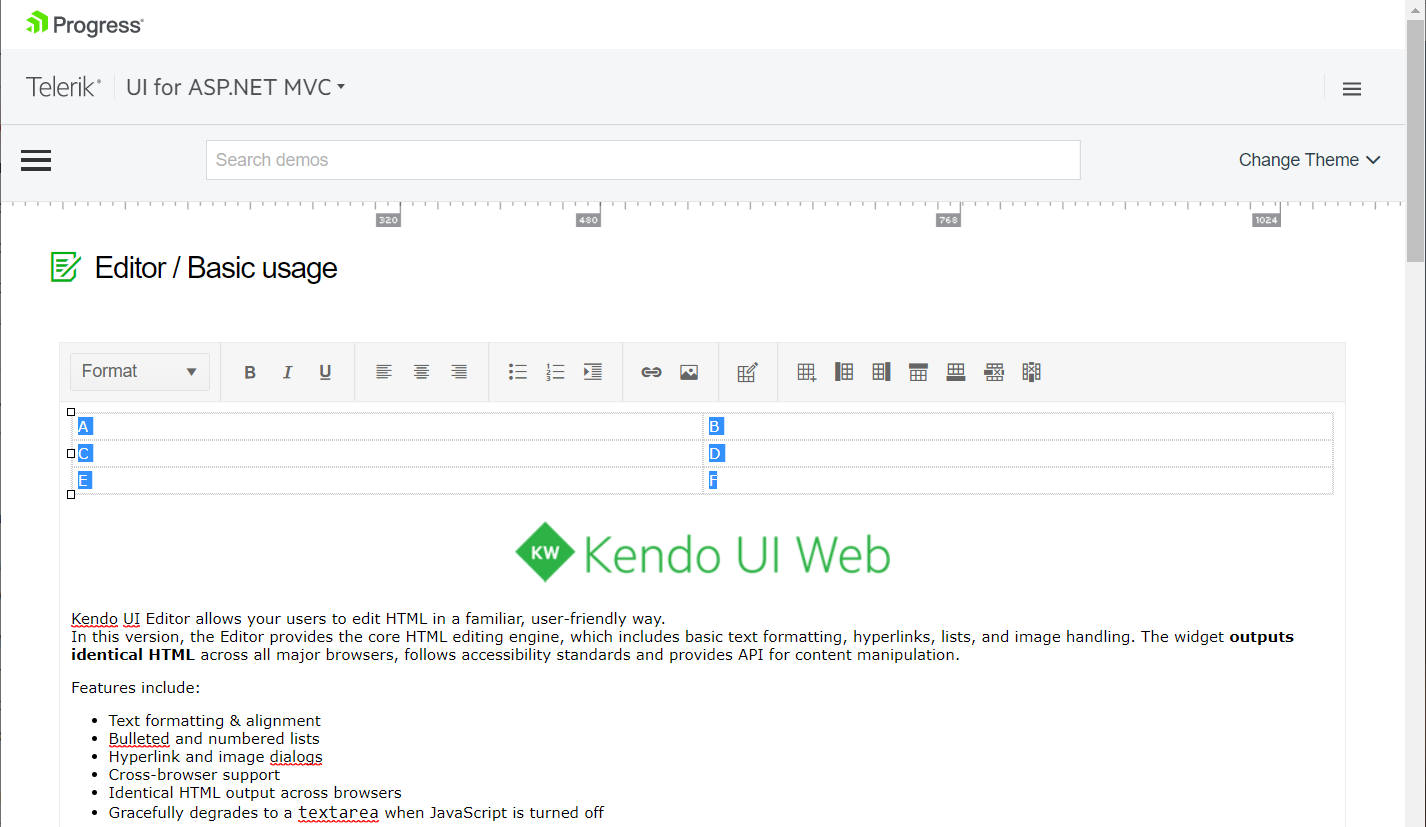Currently, the tool name is not added into the HTML structure of the created Editor's tool:
Here is a Dojo example:
https://dojo.telerik.com/AvoNOKOr
Is it possible to include the specified "name" in the button's class, so the custom tools can be selected by class name for further customization?
Bug report
Inline Editor removes Toolbar items when it is set as resizable.
Reproduction of the problem
- Open the following dojo.
- Set the resizable configuration to
true. - Hide and show the Editor's Toolbar numerous times.
Current behavior
The Inline Editor's Toolbar items are removed each time the ToolBar window is re-rendered.

Expected/desired behavior
The Inline Editor's Toolbar items should not be removed each time the ToolBar window is re-rendered.
Environment
- Kendo UI version: 2024.2.514
- Browser: [all]
Bug report
Reproduction of the problem
- Run this dojo example: https://dojo.telerik.com/eVOVEdaR
- Click the bold, italic, and underline tools to activate all 3 of them
- Click away from the inline Editor
Alternatively to step 2, click the first justify tool and then consecutively click the other 3 justify buttons.
Current behavior
The Editor's toolbar does not close.
Expected/desired behavior
The Editor toolbar closes
Environment
- Kendo UI version: 2024.2.514
- jQuery version: x.y
- Browser: [Chrome XX]
Bug report
Reproduction of the problem
- Run this dojo example: https://dojo.telerik.com/oVAViPiD
- Focus the Editor's content area
- Click the background color or the color tool's dropdown arrow. Make sure to click precisely the arrow icon.
Current behavior
The dropdown opens and the Editor hides.
Expected/desired behavior
The dropdown opens and the Editor remains open.
Environment
- Kendo UI version: 2024.3.806
- jQuery version: x.y
- Browser: [all]
Bug report
Reproducible in Chrome and IE11. In Firefox highlighting a row and applying formatting (bold) applies it only to the first cell on the row.
Reproduction of the problem
- Copy/paste a table from Excel into the Editor.
- Highlight the first row and use the Bold tool.
- Inspect the table Html.
Current behavior
strong tags are added under the tr element
Expected/desired behavior
strong tags are added only under the td elements.
Environment
- Kendo UI version: 2019.2.514
- jQuery version: x.y
- Browser: [Chrome, IE]
Bug report
Reproduction of the problem
When in an Editor, the TableEditing() API configuration creates an instance of 2 buttons - Create a Table button, and Table Wizard button (which doesn't have any functionality). This issue occurs when we use newer versions after 2023.2.606. For example:
@(Html.Kendo().Editor()
.Name("editor")
.Tools(tools => tools.Clear().TableEditing())
...
)
Current behavior
TableEditing() API configuration creates instances of 2 buttons, one of which has no functionality.
Expected/desired behavior
TableEditing() API configuration should create an instance of only 1 button
REPL link showing the issue
https://netcorerepl.telerik.com/wRaCuPlS39KaFyIS25
Environment
- Kendo UI version: 2023.2.606
- Browser: [all]
Bug report
The tables within the Editor are not exported correctly (do not fit in the exported pdf document) when resized before exporting.
Reproduction of the problem
- Open the following demo.
https://demos.telerik.com/kendo-ui/editor/pdf-export - Resize the column of the table.
- Export to PDF.
Current behavior
The table does not fit in the exported document.
Expected/desired behavior
The table should fit in the document.
Environment
- Kendo UI version: 2022.2.510
- Browser: [all]
Hi,
I noticed in the editor that when you click the "View HTML" button, the popup window isn't sized properly and you must scroll down to see the Update and Cancel buttons.
It can be seen on your demo page...
https://demos.telerik.com/aspnet-mvc/editor/all-tools
Thanks
Telerik UI for ASP.NET MVC version for the Editor's ImageBrowser CRUD methods does not support the method Data(string handler) in order to send additional parameters. This is supported for Kendo UI for JQuery:
https://docs.telerik.com/kendo-ui/api/javascript/ui/editor/configuration/imagebrowser
Reproduction of the problem
Currently, it is not possible to pass additional data when using the Telerik UI for ASP.NET MVC HTML helpers.
Current behavior
It is not possible to pass additional data when using the Telerik UI for ASP.NET MVC HTML helpers.
Expected/desired behavior
It should be possible to pass additional data when using the Telerik UI for ASP.NET MVC HTML helpers.
Environment
Kendo UI version: 2019.3.917
Browser: [all]
I have many pictures to show. The ImageBrowser-Control has some kind of support for lazy loading. The problem is just that the thumbnail of items scrolling into the viewport are not loaded.
Hi Support,
In the kendo editor html format differs from the browser. please find below screenshot, dojo link and html file imported to editor.
When html file imported to editor there is no space in between the lines.
Same html file opened in chrome browser, then proper spacing can be visible.
Please help to fix the issue asap.
Regards,
Jyotika
Bug report
Regression introduced in R2 2020 SP1.
Reproduction of the problem
Reproducible with the LESS themes in the demos.
Current behavior
The textarea occupies only small part of the popup's width.
Expected/desired behavior
The textarea uses all of the popup's width.
Workaround:
.k-viewhtml-dialog .k-editor-textarea {
width: auto;
}
Environment
- Kendo UI version: 2020.3.1021
- jQuery version: x.y
- Browser: [Chrome XX | Firefox XX]
Bug report
Regression introduced in R3 2020 SP2. Could be related to #4996
Reproduction of the problem
- Configure the HtmlHelper (MVC) Editor tools as shown below:
.BackColor(config => config.Palette(new string[] { "#ffffff", "#ffff00", "#db9791" }))
.FontColor(config => config.Palette(new string[] { "#ffffff", "#ffff00", "#db9791" }))
Current behavior
Clicking on the tools displays an HSV popup, instead of the specified palette.
Expected/desired behavior
A palette is displayed.
Environment
- Kendo UI version: 2020.3.1118
- jQuery version: x.y
- Browser: [all]
Bug report
Reproduction of the problem
Dojo example.
- Open the dev tools console.
- Click on the button above the Editor.
- The Editor value is logged in the console.
Note this part in the content:
if (value == 1) { text += "<h2>Apple</h2>Lorem ipsum dolor sit amet, consectetur adipiscing elit, sed do eiusmod tempor incididunt ut labore et dolore magna aliqua. Ut enim ad minim veniam, quis nostrud exercitation ullamco laboris nisi ut aliquip ex ea commodo consequat. Duis aute irure dolor in reprehenderit in voluptate velit esse cillum dolore eu fugiat nulla pariatur. Excepteur sint occaecat cupidatat non proident, sunt in culpa qui officia deserunt mollit anim id est laborum.<br><br>>> APPLE Deutschland</a>";
- Click on the "viewHtml" tool. In the popup do not make any changes to the content, just click on "Update".
- Click on the button above the Editor.
The mentioned part of the script tag now looks like this:
if (value == 1) { text += "<h2>Apple</h2>
Lorem ipsum dolor sit amet, consectetur adipiscing elit, sed do eiusmod tempor incididunt ut labore et dolore magna aliqua. Ut enim ad minim veniam, quis nostrud exercitation ullamco laboris nisi ut aliquip ex ea commodo consequat. Duis aute irure dolor in reprehenderit in voluptate velit esse cillum dolore eu fugiat nulla pariatur. Excepteur sint occaecat cupidatat non proident, sunt in culpa qui officia deserunt mollit anim id est laborum.<br><br>>> APPLE Deutschland</a>";
A js exception is thrown after this content is loaded in the div below the Editor, because of the line break after:
if (value == 1) { text += "<h2>Apple</h2>
Current behavior
The viewHtml modifies the content of script tags, which causes js logic to become invalid.
Expected/desired behavior
The viewHtml tool should not make changes to the content of script tags.
Environment
- Kendo UI version: 2020.3.1021
- jQuery version: x.y
- Browser: [all]
Bug report
Regression introduced in R2 2019.
Reproduction of the problem
Dojo example.
- Focus the empty line between the two lines with text
- Press Backspace key
Current behavior
The line is not deleted
Expected/desired behavior
The line is deleted
Another scenario:
- Click at the beginning of the third line (before "Du").
- Press Backspace key
- Press Delete key.
Delete has no effect if Backspace is pressed before that. If you continue pressing Delete, it will work, but once you press Backspace, the next time you press Delete, it won't delete the character that follows the cursor position.
Environment
- Kendo UI version: 2020.2.617
- jQuery version: x.y
- Browser: [all]
Bug report
When a table is created through the table wizard and cellspacing is set to 0, this value is ignored and the table is created with no cellspacing value. 0 is a valid value and it affects the appearance of the table, so it should not be equivalent to not setting cellspacing.
Reproduction of the problem
Reproducible in the demos.
- Use the table wizard.
- Set 0 as cellspacing value.
- Create the table.
- Inspect the table in the browser's dev tools.
Current behavior
The table has no cellspacing attribute.
Expected/desired behavior
The table has cellspacing set to 0.
Environment
- Kendo UI version: 2020.2.617
- jQuery version: x.y
- Browser: [all ]
Bug report
Regression introduced in v2019.2.619.
Reproduction of the problem
Dojo example.
- Copy some text in the clipboard.
- Right-click the content area of the Editor.
Current behavior
The "Paste" option is missing from the contextmenu. The only way to make it appear is to right-click the top left corner of the Editor's content area.
Expected/desired behavior
The "Paste" option is present in the contextmenu, regardless of where exactly in the Editor's content area the right-click is performed.
Environment
- Kendo UI version: 2020.1.114
- jQuery version: x.y
- Browser: [all]
Hello,
On MAC, command+c cut instead of copy when selected texts are in a table. To duplicate, please follow these steps.
1. Go here: https://demos.telerik.com/aspnet-mvc/editor
2. Insert a new table.
3. Add some text into the table.
4. Select texts in the table.
5. Press command+c on MAC.
Please advise.
Thank you.