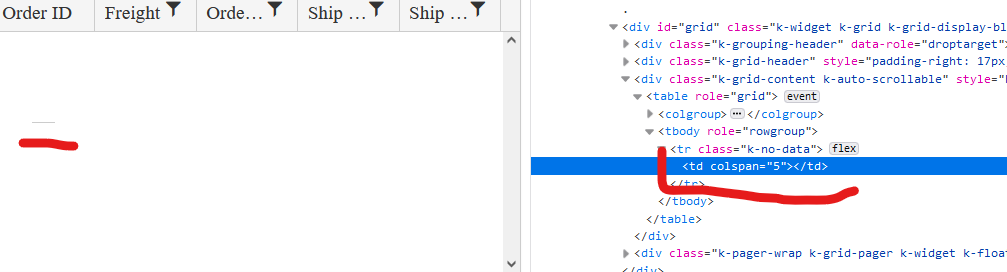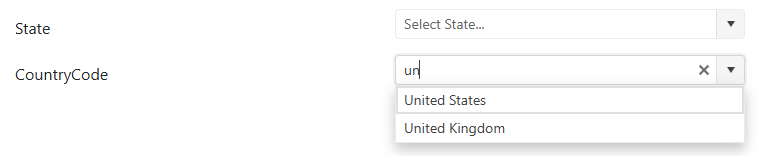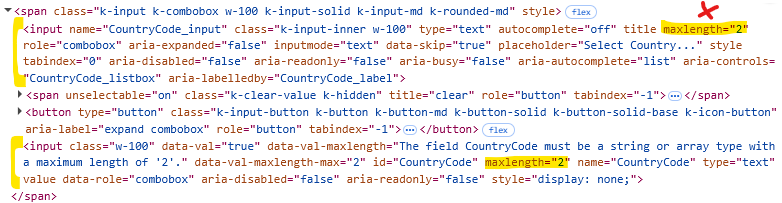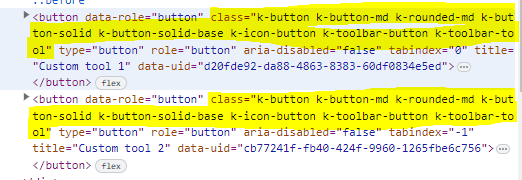Bug report
The kendoWindow does not appear on top of the kendoDialog, even when explicitly calling .toFront(). The z-index is not being updated correctly to bring the kendoWindow to the front.
Reproduction of the problem
- Open the Dojo example - https://dojo.telerik.com/BrnfHeaO
Current behavior
The Dialog is displayed over the Window, although the Window toFront() method is used.
Expected/desired behavior
The kendoWindow (Dialog 2) should appear on top of the kendoDialog (Dialog 1) when opened, similar to the behavior in version 2024.1.130. When .toFront() is called on the kendoWindow, it should update the z-index appropriately and bring the window to the front, displaying it above all other dialogs/windows.
The issue is a regression starting with 2024.1.319
Workaround:
$("#dialog2").parents('.k-window')[0].style['z-index'] = 12000
Dojo - https://dojo.telerik.com/HmQpGqeB
Environment
- Kendo UI version: 2025.4.1111
- Browser: [all]
Currently, only the List and Number validation rules are supported when using Workbook.ToDocument();
It happens when the type of validation is text or custom
for example:
If I saved :
"validation": {
"type": "reject",
"comparerType": "custom",
"dataType": "custom",
"from": "AND(LEN(A2)<3)",
"showButton": true,
"allowNulls": true
}
I get back:
"validation": {
"type": "reject",
"comparerType": "equalTo",
"dataType": "number",
"from": "=AND(LEN(A2)<3)",
"to": "\"=\"",
"allowNulls": true
}
It happens also when the comparer type is text - it saves it as a number
Also when I use the create validator with your UI and choose a custom formula it can't be saved because the compare type is null. As a result, I must define manually the custom validator
### Bug report
When a specified Splitter pane has a defined minimum or maximum size, it does not resize as expected.
The last working version is 2024.3.1015.
### Reproduction of the problem
A Dojo sample for reporduction: https://dojo.telerik.com/XbuxxnfF
The left pane cannot be resized.
### Expected/desired behavior
The left pane must be resized up to 50%.
### Environment
* **Kendo UI version: 2025.3.825
* **jQuery version: 3.7.1
* **Browser: [all]
Bug report
When an item's name includes an underscore (_), its associated settings are not correctly applied or recognized by the component.
Reproduction of the problem
- Create a PropertyGrid.
- Ensure that one of the items is named using an underscore (e.g., Item_Name) and assign an editor to it e.g. AutoComplete.
- The editor in the PropertyGrid is not the same as the assigned editor in the configuration.
Current behavior
(optional)
The ismte settings are not considered when the item name is set with underscore
Expected/desired behavior
The items settings should be considered if the item name is set with underscore.
TicketID:
1695350
Environment
- Browser: [all]
Bug report
When the Grid AutoBind() configuration is set to false, the Grid is rendering an empty cell in the row element with class .k-no-data. (Image.png)
Reproduction of the problem
Set AutoBind configuration of Telerik UI for Asp.Net MVC Grid to 'false'. The Grid is rendered correctly except for the empty row and the empty cell in the table body.
Current behavior
An empty row with one empty cell is rendered.
Expected/desired behavior
The tbody element should be empty.
Environment
- Kendo UI version: 2022.2.621
- Browser: [all]
I have a Kendo ComboBox() on CountryCode property that has [MaxLength(2)] data annotation on the property in the ViewModel. This is limiting the filtering on the ComboBox and I can't type more than 2 characters in the component. Please see the sample project for the reproduceable issue.
Upon inspecting the markup generated by the Kendo ComboBox(), I'm seeing that there are 2 inputs being generated and maxlength HTML attribute is applied to both.
- The first input tag is displayed to the user and used for filtering. This should NOT have maxlength HTML attribute since it incorrectly limits the number of characters the user can filter by.
- The second input tag is a hidden input that passes the selected data value for form submission. This correctly has the maxlength HTML attribute to still enforce validation.
When I manually removed the maxlength HTML attribute from the first input tag, this fixed the filtering of the ComboBox while still retaining the validation on the second input tag.
Please review the markup generated by the Kendo ComboBox() and see if it can be fixed to remove maxlength from the first input tag.
Expected behavior:
If [MaxLength] is applied to a property, it should generate a markup that allows the user to filter without character limitation while still validating against the selected data value.
### Bug report
When the Input() option of the Grid's pager is enabled, the page number buttons are displayed, too.
### Reproduction of the problem
1) Create a Grid and enable the Input() option of the pager.
2) The pager displays both the page number buttons and the page numeric input:
### Expected/desired behavior
When the numeric input is enabled, the page number buttons must not be displayed.
### Environment
* **Telerik UI for ASP.NET MVC version: 2025.2.702
Upgrade wizard fails with error:
An error occurred while running the wizard. Error executing custom action Telerik.KendoUI.Mvc.VSX.Actions.MultiProjectUpdateMasterPageAction: System.IO.DirectoryNotFoundException: Could not find a part of the path 'C:\Users\chyejo\AppData\Roaming\Telerik\Updates\telerik.ui.for.aspnetmvc.hotfix.2023.3.1114.commercial\styles\kendo.common-font-icons'. at System.IO.__Error.WinIOError(Int32 errorCode, String maybeFullPath) at System.IO.FileSystemEnumerableIterator`1.CommonInit() at System.IO.FileSystemEnumerableIterator`1..ctor(String path, String originalUserPath, String searchPattern, SearchOption searchOption, SearchResultHandler`1 resultHandler, Boolean checkHost) at System.IO.Directory.GetFiles(String path, String searchPattern) at Telerik.VSX.Web.Actions.CommonStyleRetrievers.SpecificSkinRetriever.GetCommonStyleFilesRecursive(String name) at Telerik.VSX.Web.Actions.CommonStyleRetrievers.SpecificSkinRetriever.CheckSkinExists() at System.Linq.Enumerable.First[TSource](IEnumerable`1 source, Func`2 predicate) at Telerik.VSX.Web.Actions.CommonStyleRetrievers.KendoSkinRetriever.GetSkin() at Telerik.KendoUI.Mvc.VSX.Actions.UpdateMasterPageAction.GetSkin(String skinName) at Telerik.KendoUI.Mvc.VSX.Actions.AdvancedUpdateMasterPageAction.RetrieveMasterPageSettingsUpgradeInfo(IPropertyDataDictionary arguments, IProjectWrap project) at Telerik.KendoUI.Mvc.VSX.Actions.UpdateMasterPageAction.Execute(WizardContext wizardContext, IPropertyDataDictionary arguments, IProjectWrap projectWrap) at Telerik.VSX.Actions.MultiProjectActionBase`1.Execute(WizardContext wizardContext, IPropertyDataDictionary arguments) at Telerik.VSX.WizardEngine.ActionManager.ExecActions()
### Bug report
When the Form contains multiple Upload editros, which are required, the Form's validator validates only the first Upload editor.
### Reproduction of the problem
1) Create a Form with two Upload editors.
2) Make both Uploads required.
3) Submit the Form without uploaded files.
4) The validation for required triggers only for the first Upload editor.
A Dojo sample for reproduction: https://dojo.telerik.com/VJTiYYhE
### Expected/desired behavior
All Upload editors in the Form must be validated.
### Workaround
- Handle the Validate event of the Form.
- Verify if the "StartingFile" Upload contains a file for upload using the getFiles() method.
- Call the validateInput() method of the Form's Validator on the "StartingFile" input element to trigger the validation.
function onValidate(e) {
var uploadComponent = $("#StartingFile").data("kendoUpload"); // get a reference to the Upload editor
var form = e.sender;
var validator = form.validator;
if (uploadComponent.getFiles().length == 0) { // check the selected files for upload
validator.validateInput($("input[name='StartingFile']")); // trigger the "required" validation, if no files are selected for upload
}
}### Environment
* **Kendo UI version: 2025.2.702
* **jQuery version: 3.7.1
* **Browser: [all]
Bug report
Regression introduced in 2024.4.1112.
Reproduction of the problem
- Run this Dojo example - https://dojo.telerik.com/lhLEDEve
Current behavior
The gutter values are ignored:
$("#exampleform").kendoForm({
formData: {
FirstName: "John",
LastName: "Doe",
Email: "john.doe@email.com",
Country: "1",
City: "Strasbourg",
AddressLine: ""
},
layout: "grid",
grid: {
cols: 2,
**gutter: 50**
},
items: [
{
type: "group",
label: "Personal Information",
layout: "grid",
grid: { cols: 1, **gutter: 50** },
//...
Expected Behavior
The gutter values are applied to the Form.
Workaround:
Set the values through CSS:
<style>
/*columns gap */
.k-form .k-form-layout {
column-gap: 50px;
}
/*rows margin*/
.k-form-md .k-form-field, .k-form-md .k-form-buttons {
margin-top: 50px;
}
</style>
Environment
- Kendo UI version: 2025.1.227
- Browser: [all]
Describe the bug
Setting the Sortable "cursor" option results in inline styles being applied through the _setCursor function in kendo.all.min.js. This causes a CSP related js exception.
To reproduce
- On a page with strict Content-Security-Policy enabled, drag and drop an item using the example below:
<ul id="sortable">
<li>ItemA1</li>
<li>ItemA2</li>
<li>ItemA3</li>
</ul>
<script>
$("#sortable").kendoSortable({
cursor: "move"
});
</script>
Expected behavior
No inline styles should be added, to ensure CSP compatibility.
Actual behavior
A js error related to inline styles is thrown.
Affected browsers (please remove the unneeded items)
- All
Product Version
2024.4.1112
Bug report
Reproduction of the problem
Dojo example: https://dojo.telerik.com/uGitesaF
Current behavior
When the DropDownList has an initial value, the floating label overlaps with the text.
Expected/desired behavior
The label should be displayed above the DropDownList.
Workaround: refresh the floating label in the dataBound event handler of the component:
e.sender.label.floatingLabel.refresh()
Environment
- Kendo UI version: 2023.1.314
- jQuery version: x.y
- Browser: [all]
When I am trying to use your components, I have to look things up on your web site. Considering you develop web site components, I would think that your site would behave very well. What I find is that I am often frustrated by web site. Here is an example:
https://docs.telerik.com/aspnet-mvc/api/kendo.mvc.ui.fluent/taskboardbuilder?_gl=1*3hzp1t*_ga*MTEwODg5NTUzNy4xNjc5MDc0ODQy*_ga_9JSNBCSF54*MTcxNzE3MjQ2NS4zNDMuMS4xNzE3MTczMzA1LjE2LjAuMA..*_gcl_aw*R0NMLjE3MTY0NzU0MDYuQ2owS0NRancwcnV5QmhEdUFSSXNBTlNaM3dwOXNTVTZDZC1rU0ViRVdYNDNjYVV2U0pnOWZOcFpHSk10YzVmOWhOX3hZY3owQlppb045RWFBbVpnRUFMd193Y0I.*_gcl_dc*R0NMLjE3MTY0NzU0MDYuQ2owS0NRancwcnV5QmhEdUFSSXNBTlNaM3dwOXNTVTZDZC1rU0ViRVdYNDNjYVV2U0pnOWZOcFpHSk10YzVmOWhOX3hZY3owQlppb045RWFBbVpnRUFMd193Y0I.*_gcl_au*MTAyOTkxNjgzOC4xNzEyOTMxMDQ3&_ga=2.233747739.449664680.1716902667-1108895537.1679074842&_gac=1.124170360.1714792673.Cj0KCQjwltKxBhDMARIsAG8KnqWeETNM6gbjk2Jt1wTc9LrEO5gPp1cwyMu5bYB9fTjPB6DpZ_mC0MsaAixAEALw_wcB
On this page you basically have three main sections:
The "Api reference" list on the left with a vertical scroll bar.
The "IN THIS ARTICLE" list on the right. No scrollbar
The actual api methods in the middle which scrolls with the main scroll bar.
But the "IN THIS ARTICLE" list section on the right never scrolls. I would like to be able to scroll through the list to see possible methods, but I can't. I know they are there to help navigate to a method but since a bunch of methods are basically cut off .....
Remember that first impressions aren't the only impression. You can make the sale with your demos, but can you keep the customer with your documentation?
Bug report
Clearing the value with the Signature "clear" button does not trigger the widget's change event.
Reproduction of the problem
Run the following Dojo example: https://dojo.telerik.com/KhlVWvam
- Draw something in the Signature
- Click on the "clear" button
Expected
The change event fires.
Actual
The change event does not fire.
Environment
**Kendo UI version: 2025.1.211
**Browser: [all]
Bug report
When the kendo js references are rendered as module, the licensing banner and watermark appear, even when a valid license license key has been installed.
Reproduction of the problem
<link href="https://kendo.cdn.telerik.com/themes/10.2.0/default/default-ocean-blue.css" rel="stylesheet" type="text/css" />
<script src="https://code.jquery.com/jquery-3.7.1.min.js" type="module"></script>
<script src="https://cdnjs.cloudflare.com/ajax/libs/pdf.js/4.8.69/pdf.mjs" type="module"></script>
<script src="https://cdnjs.cloudflare.com/ajax/libs/pdf.js/4.8.69/pdf.worker.mjs" type="module"></script>
<script src="https://cdn.kendostatic.com/2025.1.211/js/kendo.all.min.js" type="module"></script>
<script src="https://cdn.kendostatic.com/2025.1.211/js/kendo.aspnetmvc.min.js" type="module"></script>
Expected
No banner and watermark appears.
Actual
A banner and a watermark appears.
Workaround: reference a js file containing your script key after the kendo js files:
<script src="~/Scripts/telerik-license.js" type="module"></script>
Environment
**Kendo UI version: 2025.1.211
**Browser: [all]
Bug report
When the Kendo UI Grid is configured to have endless scrolling and an item is updated on the first page, the scrollbar is reset. If an update is done on a page after the first one, the scroll is correctly persisted.
Reproduction of the problem
1. Set a grid with an endless scroll.
2. Scroll down (without entering the second page).
3. Update an item on the first page.
4. The scroll is reset.
Dojo sample for reference:
https://dojo.telerik.com/EcUKIrAK
Environment
* **Kendo UI version:** 2021.1.330
* **jQuery version:** 1.12.4
* **Browser:** [all]
Currently, the tool name is not added into the HTML structure of the created Editor's tool:
Here is a Dojo example:
https://dojo.telerik.com/AvoNOKOr
Is it possible to include the specified "name" in the button's class, so the custom tools can be selected by class name for further customization?
Bug Report
The SaveButton() method does not render the Cancel Command button in Grid's Toolbar Template
Reproduction of the issue
- Declare the Grid's Toolbar.Template() API configuration with an Action or Delegate
- Notice, that Grid's Toolbar does not explicitly add the Cancel Command button.
@(Html.Kendo().Grid<GridModel>()
...
.Name("grid")
.ToolBar(t =>
{
t.Template(@<text>
<span class="group-buttons">
@item.SaveButton();
</span>
</text>);
})
)
Current behaviour
The SaveButton() method does not render the Cancel Command in Grid's Toolbar Template.
Expected behavior
The SaveButton() method should render the Cancel Command in Grid's Toolbar Template.
Workaround
A possible way to circumvent this behavior would be to explicitly declare both the Save and Cancel buttons as independent Button components via the Toolbar.ClientTemplate() API configuration.
@(Html.Kendo().Grid<GridModel>()
...
.Name("grid")
.ToolBar(t =>
{
t.ClientTemplate(Html.Kendo().Template()
.AddHtml(@<text>
<span class="group-buttons">
</text>)
.AddComponent(saveBtn => saveBtn
.Button()
.Name("saveBtn")
.Icon("check")
.HtmlAttributes(new { @class = "k-grid-save-changes", style="margin-right: 2%;" })
.Content("Save Changes")
)
.AddComponent(cancelBtn => cancelBtn
.Button()
.Icon("cancel")
.Name("cancelBtn")
.HtmlAttributes(new { @class = "k-grid-cancel-changes" })
.Content("Cancel Changes")
)
.AddHtml("</span>")
);
})
)
Bug report
Inline Editor removes Toolbar items when it is set as resizable.
Reproduction of the problem
- Open the following dojo.
- Set the resizable configuration to
true. - Hide and show the Editor's Toolbar numerous times.
Current behavior
The Inline Editor's Toolbar items are removed each time the ToolBar window is re-rendered.

Expected/desired behavior
The Inline Editor's Toolbar items should not be removed each time the ToolBar window is re-rendered.
Environment
- Kendo UI version: 2024.2.514
- Browser: [all]